Documentation
-
What is Learny LMS
-
Getting started with Learny
-
Managing users
-
Course management
-
Earning from course selling
-
WooCommerce integration
-
Elementor integration
-
Instructor account activities
-
Student account activities
-
Live Class
-
Certificate
-
FAQ
Managing course tags
You can add multiple keywords to your course in the Learny LMS plugin. Every keyword is an individual tag. Students can find their courses by searching related course tags.
To add a course tag, you have to follow the steps below:
- Log in to your WordPress site as an admin.
- Select the "Learny LMS" option from the left menu.
- Choose the "Course Category" option from the sub-menu.
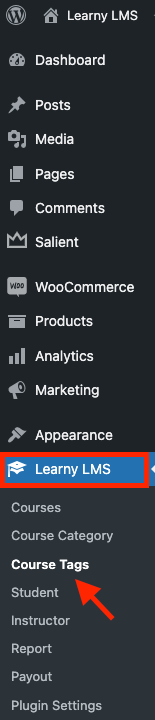
Figure 1. Learny LMS Course Tags
Now, you have to provide:
- Course tag name.
- Tag slug.
- Tag description.
- Click on the "Add New Tag" button.
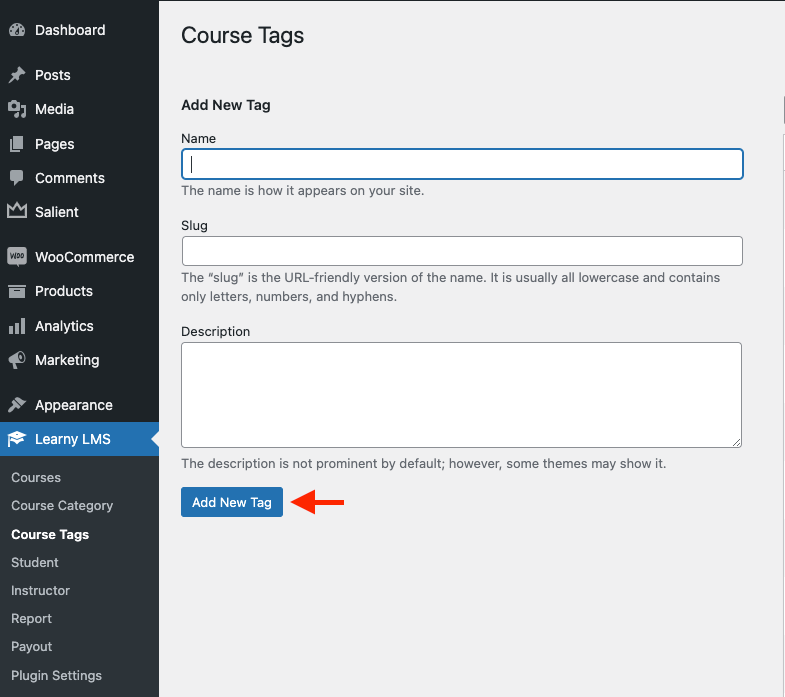
Figure 2. Learny LMS Adding NEw Tag
You can also update or delete the course tag. For this, you have to navigate:
- Select the "Learny LMS" option from the left menu.
- Choose the "Course Tag" option from the sub-menu.
- Select and click on a category. (You can also select the "Edit" button)

Figure 3. Learny LMS Editing Course Tag
- Update required information.
- Click on the "Update" button.
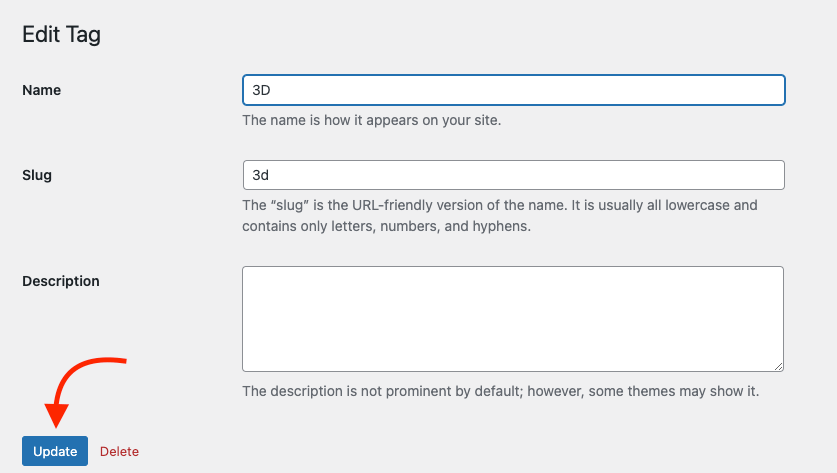
Figure 4. Learny LMS Saving Edited Course Tag
You can also update your course tag quickly by clicking on the "Quick Edit" button.

Figure 5. Learny LMS Quick Edit
Here, you can edit your course tags by providing the tag name and slug. After that, click on the "Update Course tag Name" button to save your data.
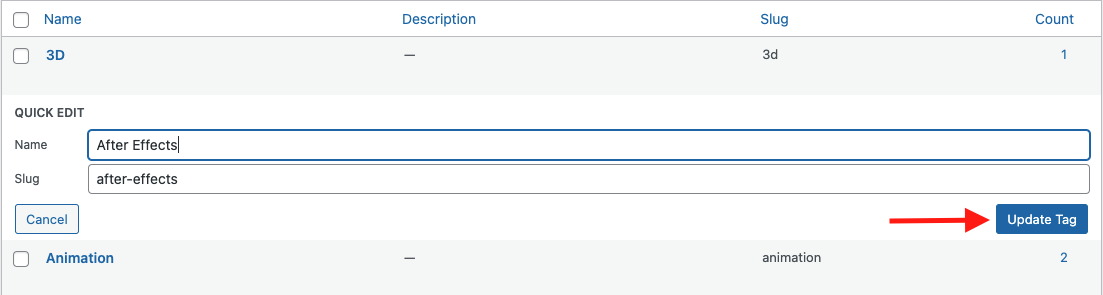
Figure 6. Learny LMS Updating Tag
To delete the course tag, you have to click on the "Delete" button from the "Course Tag" option. Then select the "Yes" button for confirmation.

Figure 7. Learny LMS Deleting Course Tag
Was this article helpful to you?
Contact us and we will get back to you as soon as possible

