Installing third-party plugins
You can add extra plugins to your WordPress site to enhance the capability. The same goes with Learny LMS. You can add different kinds of third-party plugins to your WordPress. Like:
WooCommerce
WooCommerce is the most popular open-source e-commerce plugin for WordPress. This plugin is created for every kind of business. You can sell Learny LMS's premium courses through WooCommerce. You can also sync WooCommerce's completed orders to Learny.
For this, you have to have WooCommerce on your WordPress site. If you do not have it, follow the instruction to install WooCommerce plugin.
- Go to your WordPress website.
- Log in as Admin.
- Select the "Plugins" option from the left menu.
- Choose the "Add New" option from the sub-menu.
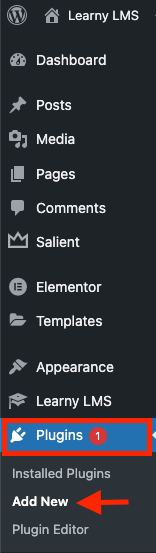
Figure 1. Learny LMS Installing New Plugin
- Search for WooCommerce in the search bar.
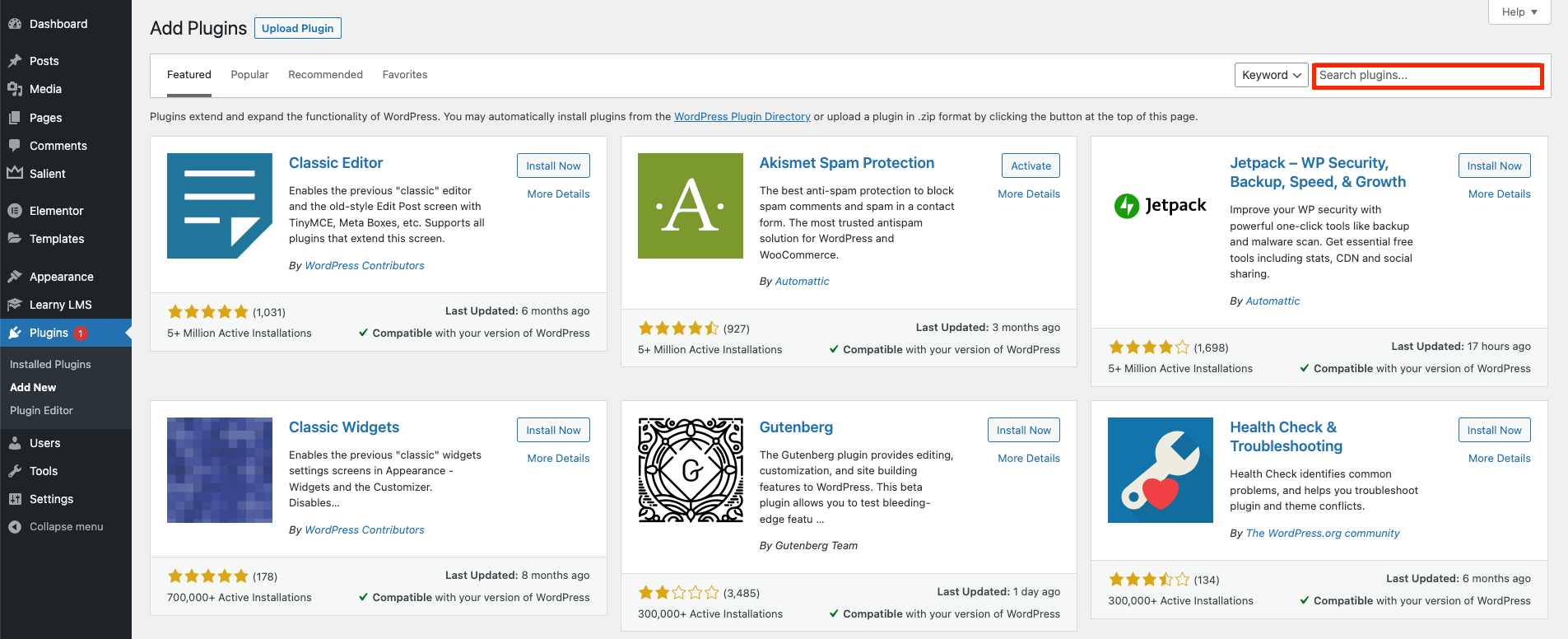
Figure 2. Learny LMS Searching The Plugin
- You will find the WooCommerce plugin there.
- Click on the "Install Now" button.
- Wait until completing the installation process.
- Click on the "Installed Plugins" option.
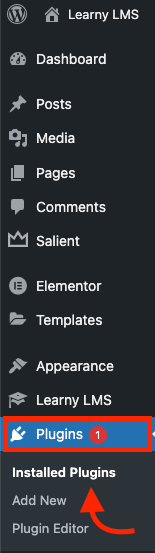
Figure 3. Learny LMS Installed Plugin
- Click on the "Activate" button.
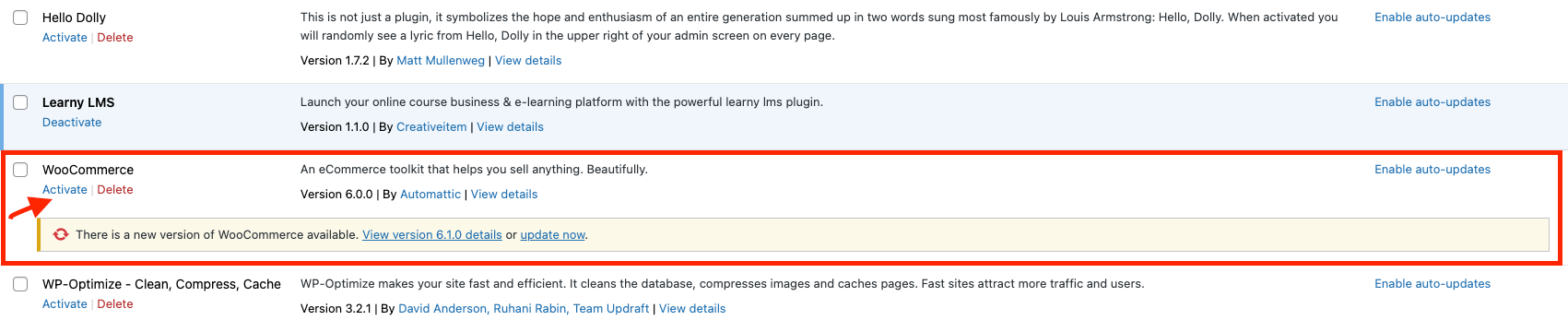
Figure 4. Learny LMS Activating the Plugin
After completing the activation, you can see the plugin to the left menu of your WordPress.
Elementor
Elementor is another most popular page-building plugin for the WordPress site. Without any coding knowledge, you can customize your page efficiently by dragging and dropping.
You can build your own page in Learny LMS and customize them with Elementor. For this, you have to have the Elementor page builder plugin on your WordPress site. If you do not have it installed, just follow the steps below to install it on your site:
- Go to your WordPress site.
- Log in as Admin.
- Select the "Plugins" option from the left menu.
- Choose the "Add New" option from the sub-menu.
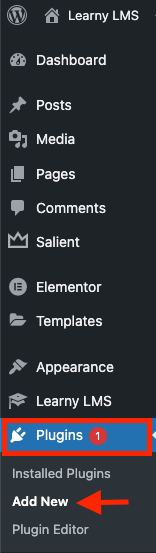
Figure 5. Learny LMS Installing New Plugin
- Search for Elementor in the search bar.
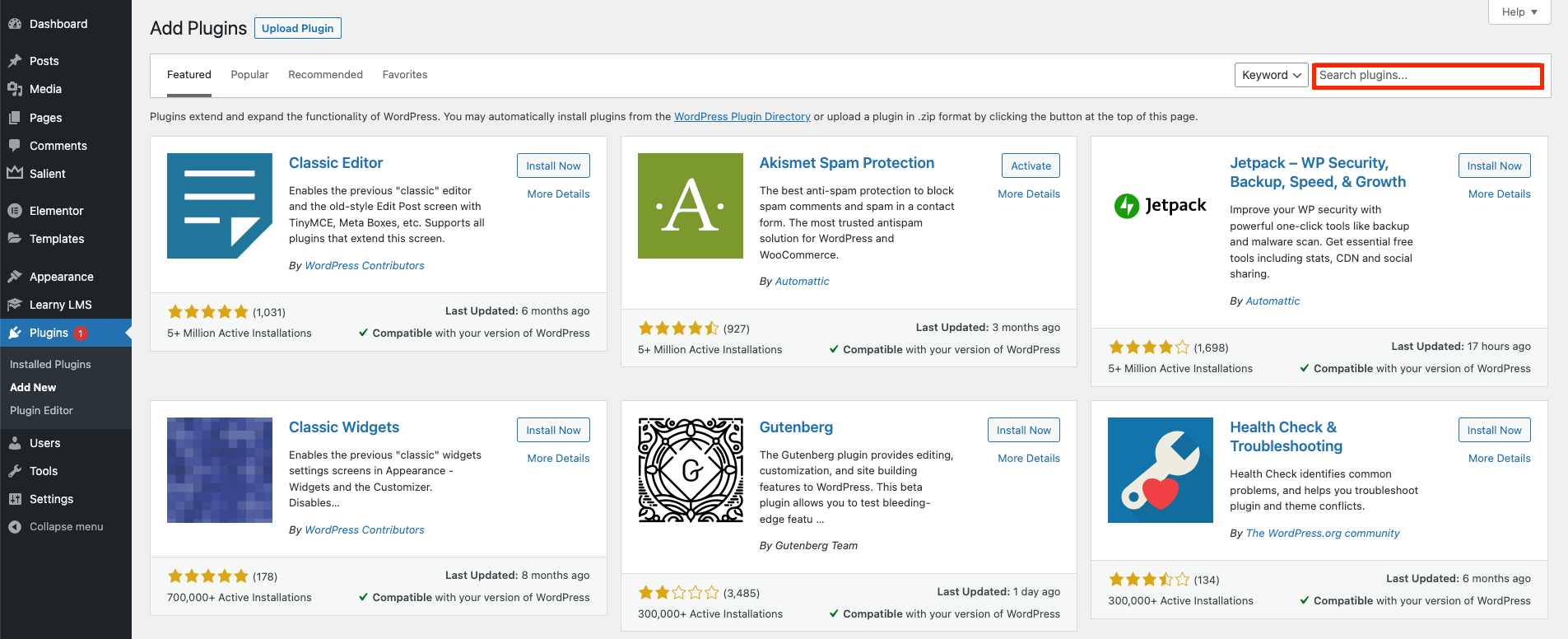
Figure 6. Learny LMS Searching The Plugin
- Click on the "Install Now" button.
- Wait until completing the installation process.
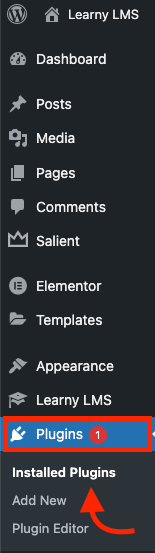
Figure 7. Learny LMS Installed Plugin
- Click on the "Activate" button.

Figure 8. Learny LMS Activating The Plugin
After completing the activation, you can see the plugin to the left menu of your WordPress.
Was this article helpful to you?
Contact us and we will get back to you as soon as possible

