Instructor panel
If you allow public instructors on your learning management system, they can also create and take live classes for their enrolled course students.
To add a live class, your instructors can follow the steps below:
- Log in to the site as an instructor.
- Select the "Learny Dashboard" option.
- Choose the "Manage Courses" option.
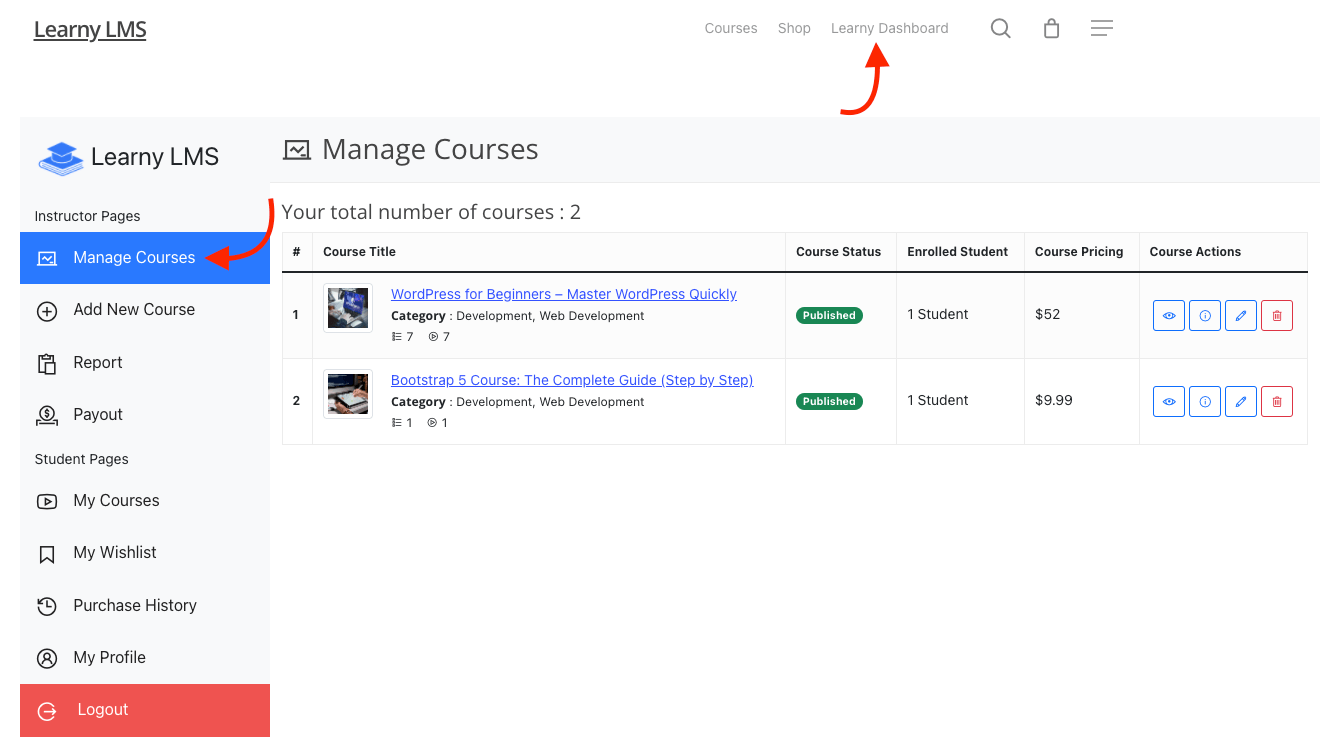
Figure 1. Learny LMS Manage Courses
- Select a course.
- Click on the course/ Select the "Edit" icon from the course.
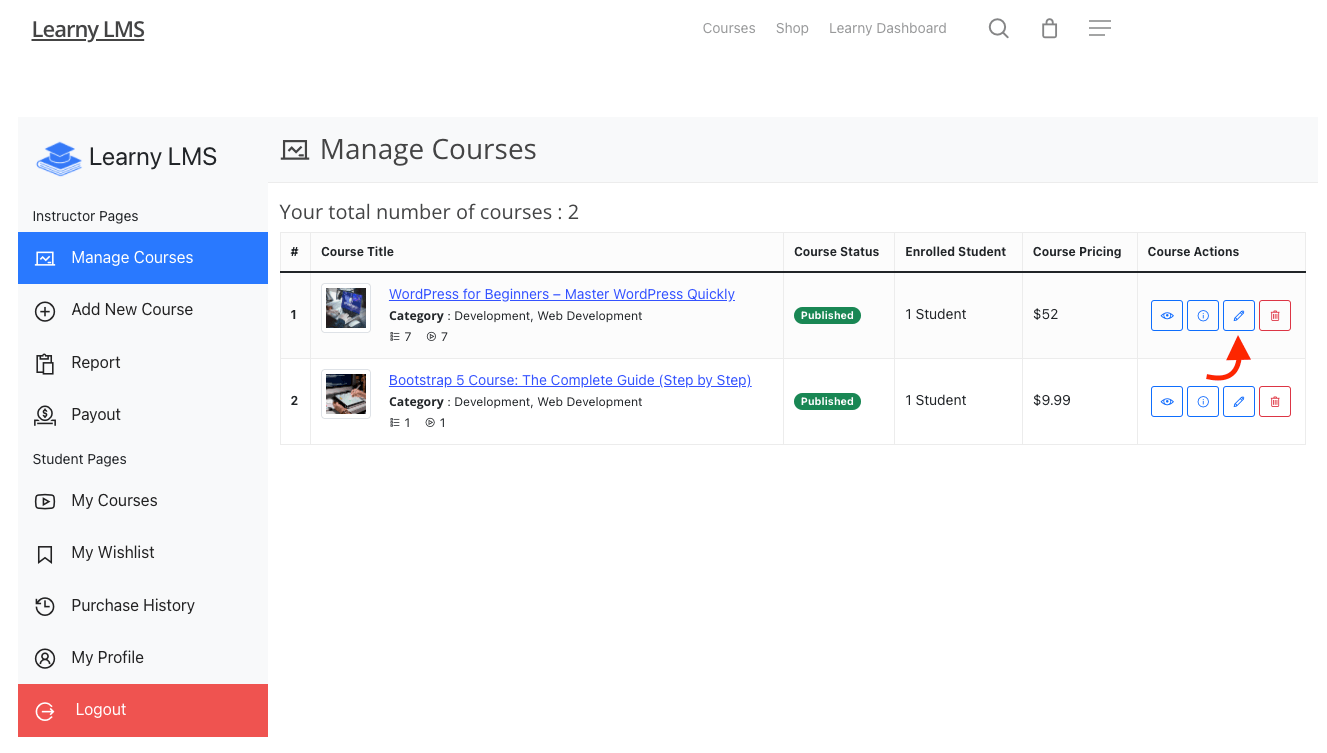
Figure 2. Learny LMS Course Editing Button
- Select the "Live Class" button from the "Manage Course" page.
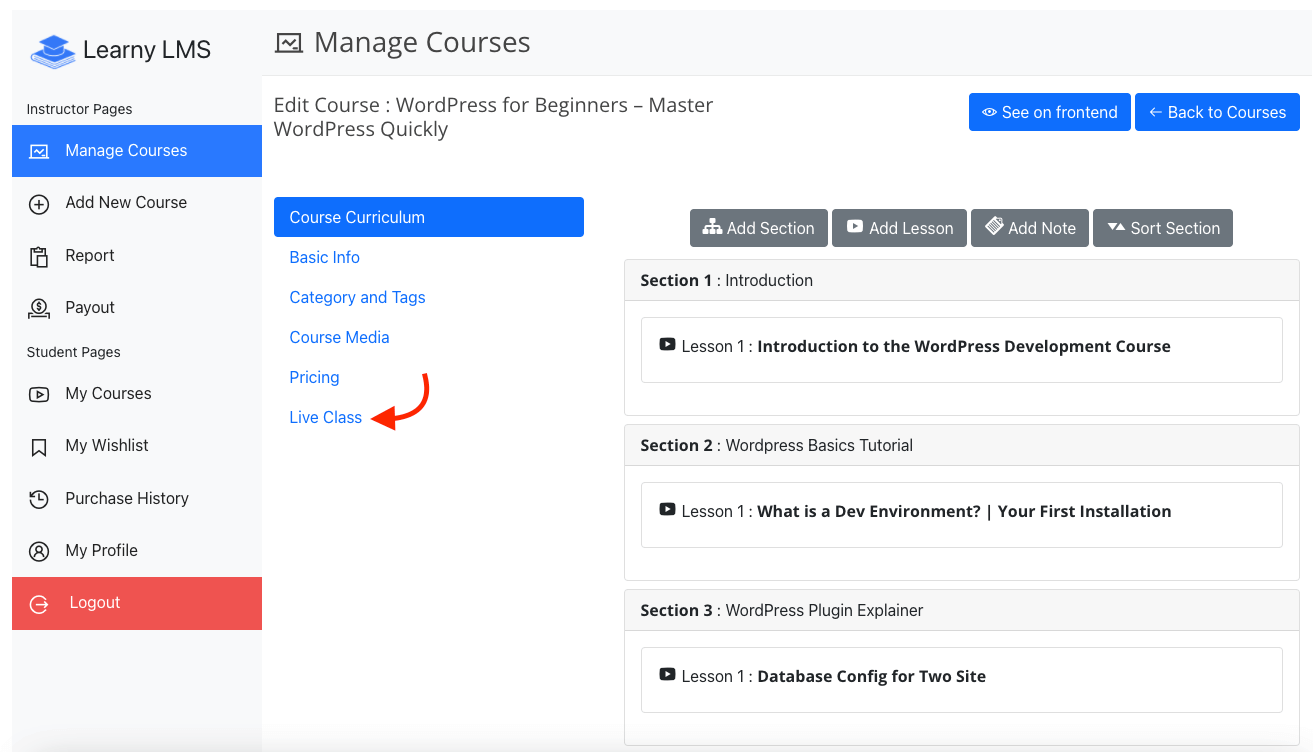
Figure 3. Learny LMS Live Class
Here your instructors can see the list of their course's live classes. To add a new live class, they can follow the steps below:
- Click on the "Add New Live Class" button from the "Live Class" option.
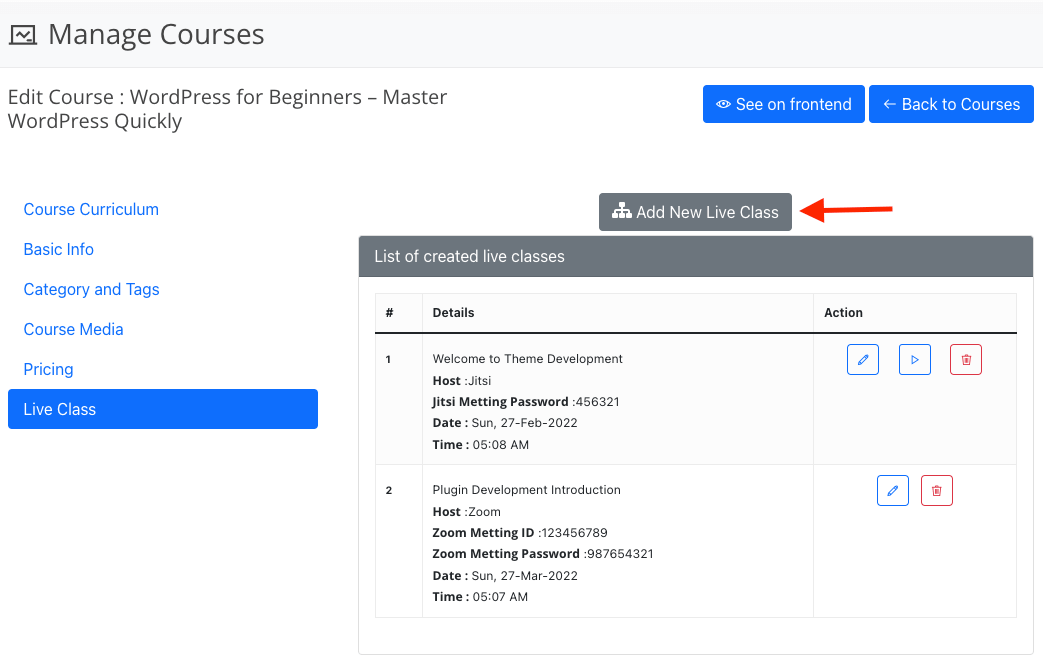
Figure 4. Learny LMS Adding New Live Class
- Provide the live class topic.
- Choose a streaming service.
- Set the live class schedule (Date).
- Set the live class schedule (Time).
- Add notes for your enrolled students. (Optional)
- Click on the "Save Live Class Information" button to save your data.
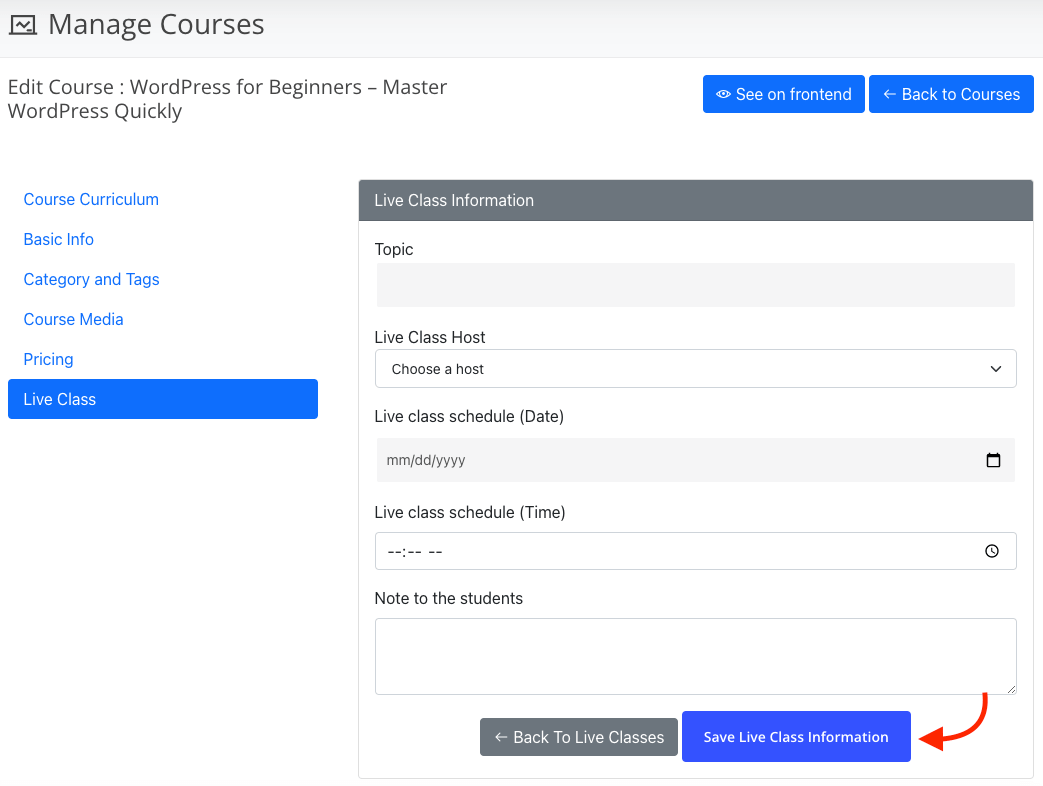
Figure 5. Learny LMS Saving New Live Class
Your instructors can update/edit or delete their live class whenever they want. To update or edit their live classes, they can navigate:
- Select the "Live Class" from the "Manage Course" page.
- Select a live class.
- Click on the "Edit" icon on the live class.
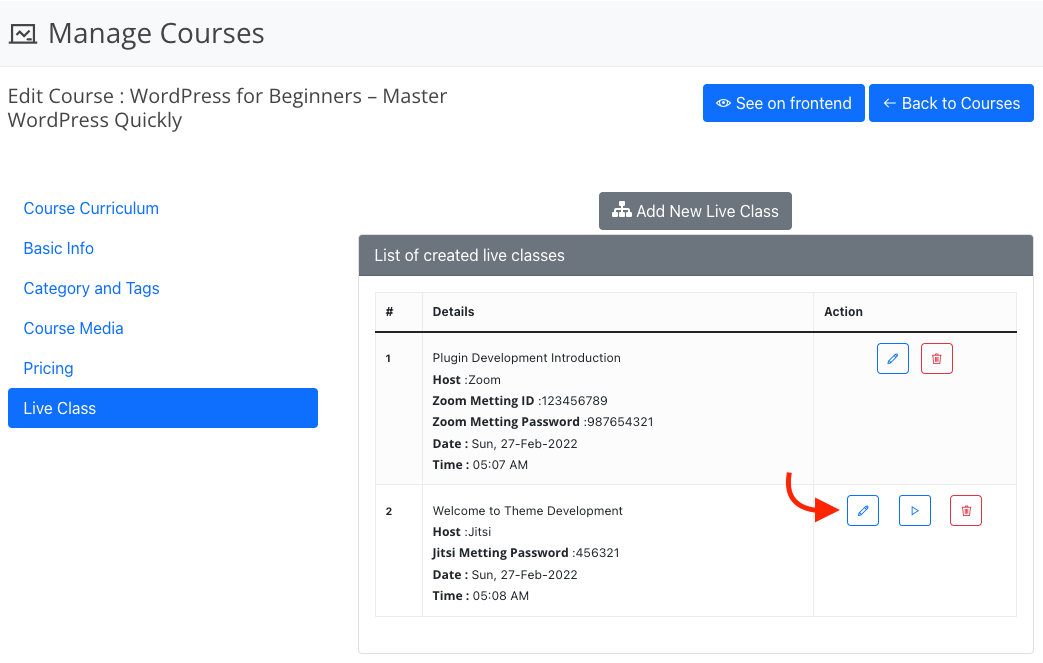
Figure 6. Learny LMS Editing Live Class
- Update/edit required information.
- Click on the "Save Live Class Information" button.
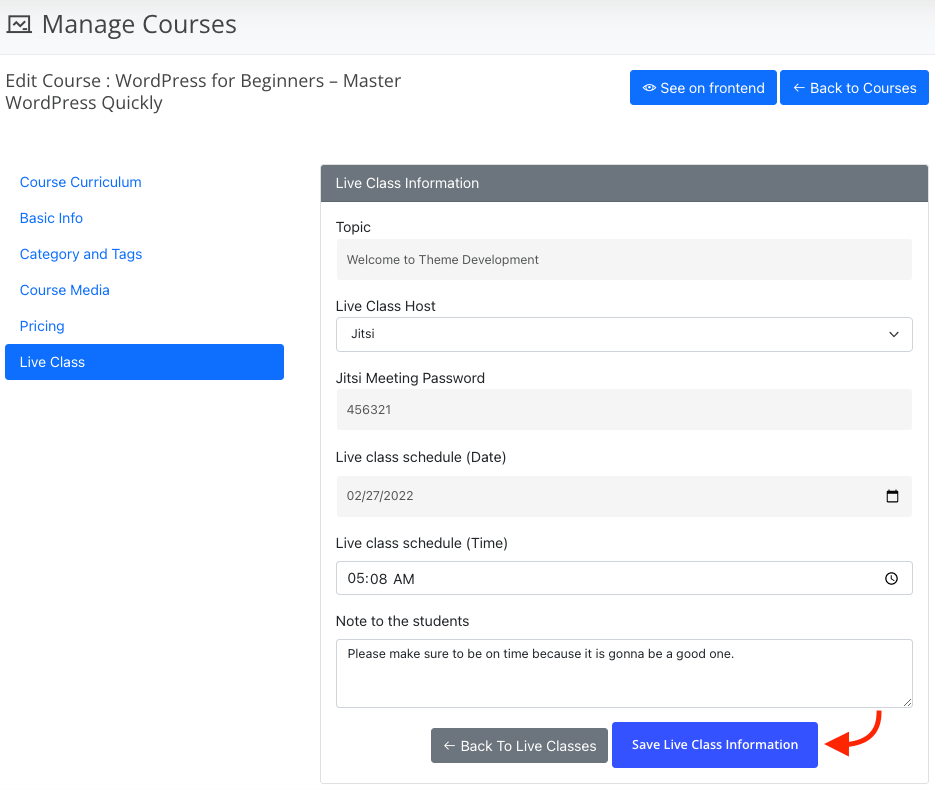
Figure 7. Learny LMS Saving Edited Live Class
To start a live class, they can follow the steps below:
- Select the "Live Class" from the "Manage Course" page.
- Select a live class.
- Click on the "Play" icon on the live class.
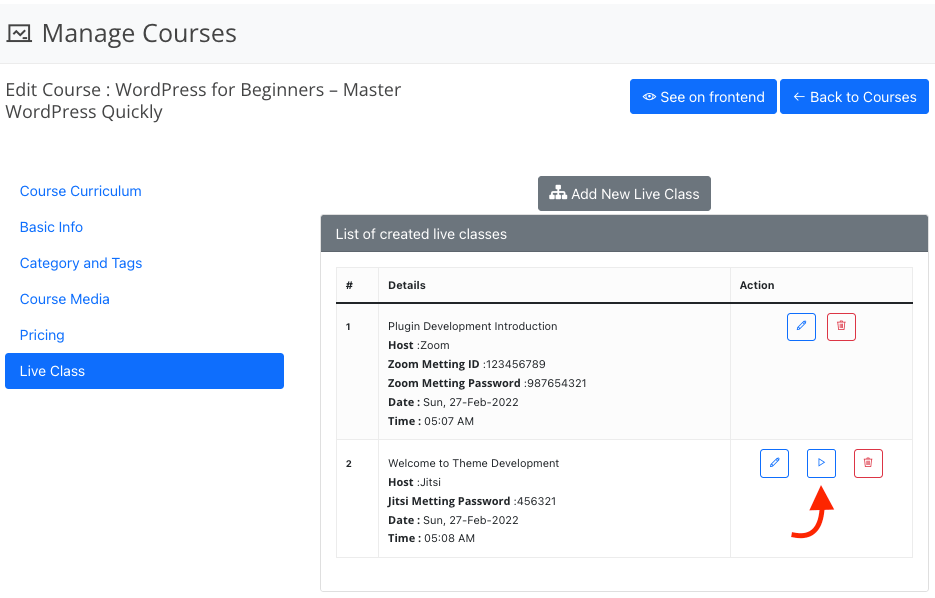
Figure 8. Learny LMS Starting Live Class
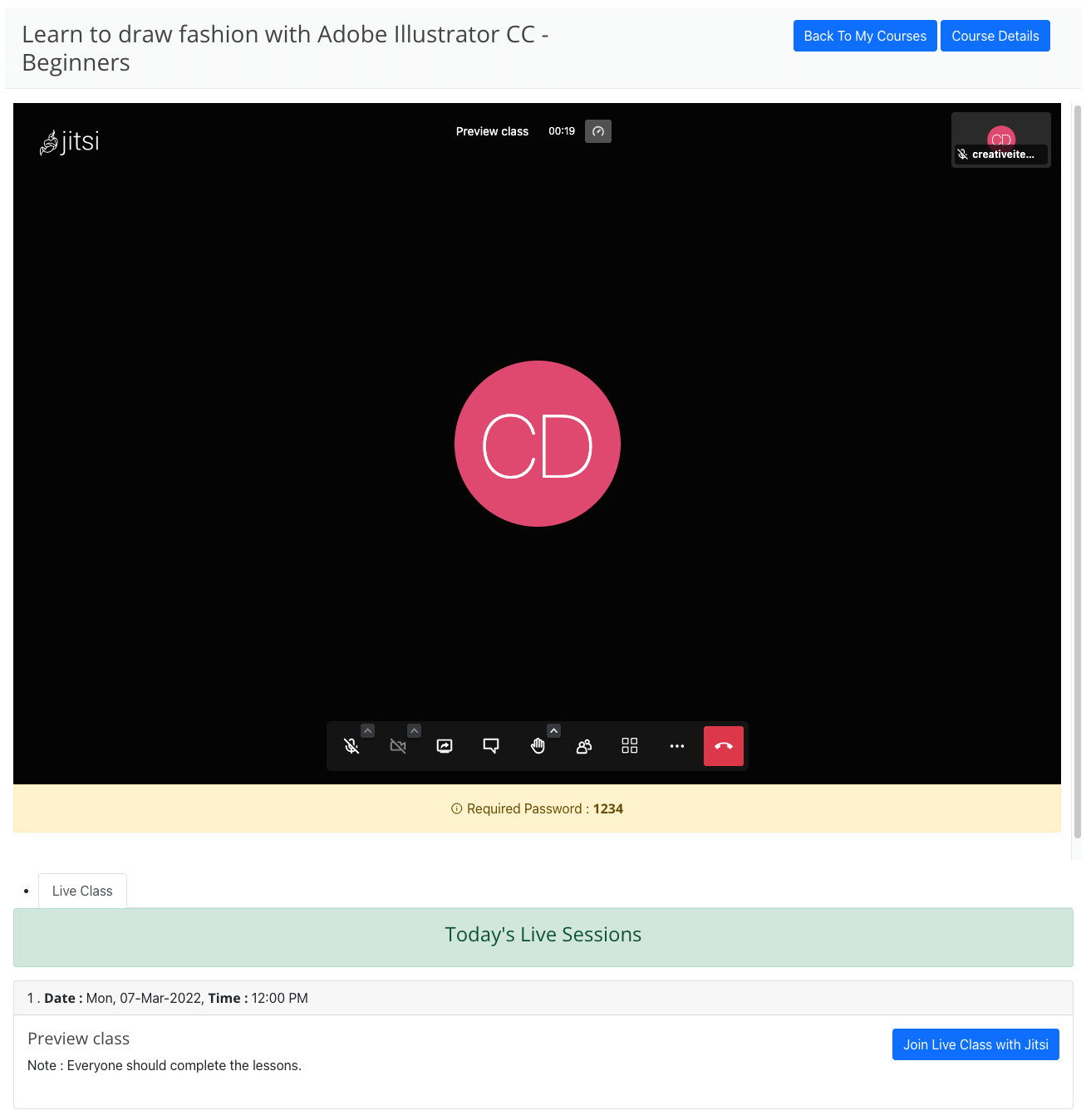
Figure 9. Learny LMS Live Class (Frontend)
Note: To use the Zoom service, your instructors have to install the Zoom streaming service. They can use the Jitsi streaming service without any installation.
To delete a live class, your instructors can follow the steps below:
- Select the "Live Class" from the "Manage Course" page.
- Select a live class.
- Click on the "Delete" icon on the live class.
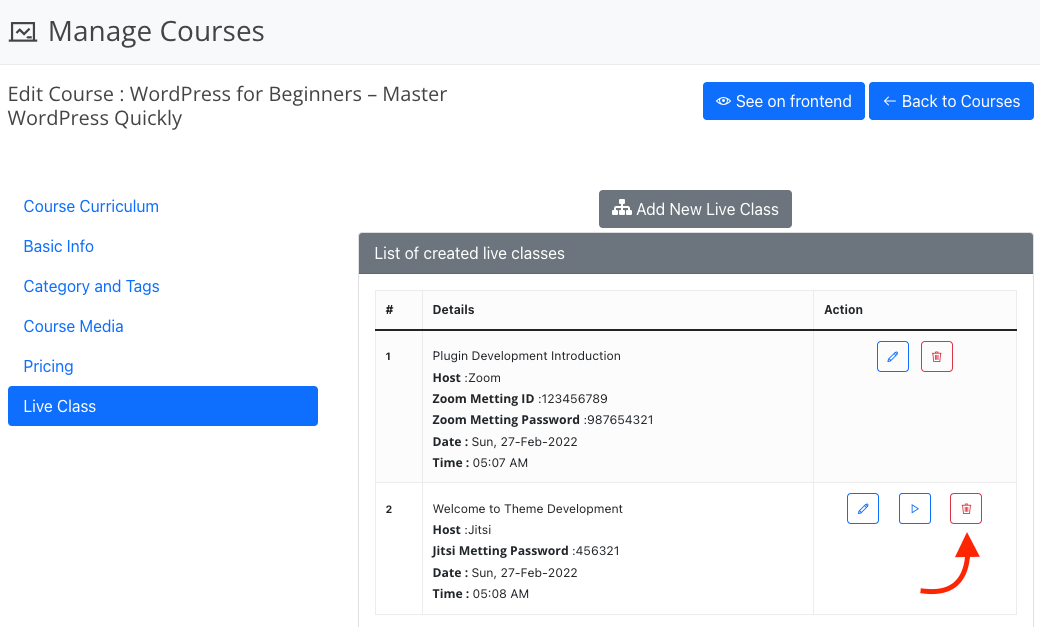
Figure 10. Learny LMS Deleting Live Class
Was this article helpful to you?
Contact us and we will get back to you as soon as possible

