Documentation
-
Introduction
-
Getting started
-
Course management
-
Student’s learning process
-
Earning from course selling
-
Administrative controls
-
Academy LMS Mobile App
-
Installable addons
- Bootcamp
- Academy H5P Addon
- Affiliate addon
- Zoom live class
- Jitsi Live Class
- Scorm course
- Ebook
- Tutor booking
- Assignment
- Amazon S3
- Certificate
- Offline payment
- Customer Support
- Course Analytics
- Noticeboard
- Course Bundle Subscription
- Course Forum
- Paytm Payment
- Paystack Payment
- CCAvenue Payment
- iyzico Payment
-
Installable themes
-
Video tutorial
-
FAQ
-
Student Flutter App
- Student mobile application
- Manage account with mobile app
- Purchasing course with mobile app
- Managing wishlist in mobile app
- Course play with mobile app
- Join live class with mobile app
- Offline course play for mobile app
- Join course forum with mobile app
- Purchasing course bundle with mobile app
- Course play from my bundles in mobile app
-
Academy LMS Affiliate addon
-
Blogs
-
Video Subscription Service
- What is Video Subscription Service in Academy LMS
- How to purchase a package from Video Subscription Service
- Configuring the video subscription service with your application
- Adding videos to the subscription service
- Managing my videos on the Video Subscription Service
- Managing my subscription packages on the Video Subscription Service
- Managing domain in the Video Subscription Service
- Managing my profile
-
Creativeitem
System settings
In Academy LMS, an admin has the most privilege and responsibilities. As an admin, you can access the Academy system settings option. Here you can update the basic info about your application. For this, you have to navigate:
- Log in to the admin panel.
- Select the "Settings" option from the left menu.
- Click on the "System settings" option from the sub-menu.
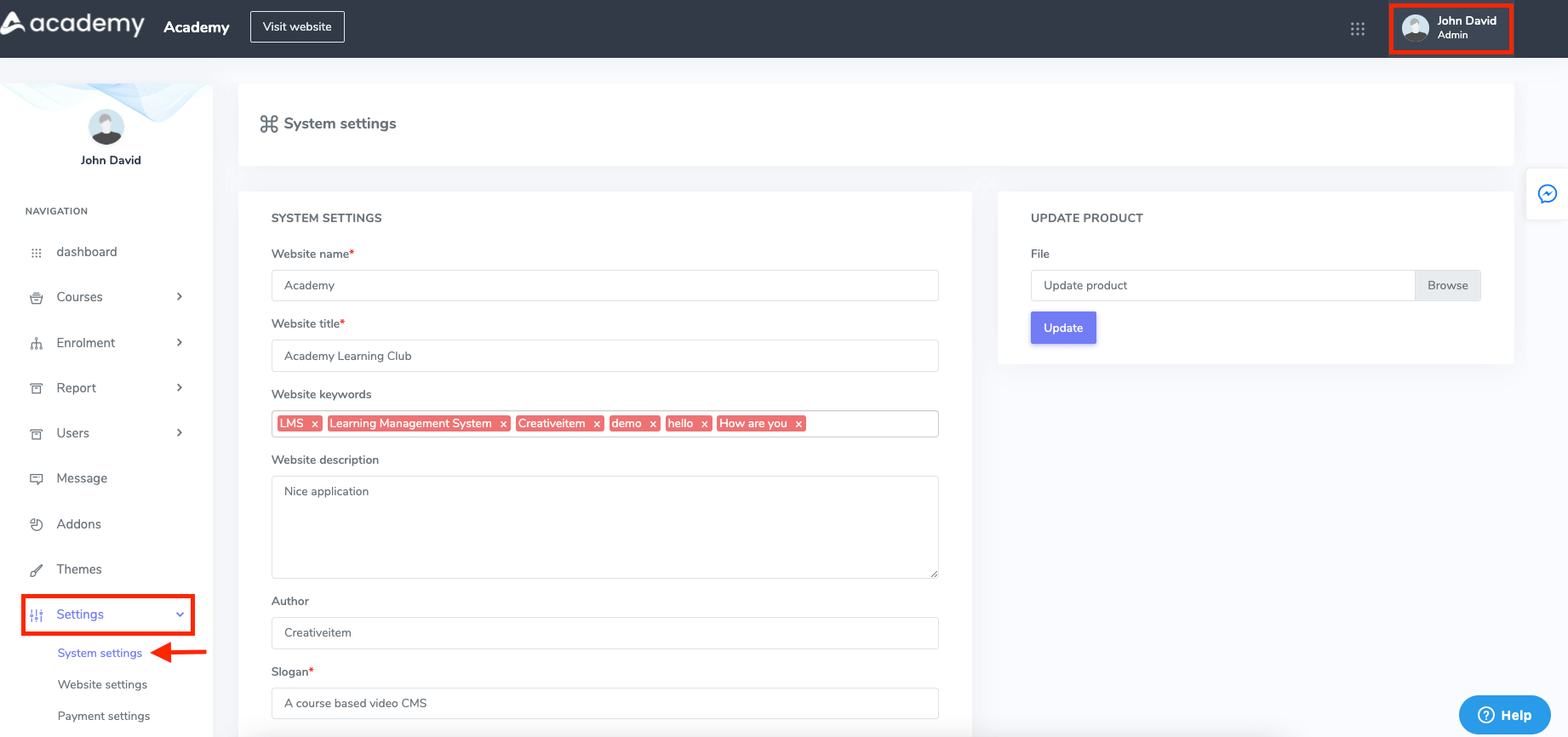
Figure 1. Academy LMS System Settings
In this settings panel, you have to provide the following information:
- Website name
- Website title
- Website keywords
- Description
- Author
- Slogan
- System email
- Address
- Phone number
- Youtube API key
- Vimeo API key
- Purchase code
- Language
- Student email verification system
- Select the course accessibility (Everyone can see all courses with/without login or signing up if you choose the "Publicly" option. If you click on the "Only logged in users" button, only the students who have logged in or signed up on your application can see all courses.)
- Course selling tax. (If you provide 0%, it will be disabled)
- Footer text
- Footer link
After providing the information, you have to select the "Save" button to update your information.
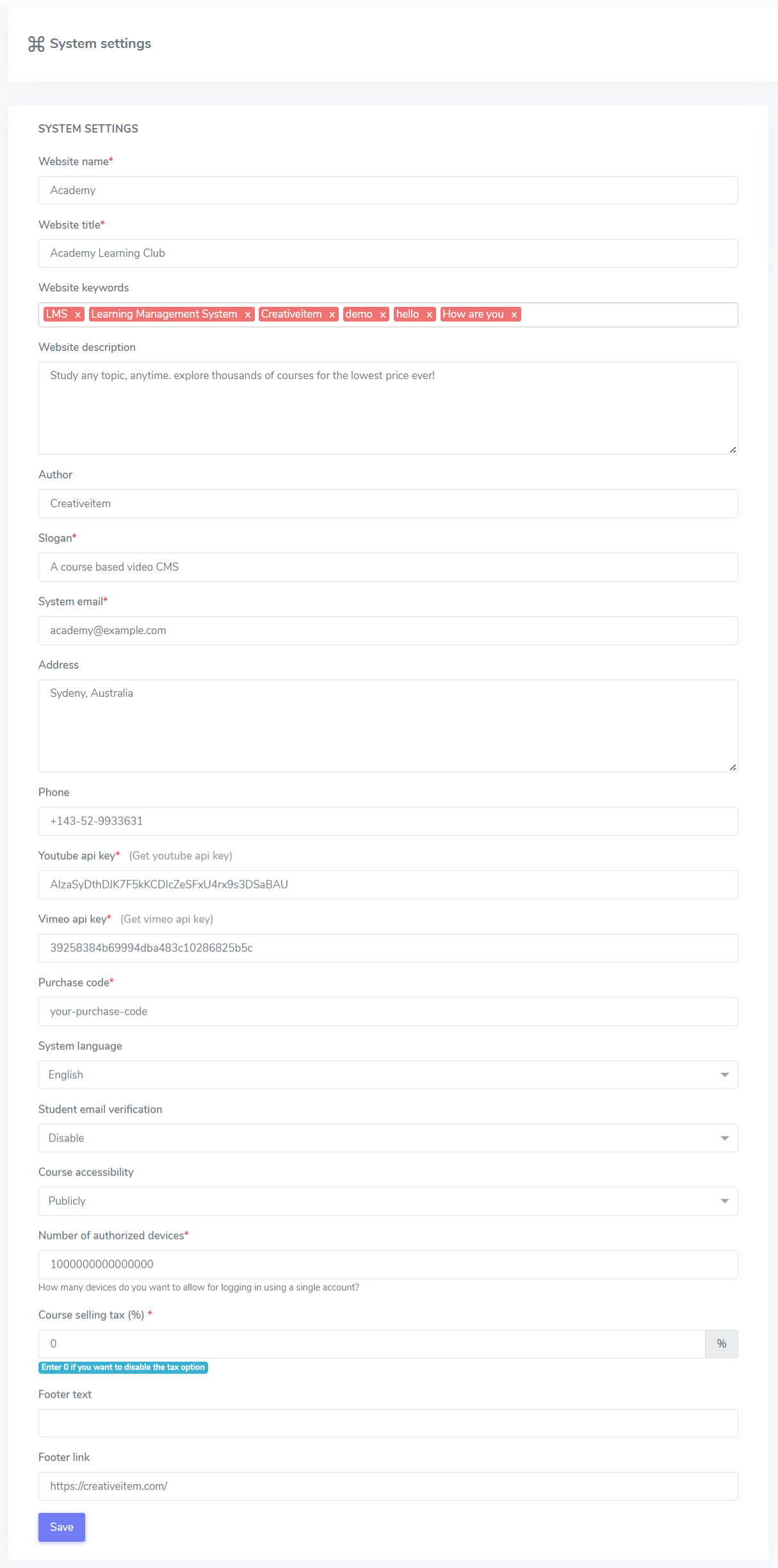
Figure 2. Academy LMS Saving System Settings
You can also update the application for a better user experience if the new version is available. For this, you have to select the update file from your device and click the "Update" option.
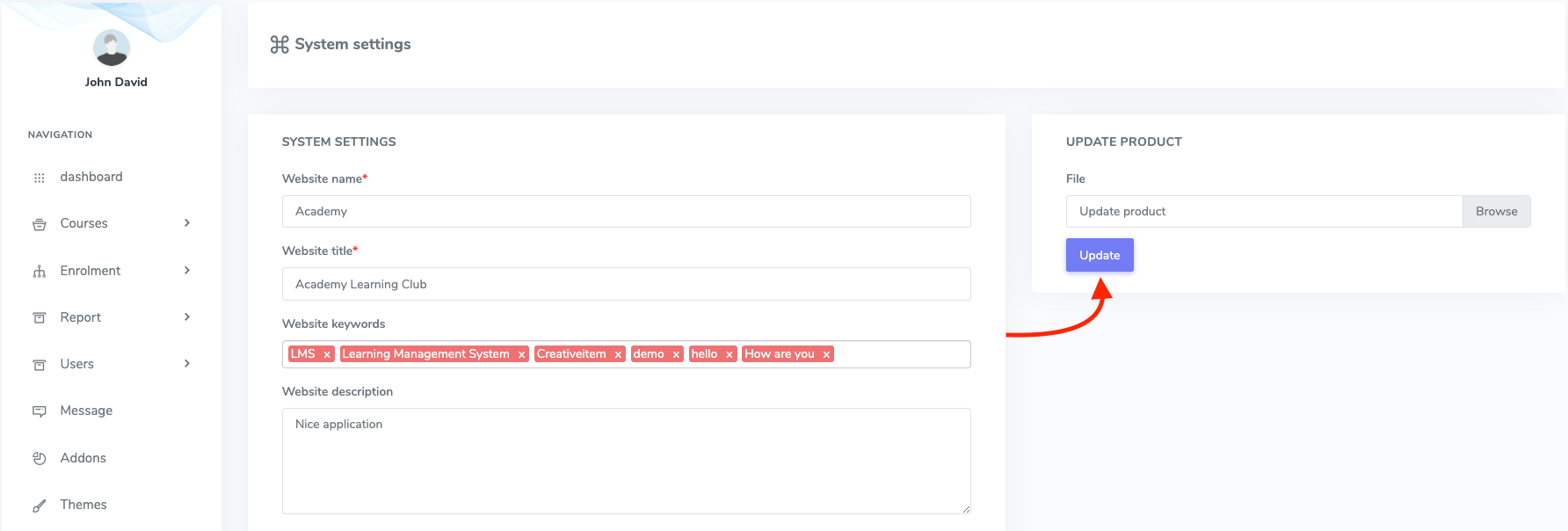
Figure 3. Academy LMS Updating Application
Was this article helpful to you?
Contact us and we will get back to you as soon as possible

