Documentation
-
Introduction
-
Getting started
-
Course management
-
Student’s learning process
-
Earning from course selling
-
Administrative controls
-
Academy LMS Mobile App
-
Installable addons
- Bootcamp
- Academy H5P Addon
- Affiliate addon
- Zoom live class
- Jitsi Live Class
- Scorm course
- Ebook
- Tutor booking
- Assignment
- Amazon S3
- Certificate
- Offline payment
- Customer Support
- Course Analytics
- Noticeboard
- Course Bundle Subscription
- Course Forum
- Paytm Payment
- Paystack Payment
- CCAvenue Payment
- iyzico Payment
-
Installable themes
-
Video tutorial
-
FAQ
-
Student Flutter App
- Student mobile application
- Manage account with mobile app
- Purchasing course with mobile app
- Managing wishlist in mobile app
- Course play with mobile app
- Join live class with mobile app
- Offline course play for mobile app
- Join course forum with mobile app
- Purchasing course bundle with mobile app
- Course play from my bundles in mobile app
-
Academy LMS Affiliate addon
-
Blogs
-
Video Subscription Service
- What is Video Subscription Service in Academy LMS
- How to purchase a package from Video Subscription Service
- Configuring the video subscription service with your application
- Adding videos to the subscription service
- Managing my videos on the Video Subscription Service
- Managing my subscription packages on the Video Subscription Service
- Managing domain in the Video Subscription Service
- Managing my profile
-
Creativeitem
Amazon S3
"Amazon S3" addon enhances the feature to provide the Amazon S3 video hosting facility. The course creator can create and upload the videos and lessons to their amazon S3 servers from inside Academy LMS with this addon.
To activate this feature, you have to install this addon on your application. Now, you have to follow the simple steps below:
- Before installing the process, we highly recommend you check your application version. To check the application version, you have to navigate to the "About" option from the "Settings" menu.
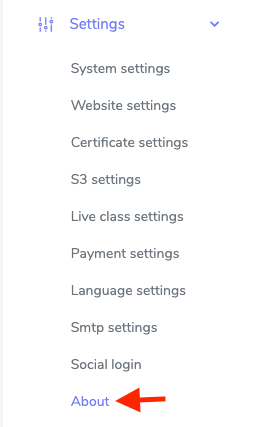
Figure 1. Academy LMS Checking Application Version
- If you are running the mentioned version, then you are ready to install this addon.
- Download the addon you want to install on your application from Codecanyon.
- Unzip the downloaded file.
- You will get two folders inside the file. One for documentation and the other for the addon folder.
- Do not try to remove or rename any folder.
- Go back to the application and log in as an admin.
- Select the "Addon" option from the left menu.
- Click on the "Install addon."
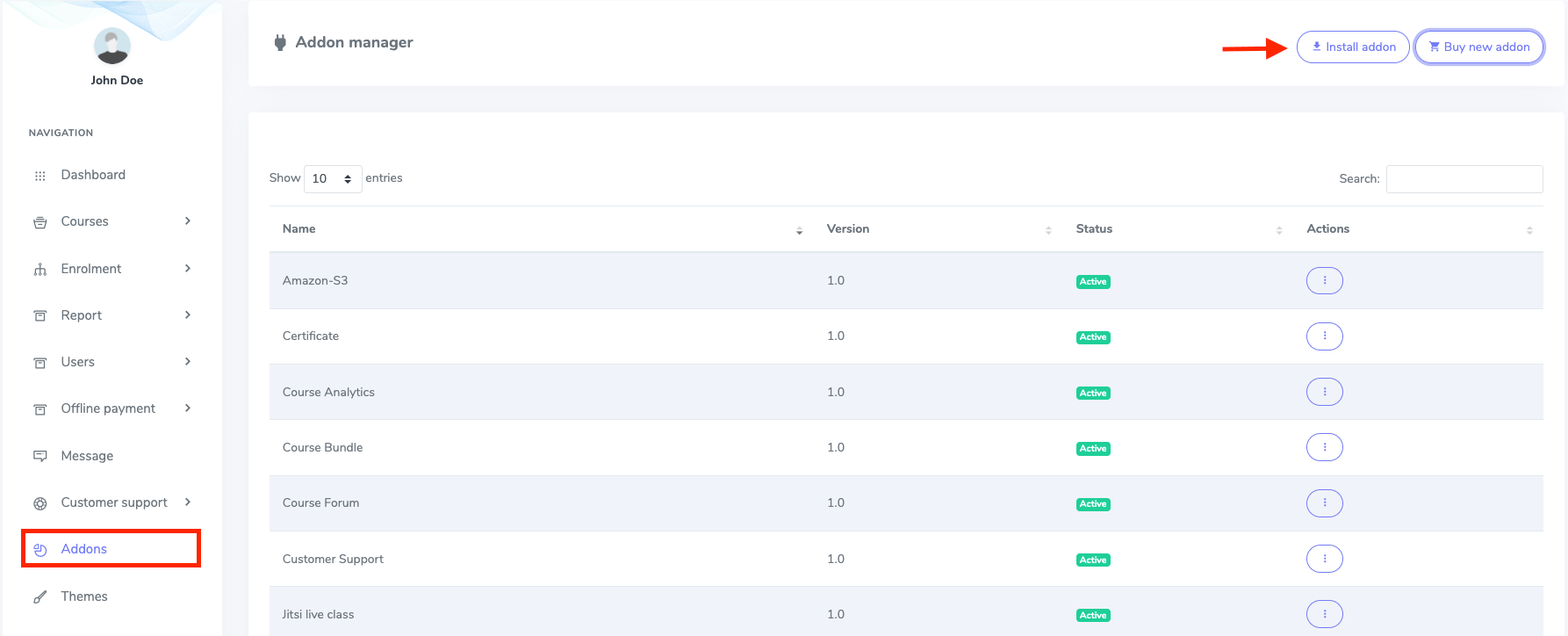
Figure 2. Academy LMS Addon Manager List
- Provide the purchase code.
- Upload the zip file from your device.
- Click on the "Install addon" button.
- You will get a success message notification.
After installing the addon, you have to configure the settings. For this, you have to follow the steps:
- Log in to the admin panel.
- Select the "Settings" option from the left menu.
- Choose the "S3" option from the sub-menu.
- Provide the required information.
- Select the "save" button for confirmation.
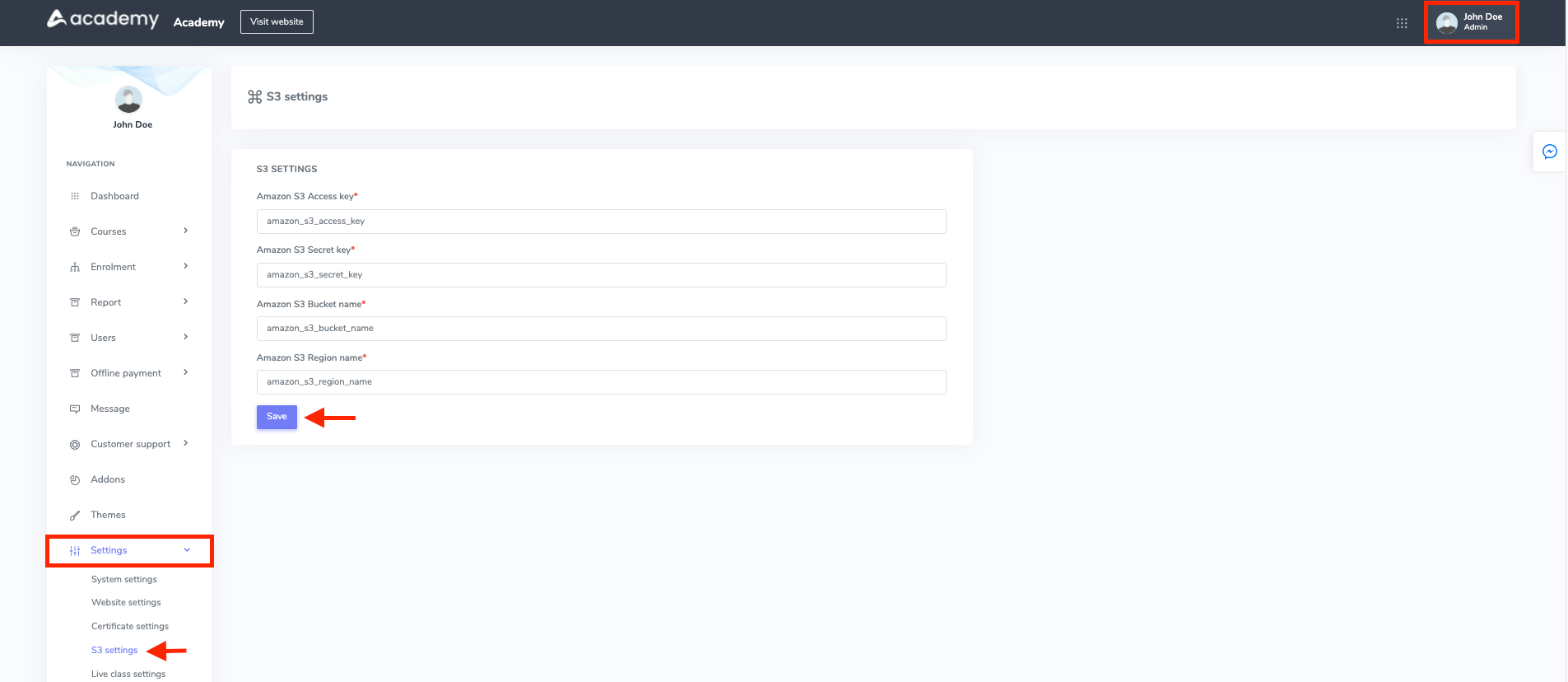
Figure 3. Academy LMS Configuring S3 addon
To use this addon as an admin or instructor, you have to follow the steps below:
- Log in to the panel.
- Navigate to the "Course list."
- Choose a course.
- Select the "Edit this course" option from the "Action."
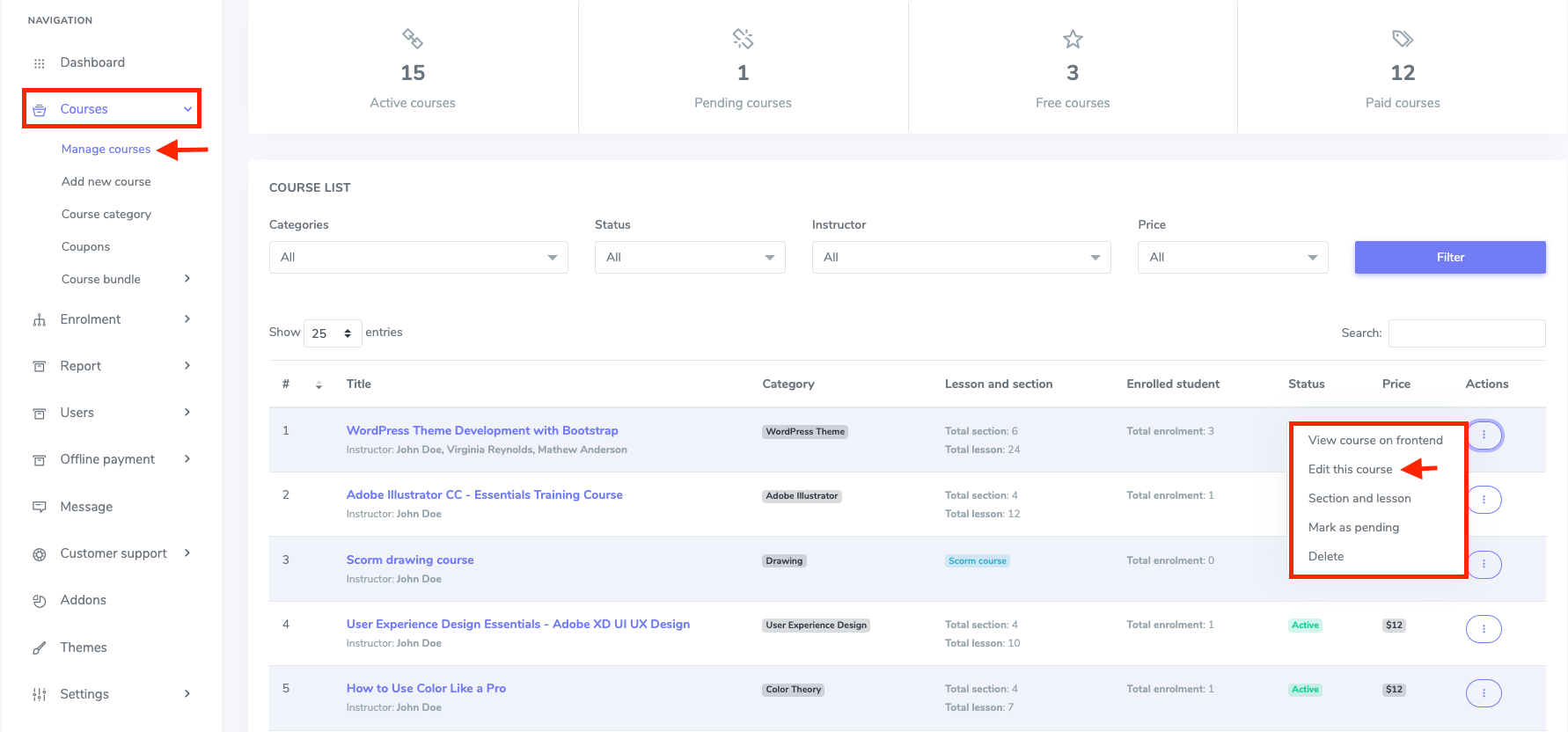
Figure 4. Academy Managing Amazon S3 Addon
- Select the "Add new lesson" option.
- Click on the "Amazon S3 bucket" from the select lesson type.
- Select the "Next" button.
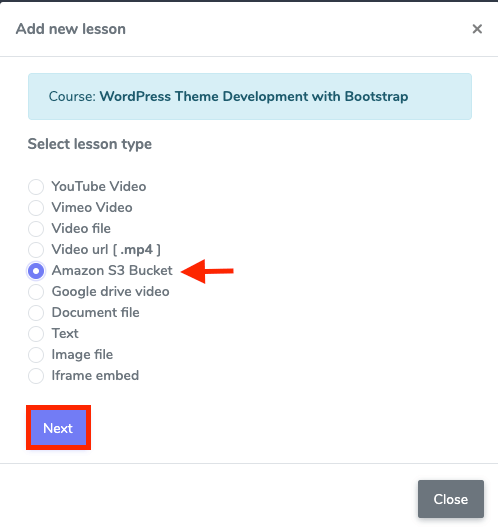
Figure 5. Academy LMS Selecting Amazon S3 lesson type
Now you have to give the required information in this lesson form. Now, you Have to provide:
- Lesson title.
- Section.
- Upload video URL file
- Lesson duration. (You have to select the duration manually)
- Lesson summary.
- A ticked option to make your lesson free.
- To save your data, select the "Add lesson" button.
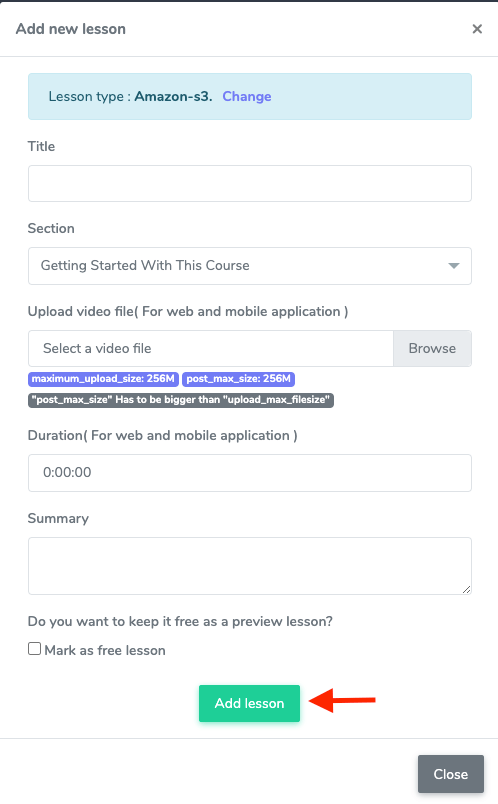
Figure 6. Academy LMS Adding Amazon S3 lesson
Note: You have to make sure that the "post_max_size" is bigger than the "upload_max_filesize."
Was this article helpful to you?
Contact us and we will get back to you as soon as possible

