Documentation
-
Introduction
-
Getting started
-
Course management
-
Student’s learning process
-
Earning from course selling
-
Administrative controls
-
Academy LMS Mobile App
-
Installable addons
- Bootcamp
- Academy H5P Addon
- Affiliate addon
- Zoom live class
- Jitsi Live Class
- Scorm course
- Ebook
- Tutor booking
- Assignment
- Amazon S3
- Certificate
- Offline payment
- Customer Support
- Course Analytics
- Noticeboard
- Course Bundle Subscription
- Course Forum
- Paytm Payment
- Paystack Payment
- CCAvenue Payment
- iyzico Payment
-
Installable themes
-
Video tutorial
-
FAQ
-
Student Flutter App
- Student mobile application
- Manage account with mobile app
- Purchasing course with mobile app
- Managing wishlist in mobile app
- Course play with mobile app
- Join live class with mobile app
- Offline course play for mobile app
- Join course forum with mobile app
- Purchasing course bundle with mobile app
- Course play from my bundles in mobile app
-
Academy LMS Affiliate addon
-
Blogs
-
Video Subscription Service
- What is Video Subscription Service in Academy LMS
- How to purchase a package from Video Subscription Service
- Configuring the video subscription service with your application
- Adding videos to the subscription service
- Managing my videos on the Video Subscription Service
- Managing my subscription packages on the Video Subscription Service
- Managing domain in the Video Subscription Service
- Managing my profile
-
Creativeitem
How to install a theme
Academy LMS has designed multiple themes that make your application more user-friendly. You can change the application theme anytime you want and purchase these themes from the Codecayon marketplace. In this doc, we will help you to install a theme.
All themes of the Academy LMS process are the same. Follow the simple instruction to install a theme below:
- After purchase, unzip the theme file.
- You will see two folders in the zip file. One is the documentation file. Here, you can see the multiple documentation files regarding theme settings. Another one is the Theme file, which is compressed with the theme name. For example, If you purchase the Elegant theme, the file name would be elegant.zip. Do not try to rename this file.
- Copy the zipped theme file and open your hosted application's theme folder. This folder is in the root folder. Paste the zip file.
- Log in to the admin menu.
- Select the "Themes" option from the left menu.
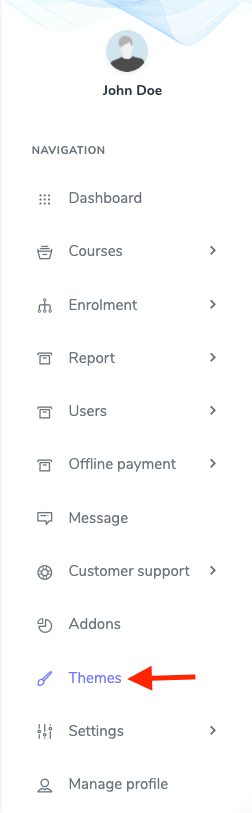
Figure 1. Academy LMS Navigating Themes
- Click on the "Install Elegant theme" button.
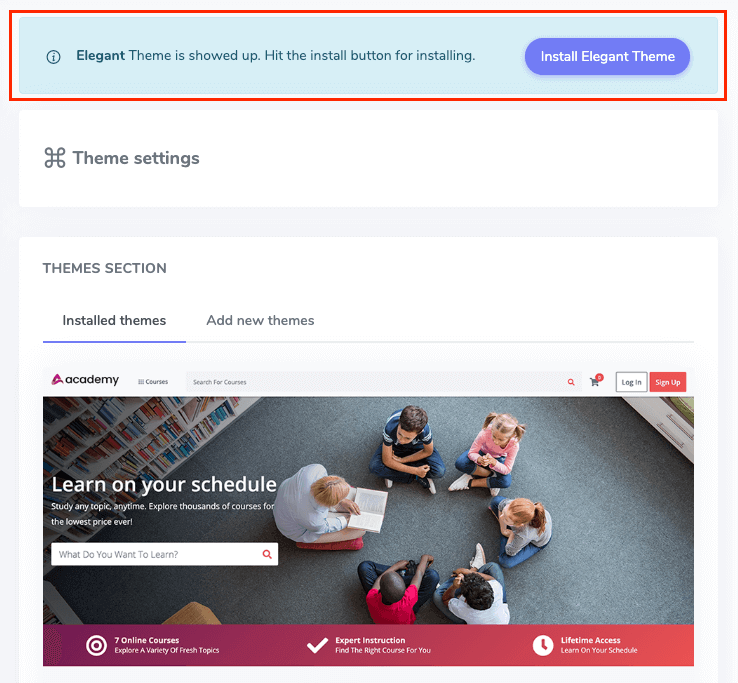
Figure 2. Academy LMS Installing Themes
- You will get a success message notification.
You have successfully installed a new theme on your application. Now you can preview a new theme in the installed theme. Here, you can get the "Active" button for activating them and the "Remove" button for erasing the theme.
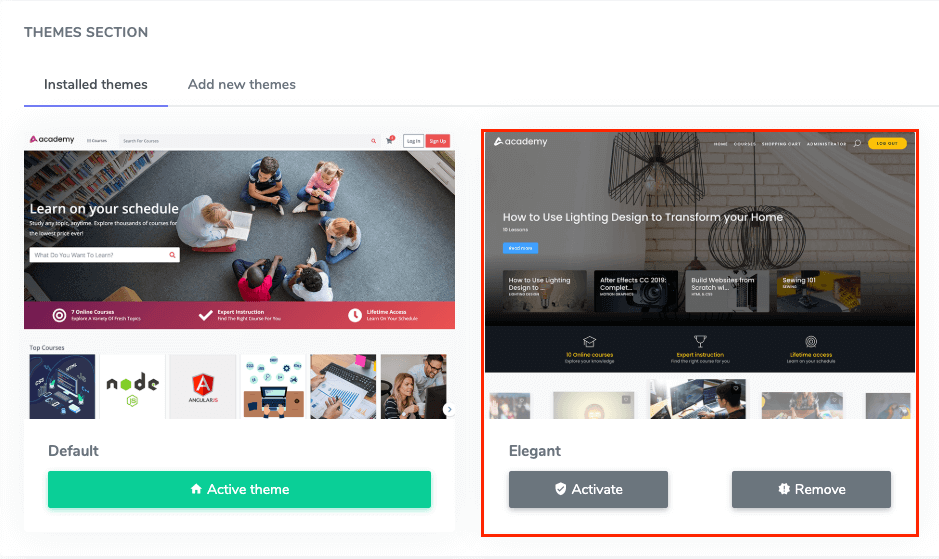
Figure 3. Academy LMS Selecting a Theme
Was this article helpful to you?
Contact us and we will get back to you as soon as possible

