Documentation
-
Introduction
-
Getting started
-
Course management
-
Student’s learning process
-
Earning from course selling
-
Administrative controls
-
Academy LMS Mobile App
-
Installable addons
- Bootcamp
- Academy H5P Addon
- Affiliate addon
- Zoom live class
- Jitsi Live Class
- Scorm course
- Ebook
- Tutor booking
- Assignment
- Amazon S3
- Certificate
- Offline payment
- Customer Support
- Course Analytics
- Noticeboard
- Course Bundle Subscription
- Course Forum
- Paytm Payment
- Paystack Payment
- CCAvenue Payment
- iyzico Payment
-
Installable themes
-
Video tutorial
-
FAQ
-
Student Flutter App
- Student mobile application
- Manage account with mobile app
- Purchasing course with mobile app
- Managing wishlist in mobile app
- Course play with mobile app
- Join live class with mobile app
- Offline course play for mobile app
- Join course forum with mobile app
- Purchasing course bundle with mobile app
- Course play from my bundles in mobile app
-
Academy LMS Affiliate addon
-
Blogs
-
Video Subscription Service
- What is Video Subscription Service in Academy LMS
- How to purchase a package from Video Subscription Service
- Configuring the video subscription service with your application
- Adding videos to the subscription service
- Managing my videos on the Video Subscription Service
- Managing my subscription packages on the Video Subscription Service
- Managing domain in the Video Subscription Service
- Managing my profile
-
Creativeitem
Data center
You can easily restore or make the backup data on Academy within a few clicks as an Admin. You can also create multiple backups, import demos, and export or remove your backup data file from your devices.
To make a backup or import your data, you can follow the steps below as an admin:
- Log in to the application as an admin.
- Select the "Settings" option from the left menu.
- Click on the "Data center" option from the sub-menu.

- To import your previous backup data or demo, select the "Import" button from the "IMPORT YOUR DATA" section.
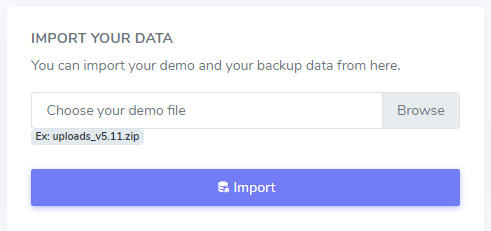
- Click on the "Keep a backup" button to create a new backup.
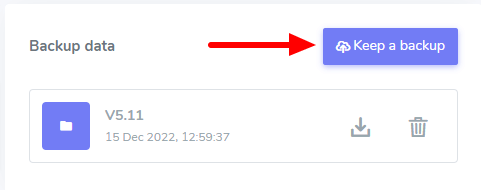
- To download the backup data, select the import icon from the "Backup Data" section.
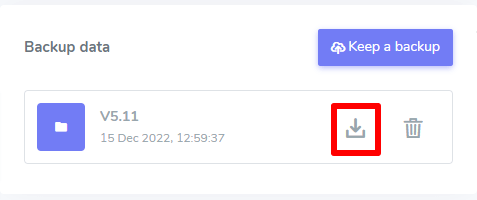
- To remove the backup data, select the import icon from the "Backup Data" section.
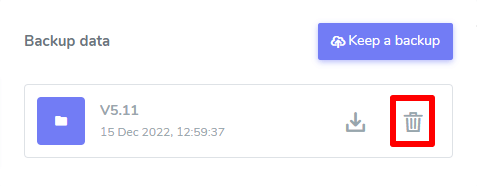
Was this article helpful to you?
How can we help?
Contact us and we will get back to you as soon as possible

