Documentation
-
Introduction
-
Getting started
-
Course management
-
Student’s learning process
-
Earning from course selling
-
Administrative controls
-
Academy LMS Mobile App
-
Installable addons
- Bootcamp
- Academy H5P Addon
- Affiliate addon
- Zoom live class
- Jitsi Live Class
- Scorm course
- Ebook
- Tutor booking
- Assignment
- Amazon S3
- Certificate
- Offline payment
- Customer Support
- Course Analytics
- Noticeboard
- Course Bundle Subscription
- Course Forum
- Paytm Payment
- Paystack Payment
- CCAvenue Payment
- iyzico Payment
-
Installable themes
-
Video tutorial
-
FAQ
-
Student Flutter App
- Student mobile application
- Manage account with mobile app
- Purchasing course with mobile app
- Managing wishlist in mobile app
- Course play with mobile app
- Join live class with mobile app
- Offline course play for mobile app
- Join course forum with mobile app
- Purchasing course bundle with mobile app
- Course play from my bundles in mobile app
-
Academy LMS Affiliate addon
-
Blogs
-
Video Subscription Service
- What is Video Subscription Service in Academy LMS
- How to purchase a package from Video Subscription Service
- Configuring the video subscription service with your application
- Adding videos to the subscription service
- Managing my videos on the Video Subscription Service
- Managing my subscription packages on the Video Subscription Service
- Managing domain in the Video Subscription Service
- Managing my profile
-
Creativeitem
Course Bundle Subscription
"Course bundle subscription" addon provides the package course facility to the Academy LMS. As an admin, you can create the course bundle and sell the bundle with a subscription policy, and students can subscribe to the bundle to enroll in the course. After a certain period, students have to renew their subscription for bundle enrollment.
Before using the addon, you have to install it in your application. To complete the installation process of the "Course Bundle" addon, please follow the below steps:
- Before installing the process, we highly recommend you check your application version. To check the application version, you have to navigate to the "About" section from the "Settings" button.
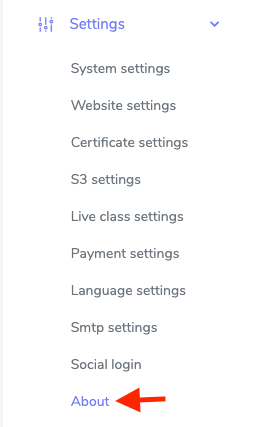
Figure 1. Academy LMS Checking Application Version
- Download the addon you want to install on your application from Codecanyon.
- Unzip the downloaded file.
- You will get two folders inside the file. One for documentation and the other for the addon folder.
- Go back to the addon files.
- Manually view files for the Course bundle addon have been placed separately inside the Course-bundle-theme folder.
- Move the view files manually on your server.
- Now get back to your application.
- Log in as an admin.
- From the left navigation menu, go to "Addon Manager" from the addon section.
- Click on the "Add New Addon" button on the top.
- Upload the "course_bundle.zip" file.
- You will get a success message notification.
After completing the installation process, you have to manage the bundle course from the backend. For this, you have to follow the steps below:
- Log in to the admin panel.
- Select the "Course" option from the left menu.
- Choose the "Course bundle" option from the sub-menu.
- Click on the "Add new bandle" option.
Here, you can add a new bandle of the courses. For this, you have to provide the required information. For example:
- Title of the course bundle.
- Select courses.
- Set the bundle price.
- Add subscription renewal date.
- Choose a banner. (You can select a banner from your device)
- Describe bundle details.
- Click on the "Create bundle" option to save your data.

Figure 2. Academy LMS Creating New Course Bundle
To overview and manage the bundle, you have to navigate:
- Select the "Course" option from the left menu.
- Choose the "Course bundle" option from the sub-menu.
- Click on the "Manage bandle" option.
In this option, you can:
- Overview of the details of the course bundle.
- Update the bundle info from the "Edit" option.
- Set the activation status of the bundle.
- View the bundle on the frontend.
- Remove a bundle by clicking the "Delete" option.
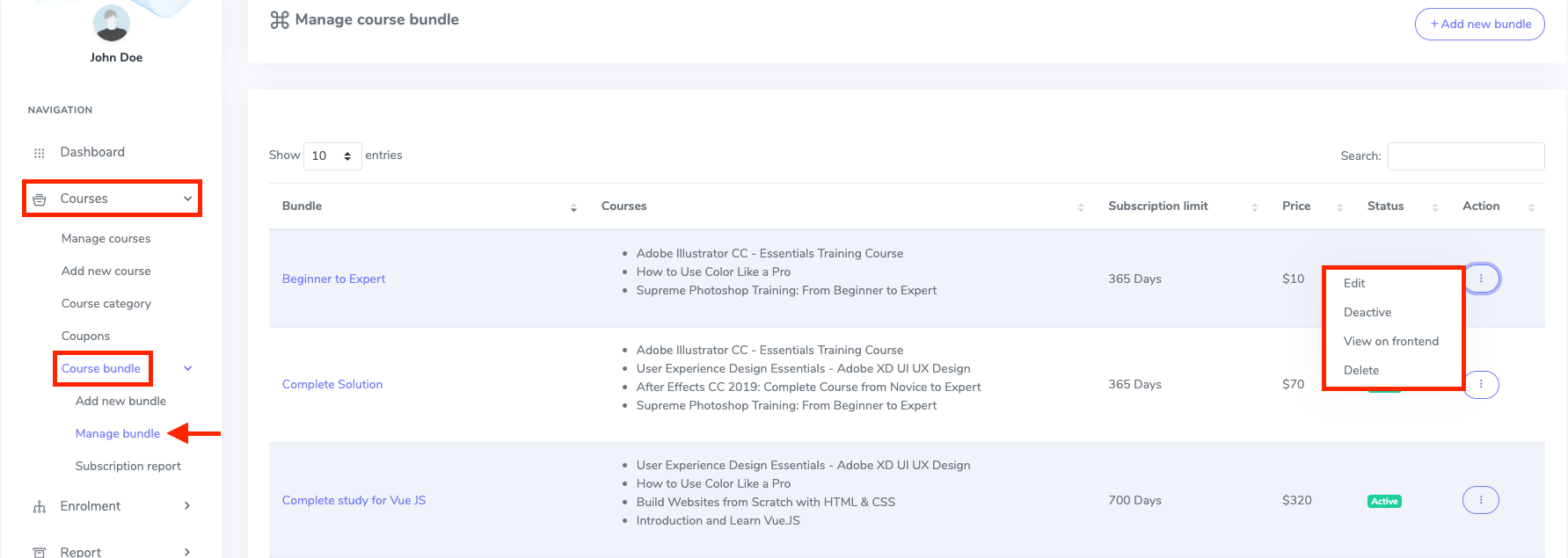
Figure 3. Academy LMS Managing Course Bundle
You can also overview every detail, filter, or print out the invoice from the "Subscription report" option.
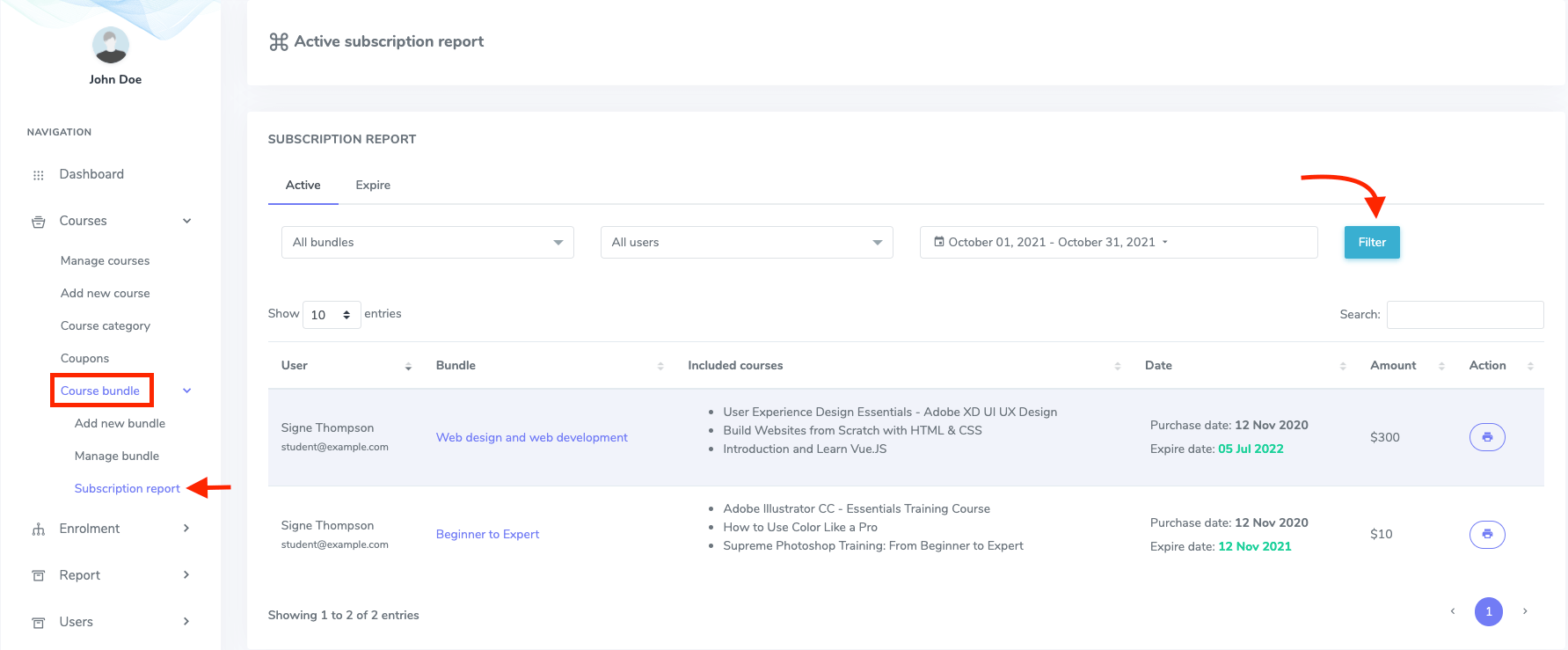
Figure 4. Academy LMS Subscription Report
As a student to by the bundle course, you have to follow the steps:
- Navigate to the welcome page.
- Select the "Course" option.
- Click on the "Course bundle" button.
Now, you can subscribe and enroll in any course bundle in Academy LMS.
Was this article helpful to you?
Contact us and we will get back to you as soon as possible

