Documentation
-
Introduction
-
Getting started
-
Course management
-
Student’s learning process
-
Earning from course selling
-
Administrative controls
-
Academy LMS Mobile App
-
Installable addons
- Bootcamp
- Academy H5P Addon
- Affiliate addon
- Zoom live class
- Jitsi Live Class
- Scorm course
- Ebook
- Tutor booking
- Assignment
- Amazon S3
- Certificate
- Offline payment
- Customer Support
- Course Analytics
- Noticeboard
- Course Bundle Subscription
- Course Forum
- Paytm Payment
- Paystack Payment
- CCAvenue Payment
- iyzico Payment
-
Installable themes
-
Video tutorial
-
FAQ
-
Student Flutter App
- Student mobile application
- Manage account with mobile app
- Purchasing course with mobile app
- Managing wishlist in mobile app
- Course play with mobile app
- Join live class with mobile app
- Offline course play for mobile app
- Join course forum with mobile app
- Purchasing course bundle with mobile app
- Course play from my bundles in mobile app
-
Academy LMS Affiliate addon
-
Blogs
-
Video Subscription Service
- What is Video Subscription Service in Academy LMS
- How to purchase a package from Video Subscription Service
- Configuring the video subscription service with your application
- Adding videos to the subscription service
- Managing my videos on the Video Subscription Service
- Managing my subscription packages on the Video Subscription Service
- Managing domain in the Video Subscription Service
- Managing my profile
-
Creativeitem
How to create a course
In Academy LMS, you can create courses and earn money by selling the courses as an admin. You can add several lessons, attachments, and quizzes to make the course more resourceful. Your instructors can also publish their courses on the application but they need the site admin's approval.
Course creation procedure:
To create the courses, the course creator can follow the steps below:
- Log in as Admin
- Select the "Course" from the left side menu.
- Choose the "Add new course" sub-menu.
Provide the required information to create a course. Which are:
Basic Data:
In this form, the course creator has to provide:
- Course title
- Course short description
- Long description
- Course category
- Course level
- Course language
- Enable/disable the drip content feature (Drip content will only work for Youtube, Vimeo, HTML5, and video files)
- Private course selection checkbox
- Top course selection checkbox
After providing the info, click on the "Green right arrow" for the next step.
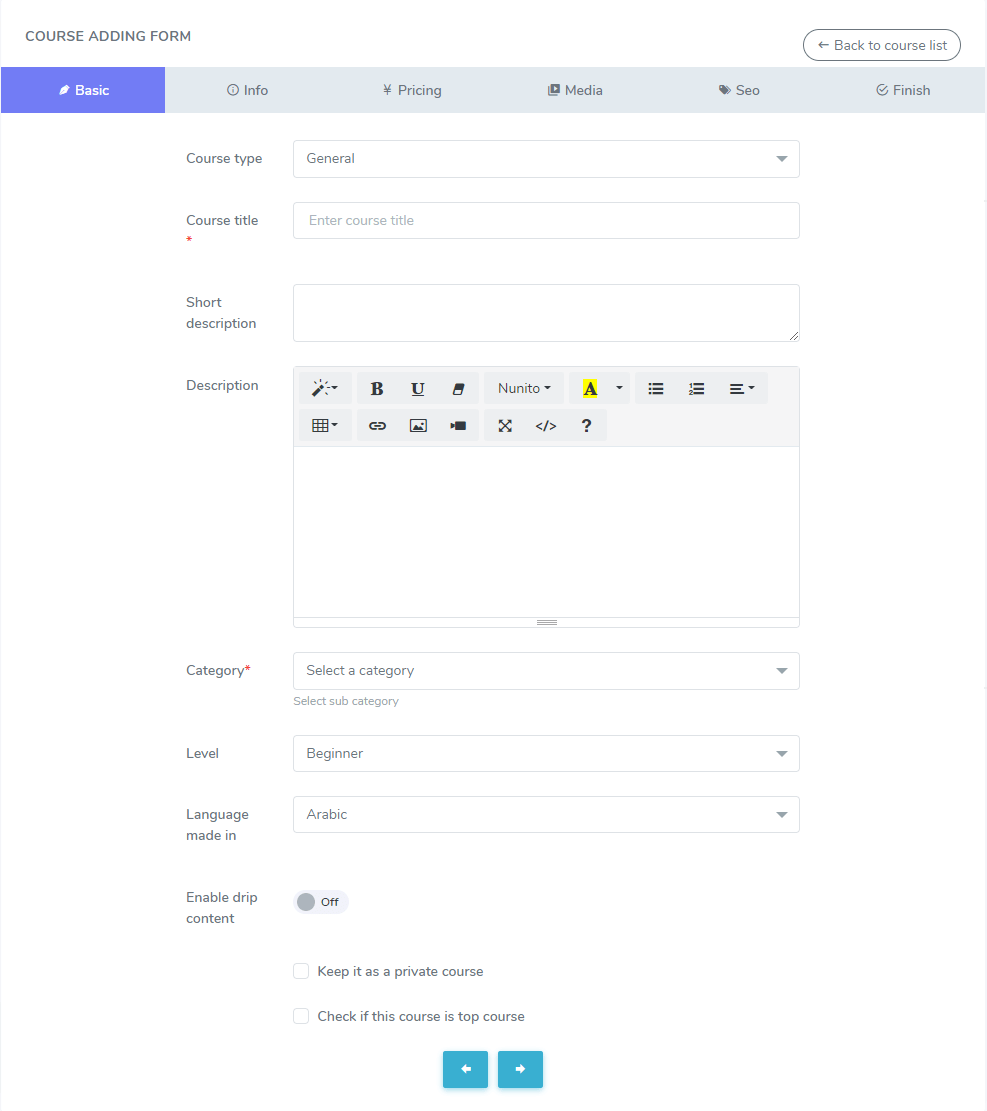
Info:
The course creator has to provide course info here. So that, the students can understand the course more effectively before purchasing. Here, the course creator has to provide course FAQs, requirements, and outcomes.
To add the course FAQs, the course creator can follow the steps below:
- Navigate to the course managing option.
- Select the "Info" option.
- Add common questions and answers in the "Course FAQ" section.
- Click on the "+" button to add multiple FAQs and "-" for removing a FAQ.
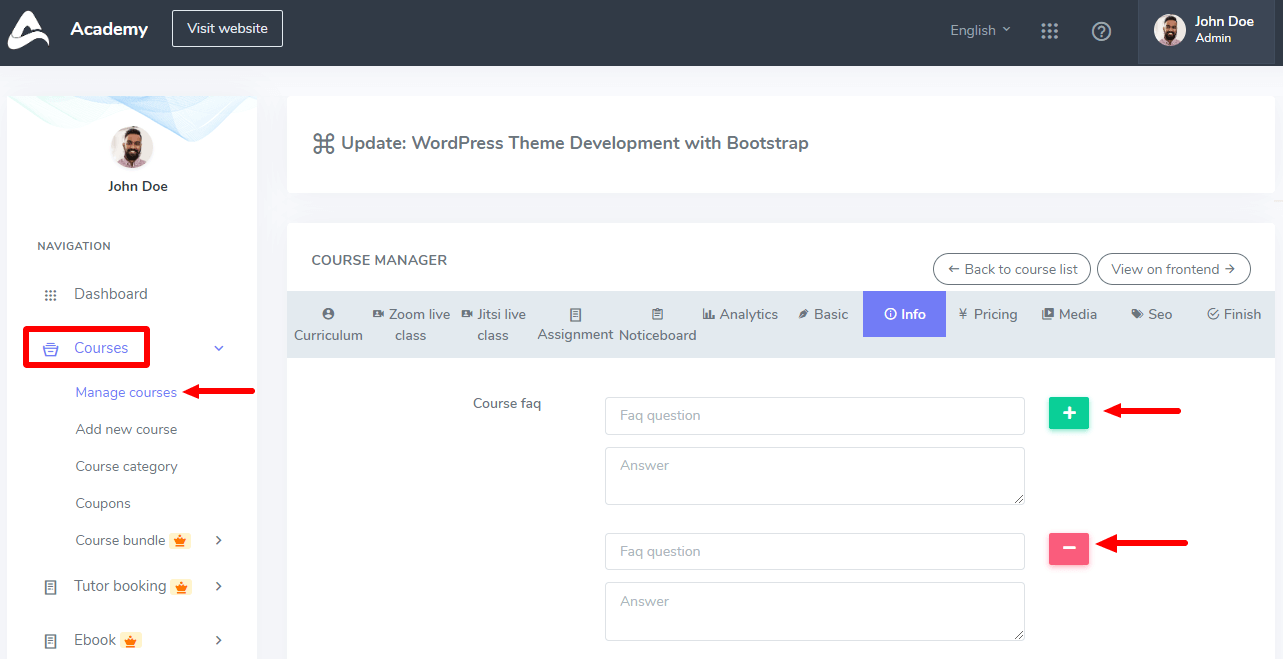
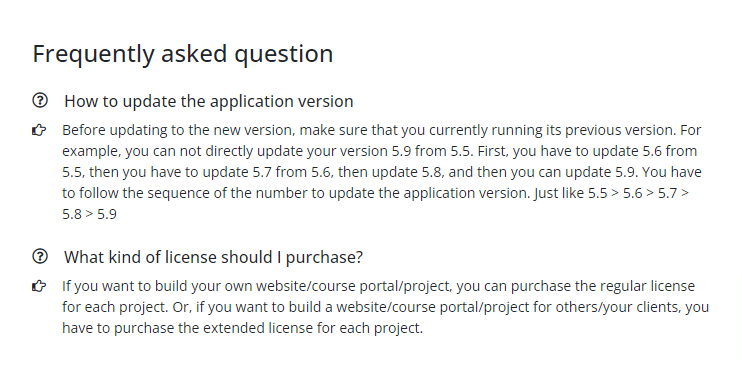
If your course has some prerequisites, you can provide those data in this section. You can provide as much as the course requirement here. To add more requirements, Click on the "+" button. Also, click the "-" button to remove a requirement from the course.
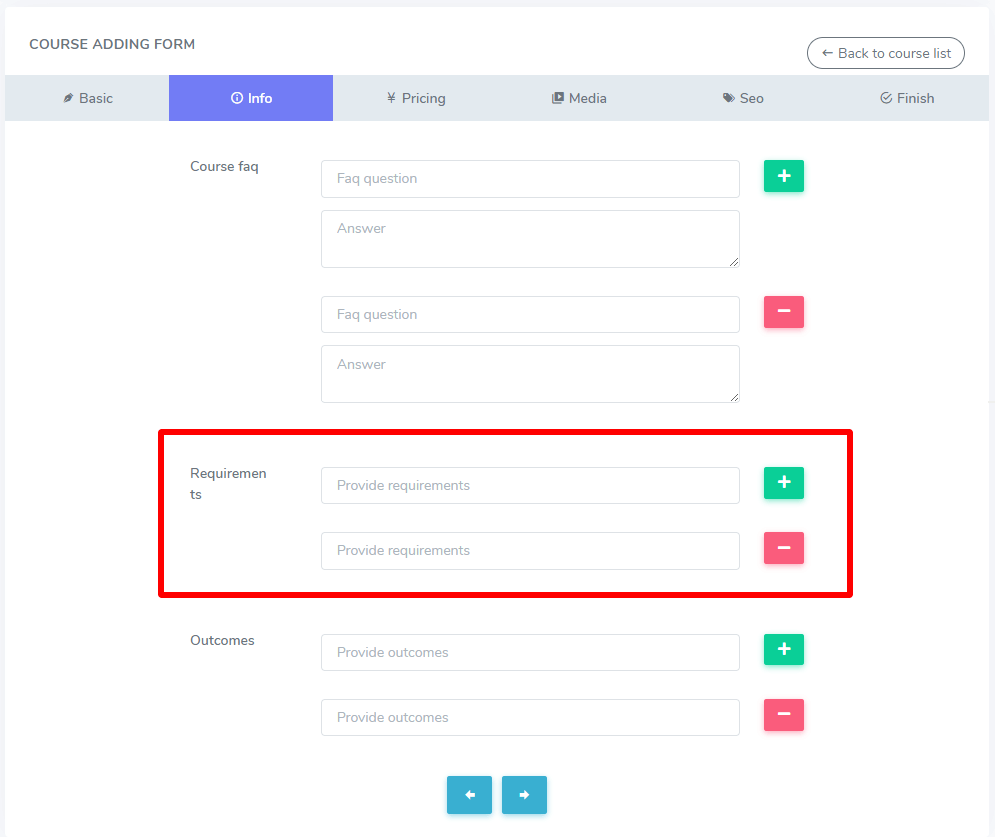
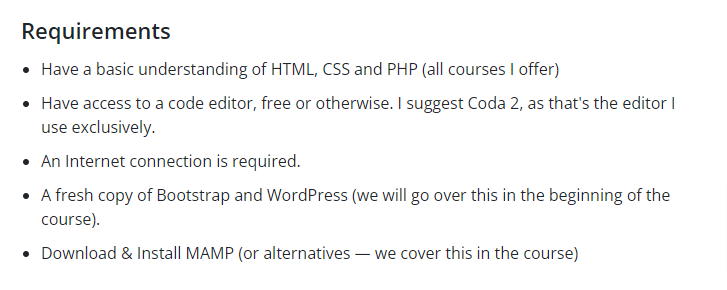
In this form, you have to write down the outcome of the course. You can add more than one outcome. You have to click the "+" button to add more requirements. Also, click the "-" button to remove an outcome from the course.
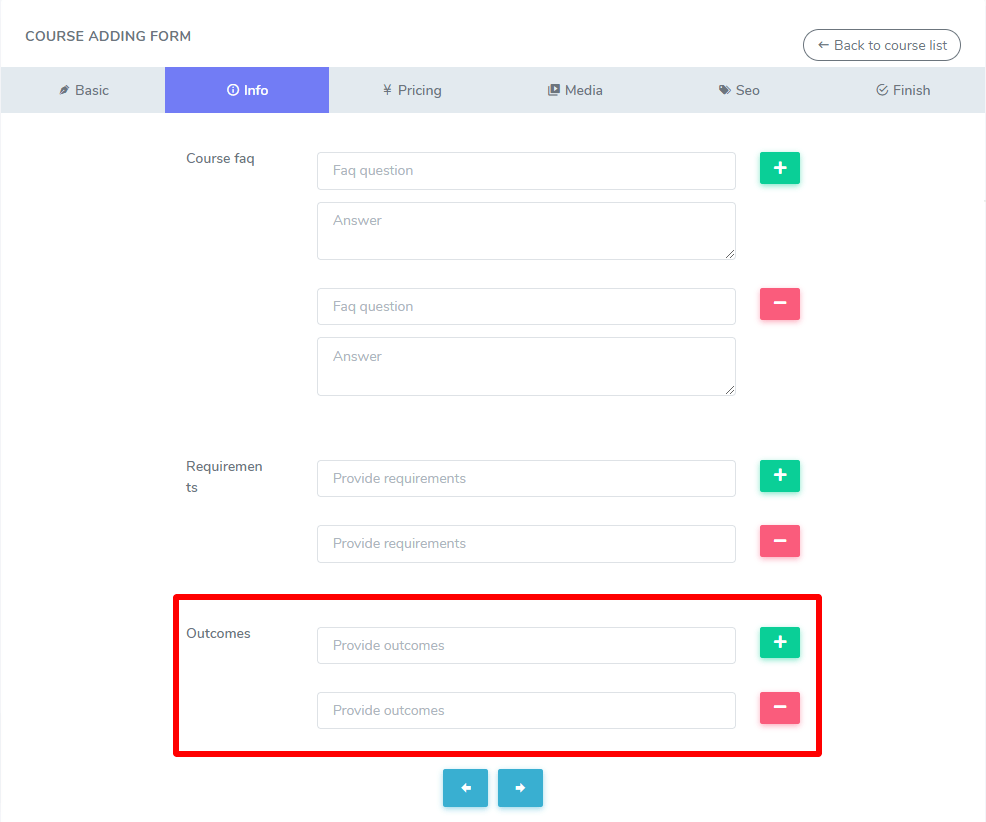
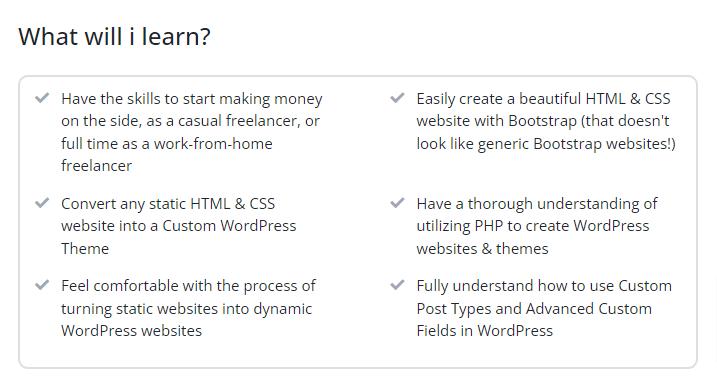
Pricing:
The course instructor can set the price of your course to this panel. Here, they can make a course free or create a discount. Now provide the course price. If they want to sell your course at a discount, then input the discount price. Also, the course instructor can add the course expiry period. The course instructor can make the expiry period lifetime or add customize time.

Media:
Now, provide the media platform of the course here. The course creator can use:
- Youtube
- Vimeo
- HTML5
They have to provide the media platform, course overview URL, and course thumbnail. Also, they can upload it from your device.
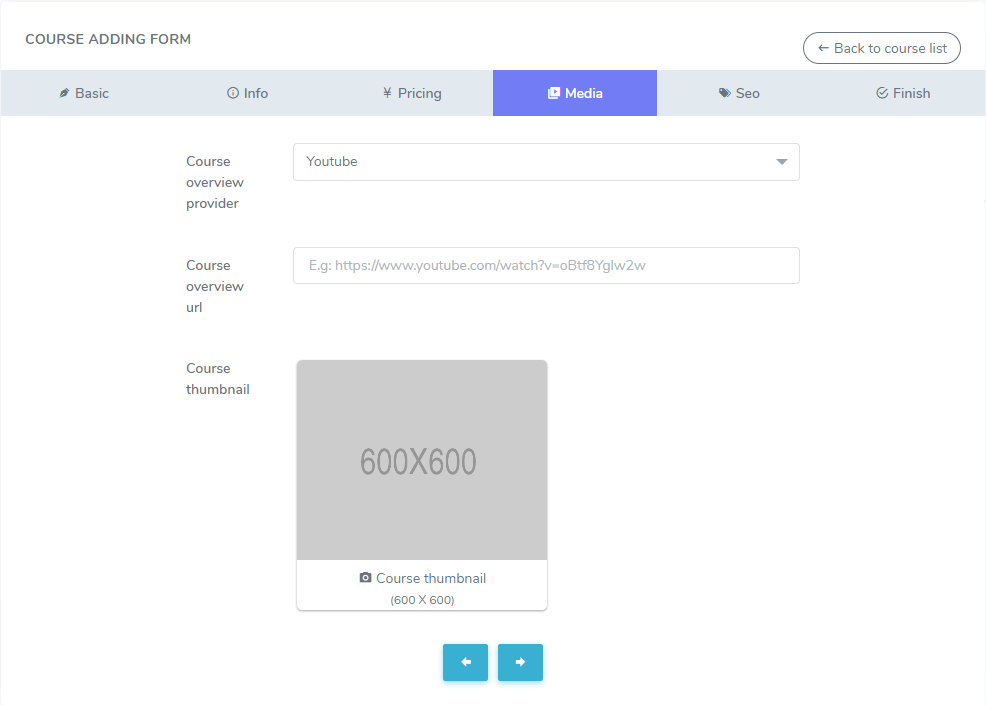
SEO:
The course creator can SEO the course title from this form in Academy. Here, they have to provide your course's meta keywords and descriptions. That's it.
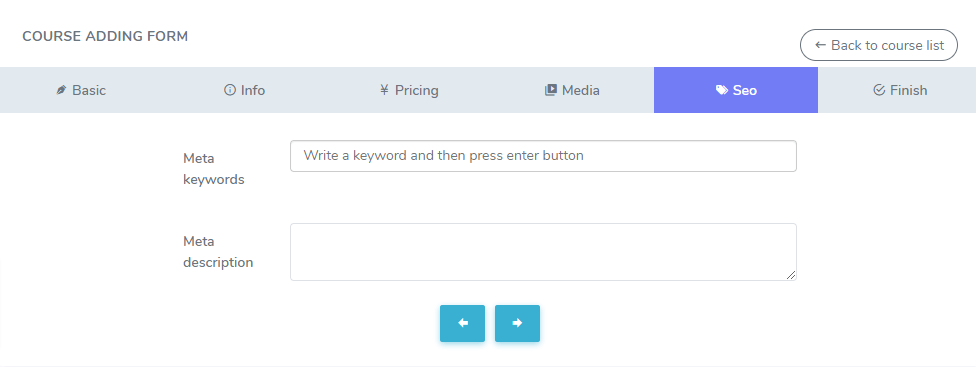
After that, click the "Submit" button to complete all forms of adding a course in Academy LMS.
Was this article helpful to you?
Contact us and we will get back to you as soon as possible

