Documentation
-
Introduction
-
Getting started
-
Course management
-
Student’s learning process
-
Earning from course selling
-
Administrative controls
-
Academy LMS Mobile App
-
Installable addons
- Bootcamp
- Academy H5P Addon
- Affiliate addon
- Zoom live class
- Jitsi Live Class
- Scorm course
- Ebook
- Tutor booking
- Assignment
- Amazon S3
- Certificate
- Offline payment
- Customer Support
- Course Analytics
- Noticeboard
- Course Bundle Subscription
- Course Forum
- Paytm Payment
- Paystack Payment
- CCAvenue Payment
- iyzico Payment
-
Installable themes
-
Video tutorial
-
FAQ
-
Student Flutter App
- Student mobile application
- Manage account with mobile app
- Purchasing course with mobile app
- Managing wishlist in mobile app
- Course play with mobile app
- Join live class with mobile app
- Offline course play for mobile app
- Join course forum with mobile app
- Purchasing course bundle with mobile app
- Course play from my bundles in mobile app
-
Academy LMS Affiliate addon
-
Blogs
-
Video Subscription Service
- What is Video Subscription Service in Academy LMS
- How to purchase a package from Video Subscription Service
- Configuring the video subscription service with your application
- Adding videos to the subscription service
- Managing my videos on the Video Subscription Service
- Managing my subscription packages on the Video Subscription Service
- Managing domain in the Video Subscription Service
- Managing my profile
-
Creativeitem
How to Publish a Blog (Admin)
The site admin can publish a blog within a few clicks. It is very easy to publish a video on the application site. You can also manage existing blogs whenever you want. You can follow the steps as a site admin to publish a blog on your application site.
- Log in to the application as an admin.
- Select the "Blog" option from the left menu.
- Click on the "All blogs" option from the sub-menu.
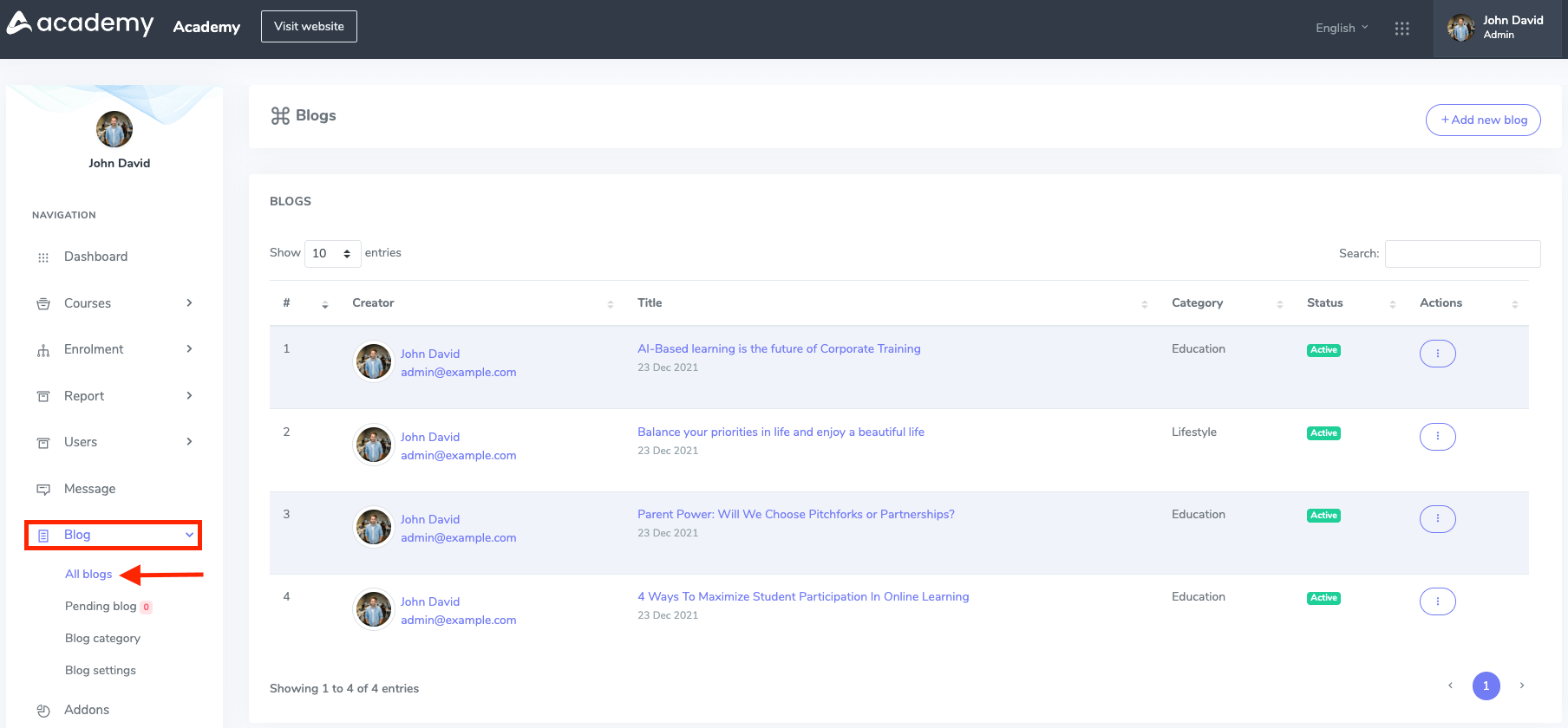
Figure 1. Academy LMS All Blogs (Admin)
- Select the "Add new blog" button.
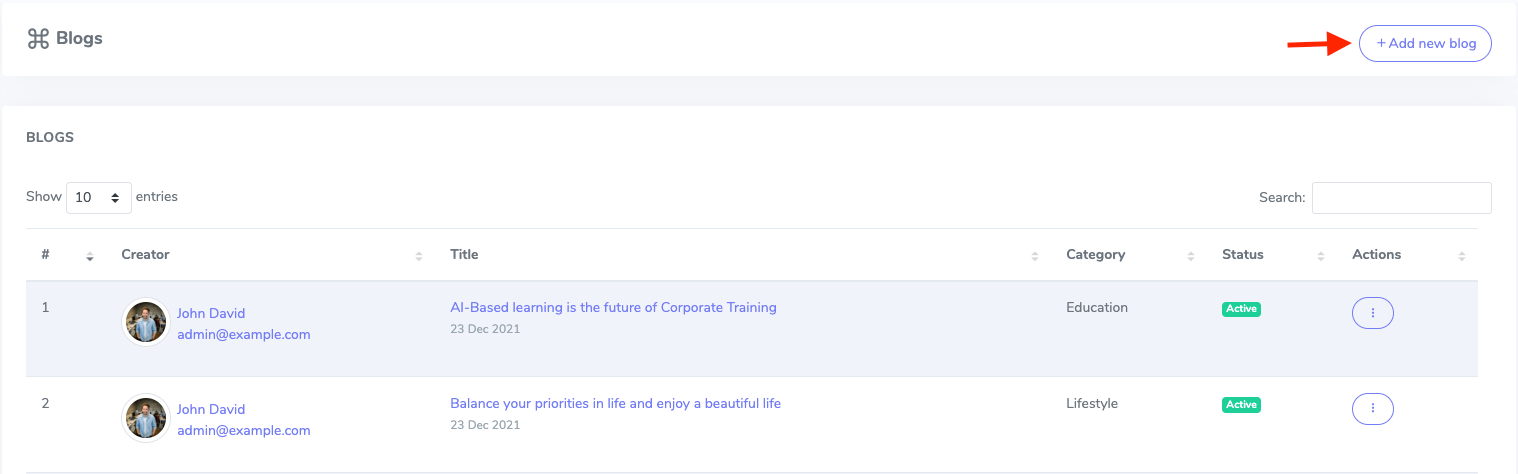
Figure 2. Academy LMS Adding New Blog (Admin)
- Add blog title.
- Choose a category.
- Add some keywords.
- Write down the description.
- Upload blog banner and thumbnail. (You can upload the banner and thumbnail from your device)
- Click on the "Mark as popular" button if you want to publish your blog as popular.
- Click on the "Add blog" button to save your data.

Figure 3. Academy LMS Saving New Blog Data (Admin)
Updating blog:
To update the existing blog in your application, you can follow the steps below:
- Select a blog from the "All blogs" option.
- Click on the more options icon.
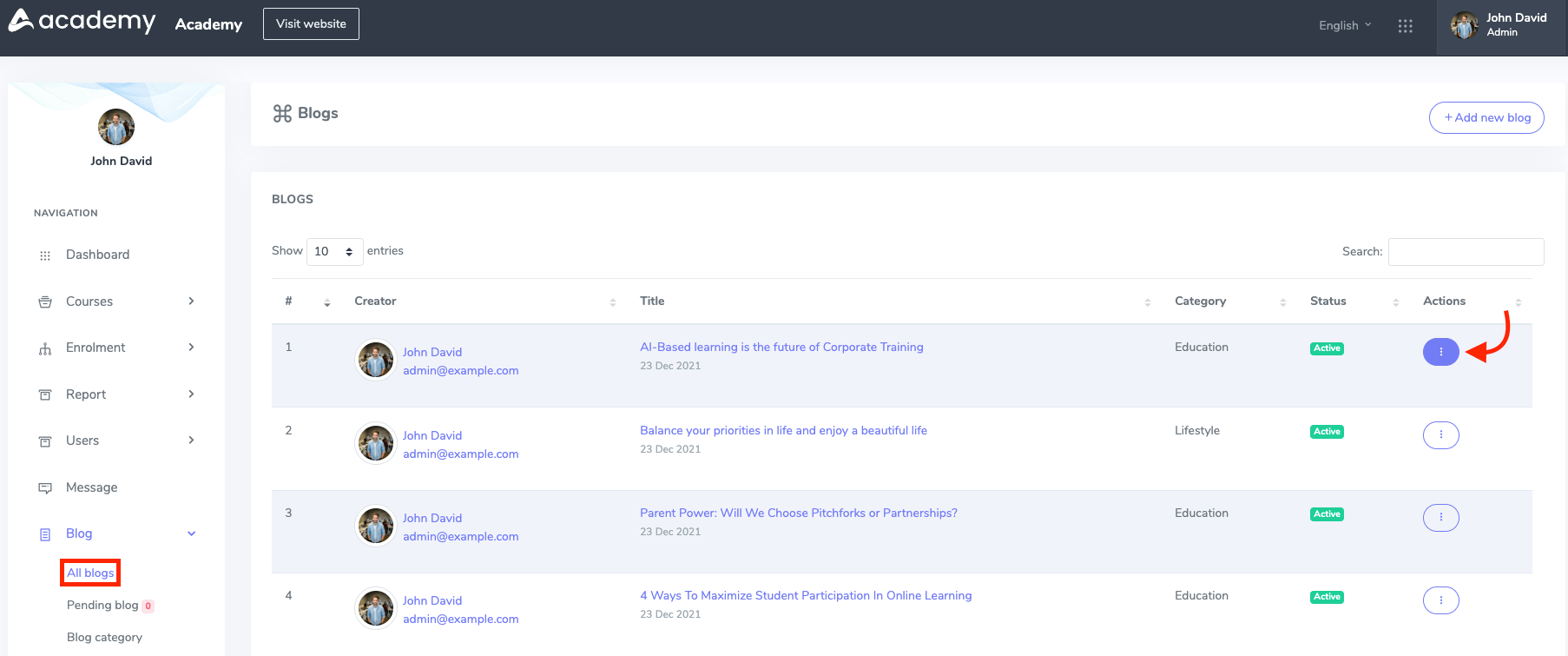
Figure 4. Academy LMS All Blogs (Admin)
- Click on the "Edit" option.
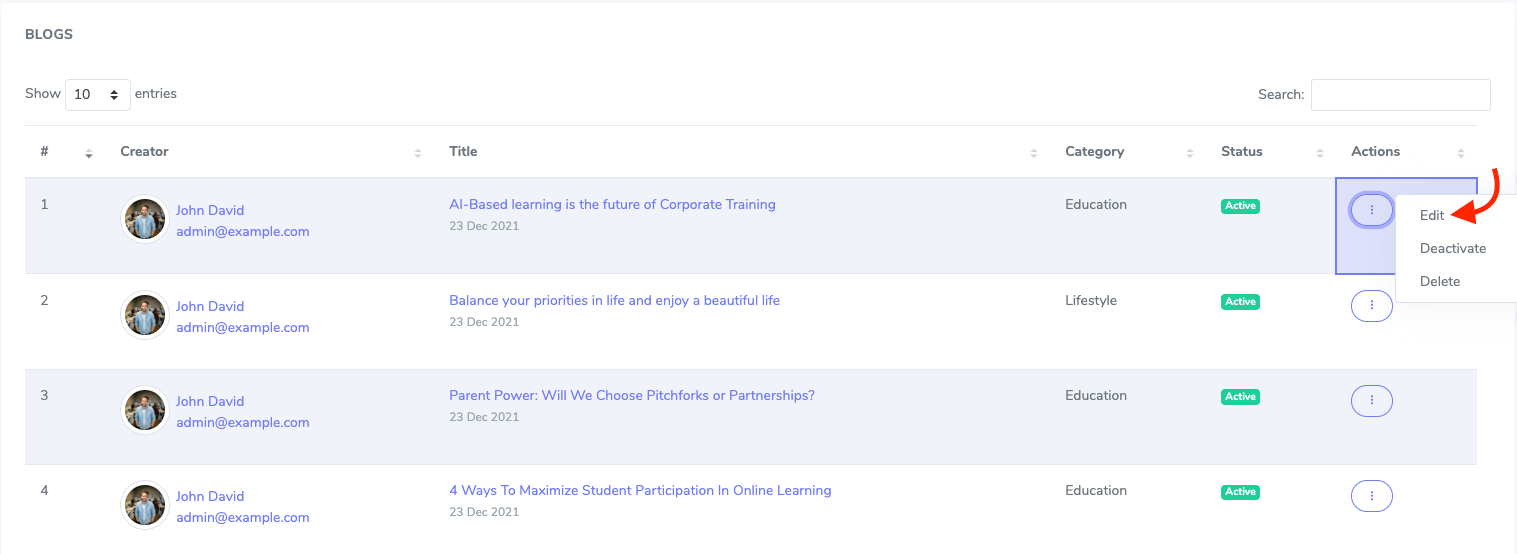
Figure 5. Academy LMS Updating Blogs (Admin)
- Update required information.
- Click on the "Update blog" option to save your update.
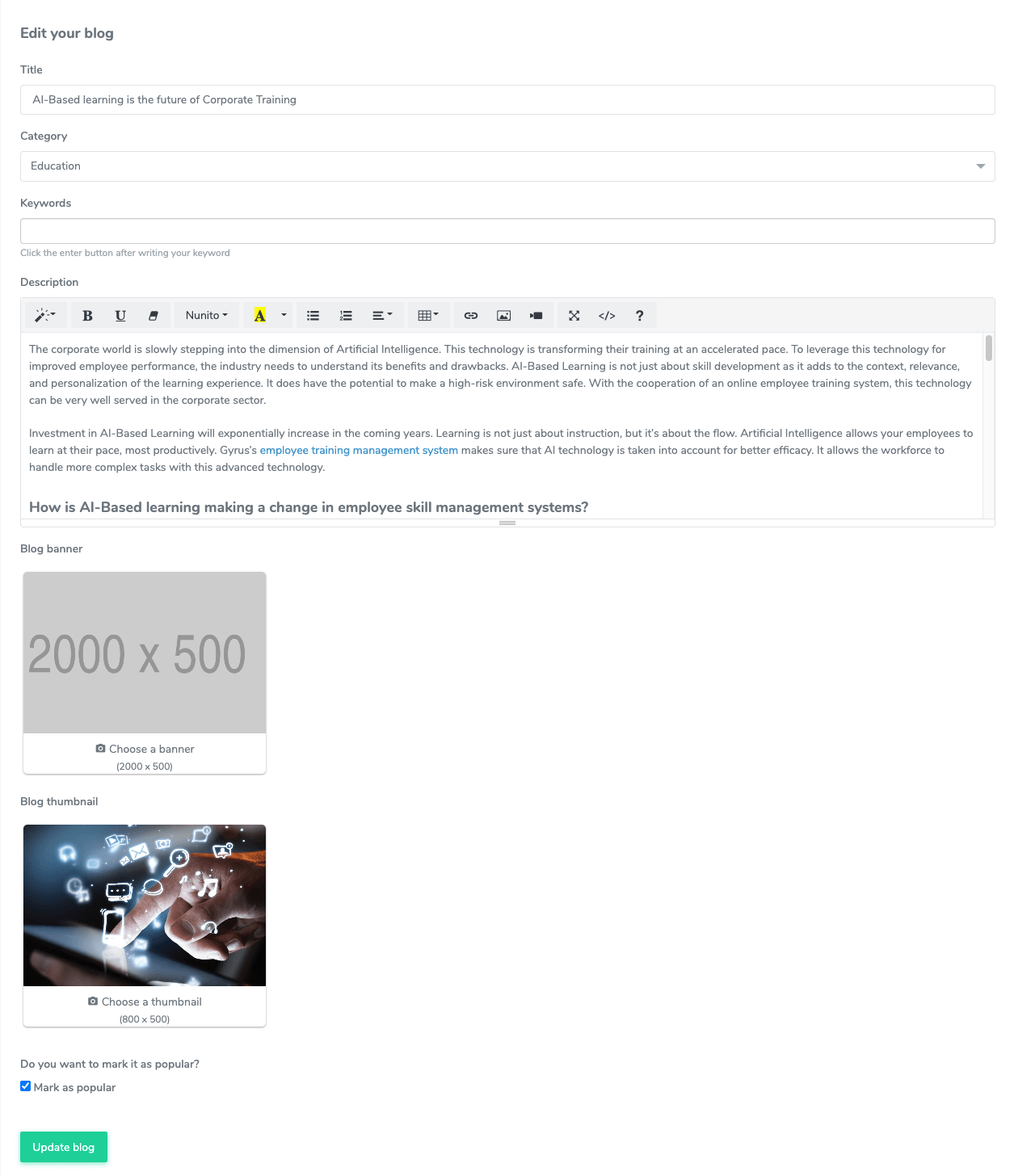
Figure 6. Academy LMS Updating Blog Data (Admin)
Active/Inactive a blog:
In Academy, you can make a blog as active or inactive if you want. For this, you follow the steps below:
- Select a blog from the "All blogs" option.
- Click on the more options icon.
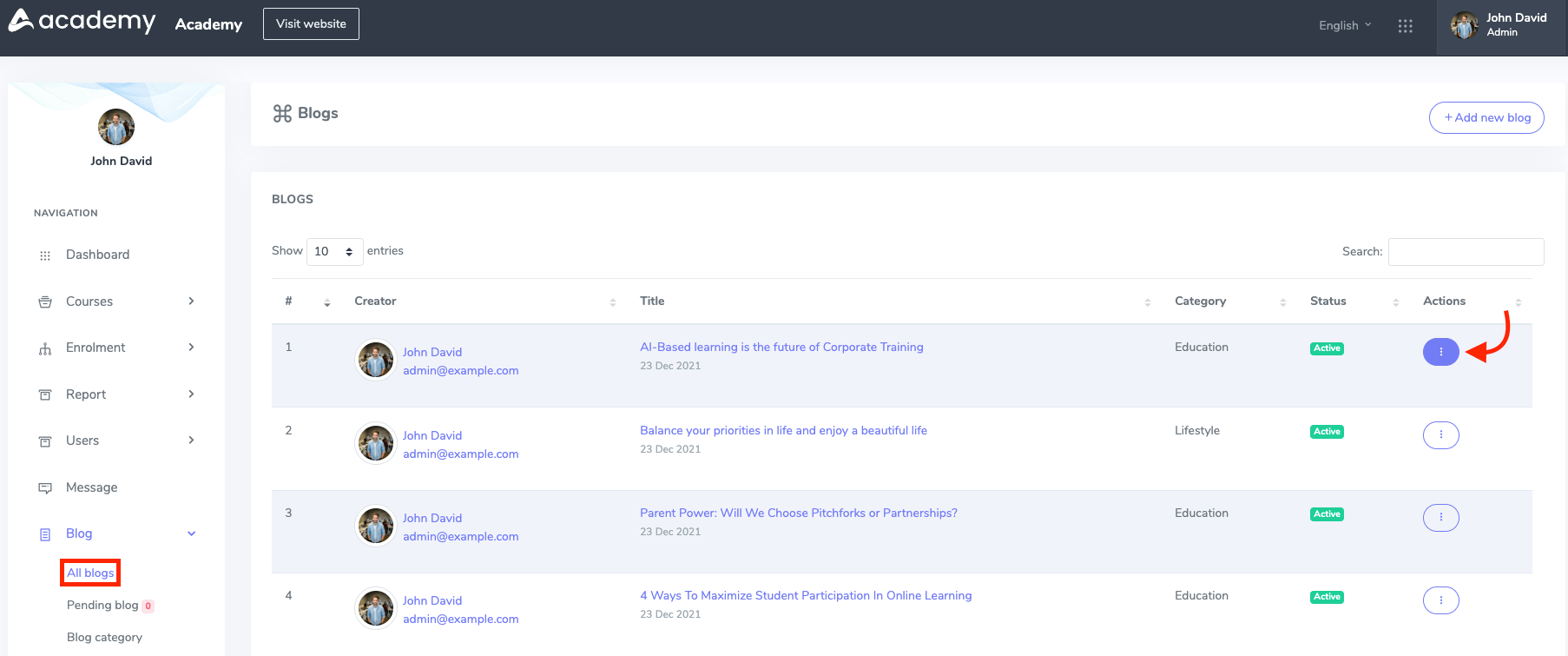
Figure 7. Academy LMS All Blogs (Admin)
- Click on the Active/Inactive button. (If your blog is active, you can make it inactive. Or if your blog is inactive, you can make it active)
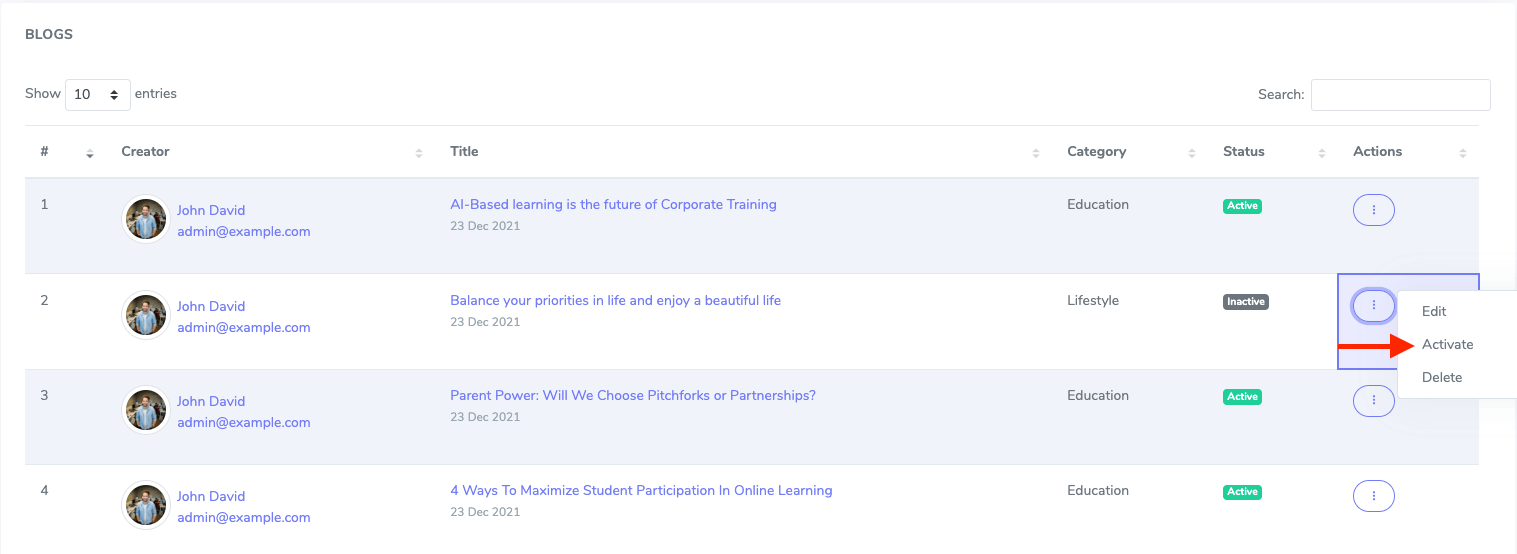
Figure 8. Academy LMS Activating a Blog (Admin)
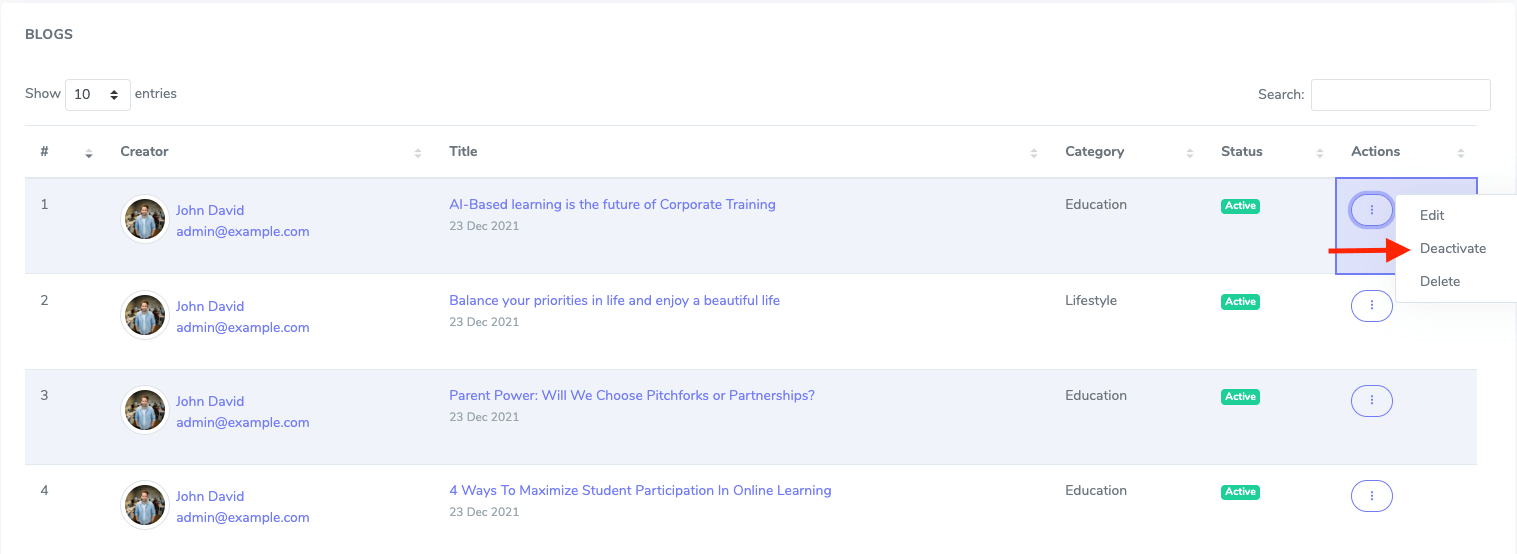
Figure 9. Academy LMS Deactivating a Blog
Deleting a blog:
To delete a blog, you can follow the steps below:
- Select a blog from the "All blogs" option.
- Click on the more options icon.
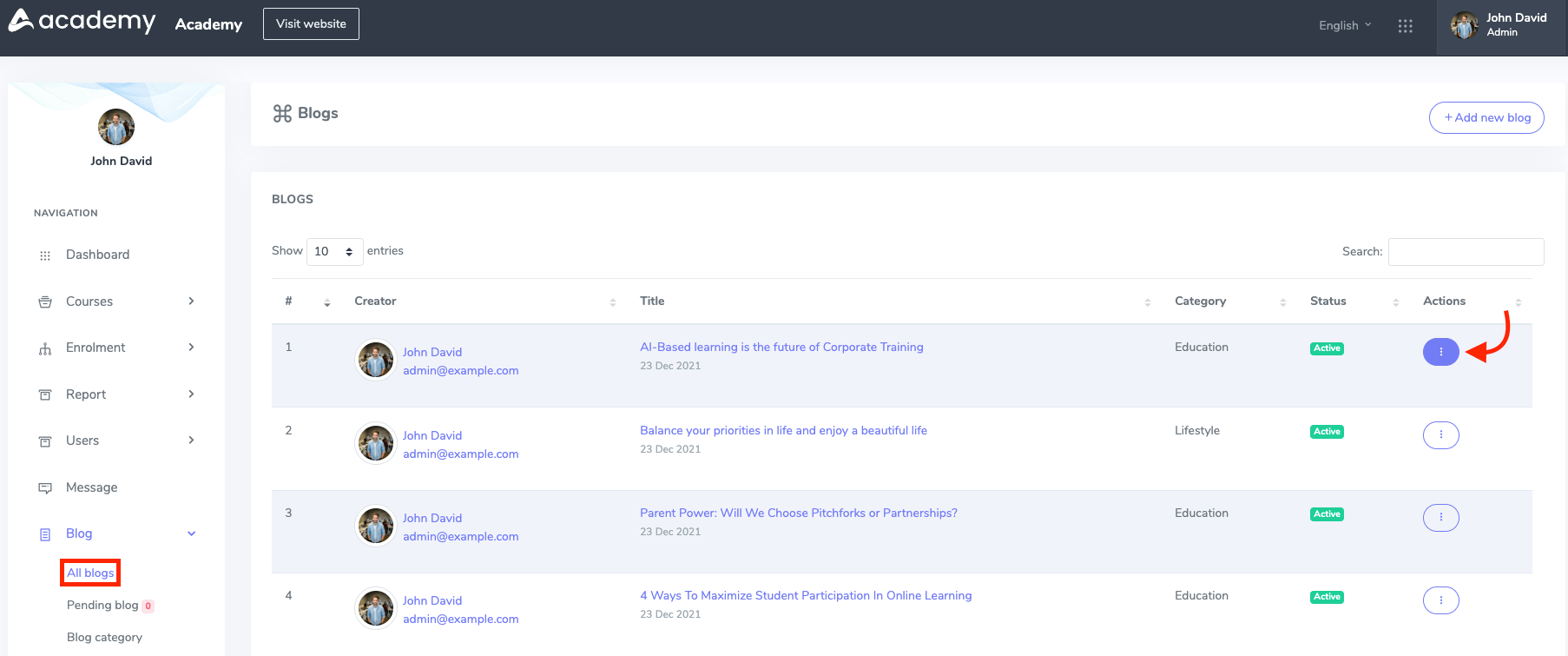
Figure 10. Academy LMS All Blogs (Admin)
- Click on the "Delete" button.
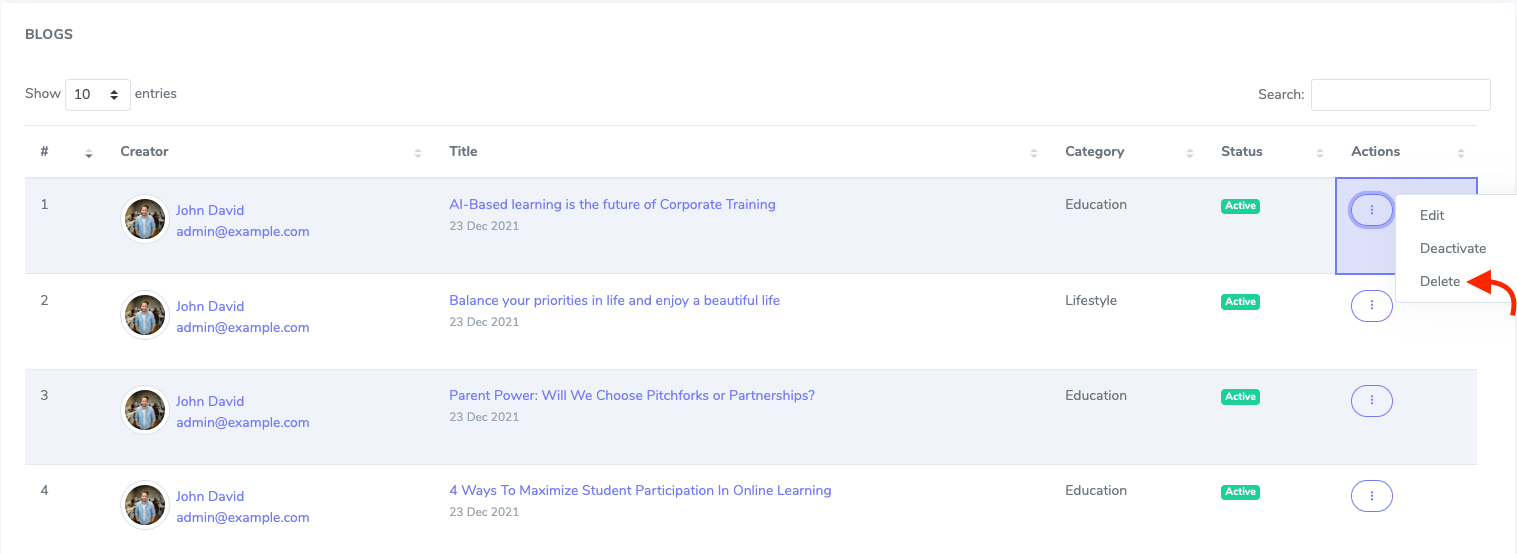
Figure 11. Academy LMS Deleting a Blog (Admin)
- Select the "Continue" button for confirmation.
Was this article helpful to you?
Contact us and we will get back to you as soon as possible

