Documentation
-
Introduction
-
Getting started
-
Course management
-
Student’s learning process
-
Earning from course selling
-
Administrative controls
-
Academy LMS Mobile App
-
Installable addons
- Bootcamp
- Academy H5P Addon
- Affiliate addon
- Zoom live class
- Jitsi Live Class
- Scorm course
- Ebook
- Tutor booking
- Assignment
- Amazon S3
- Certificate
- Offline payment
- Customer Support
- Course Analytics
- Noticeboard
- Course Bundle Subscription
- Course Forum
- Paytm Payment
- Paystack Payment
- CCAvenue Payment
- iyzico Payment
-
Installable themes
-
Video tutorial
-
FAQ
-
Student Flutter App
- Student mobile application
- Manage account with mobile app
- Purchasing course with mobile app
- Managing wishlist in mobile app
- Course play with mobile app
- Join live class with mobile app
- Offline course play for mobile app
- Join course forum with mobile app
- Purchasing course bundle with mobile app
- Course play from my bundles in mobile app
-
Academy LMS Affiliate addon
-
Blogs
-
Video Subscription Service
- What is Video Subscription Service in Academy LMS
- How to purchase a package from Video Subscription Service
- Configuring the video subscription service with your application
- Adding videos to the subscription service
- Managing my videos on the Video Subscription Service
- Managing my subscription packages on the Video Subscription Service
- Managing domain in the Video Subscription Service
- Managing my profile
-
Creativeitem
Course website frontend
Home page

Figure 1. Academy LMS Frontend Homepage
Users may access the majority of the view pages without logging in. When users access the Academy LMS application for the first time without signup, they will see the Course Search option on the home page and see the top courses and the top 10 latest courses.
Course categories menu

Figure 2. Academy LMS Frontend Course Category Menu
On the left side of the home page, a course menu with a drop-down menu includes categories and subcategories. Category and subcategory Select a specific category. Can view all courses in the department at once.
Course Search bar

Figure 3. Academy LMS Frontend search bar
Users can find a course using the search box above. Can use the search bar to locate the required courses.
Cart page

Figure 4. Academy LMS Frontend Shopping Cart
When users add their favorite courses to their add to cart, the cart page displays all the courses added to their add to cart.
Sign Up page

Figure 5. Academy LMS Sign up page
Login page

Figure 6. Academy LMS Log in Page
There are two buttons on the right side of the home page. the first is to log in. The second is to sign up. If a user already has an account, they do not need to sign up again. Users can purchase the course if they have an account.
Top courses

Figure 7. Academy LMS Top Course
On the home page are featured top courses. Users quickly find suitable courses.
Top 10 Latest courses

Figure 8. Academy LMS Latest Course
The top 10 latest courses the added to the homepage. Users can select the most recent courses and purchases by signing up.
Course filter page

Figure 9. Academy LMS Course Filter Page
Users can filter Categories, Price, Level, Language, usage courses before signing up to Academy LMS and purchasing courses.
Course List view

Figure 10. Academy LMS Course List View
If the user wants to see all the courses on the course page in a list, they can see it using the list-icon at the top.
Course grid view

Figure 11. Academy LMS Course Grid
If users want to see all the courses on the course page in a grid, they can see it using the grid icon above.
Course details page

Figure 12. Academy LMS Course Details Page
A user can view the course details page. Course ratings, curriculum, course requirements, course description, course previews, and can learn about the instructor without signing up.
About page
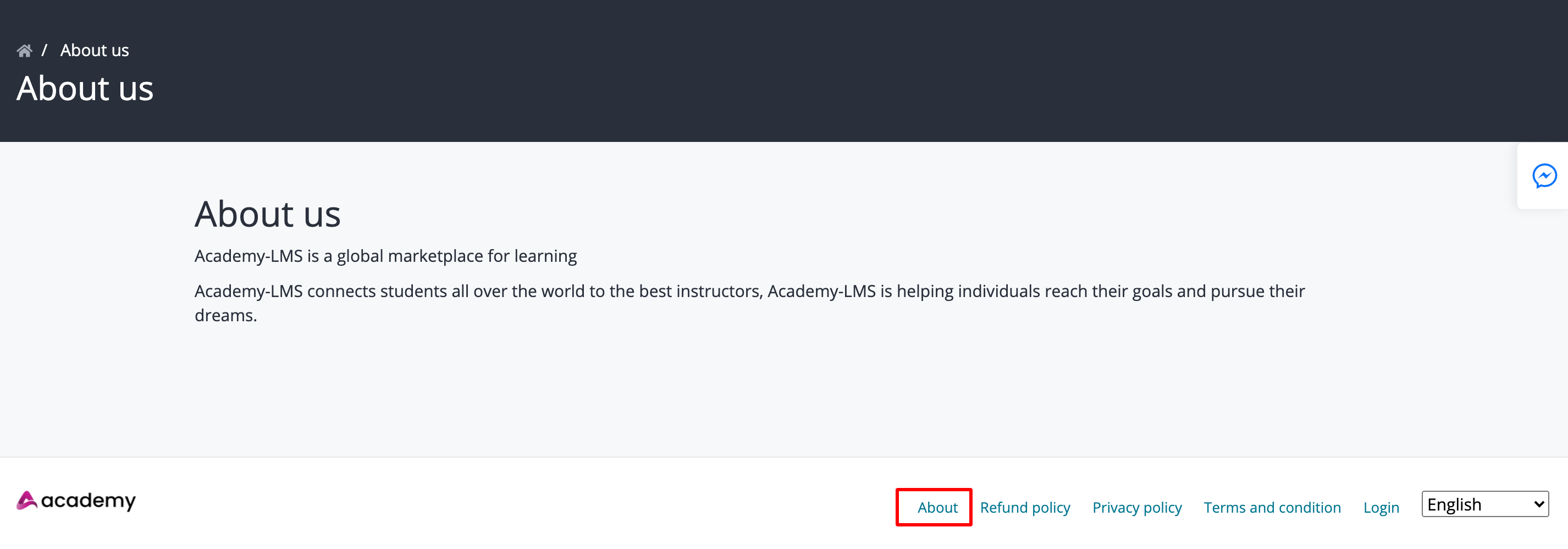
Figure 13. Academy LMS About Page
The user can learn about the Academy LMS application without signing up by visiting the 'about page' in the menu below.
Refund policy

Figure 14. Academy LMS Refund Policy
Users may learn about the Academy LMS application's refund policy without signing up by visiting the 'Refund policy page' in the footer menu.
Privacy policy page
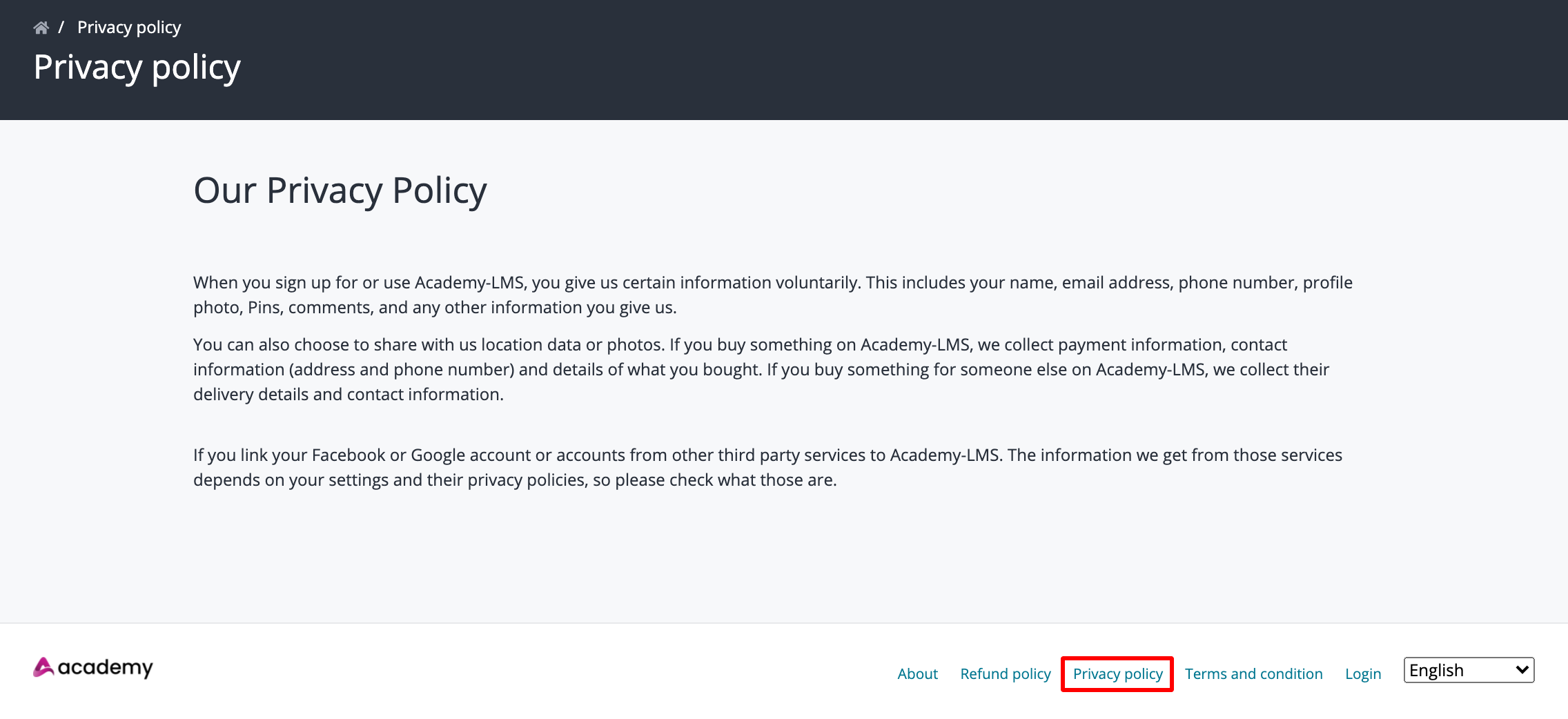
Figure 15. Academy LMS Frontend Privacy Policy
The user can check the Academy LMS application's privacy policy without signing up by visiting the 'privacy policy page' in the menu below.
Terms and condition page
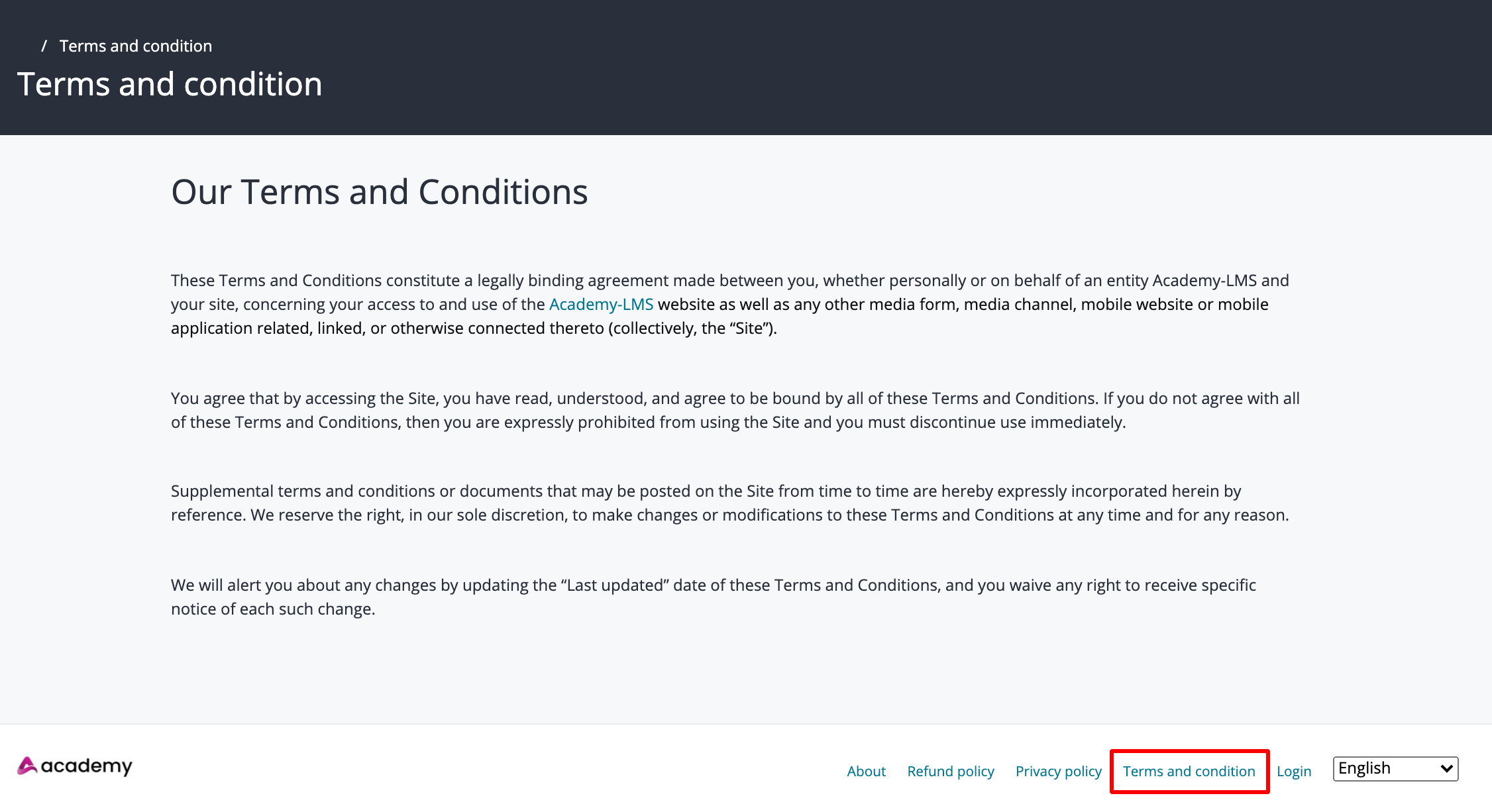
Figure 16. Academy LMS Frontend Terms and Conditions
Users will be able to visit the Terms and Conditions page without signing up.
Language Change section

Figure 17. Academy LMS Frontend Language Change
Users can also change the language of the website to their chosen one.
Was this article helpful to you?
Contact us and we will get back to you as soon as possible

