Documentation
-
Introduction
-
Getting started
-
Course management
-
Student’s learning process
-
Earning from course selling
-
Administrative controls
-
Academy LMS Mobile App
-
Installable addons
- Bootcamp
- Academy H5P Addon
- Affiliate addon
- Zoom live class
- Jitsi Live Class
- Scorm course
- Ebook
- Tutor booking
- Assignment
- Amazon S3
- Certificate
- Offline payment
- Customer Support
- Course Analytics
- Noticeboard
- Course Bundle Subscription
- Course Forum
- Paytm Payment
- Paystack Payment
- CCAvenue Payment
- iyzico Payment
-
Installable themes
-
Video tutorial
-
FAQ
-
Student Flutter App
- Student mobile application
- Manage account with mobile app
- Purchasing course with mobile app
- Managing wishlist in mobile app
- Course play with mobile app
- Join live class with mobile app
- Offline course play for mobile app
- Join course forum with mobile app
- Purchasing course bundle with mobile app
- Course play from my bundles in mobile app
-
Academy LMS Affiliate addon
-
Blogs
-
Video Subscription Service
- What is Video Subscription Service in Academy LMS
- How to purchase a package from Video Subscription Service
- Configuring the video subscription service with your application
- Adding videos to the subscription service
- Managing my videos on the Video Subscription Service
- Managing my subscription packages on the Video Subscription Service
- Managing domain in the Video Subscription Service
- Managing my profile
-
Creativeitem
Offline course play for mobile app
Your students can download their enrolled courses offline so that they can continue watching their courses without any internet connection.
What Type of videos can be downloaded?
Currently, your students can only download HTML5 video-type lessons in the Academy Student Flutter app.
How to download the course?
Students have to select the download icon from the "My course details" page. They can find their downloaded lessons under the course and related section.
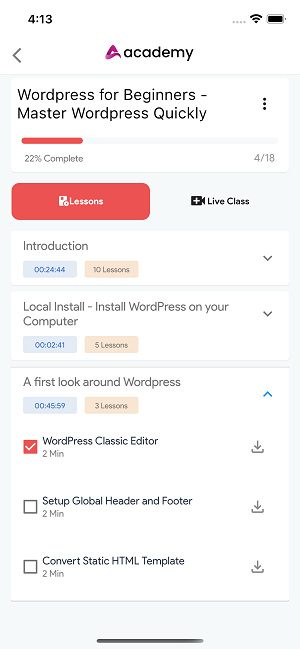
Figure 1. Academy LMS Student Flutter App Lesson Playing Page
How to check the downloaded file?
Your students have to navigate to the "Account" option to check the downloaded files. Here they can find the downloaded course section.
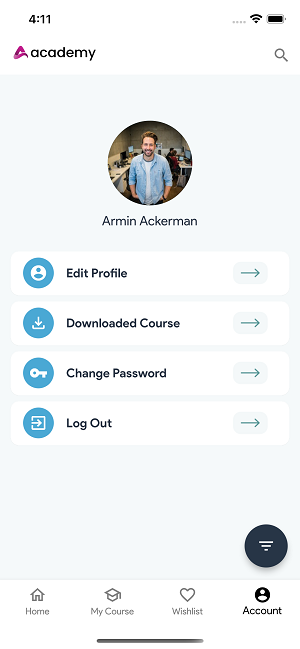
Figure 2. Academy LMS Student Flutter App Account Screen Page
Use of Offline mode
As we said before, students can play the lessons offline if they download the videos. Your students can see the "Play offline course" button from the "Account" page. From here, students can choose the lessons that they want to play.
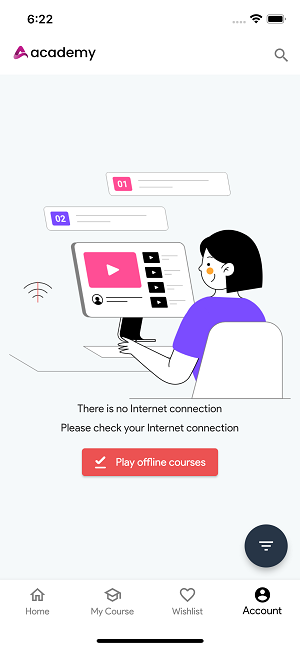
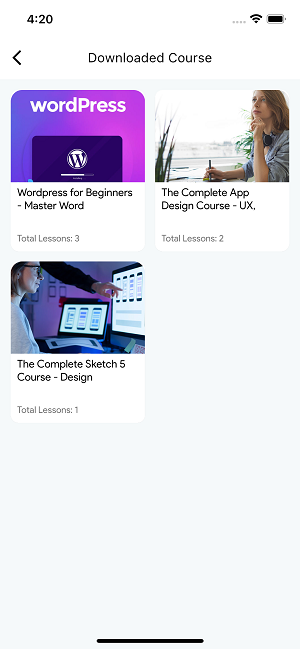
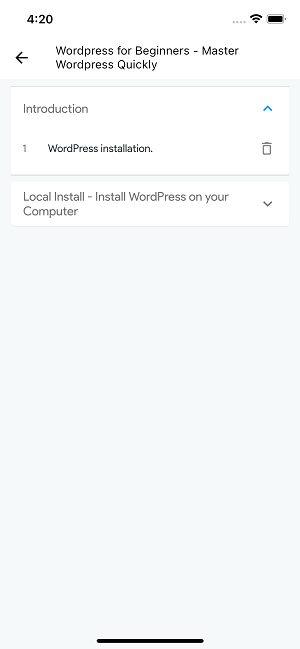
Figure 3. Academy LMS Student Flutter App Playing Online Lesson
Was this article helpful to you?
Contact us and we will get back to you as soon as possible

