Documentation
-
Introduction
-
Getting started
-
Course management
-
Student’s learning process
-
Earning from course selling
-
Administrative controls
-
Academy LMS Mobile App
-
Installable addons
- Bootcamp
- Academy H5P Addon
- Affiliate addon
- Zoom live class
- Jitsi Live Class
- Scorm course
- Ebook
- Tutor booking
- Assignment
- Amazon S3
- Certificate
- Offline payment
- Customer Support
- Course Analytics
- Noticeboard
- Course Bundle Subscription
- Course Forum
- Paytm Payment
- Paystack Payment
- CCAvenue Payment
- iyzico Payment
-
Installable themes
-
Video tutorial
-
FAQ
-
Student Flutter App
- Student mobile application
- Manage account with mobile app
- Purchasing course with mobile app
- Managing wishlist in mobile app
- Course play with mobile app
- Join live class with mobile app
- Offline course play for mobile app
- Join course forum with mobile app
- Purchasing course bundle with mobile app
- Course play from my bundles in mobile app
-
Academy LMS Affiliate addon
-
Blogs
-
Video Subscription Service
- What is Video Subscription Service in Academy LMS
- How to purchase a package from Video Subscription Service
- Configuring the video subscription service with your application
- Adding videos to the subscription service
- Managing my videos on the Video Subscription Service
- Managing my subscription packages on the Video Subscription Service
- Managing domain in the Video Subscription Service
- Managing my profile
-
Creativeitem
How to enroll a student manually
In Academy LMS, students can be enrolled by purchasing a course, or the admin can manually register a student. In this doc, we will instruct you how to enroll a student manually in this application.
You have to follow the simple steps below:
- Log in to the admin panel.
- Select the "Enrolment" option from the left menu.
- Click on the "Enrol a student" option from the sub-menu.
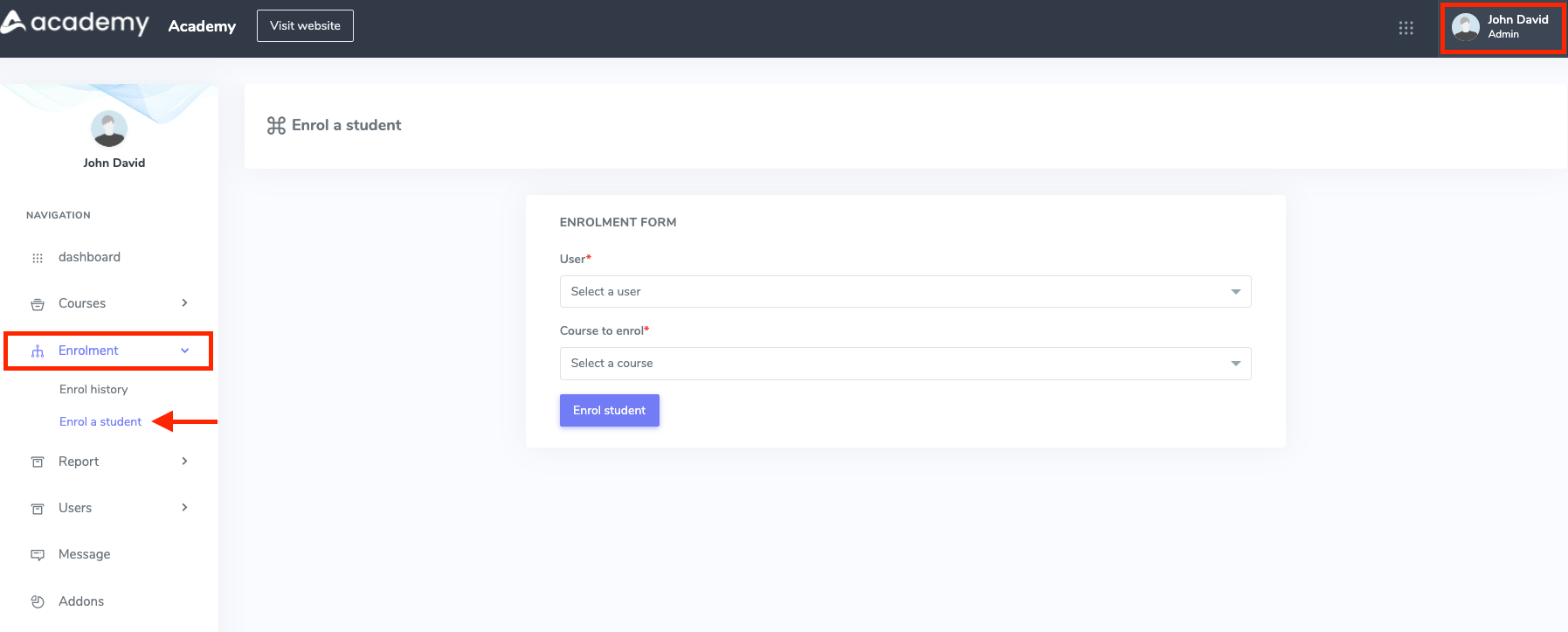
Figure 1. Academy LMS Enrolling a Student Manually
You have to select a student and a course to enroll in this form. Then, select the "Enrol students" button to add a student to the application.
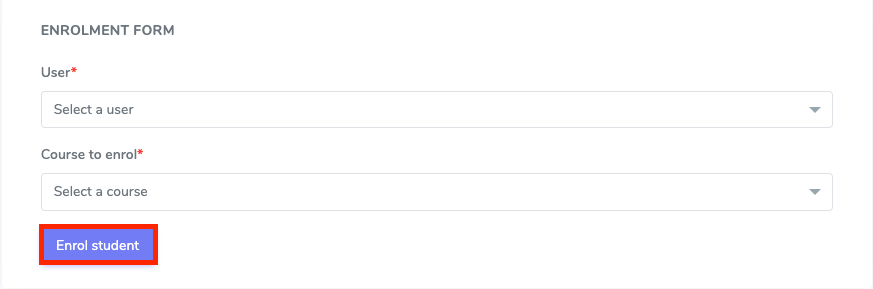
Figure 2. Academy LMS Enrolment Form (Single)
As an admin, you can enroll multiple students in different courses at a time by selecting multiple students and courses.
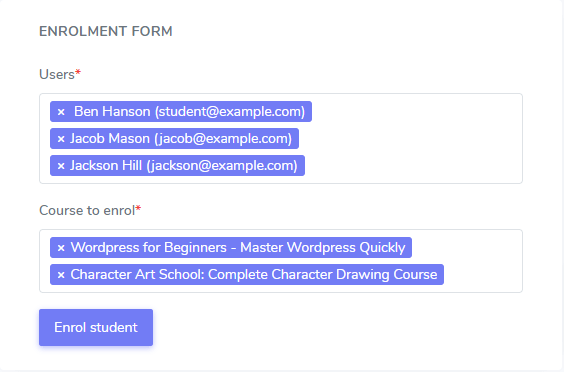
Figure 3. Academy LMS Enrolment Form (Multiple)
Manually student enrollment process is complete.
In this panel, you can also overview the enrollment history. For this, you have to navigate:
- Log in to the admin panel.
- Select the "Enrolment" option from the left menu.
- Click on the "Enrol history" option from the sub-menu.
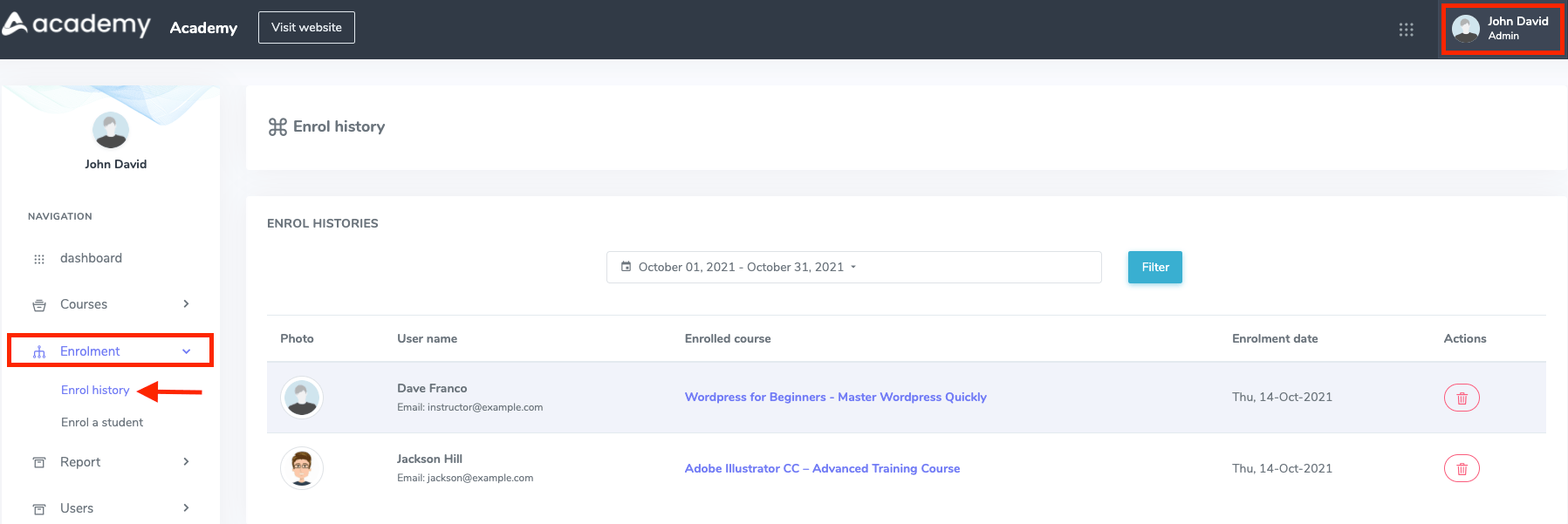
Figure 4. Academy LMS Enrolment History
Here, you can overview:
- Student image
- Student name
- Enrolled course
- Enrolment date
- Delete button
Was this article helpful to you?
Contact us and we will get back to you as soon as possible

