Documentation
-
Introduction
-
Getting started
-
Course management
-
Student’s learning process
-
Earning from course selling
-
Administrative controls
-
Academy LMS Mobile App
-
Installable addons
- Bootcamp
- Academy H5P Addon
- Affiliate addon
- Zoom live class
- Jitsi Live Class
- Scorm course
- Ebook
- Tutor booking
- Assignment
- Amazon S3
- Certificate
- Offline payment
- Customer Support
- Course Analytics
- Noticeboard
- Course Bundle Subscription
- Course Forum
- Paytm Payment
- Paystack Payment
- CCAvenue Payment
- iyzico Payment
-
Installable themes
-
Video tutorial
-
FAQ
-
Student Flutter App
- Student mobile application
- Manage account with mobile app
- Purchasing course with mobile app
- Managing wishlist in mobile app
- Course play with mobile app
- Join live class with mobile app
- Offline course play for mobile app
- Join course forum with mobile app
- Purchasing course bundle with mobile app
- Course play from my bundles in mobile app
-
Academy LMS Affiliate addon
-
Blogs
-
Video Subscription Service
- What is Video Subscription Service in Academy LMS
- How to purchase a package from Video Subscription Service
- Configuring the video subscription service with your application
- Adding videos to the subscription service
- Managing my videos on the Video Subscription Service
- Managing my subscription packages on the Video Subscription Service
- Managing domain in the Video Subscription Service
- Managing my profile
-
Creativeitem
Managing sales reports with the mobile app
Your instructor can overview their course selling history with a customized date filtering feature with Academy mobile application. To overview their course selling report, they have to navigate:
- Log in to the Academy instructor mobile app.
- Select the "Sale Report" option from the left menu.
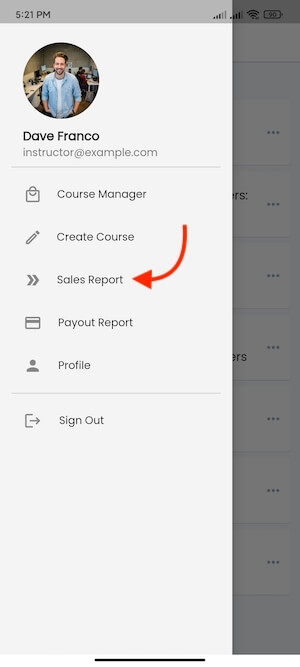
Figure 1. Academy LMS Instructor Flutter App Sale Report
Here, your instructors can:
- Search result through customized date.
- Total revenue of a course list.
- Instructor revenue of a course list.
- Payment gateway list.
- Click on the Details icon button (>) for more information.
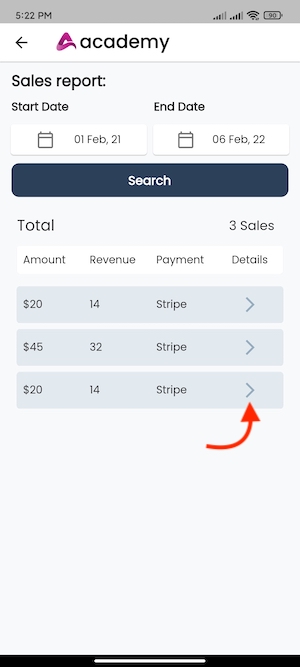
Figure 2. Academy LMS Instructor Flutter App More Details Option
After clicking on the details icon (>), your instructors can see:
- Course title.
- Students name. (Who has purchased the course)
- Course price.
- Course purchase date.
- Payment gateway.
- Instructor revenue.
- Admin revenue.
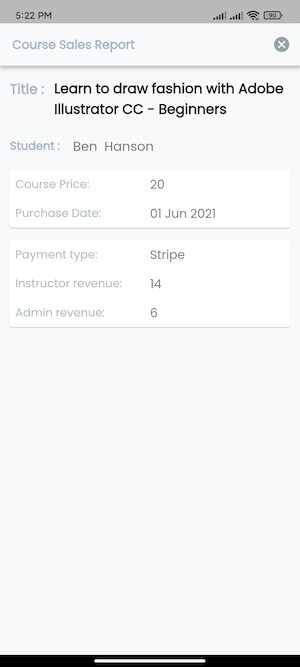
Figure 3. Academy LMS Instructor Flutter App More Details
Was this article helpful to you?
How can we help?
Contact us and we will get back to you as soon as possible

