Documentation
-
Introduction
-
Getting started
-
Course management
-
Student’s learning process
-
Earning from course selling
-
Administrative controls
-
Academy LMS Mobile App
-
Installable addons
- Bootcamp
- Academy H5P Addon
- Affiliate addon
- Zoom live class
- Jitsi Live Class
- Scorm course
- Ebook
- Tutor booking
- Assignment
- Amazon S3
- Certificate
- Offline payment
- Customer Support
- Course Analytics
- Noticeboard
- Course Bundle Subscription
- Course Forum
- Paytm Payment
- Paystack Payment
- CCAvenue Payment
- iyzico Payment
-
Installable themes
-
Video tutorial
-
FAQ
-
Student Flutter App
- Student mobile application
- Manage account with mobile app
- Purchasing course with mobile app
- Managing wishlist in mobile app
- Course play with mobile app
- Join live class with mobile app
- Offline course play for mobile app
- Join course forum with mobile app
- Purchasing course bundle with mobile app
- Course play from my bundles in mobile app
-
Academy LMS Affiliate addon
-
Blogs
-
Video Subscription Service
- What is Video Subscription Service in Academy LMS
- How to purchase a package from Video Subscription Service
- Configuring the video subscription service with your application
- Adding videos to the subscription service
- Managing my videos on the Video Subscription Service
- Managing my subscription packages on the Video Subscription Service
- Managing domain in the Video Subscription Service
- Managing my profile
-
Creativeitem
Noticeboard
In Academy LMS, the "Noticeboard" addon enhances the feature of providing notice or any information to the students. By using this addon, an admin or the instructors can send any urgent announcement or any notification. You can send this notice to the course playing page or the student's email address.
To active this addon, you have to install this addon on your application. Now, you have to follow the simple steps below:
- Before installing the process, we highly recommend you check your application version. For this, you have to navigate to the "About" option from the "Settings" menu.
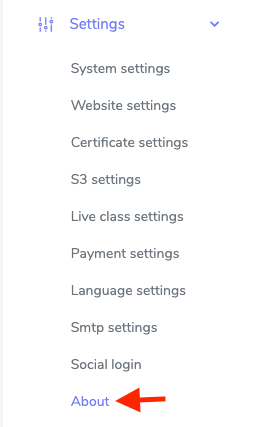
Figure 1. Academy LMS Checking Application Version
- If you are running the mentioned version, then you are ready to install this addon.
- Download the addon you want to install on your application from Codecanyon.
- Unzip the downloaded file.
- You will get two folders inside the file. One for documentation and the other for the addon folder.
- Do not try to remove or rename any folder.
- Go back to the application and log in as an admin.
- Select the "Addon" option from the left menu.
- Click on the "Install addon."
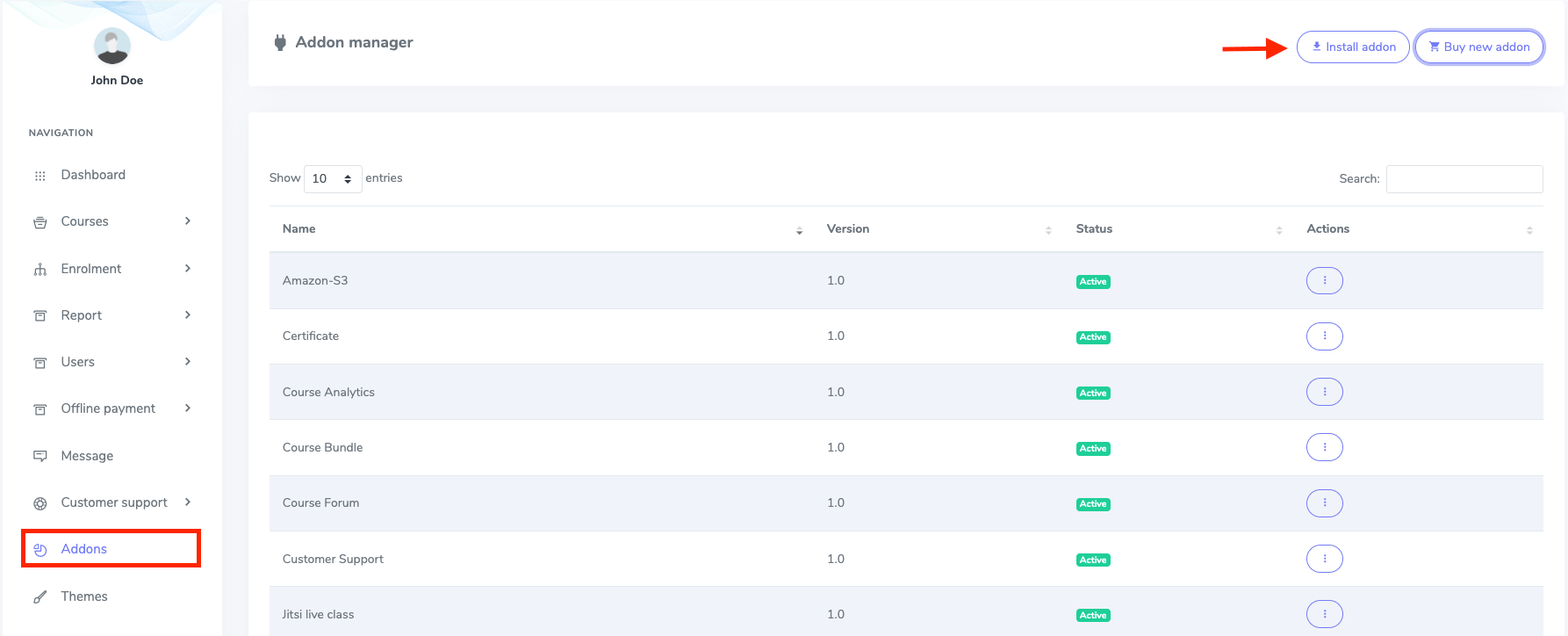
Figure 2. Academy LMS Addon Manager List
- Provide the purchase code.
- Upload the zip file from your device.
- Click on the "Install addon" button.
- You will get a success message notification.
Admin and Instructor panel:
To provide notice, you have to follow the simple steps below:
- log in to the panel.
- Navigate to the course list.
- Select a course.
- Choose the "Noticeboard" option from the "Course manager."
In this managing panel, you can add a new notice, and update or delete a previous notice. To add a recent announcement, you have to provide:
- Course title.
- Course description.
- Ticked option for urgent mail.
After providing the information, click on the "Add new notice" button.
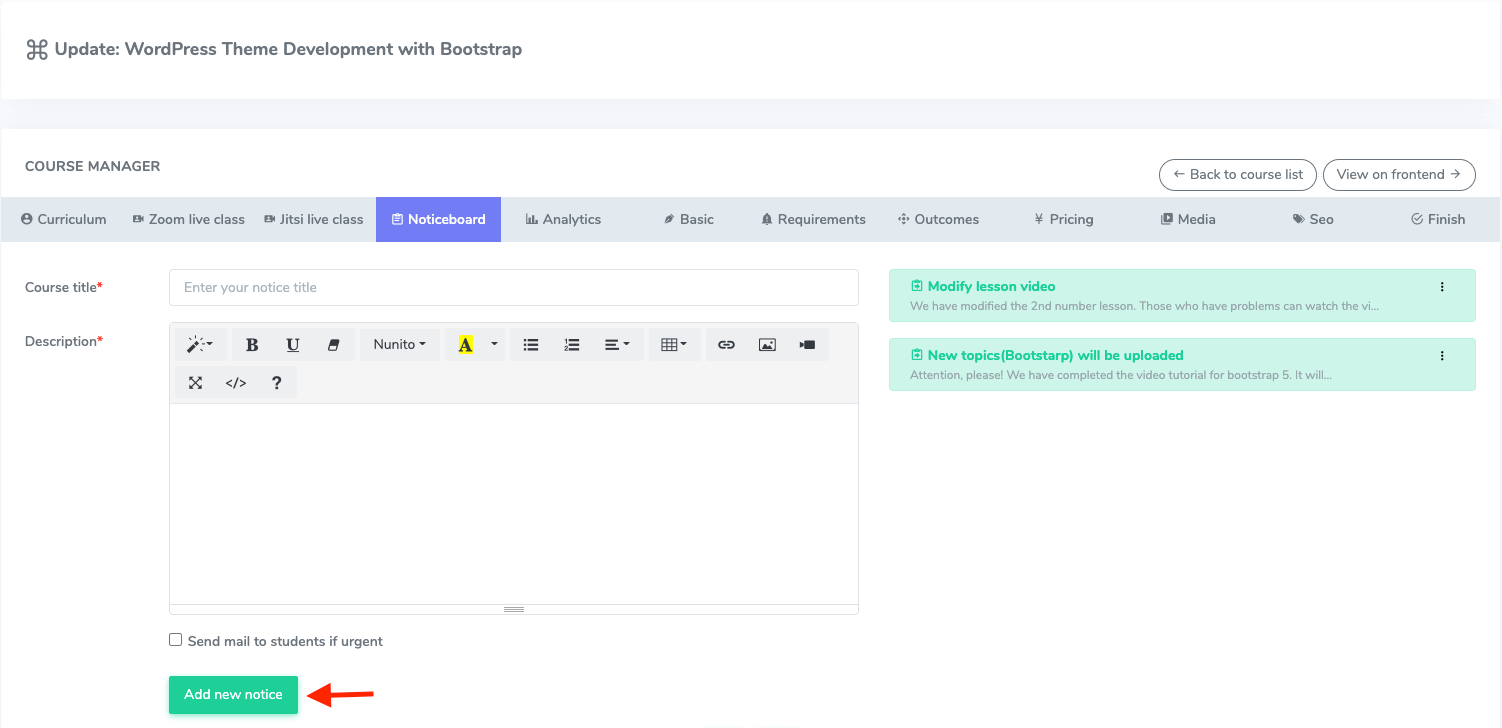
Figure 3. Academy LMS Adding New Notice
You can update, delete, or resend the notice by mail from the right side of this manager form.
Student panel:
A student can see the notice in the course or the email ID. To watch the notice, you have to follow the steps as a student below:
- Log in to the panel.
- Go to the "My course" option from the welcome page.
- Click on a course.
- Go to the bottom of the page.
- Select the "Noticeboard" option.
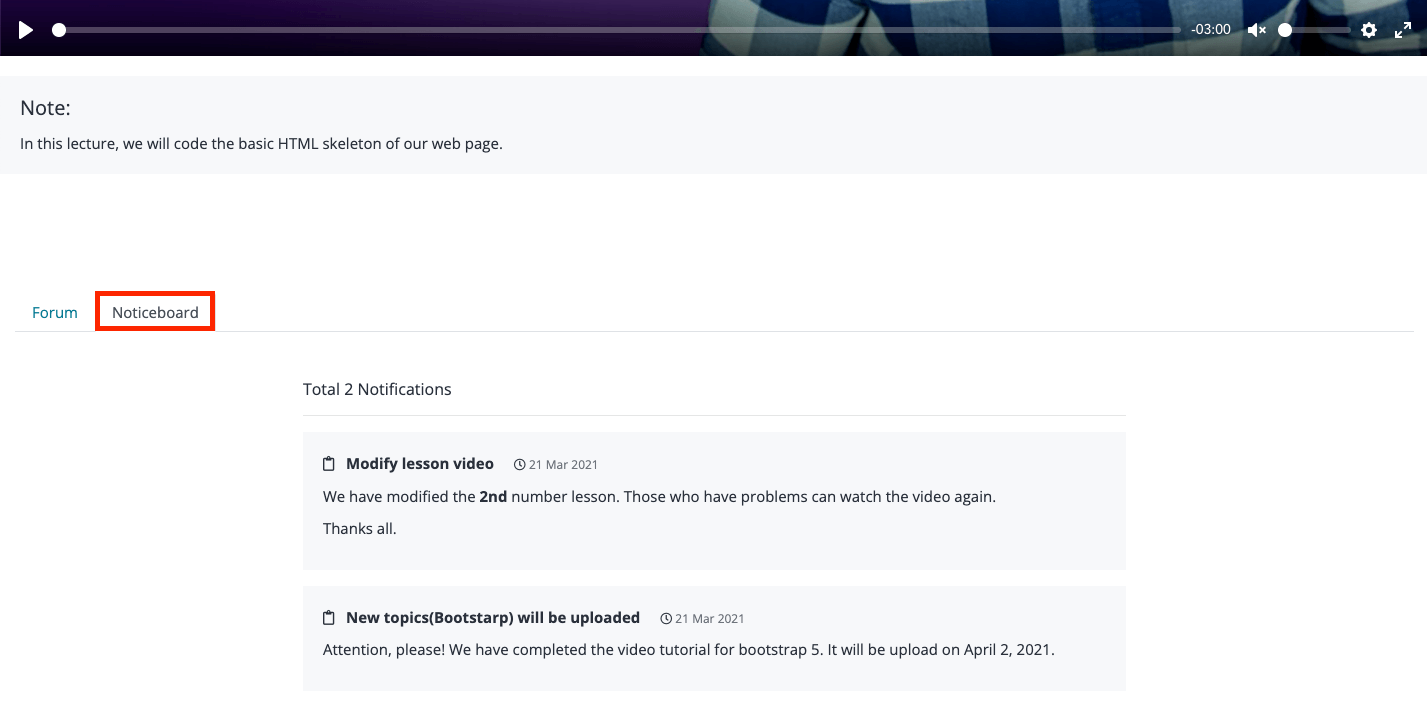
Figure 4. Academy LMS Notice (Student Panel)
Was this article helpful to you?
Contact us and we will get back to you as soon as possible

