Documentation
-
Introduction
-
Getting Started With Mastery LMS
-
Setting Up The Class
-
Mastery Settings
-
Revenue Sharing
-
Teacher Usage Guide
-
Student Usage Guide
-
Mastery Mobile Application
-
FAQ
Watch screen
Bottom navigation bars first label watch navigate to Home Screen. The home screen contains three classes. These are as follows:
- Slider class
- Featured class
- Recommended class
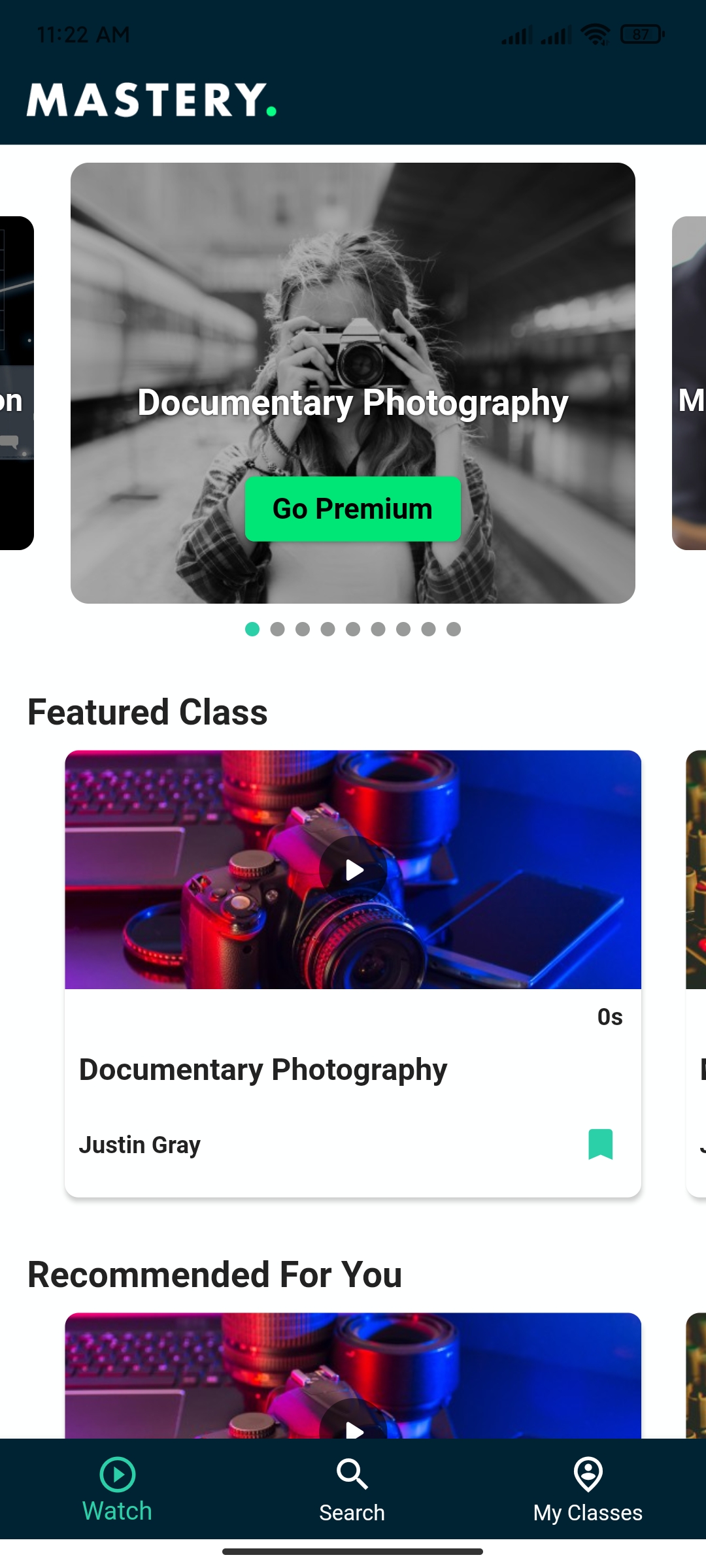
Figure 1. Mastery LMS Mobile Application Browse
Slider Class:
You can see the slider classes at the top of the Home screen. Here, you can show any courses at the top. For this, you have to follow the steps below:
- Select the "Highlight this class" option when creating the class.
- Checkmark on the "Add this course to the home page slider" option.
Now you can set a course at the top of the home screen.
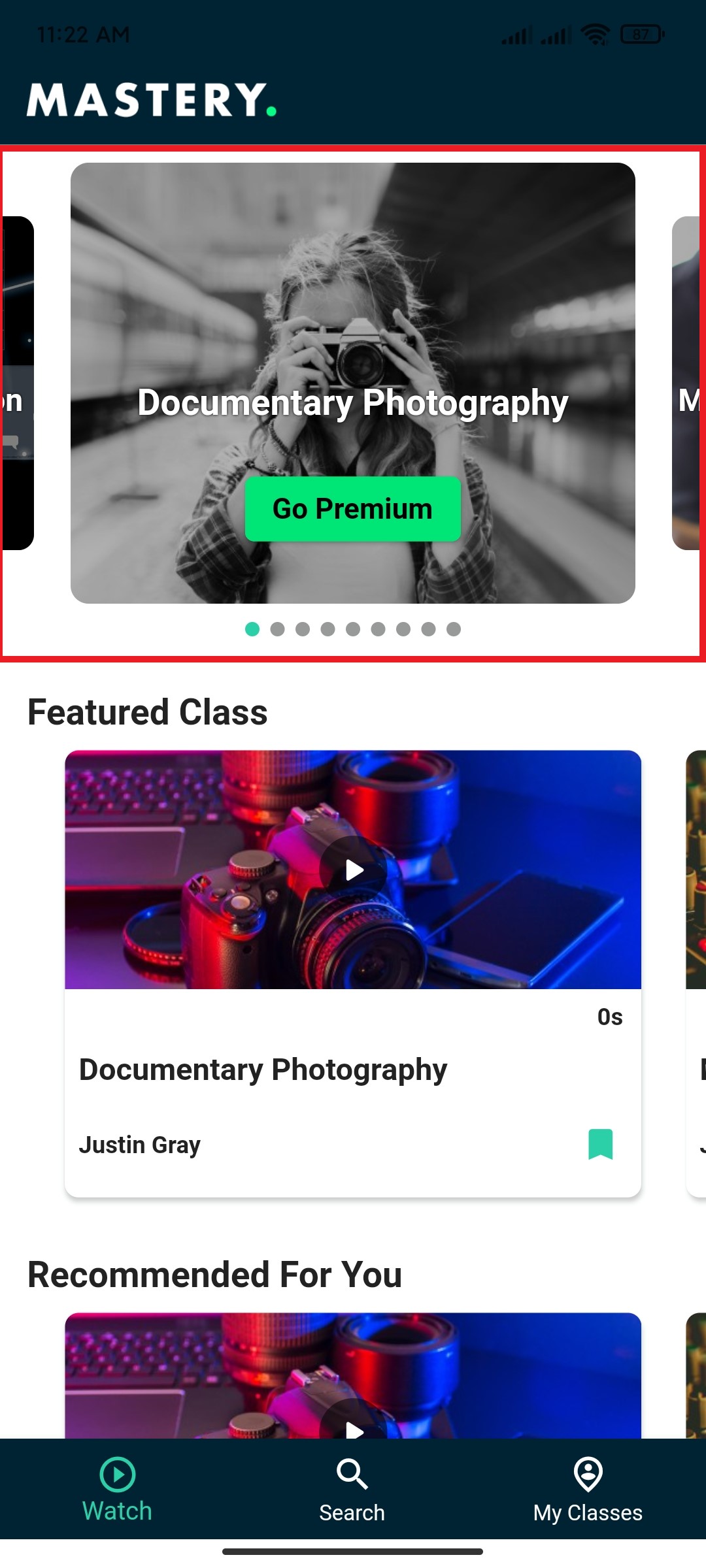
Figure 2. Mastery LMS Mobile Application Slider Classes
Featured Class:
Here, you can show the class as a featured class, and it will appear right below the slider classes. For this, you have to navigate:
- Select the "Highlight this class" option when creating the class.
- Checkmark on the "Mark as featured" option.
Now you can set a course as a featured class.
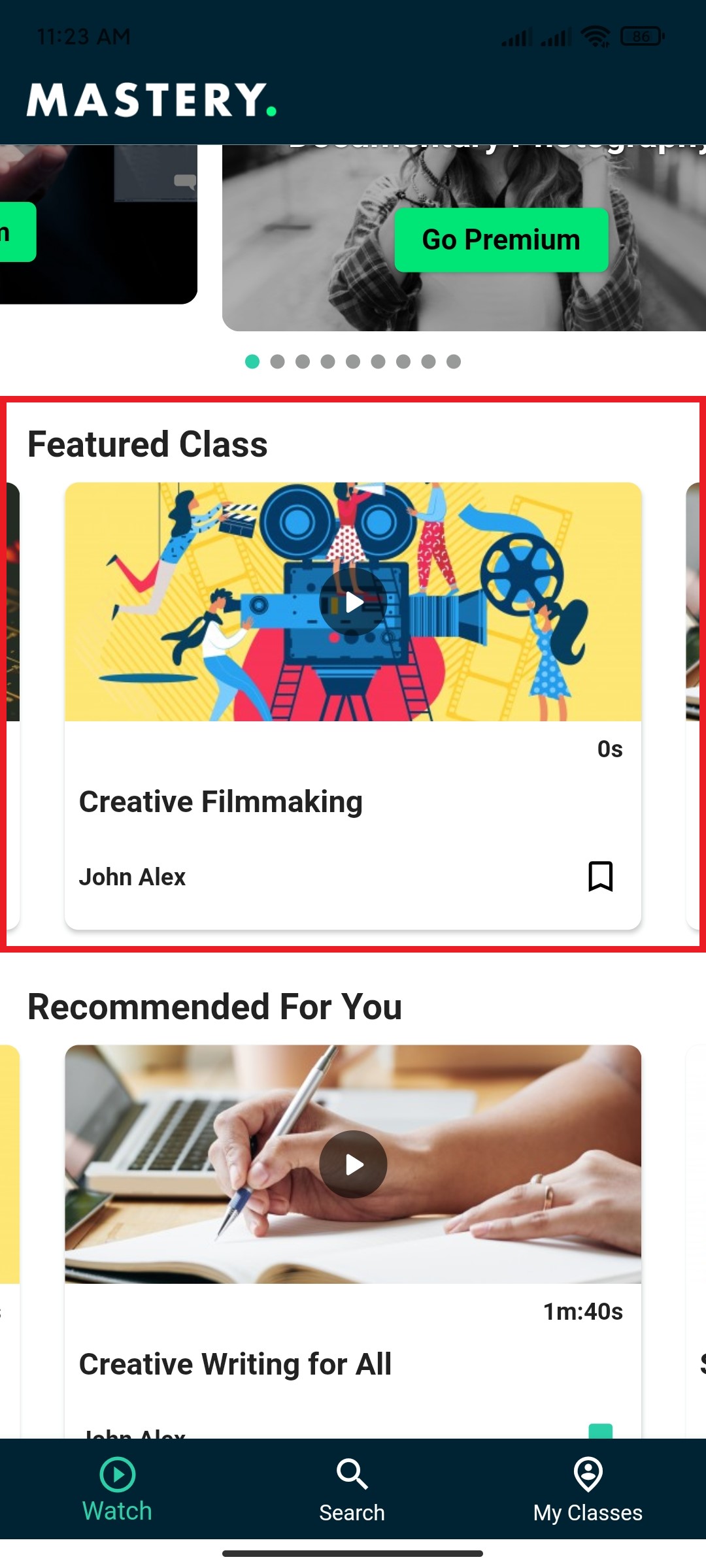
Figure 3. Mastery LMS Mobile Application Featured Classes
Recommended Class:
You can also set a class as recommended in Mastery LMS mobile application.
For this, you have to navigate:
- Select the "Highlight this class" option when you are making this course.
- Checkmark on the "Recommended class" option.
You can show the recommended class right below the featured course.
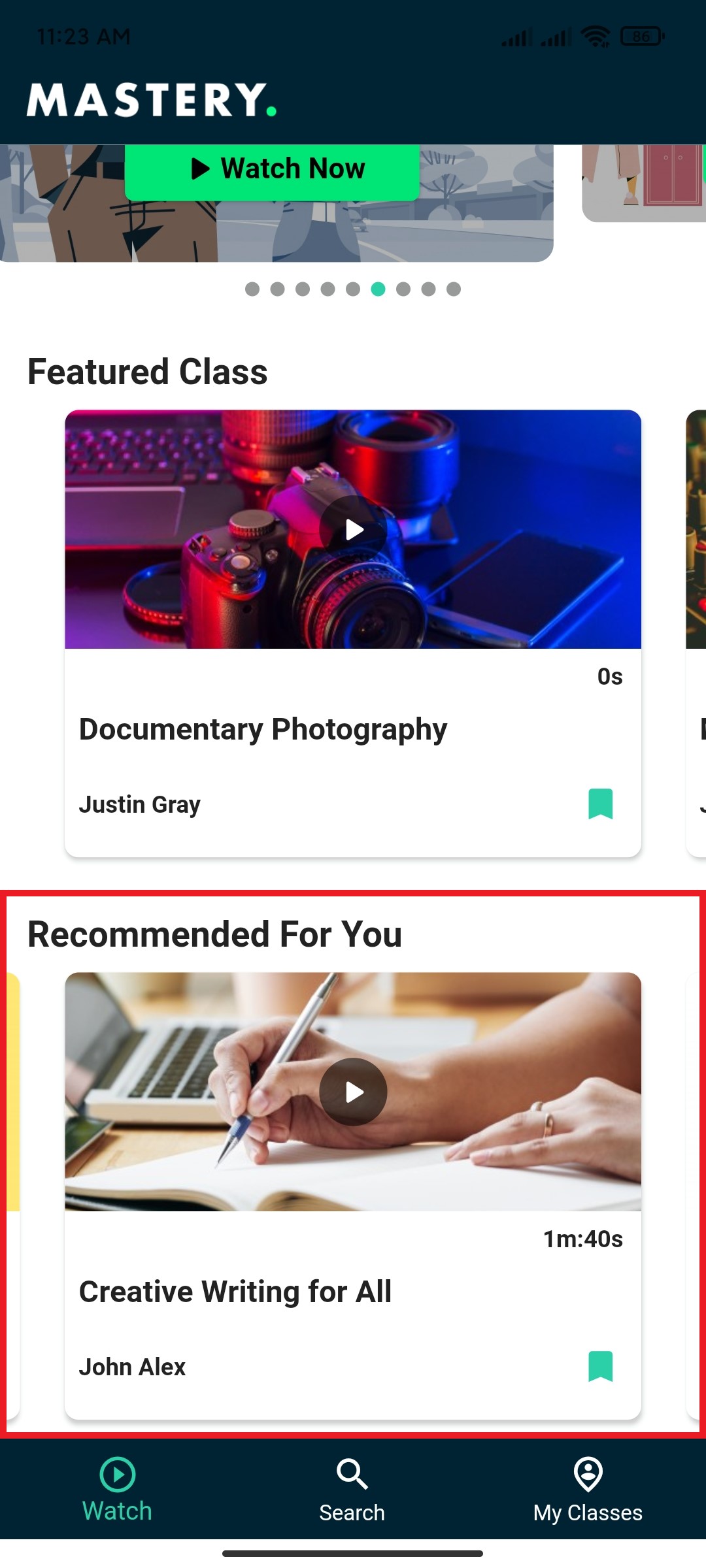
Figure 4. Mastery LMS Mobile Application Recommended Classes
Was this article helpful to you?
Contact us and we will get back to you as soon as possible

