Documentation
-
Introduction
-
Getting Started With Mastery LMS
-
Setting Up The Class
-
Mastery Settings
-
Revenue Sharing
-
Teacher Usage Guide
-
Student Usage Guide
-
Mastery Mobile Application
-
FAQ
How to add a lesson?
After creating the class, your teachers have to create different lessons. They can add the number of lessons under one class. To manage the lesson, they have to navigate:
- Login to the admin panel.
- Select the "Class" option from the left menu.
- Choose the "All classes" option from the sub-menu.
- Select the "Action" option.
- Click on the "Manage class."
- Choose the "Lesson" option.
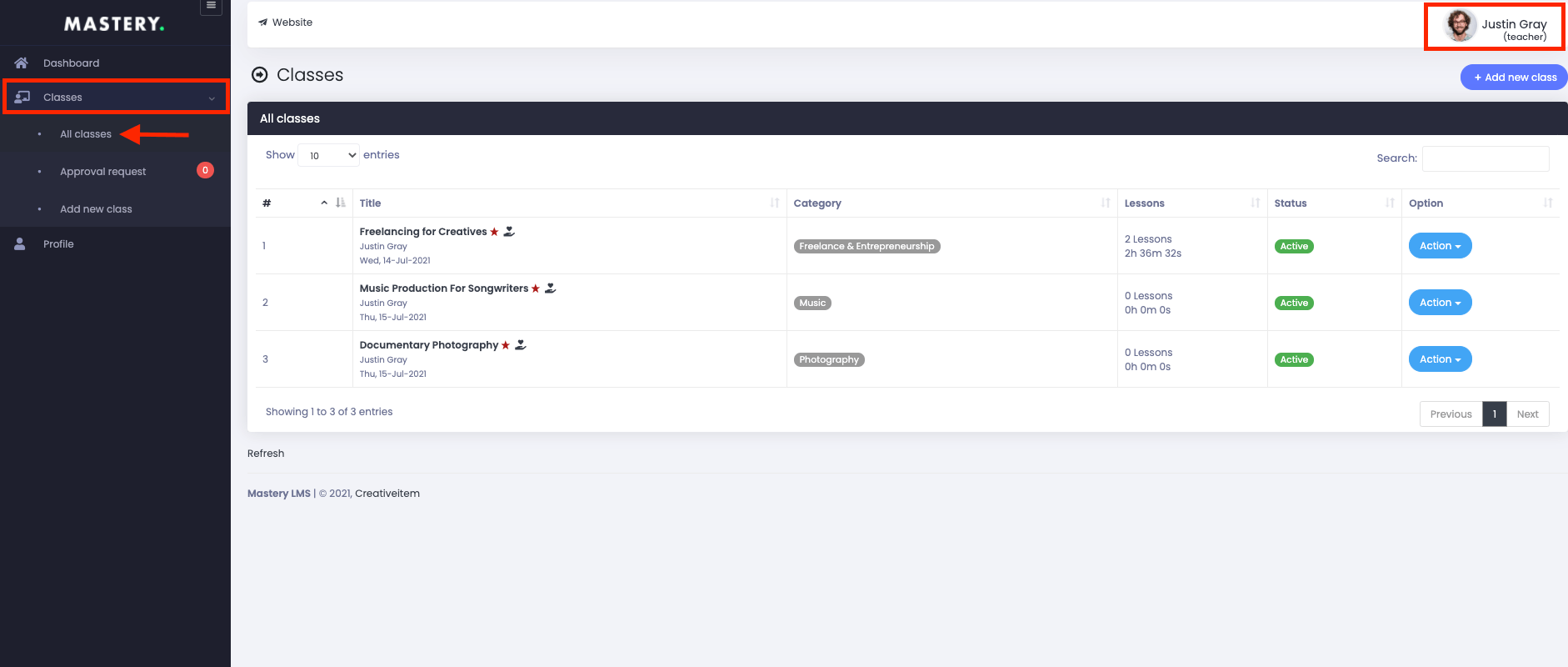
Figure 1. Mastery LMS All Class (Teacher)
In this panel, your teachers can:
- Add a new lesson
- Update/edit the lesson
- View the front-end
- Sort the lesson
To add a new lesson, they have to select the "Add new lesson" button.
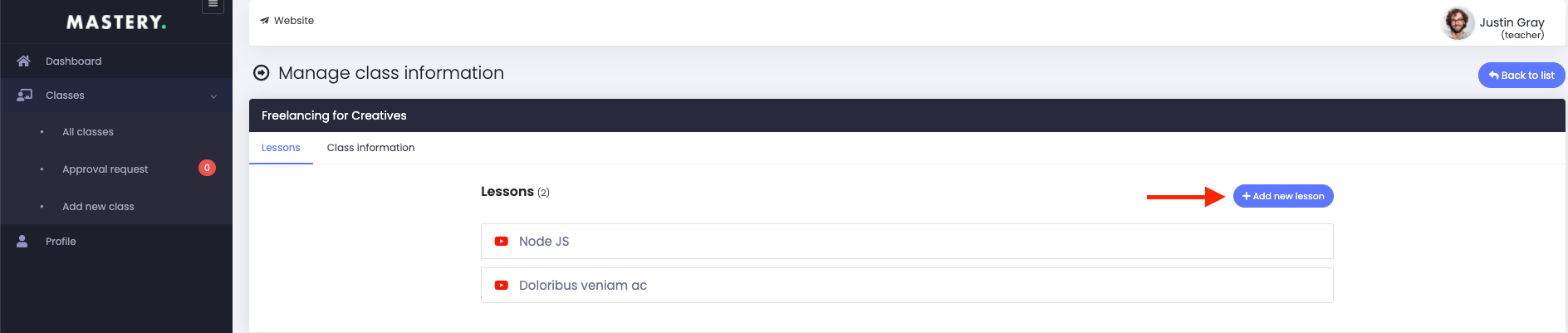
Figure 2. Mastery LMS Adding New Lesson
In this panel, you teachers have to provide:
- Lesson title.
- Lesson type. (They can select Youtube, Vimeo, HTML5, or they can upload video from their device)
- Click on the "Blank box" if they want to keep their lesson for everyone.
Now, select the "Upload lesson" button to create a new lesson.
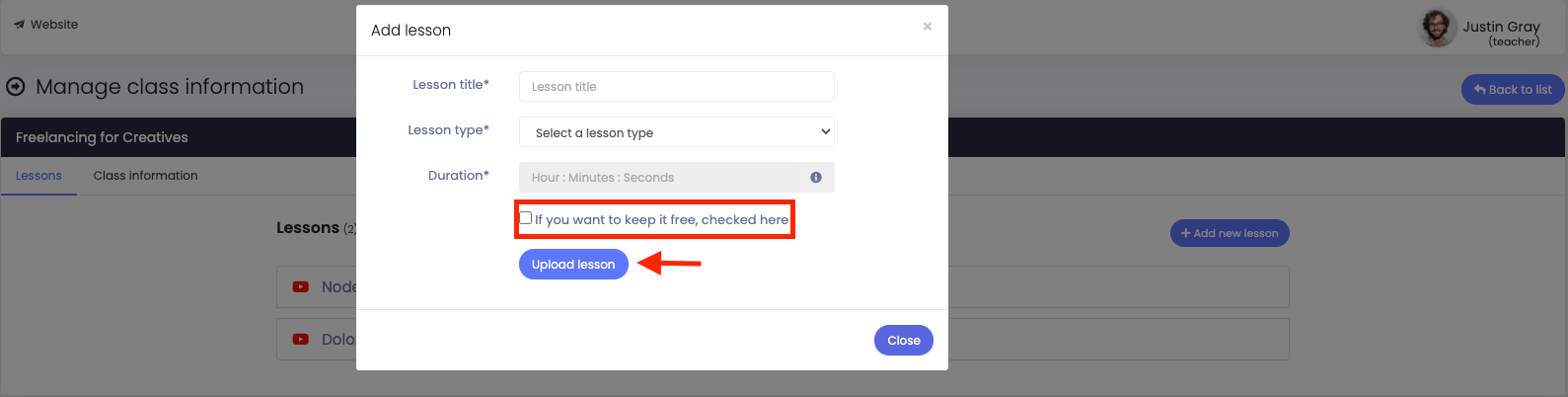
Figure 3. Mastery LMS Uploading New Lesson (Teacher)
To modify or update the lesson, They have to navigate:
- Choose the lesson.
- Select the "Edit" button.
- Update the required information.
After that, click on the "Update lesson" button to create a new lesson.
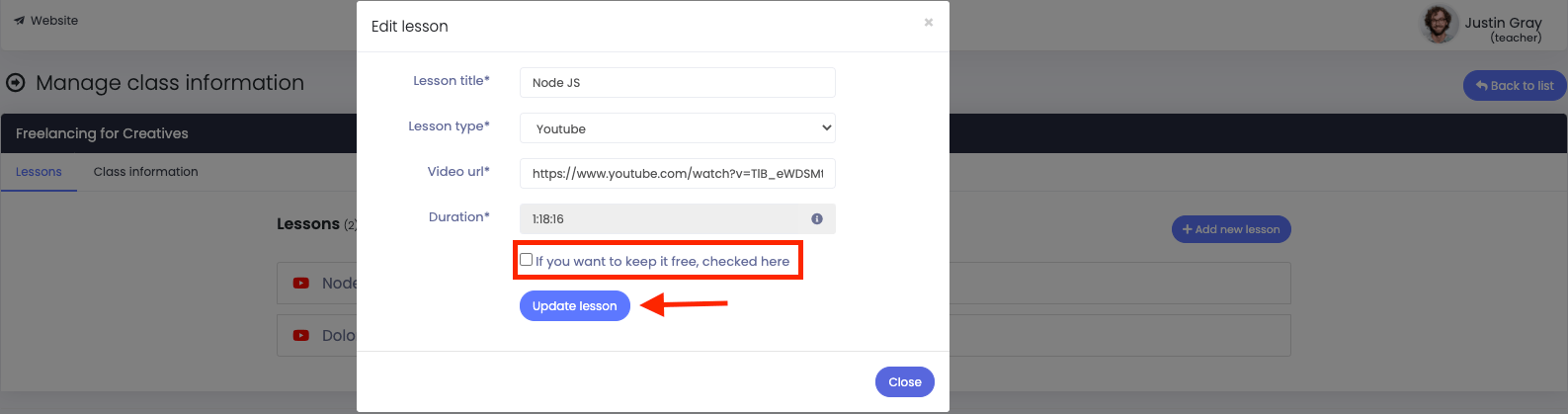
Figure 4. Mastery LMS Updating Lesson (Teacher)
To delete your lesson, your teachers have to select the "Delete" button from "Action" and select the "Yes" button to confirm the action.
They can also sort their lesson in the class.
Was this article helpful to you?
Contact us and we will get back to you as soon as possible

