Documentation
-
Introduction
-
Getting Started With Mastery LMS
-
Setting Up The Class
-
Mastery Settings
-
Revenue Sharing
-
Teacher Usage Guide
-
Student Usage Guide
-
Mastery Mobile Application
-
FAQ
How to create a student
In Mastery, you can create or add students in many ways. You can add a student from the admin panel, or a student can sign up or subscribe independently. In this doc, you will show how you can manage students from the admin panel.
For this, you have to navigate:
- Login to the admin panel.
- Select the "Students" option from the left menu.
- Click on the "Students" option from the sub-menu.
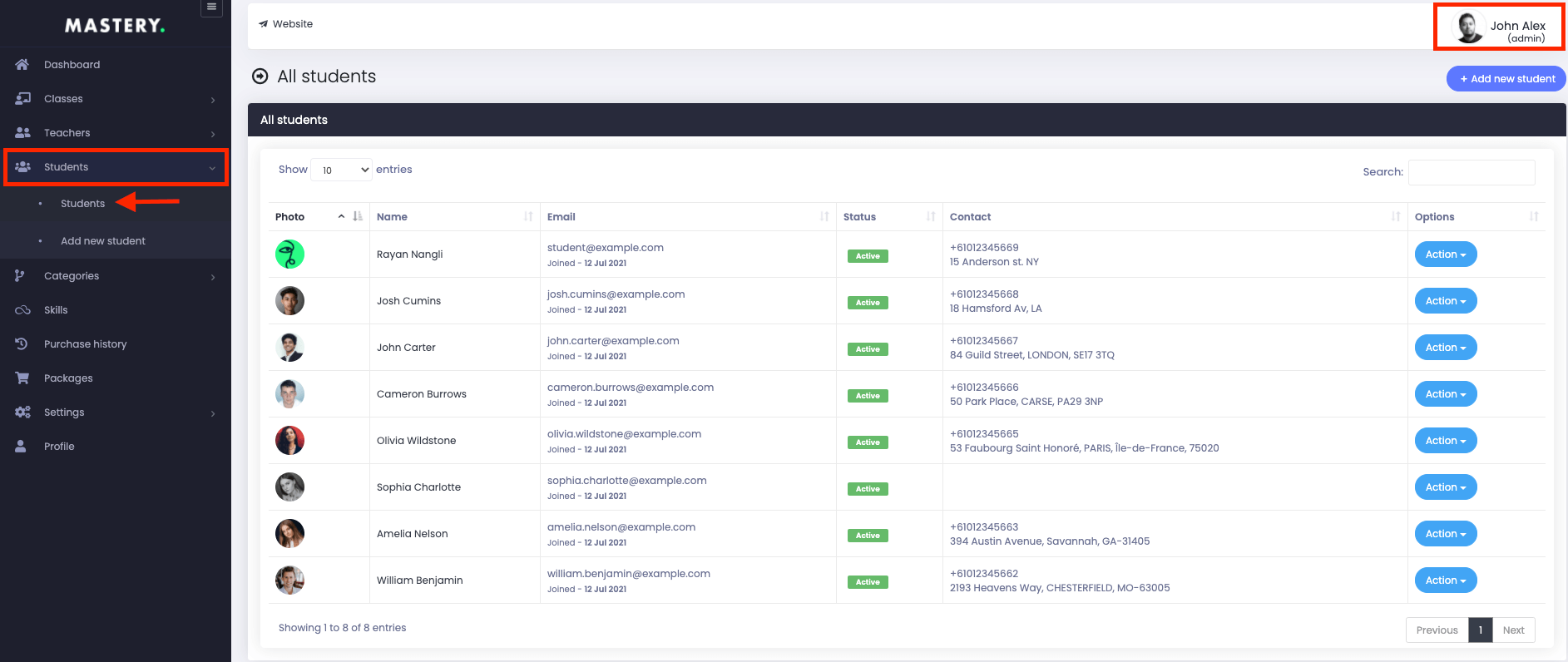
Figure 1. Mastery LMS Student's List
In this panel, you can overview:
- Students name
- Image
- Activation status
- Contact and info
- "Action" panel
In this "Action" panel, you can:
- Preview student profiles.
- Disable the student.
- Update student info.
- Remove the student.
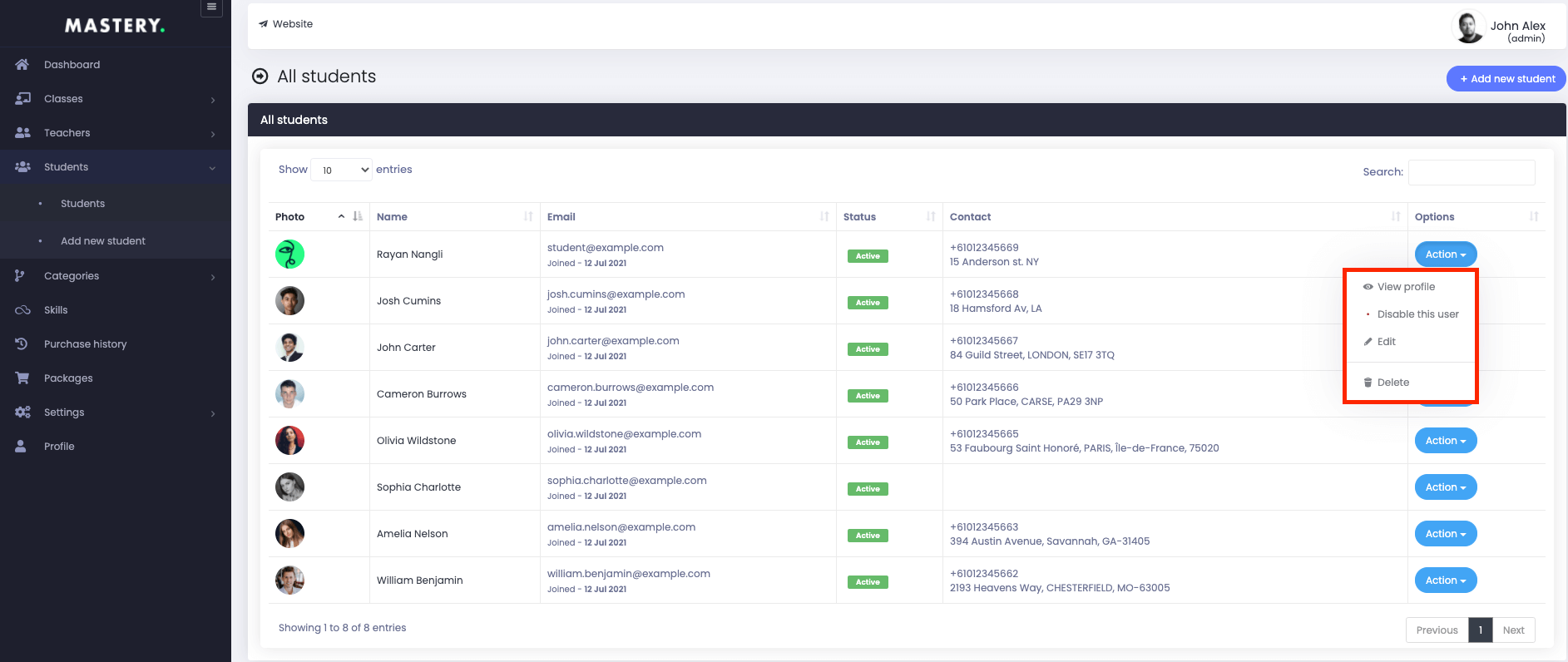
Figure 2. Mastery LMS Student Options
By clicking on the "View Profile," you can overview:
- Student's profile
- Student's description
- Followers
- Following
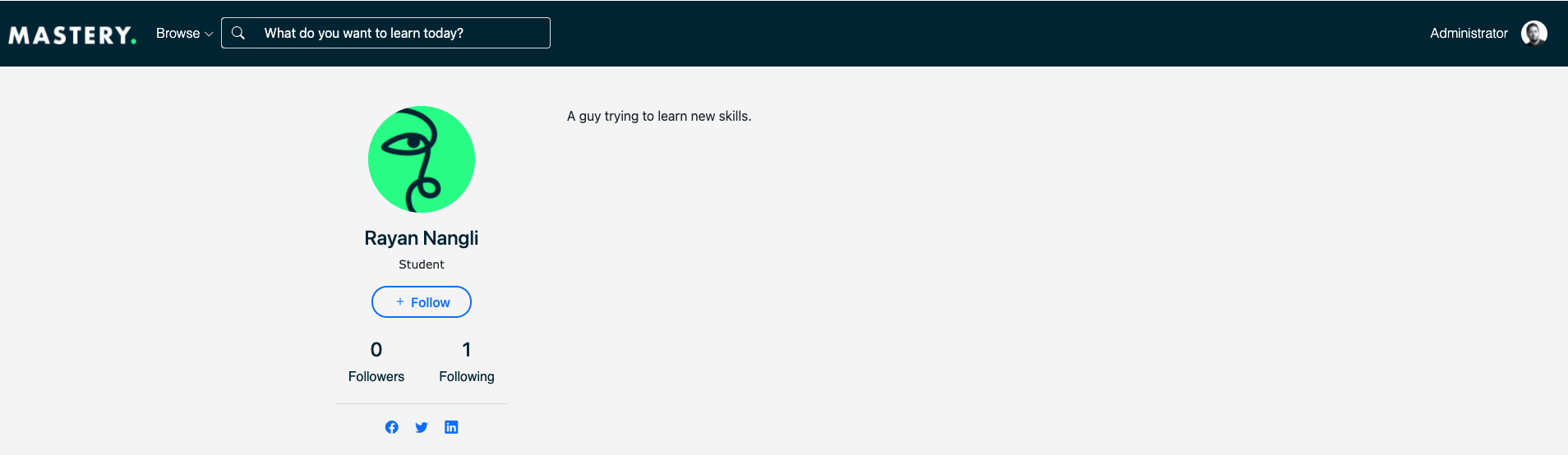
Figure 3. Mastery LMS Students Intro
As an admin, you can change the activation status of a student. For this, you have to follow the steps below:
- Choose a student.
- Select the "Disable this user" option "Action" button.
To update the student's info, you have to navigate:
- Select the "Edit" button from the"Action" panel.
- Update the required information.
After providing the data, you have to click on the "Update user data" to save your info.
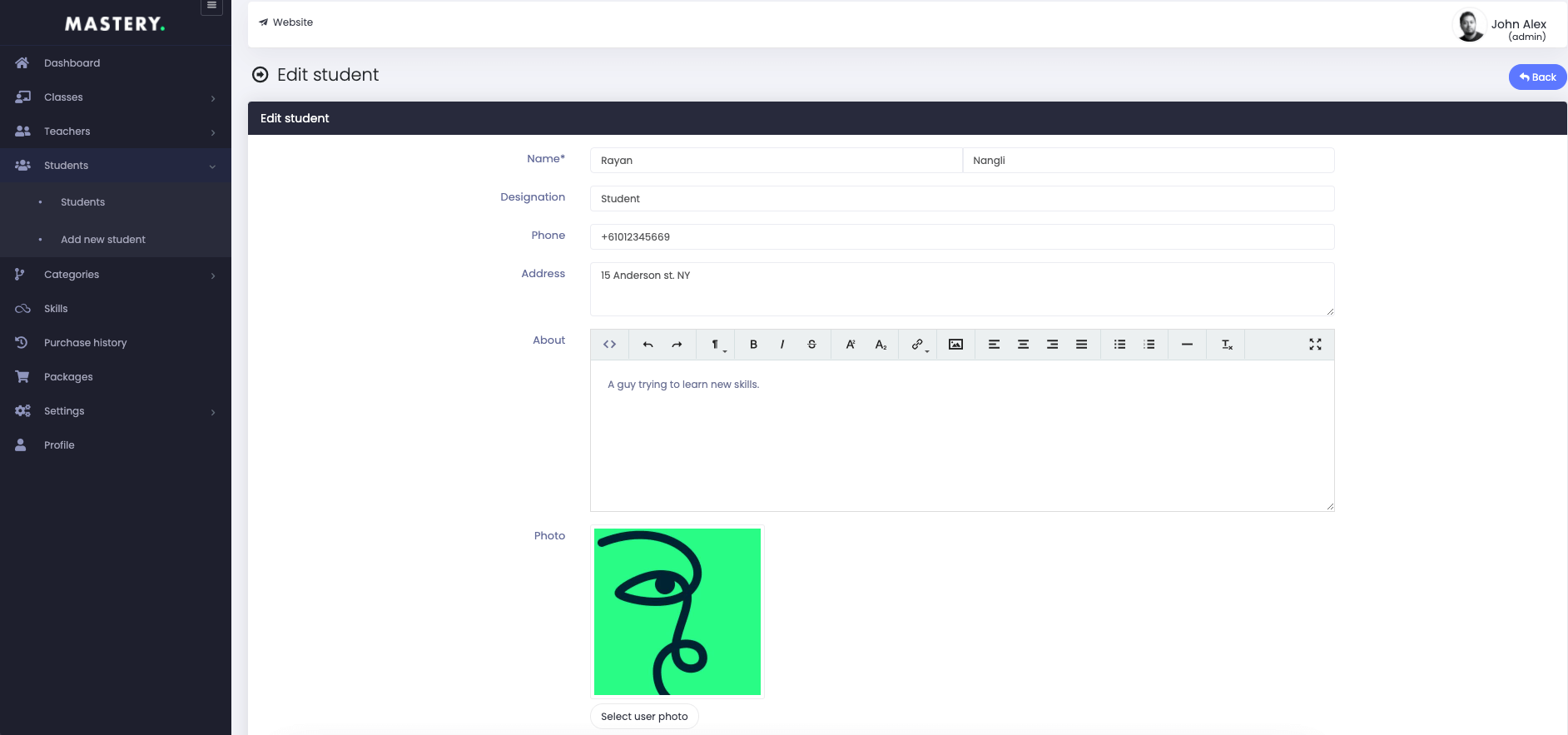

Figure 4. Mastery LMS Updating Student's Info
To remove a student from Mastery, you have to select the "Delete" button from "Action." Now, select the "Yes" button to save your information.
Now, to add a new student, you have to follow the steps:
- Login to the admin panel.
- Select the "Students" option from the left menu.
- Choose the "Add Student" option from the sub-menu.
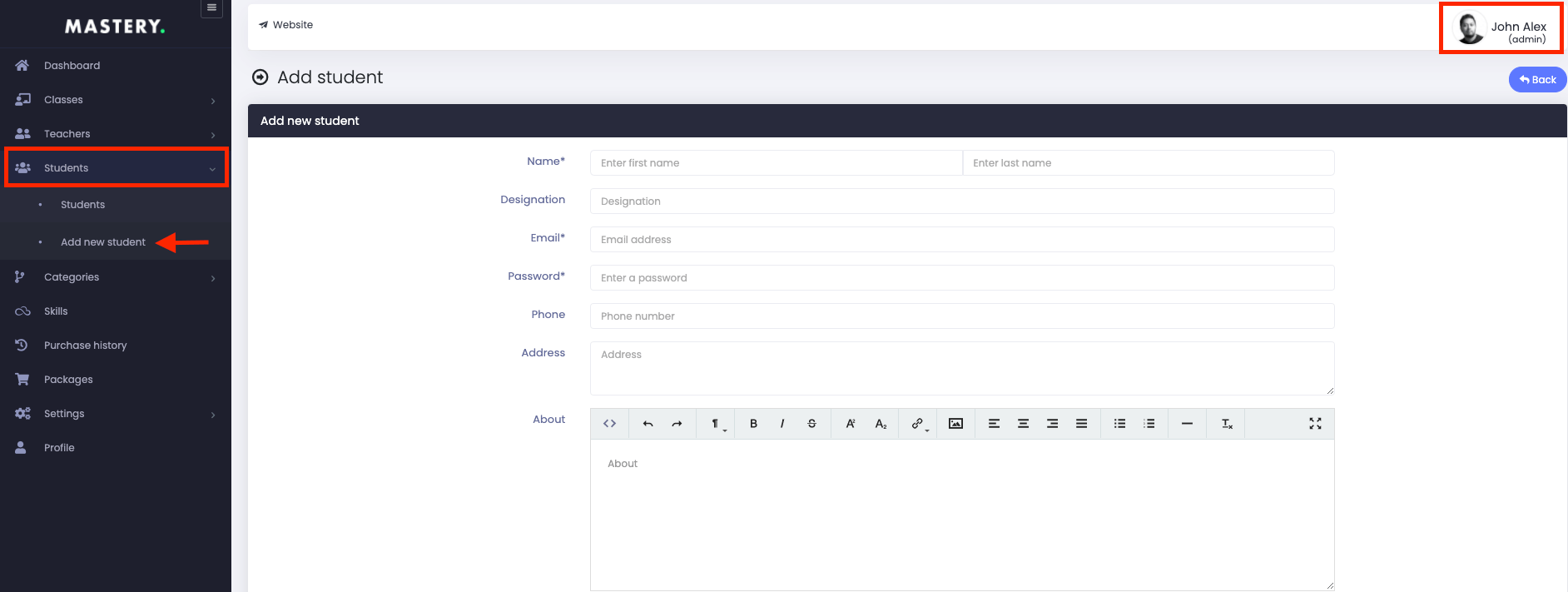
Figure 5. Mastery LMS Adding New Student
In this panel, you have to provide:
- Student's name
- Designation
- Password
- Phone number
- Address
- About
- Photo
- Facebook link
- Twitter link
- Linkedin link
- Website link
To save your info, you have to select the "Add student" button for confirmation.
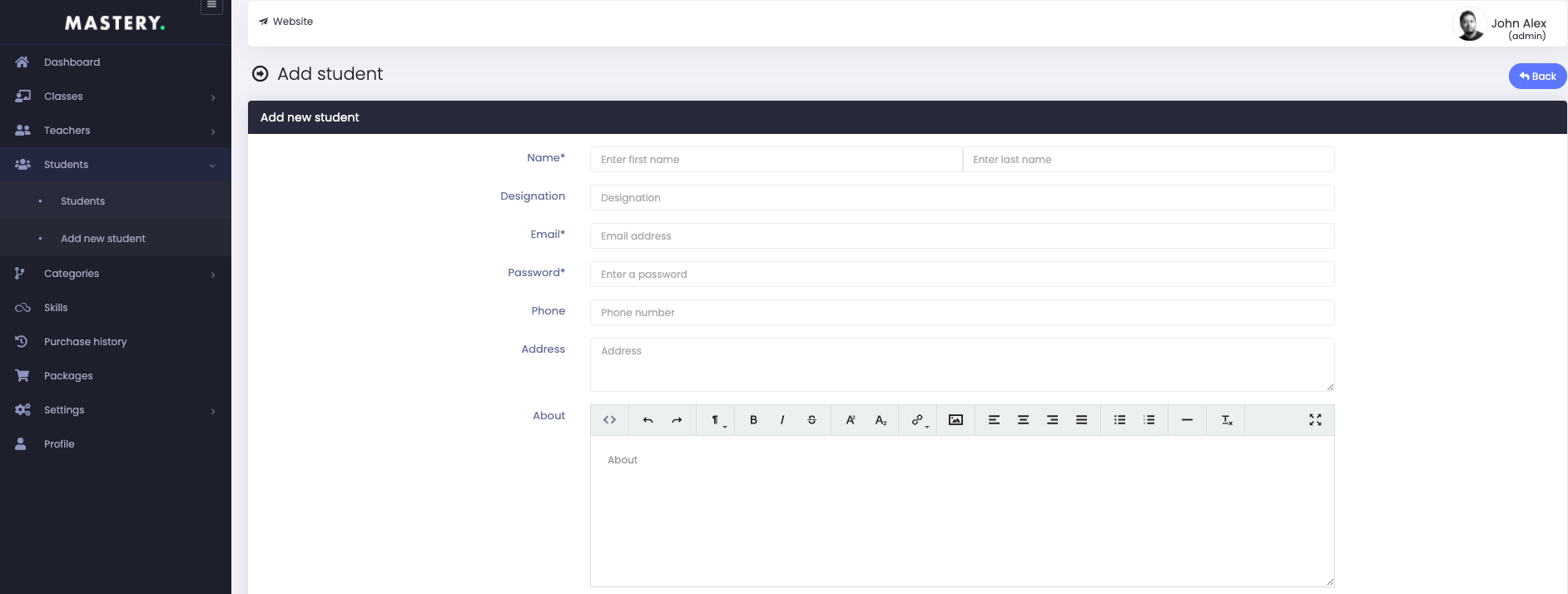
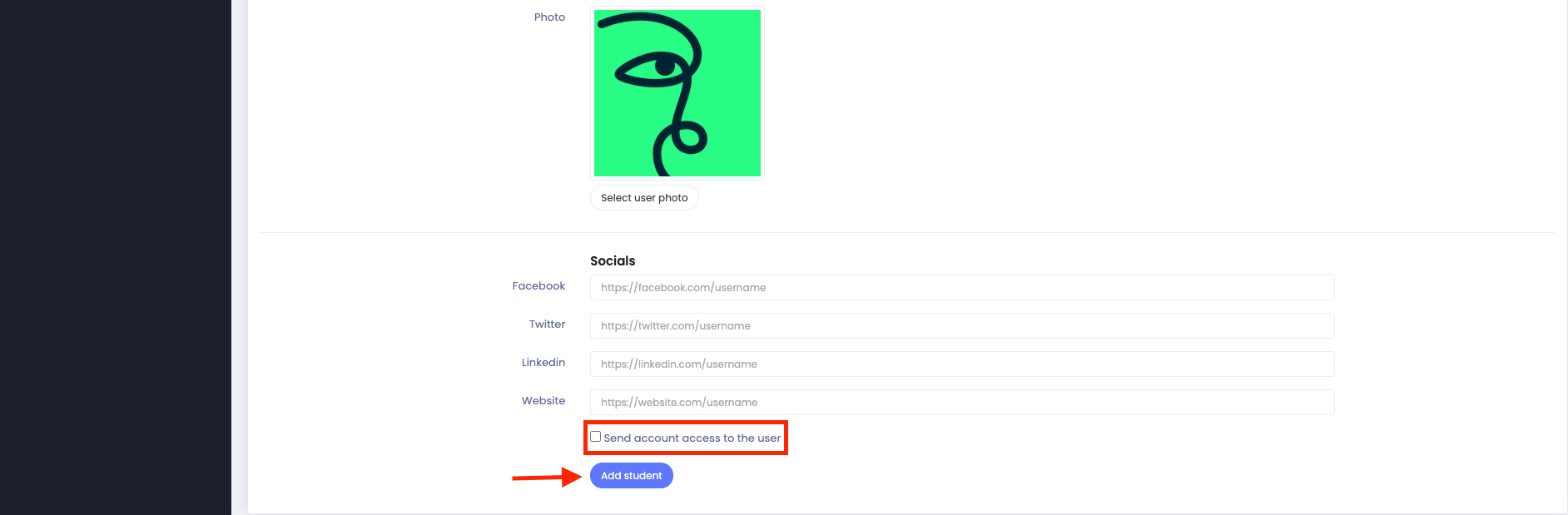
Figure 6. Mastery LMS Saving New Student's Info
Note: If you want, you can send account access to the user.
That's it!
Was this article helpful to you?
Contact us and we will get back to you as soon as possible

