Documentation
-
Introduction
-
Getting Started With Mastery LMS
-
Setting Up The Class
-
Mastery Settings
-
Revenue Sharing
-
Teacher Usage Guide
-
Student Usage Guide
-
Mastery Mobile Application
-
FAQ
Smtp settings
After installing the Mastery LMS, you have to configure the SMTP settings as an admin. It helps mail servers to send, receive, remember the password, and manage outgoing mail between email senders and receivers. To configure this setting, you have to navigate:
- Login to the admin panel.
- Select the "Settings" option from the left menu.
- Choose the "SMTP settings" option from the sub-menu.
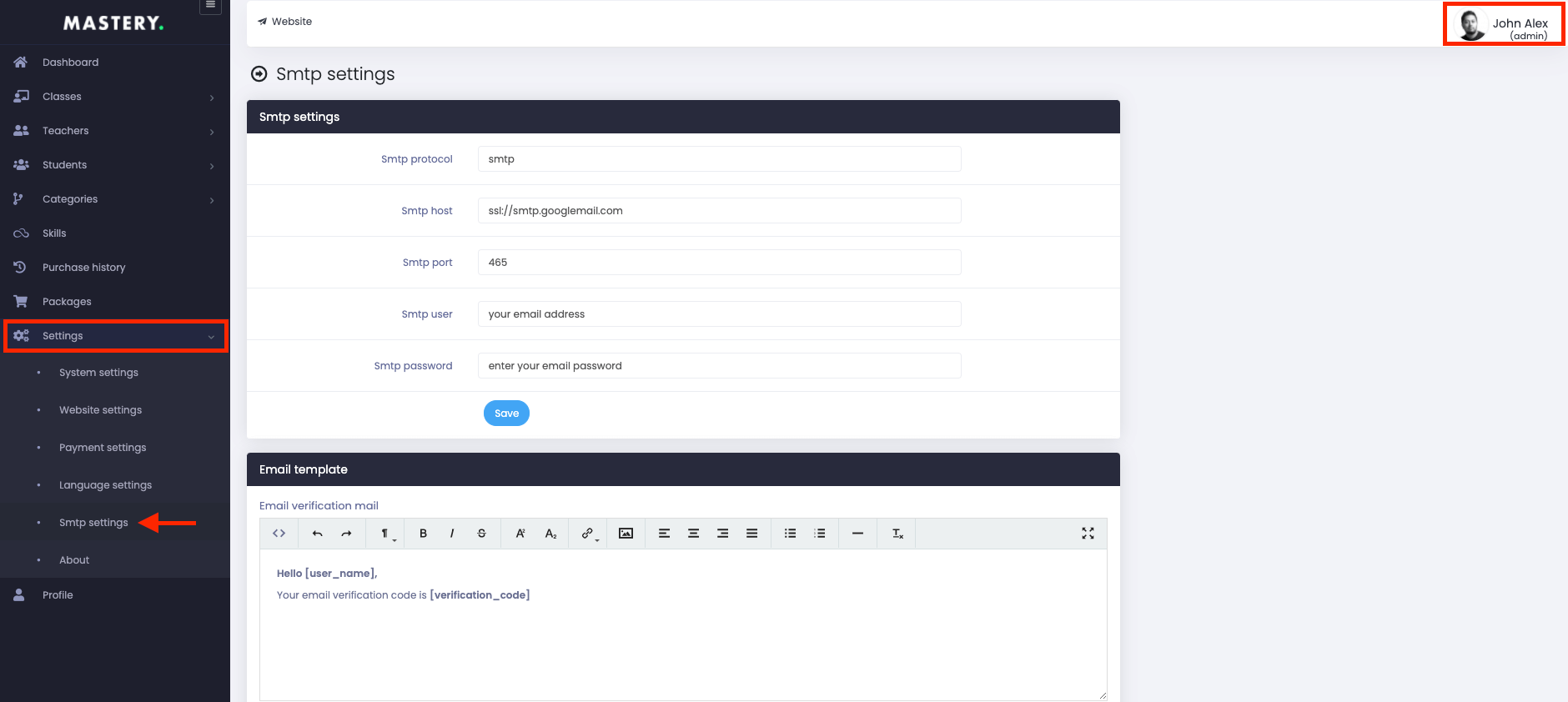
Figure 1. Mastery LMS SMTP Settings
To configure the settings in this panel, you have to change:
- SMTP protocol
- SMTP host
- SMTP port
- SMTP user
- SMTP password
After that, you have to select the "Save" button for confirmation.
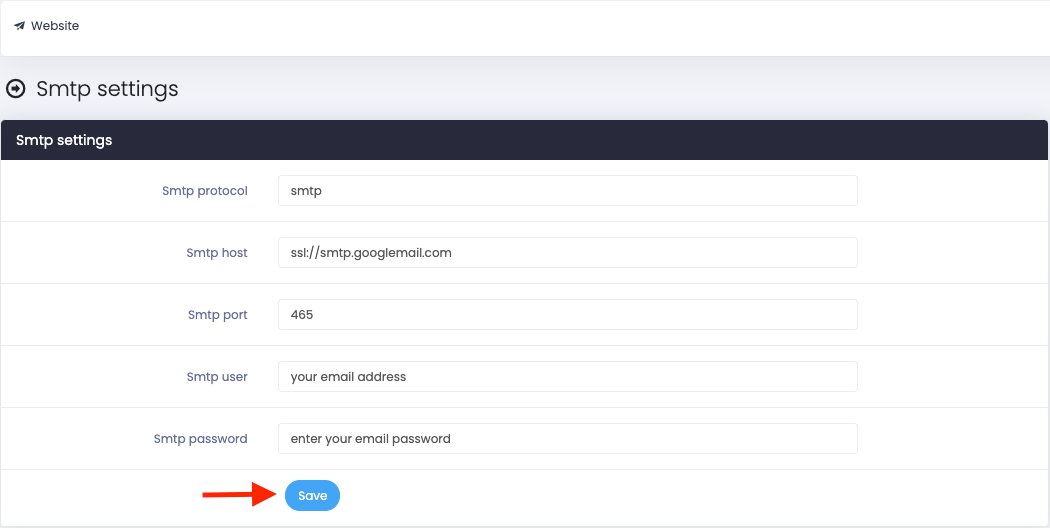
Figure 2. Mastery LMS Saving SMTP Settings
Now, set the "Email template" settings. For this, you have to provide:
- Email verification mail template
- Account access mail
- Forget password mail
Select the "Save change" button to save your information.
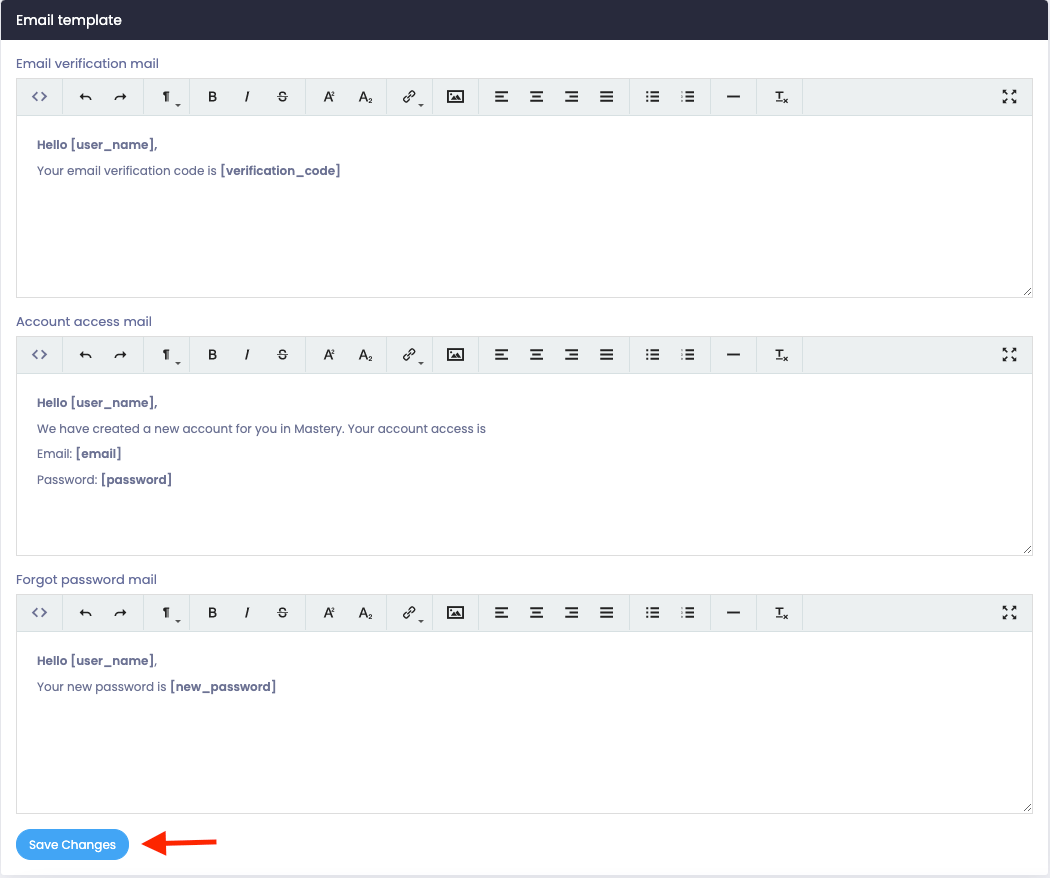
Figure 3. Mastery LMS Saving Email Template
Was this article helpful to you?
Contact us and we will get back to you as soon as possible

