How to create a class?
Your teachers can create a class in Mastery. To create a class, they have to navigate:
- Login to the teacher panel.
- Select the "Class" option from the left menu.
In this panel, your teachers can manage your class, lessons, activation status, overview class in the frontend, request admin to approve their class.
To manage your published class, they have to follow the following steps below:
- Login to the teacher panel.
- Select the "Class" option from the left menu.
- Choose the "All classes" option from the sub-menu.
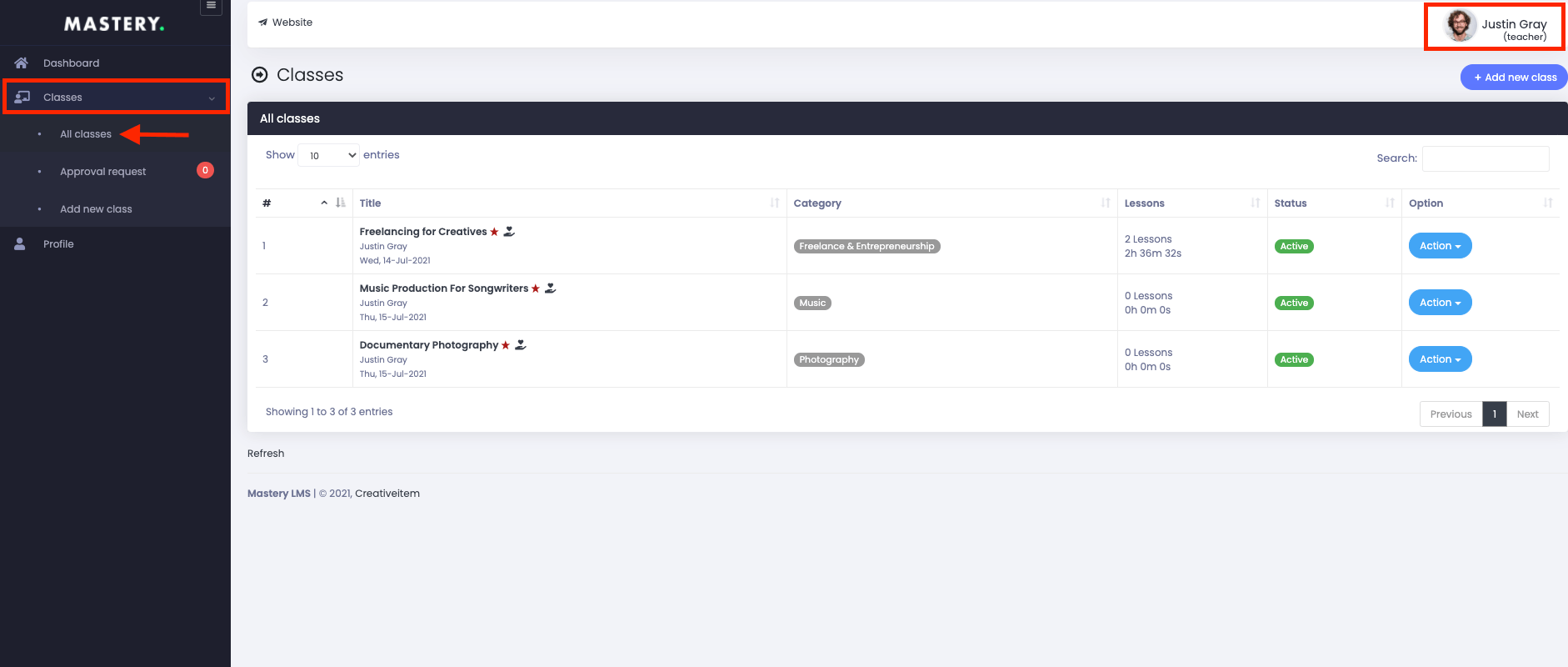
Figure 1. Mastery LMS All Class (Teacher)
Here, your teachers can overview their:
- Class title
- Category
- Lesson
- Status
- "Action" panel for more option
In the "Action" panel, they can:
- View class in frontend
- Update class
- Change activation status
- Delete the class
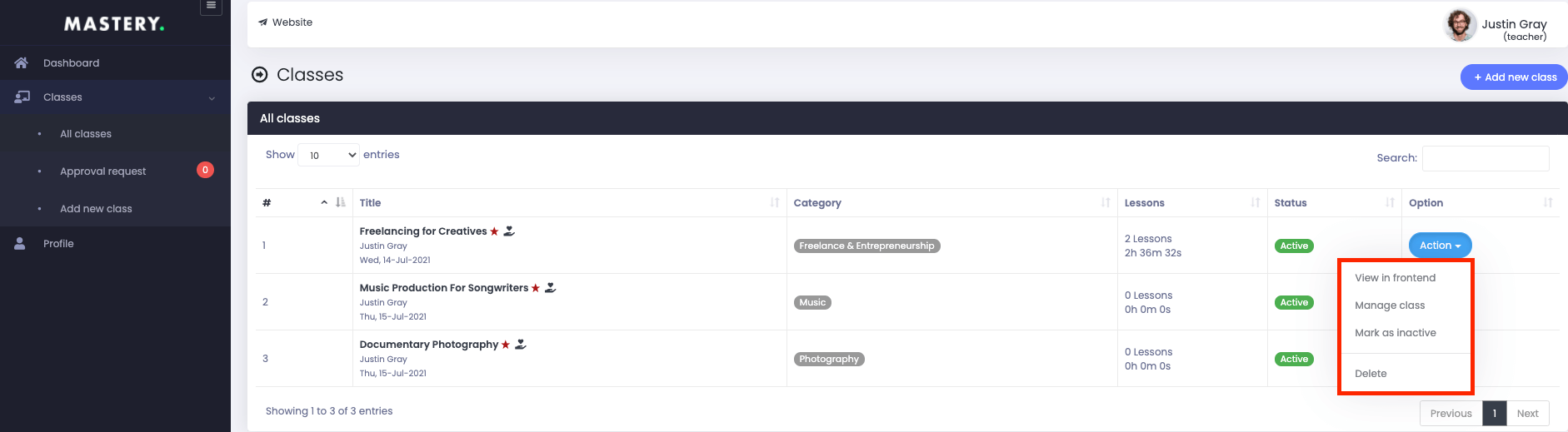
Figure 2. Mastery LMS Class Option
To overview their class in the frontend, they have to click the "View in frontend" button from "Action."
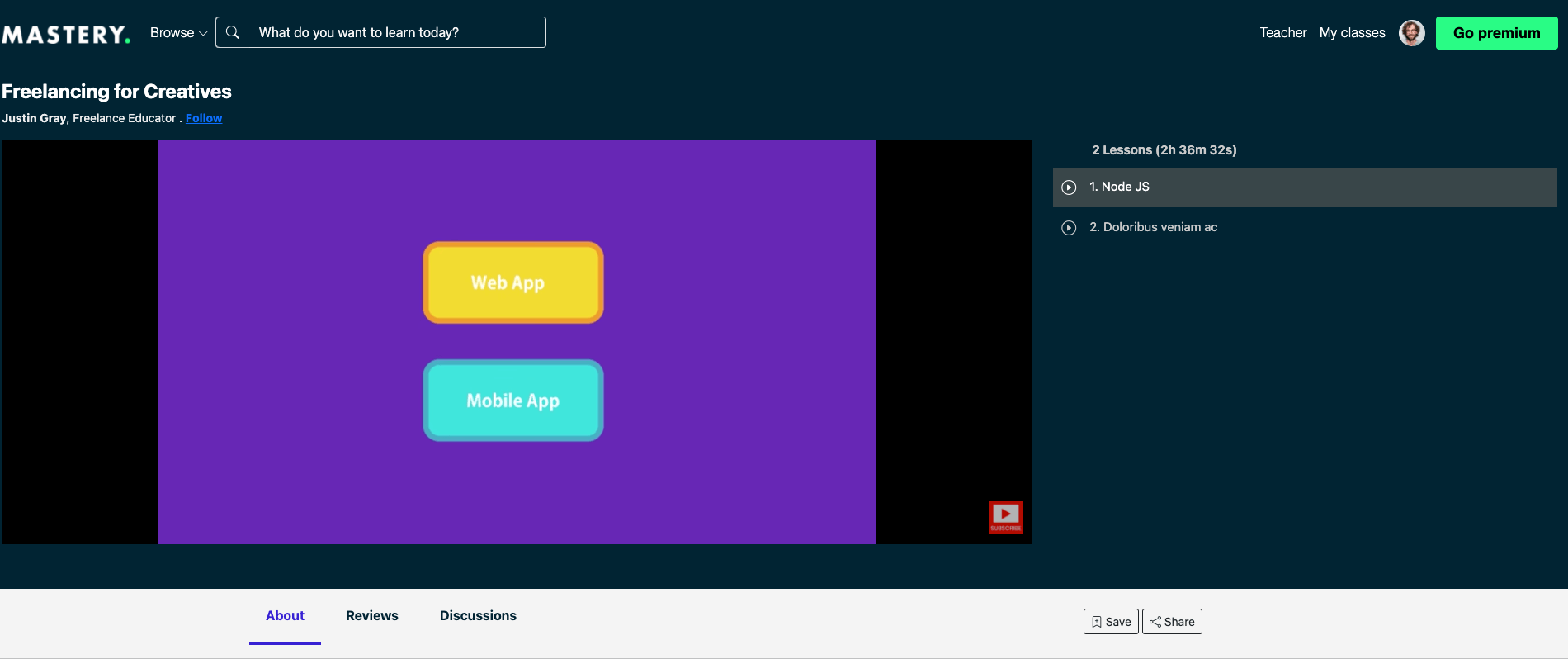
Figure 3. Mastery LMS Class Frontend (Teacher)
Here, your teachers can preview:
- Class
- Lesson
- Class summary
- Class discussion
- "Save" and "Share" option
To update the class, they have to follow the steps below:
- Select the "Manage class" button from the "Acton" panel.
- Open the "Class information" panel.
- update the required information
After that, your teachers have to select the "Save change" button to save their data.
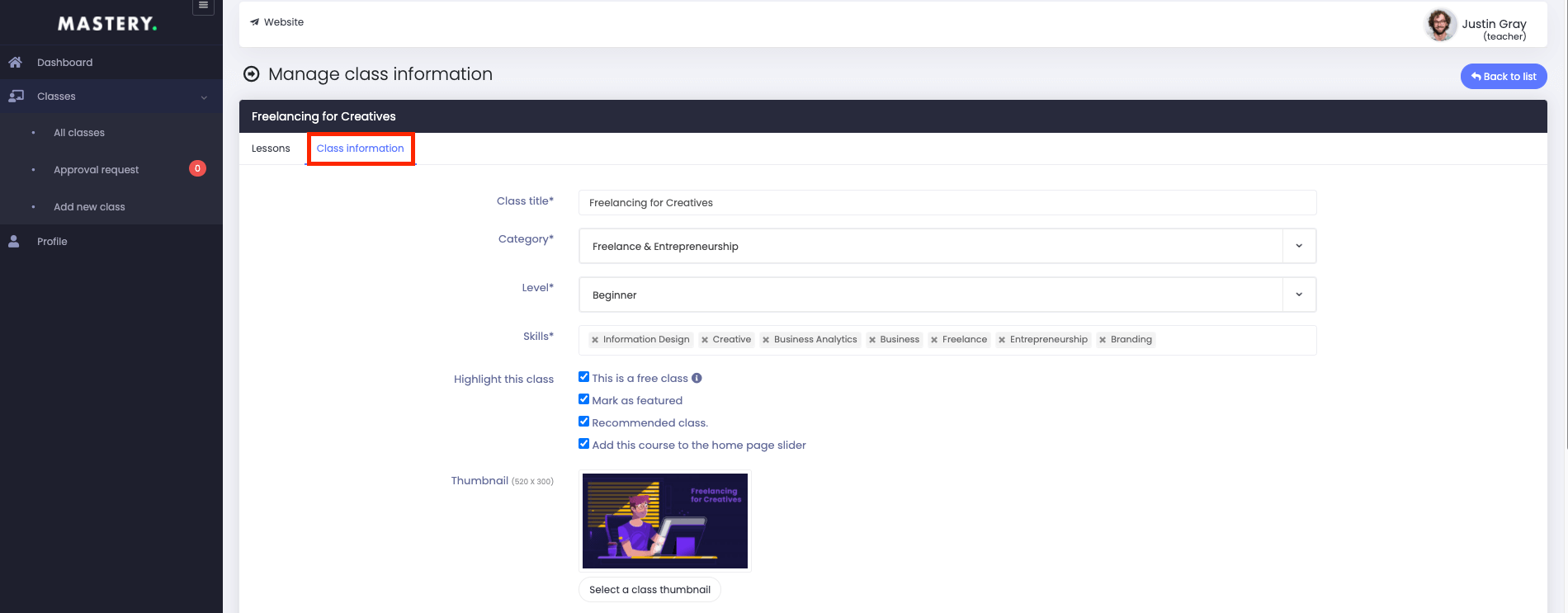
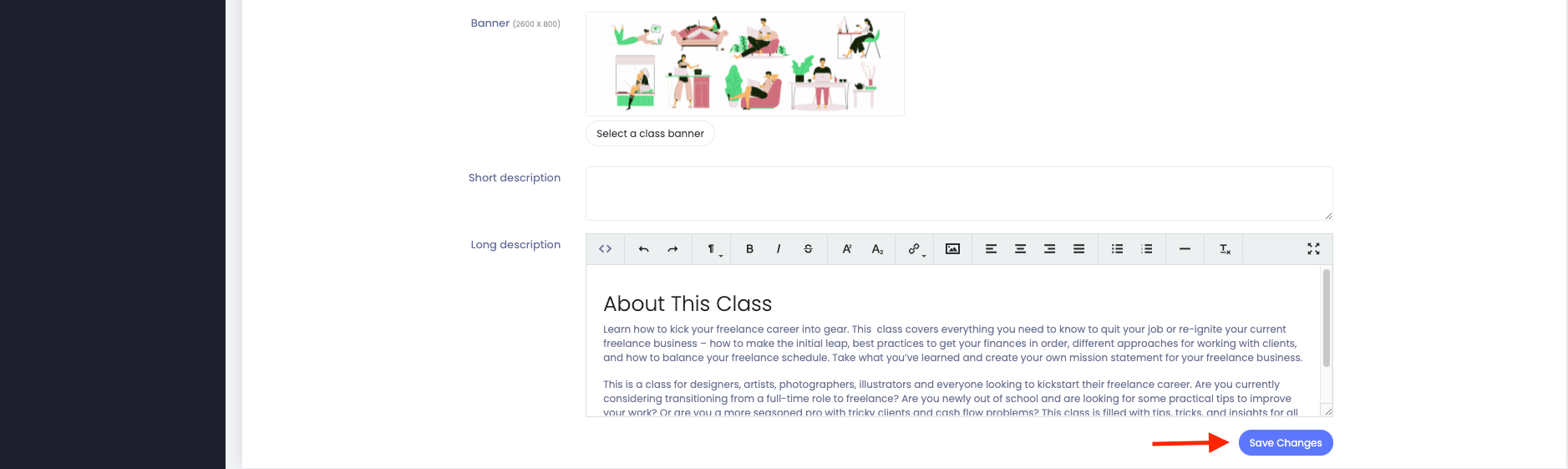
Figure 4. Mastery LMS Managing Class (Teacher)
Note: If they add a class for free in the "highlight the class" option, all the lessons would be considered free.
To change the activation status of your teacher's class, they have to select the "Mark as active/inactive" button from the "All class" panel. Then select the "Yes" button for confirmation.
To delete your class, your teachers have to select the "Delete" button from "Action" and select the "Yes" button to confirm their action.
To add a new class in the Mastery, your teachers have to follow the steps:
- Login to the teacher panel.
- Select the "Class" option from the left menu.
- Choose the "Add new classes" option from the sub-menu.
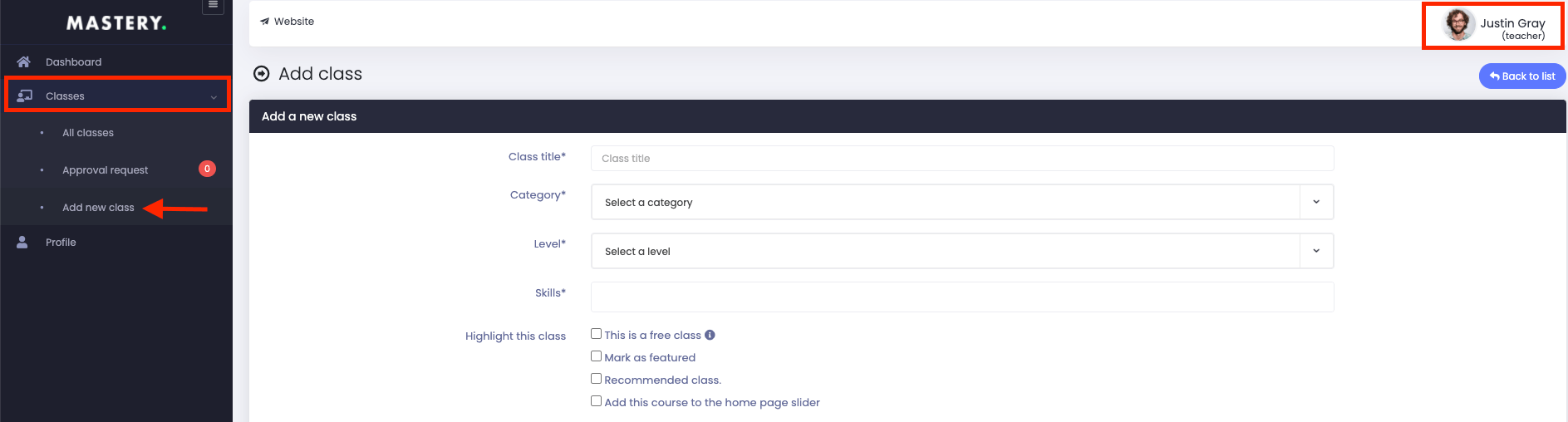
Figure 5. Mastery LMS Adding New Class
In this panel, they can create a new class for the student. For this, they have to provide:
- Class title
- Category
- level
- Skills (You can add more than one skill)
- Highlight the class (They can consider their courses as free/subscription-based, mark as featured, recommended on the website, or add the class as a home page slider)
- Class thumbnail (They can select from their device)
- Class banner (They can select from their device)
- Short description
- Long description
After providing the information, they have to select the "Save and next" button to save their data.
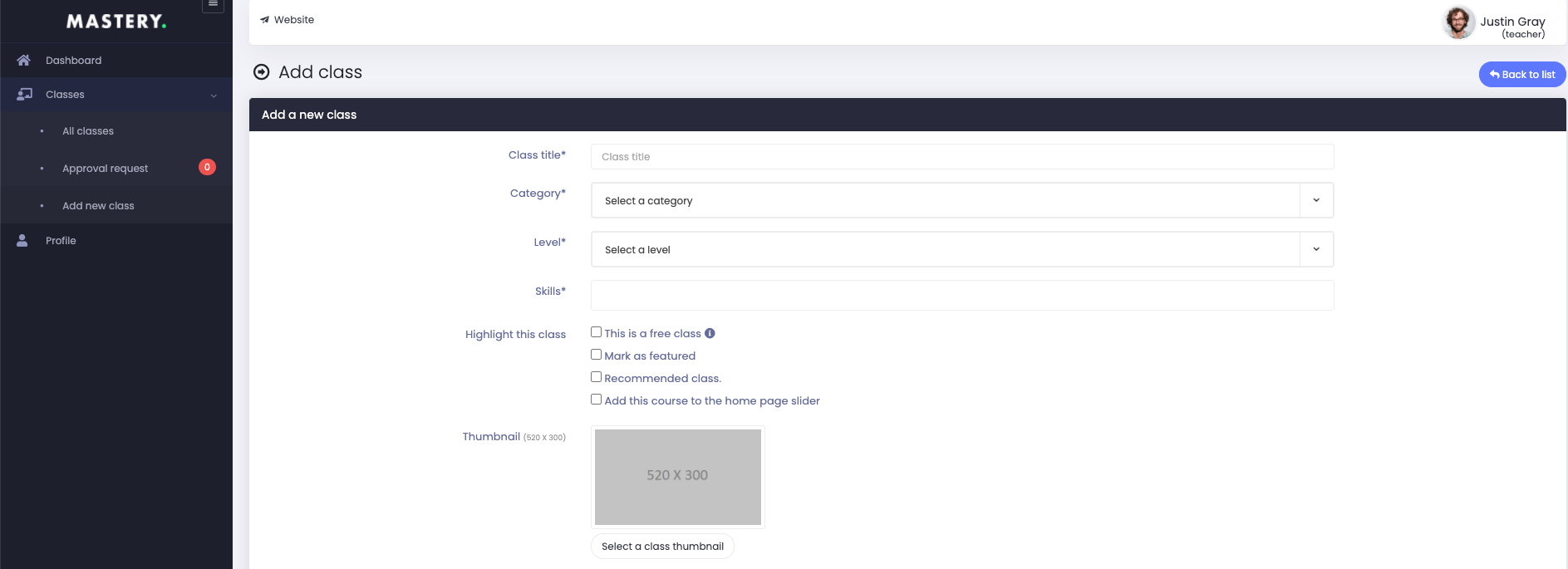
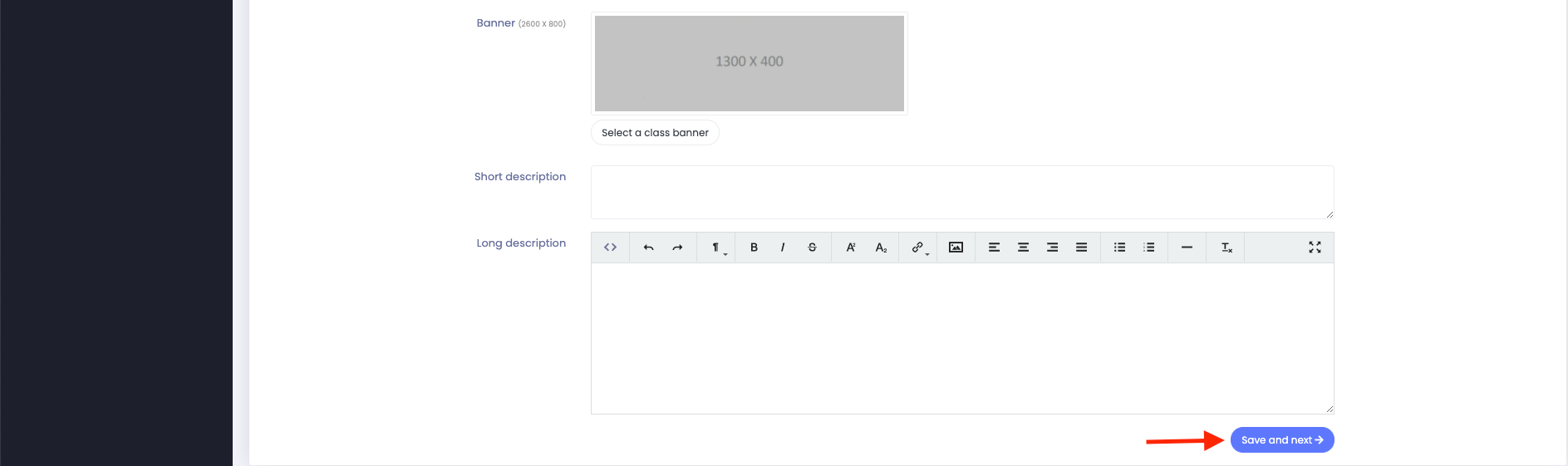
Figure 6. Mastery LMS Saving New Class's Info
Note: After creating the class, your teacher's new class will be pending for admin's review. If the admin approves their request, students can show their class.
Was this article helpful to you?
Contact us and we will get back to you as soon as possible

