Documentation
-
Introduction
-
Getting Started With Mastery LMS
-
Setting Up The Class
-
Mastery Settings
-
Revenue Sharing
-
Teacher Usage Guide
-
Student Usage Guide
-
Mastery Mobile Application
-
FAQ
Student enrolment settings
With Mastery LMS, you can select the completion of a lesson. Set the time or percentage for the lessons so that your student's course progress bar will automatically increase based on your provided data.
For this, you have to follow the steps:
- Log in to the admin panel.
- Select the "Settings" option from the left menu.
- Choose the "Student enrolment setting" option from the sub-menu.
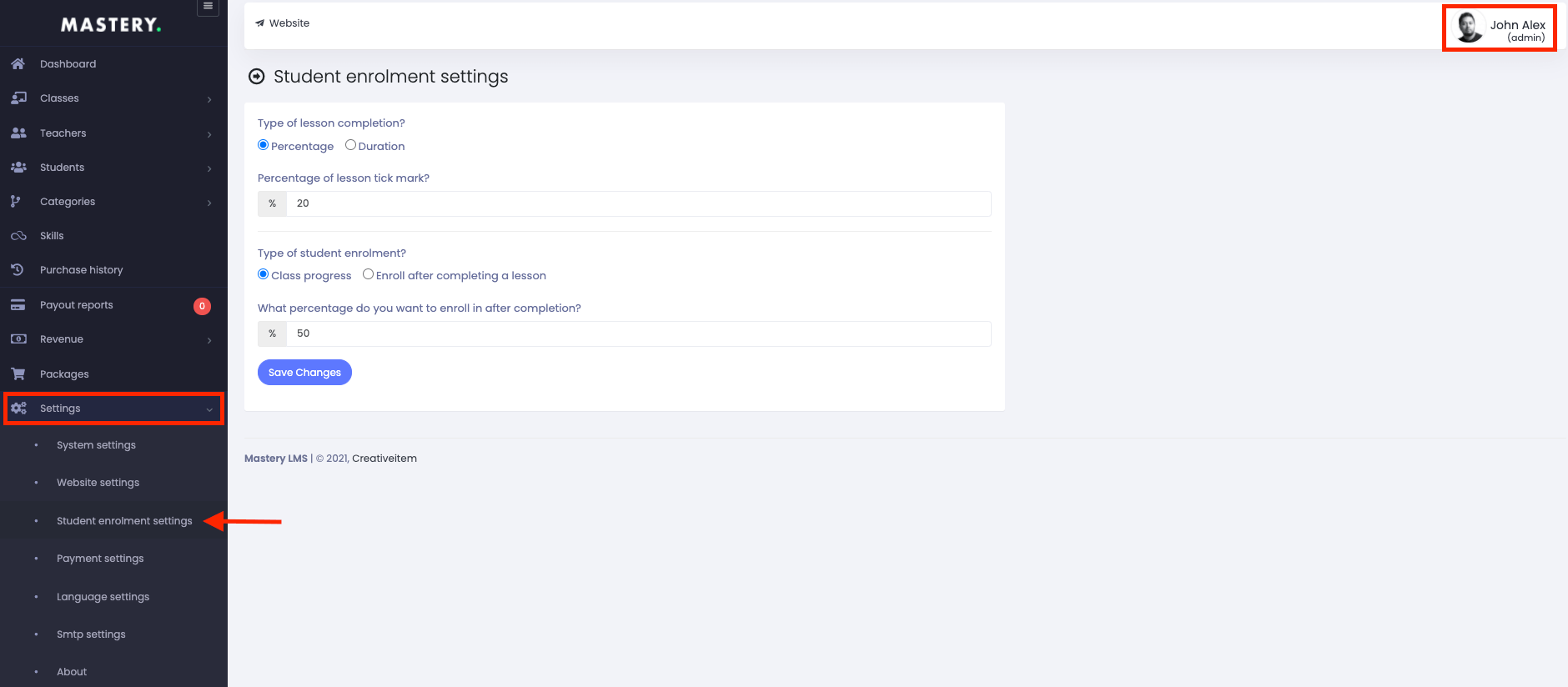
Figure 1. Mastery LMS Students Inrolment Settings
- If you select the "Percentage," provide the percentage of a lesson.

Figure 2. Mastery LMS Setting Type Of Lesson Completion-1
- If you choose the "Duration," provide the time. (According to the second)

Figure 3. Mastery LMS Setting Type of Lesson Completion-2
- Select the "Save Changes" button for confirmation.
You can enroll a student in the class based on lesson progress or after completing a full lesson from this settings panel.
In the lesson progress option, you have to set a percentage of the lessons. If your students complete that percentage of the course, they can enroll in the class.
To enroll a student, you have to navigate the steps below:
- Log in to the admin panel.
- Select the "Settings" option from the left menu.
- Choose the "Student enrolment setting" option from the sub-menu.
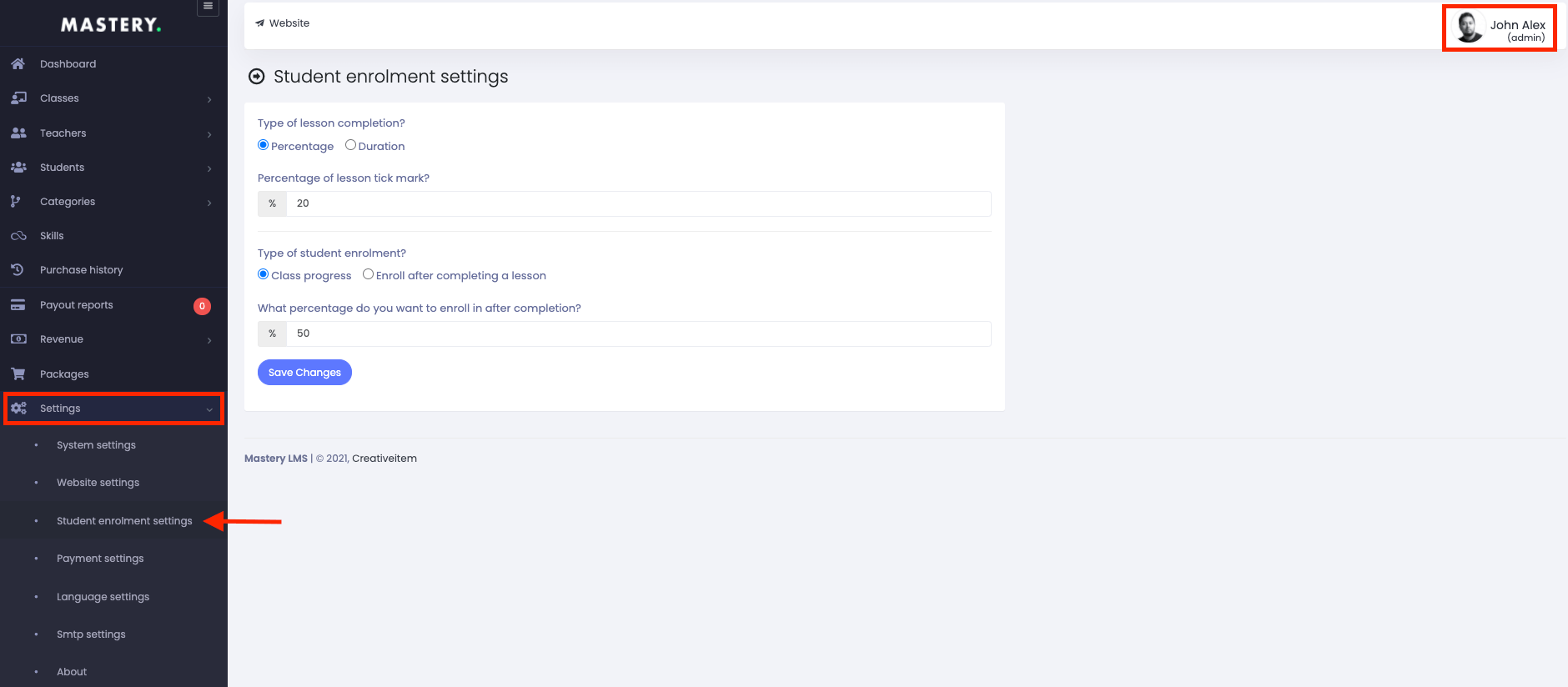
Figure 4. Mastery LMS Student enrolment settings
- Select the "Class progress/Enroll after completing a lesson" option.
- Select the "Save Changes" option for confirmation.
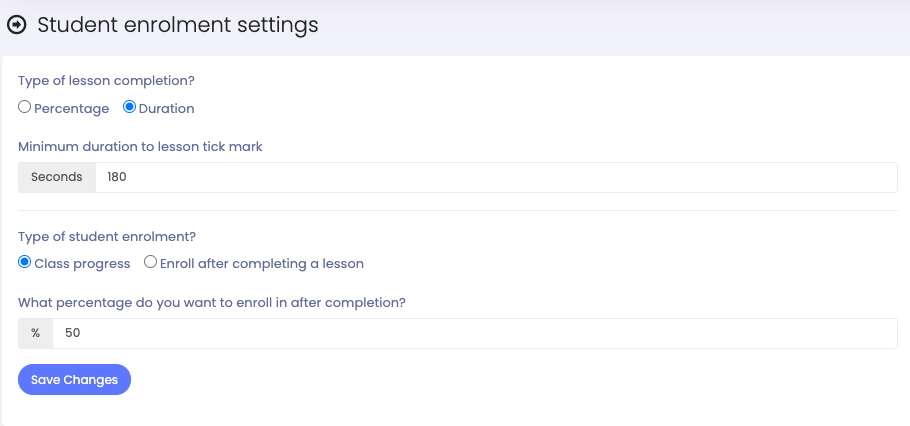
Figure 5. Mastery LMS Saving Students Enrolment Settings
Was this article helpful to you?
Contact us and we will get back to you as soon as possible

