Documentation
-
Introduction
-
Getting Started With Mastery LMS
-
Setting Up The Class
-
Mastery Settings
-
Revenue Sharing
-
Teacher Usage Guide
-
Student Usage Guide
-
Mastery Mobile Application
-
FAQ
Language settings
In Mastery LMS, You can manage the language from the settings panel as an admin. You can add any native language to your application. To configure this panel, you have to navigate:
- Login to the admin panel.
- Select the "Settings" option from the left menu.
- Choose the "Language settings" option from the sub-menu.
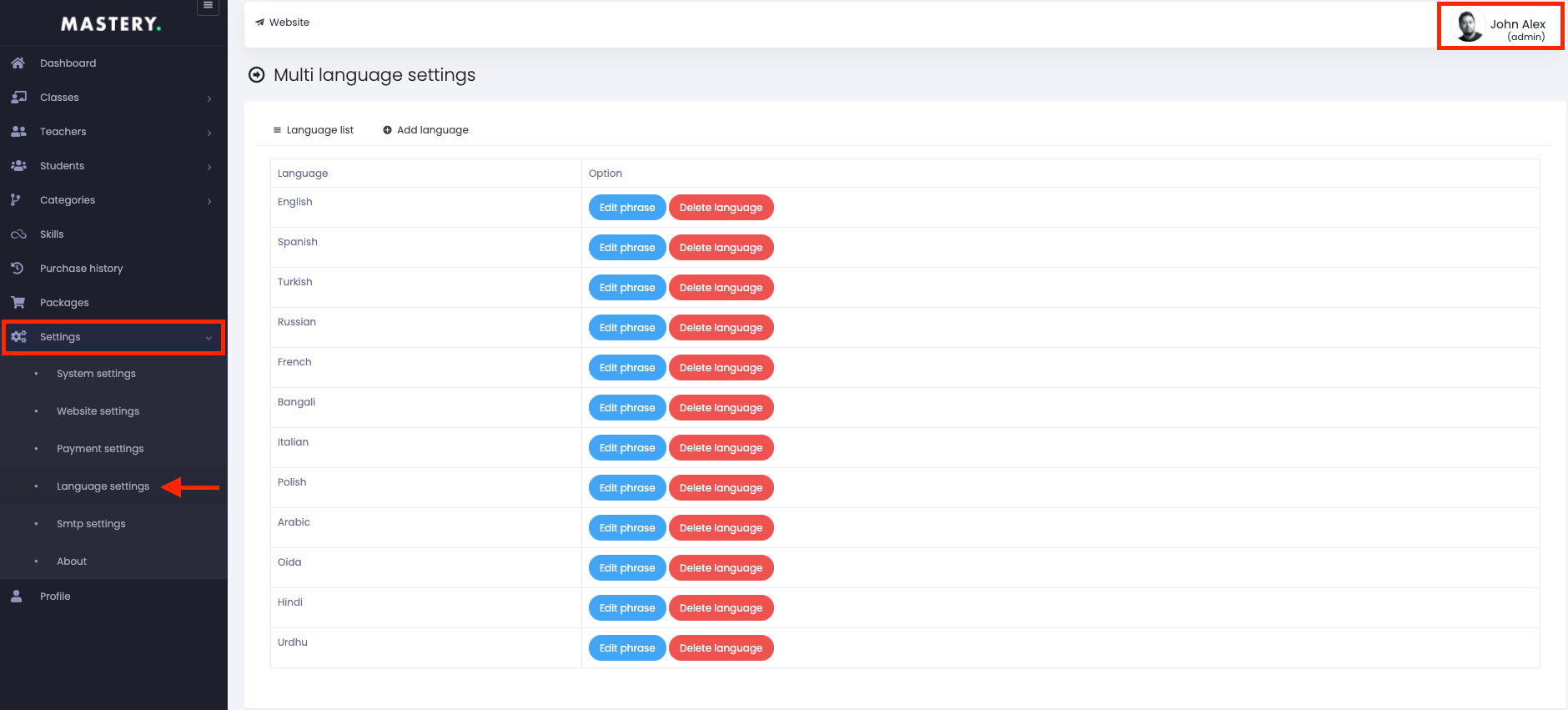
Figure 1. Mastery LMS Language Settings
To add a new language, you have to click on the "Add language" section.
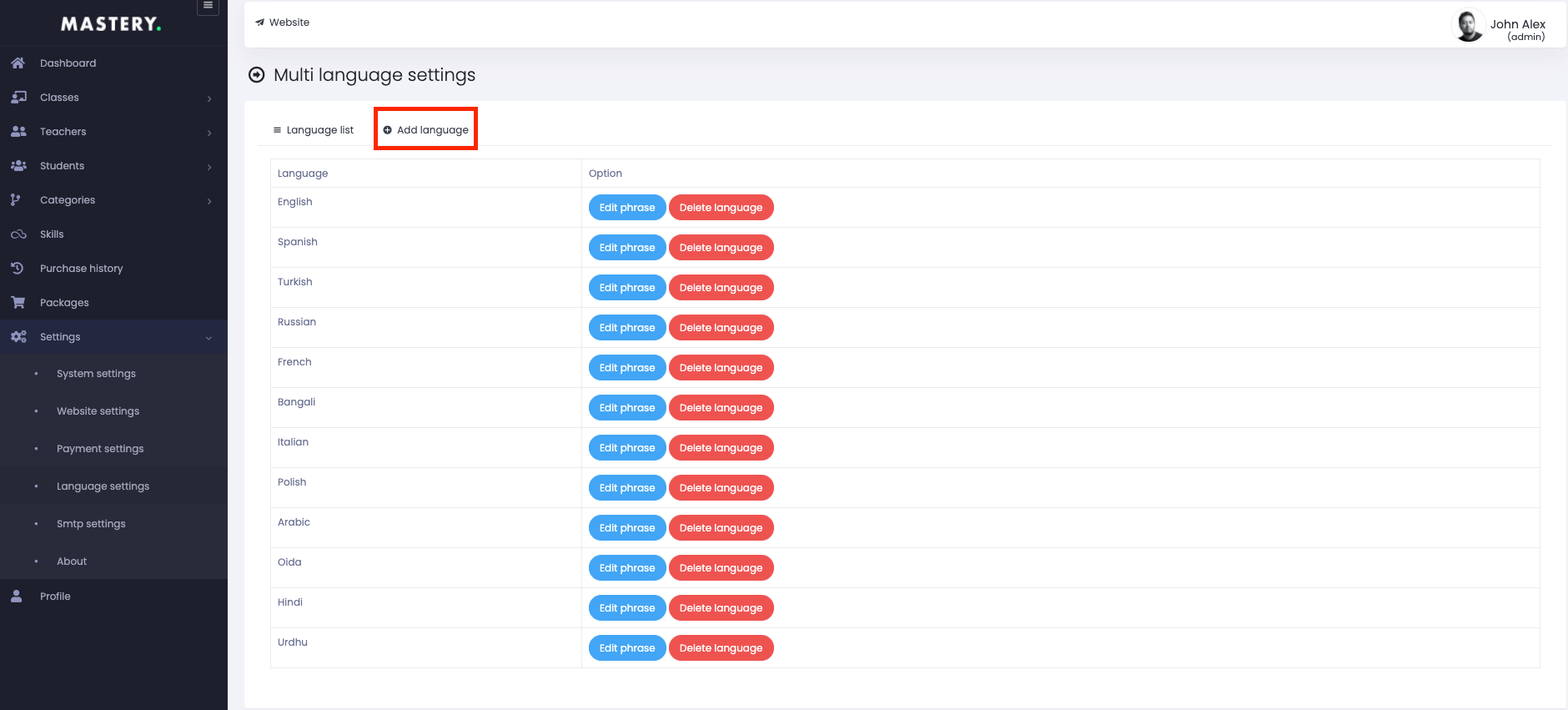
Figure 2. Mastery LMS Adding Language
You have to provide a new language in this new form and select the "Save" button for confirmation.

Figure 3. Mastery LMS Saving New Language
In this panel, you can update phrases and delete language.
To update the phrase, you have to click on the "Edit phrase" option.
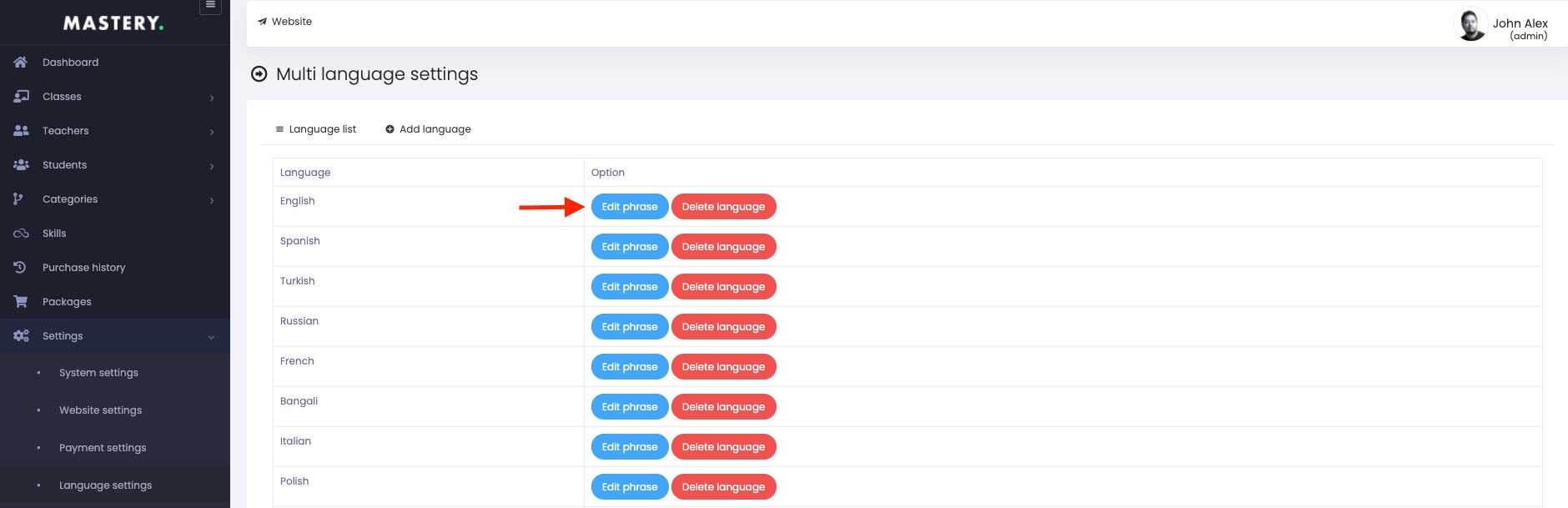
Figure 4. Mastery LMS Editing Phrase
After changing every phrase, you have to click on the "Blue ticked mark" for confirmation.
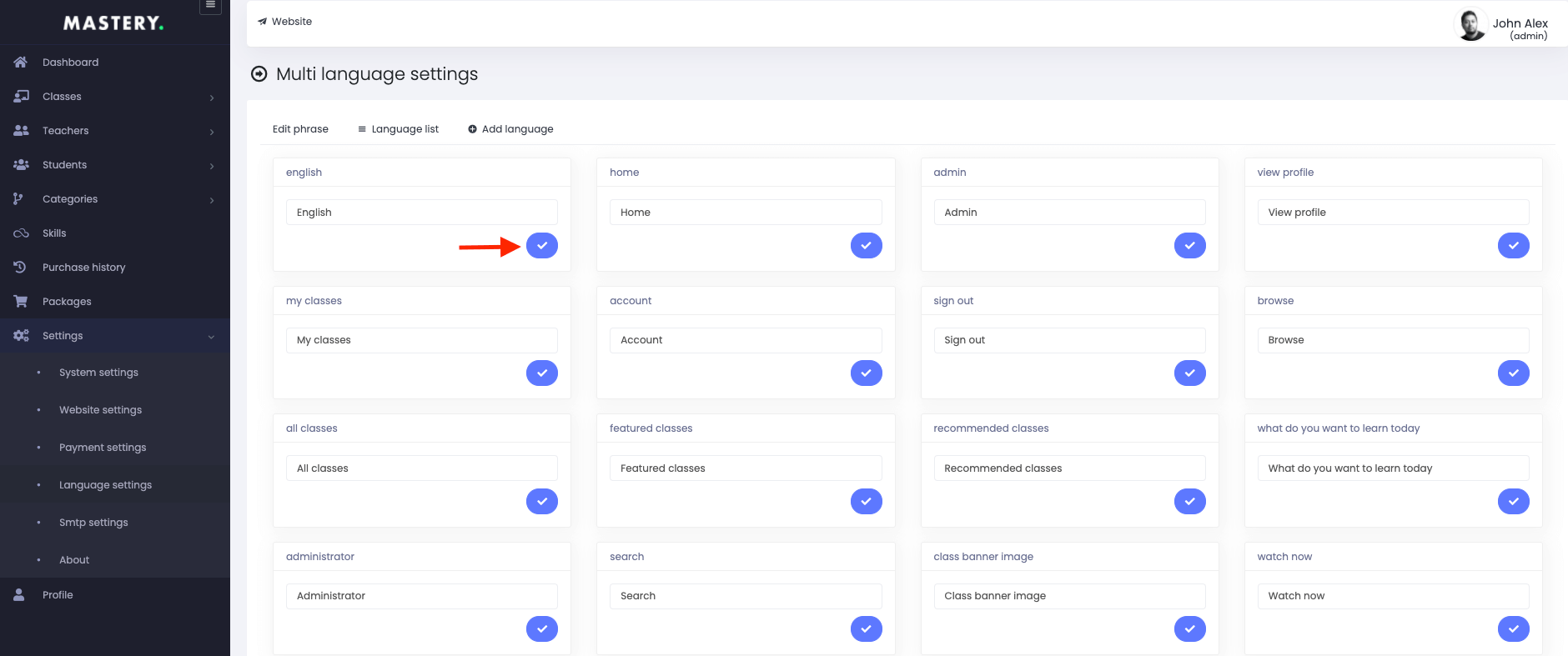
Figure 5. Mastery LMS Saving Phrase
Select the "Delete language" button to remove a language.
Was this article helpful to you?
Contact us and we will get back to you as soon as possible

