Documentation
-
Introduction
-
Getting Started With Mastery LMS
-
Setting Up The Class
-
Mastery Settings
-
Revenue Sharing
-
Teacher Usage Guide
-
Student Usage Guide
-
Mastery Mobile Application
-
FAQ
How to create an instructor?
In Mastery, an admin can create a teacher. For this, you have to navigate:
- Login to the admin panel.
- Select the "Teacher" option from the left menu.
- Choose the "Teacher" option from the sub-menu.
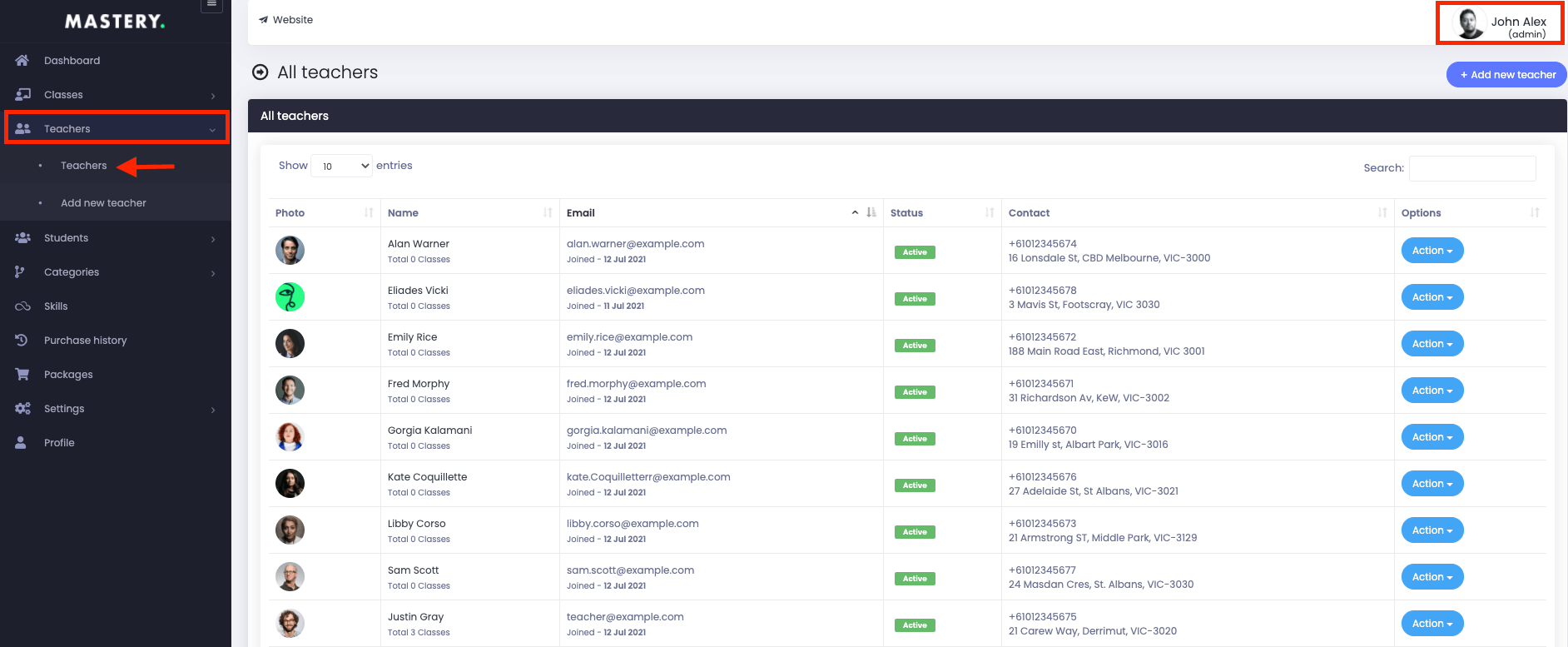
Figure 1. Mastery LMS Teachers List
In this panel, you can overview:
- Teachers name
- Image
- Activation status
- Contact and info
- "Action" panel
In this "Action" panel, you can preview:
- Teacher profiles.
- Disable the teacher.
- Update teacher info.
- Remove the teacher.
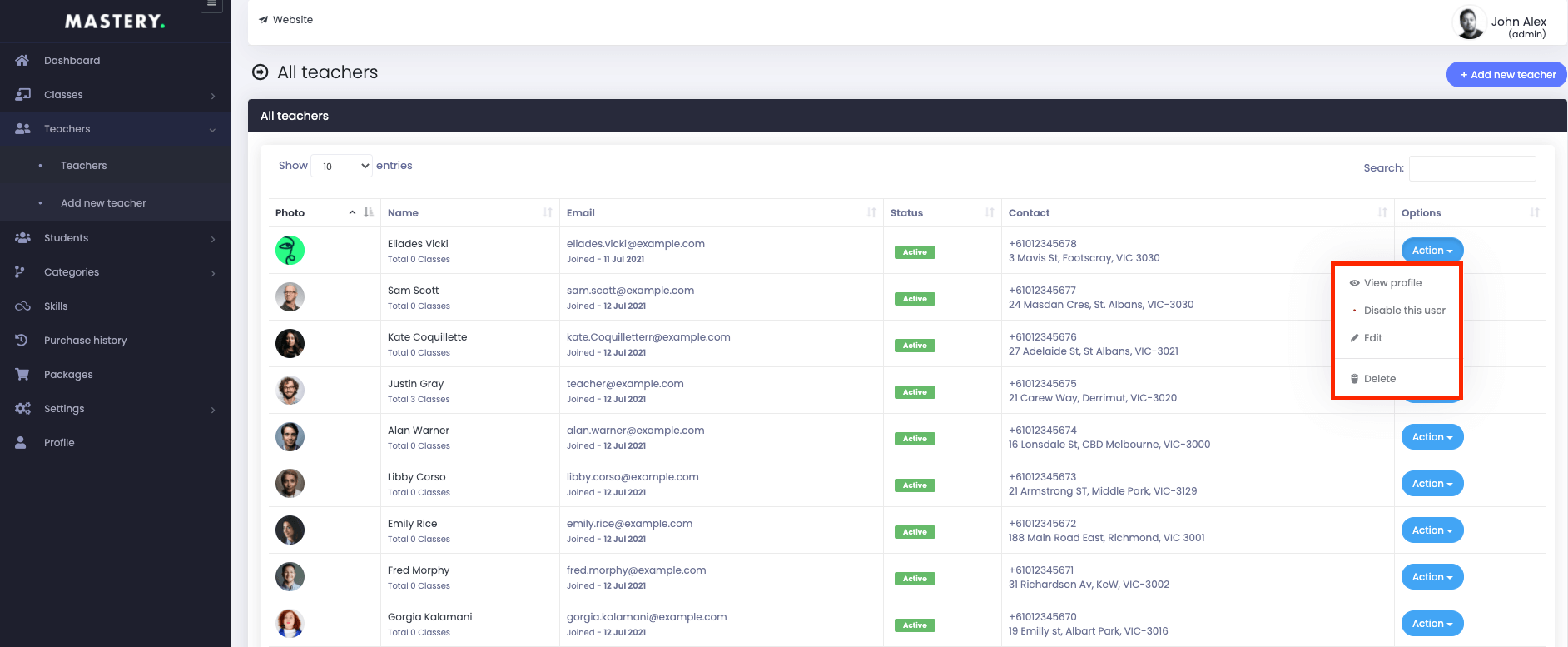
Figure 2. Mastery LMS Teacher Options
By clicking on the "View Profile," you can overview:
- Teacher's profile.
- Description.
- Followers.
- Number of classes.
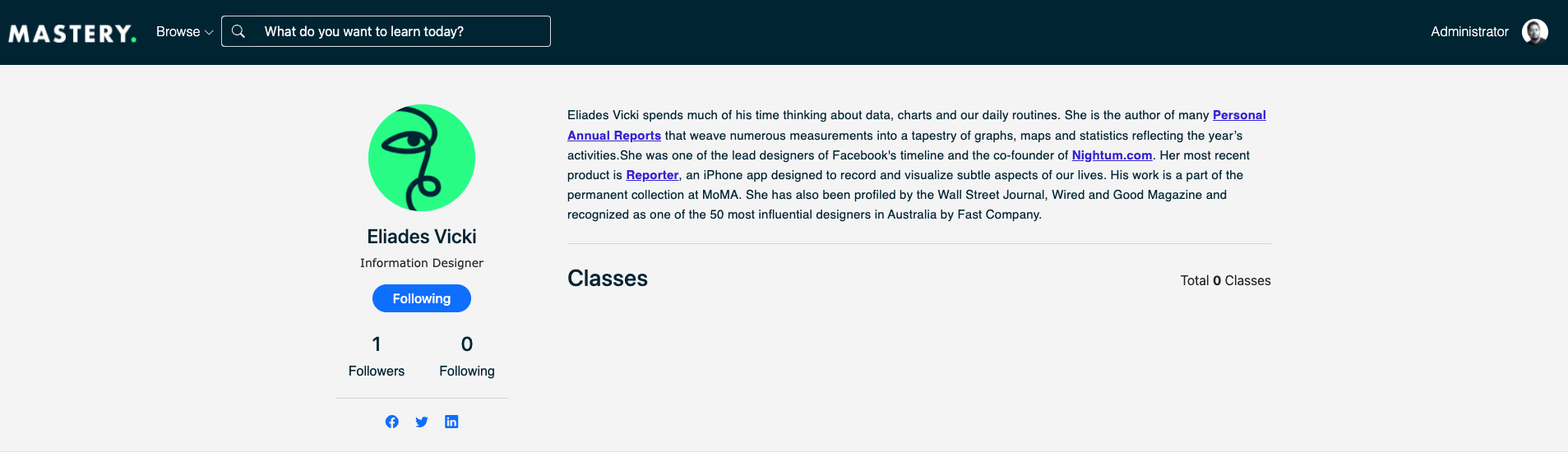
Figure 3. Mastery LMS Teacher's Intro
As an admin, you can change the activation status of a teacher. For that, you have to follow the steps:
- Select a teacher.
- Choose the "Disable this user" option "Action" button.
To update the teacher's info, you have to select:
- "Edit" button from the"Action" option.
- Update the required information
After updating the information, you have to click on the "Update user data" to save your info.
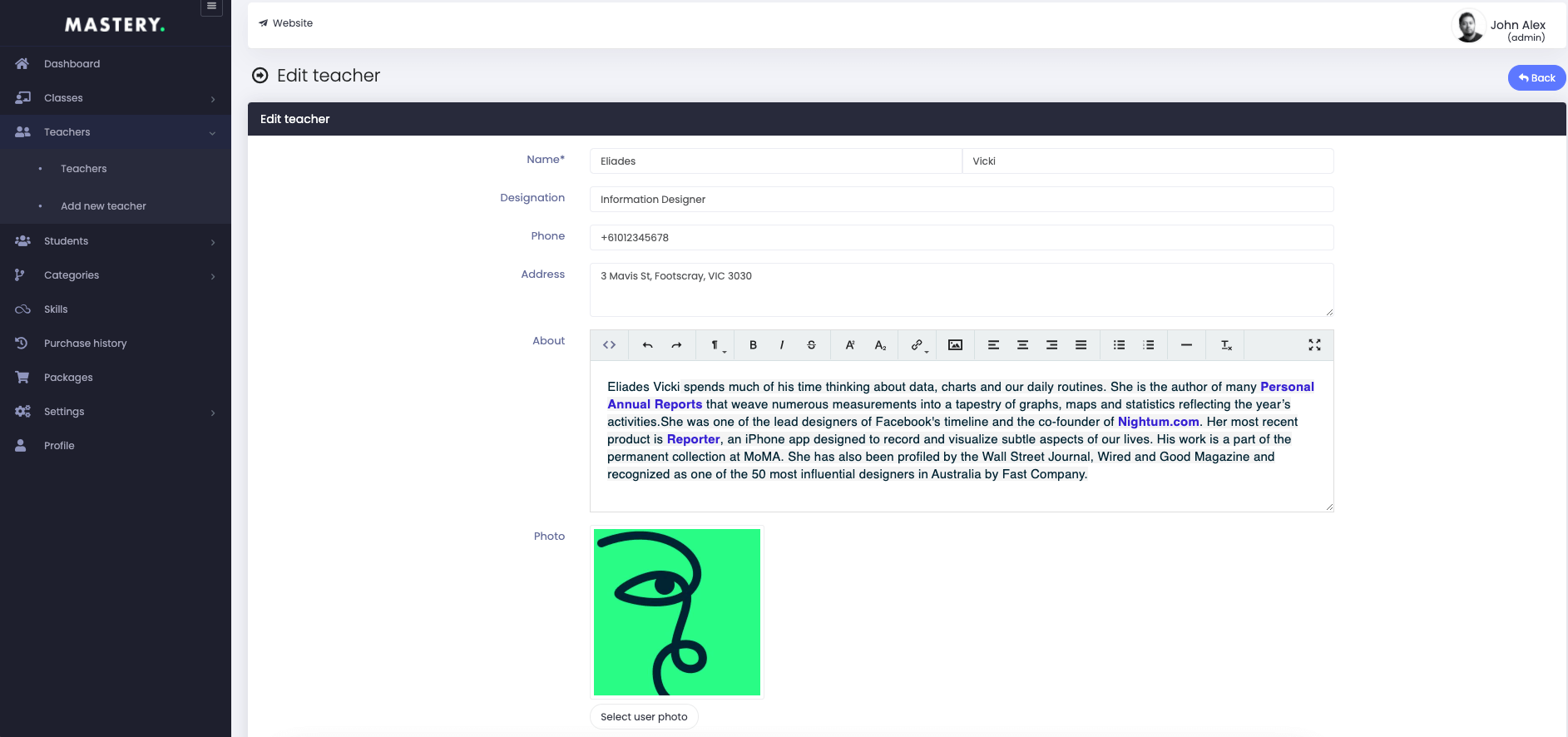

Figure 4. Mastery LMS Updating Teachers Info
To remove a teacher from Mastery, you have to select the "Delete" button from "Action" and click on the "Yes" button to save your information.
Now, to add a new teacher, you have to follow the steps below:
- Login to the admin panel.
- Select the "Teacher" option from the left menu.
- Select the "Add Teacher" option from the sub-menu.
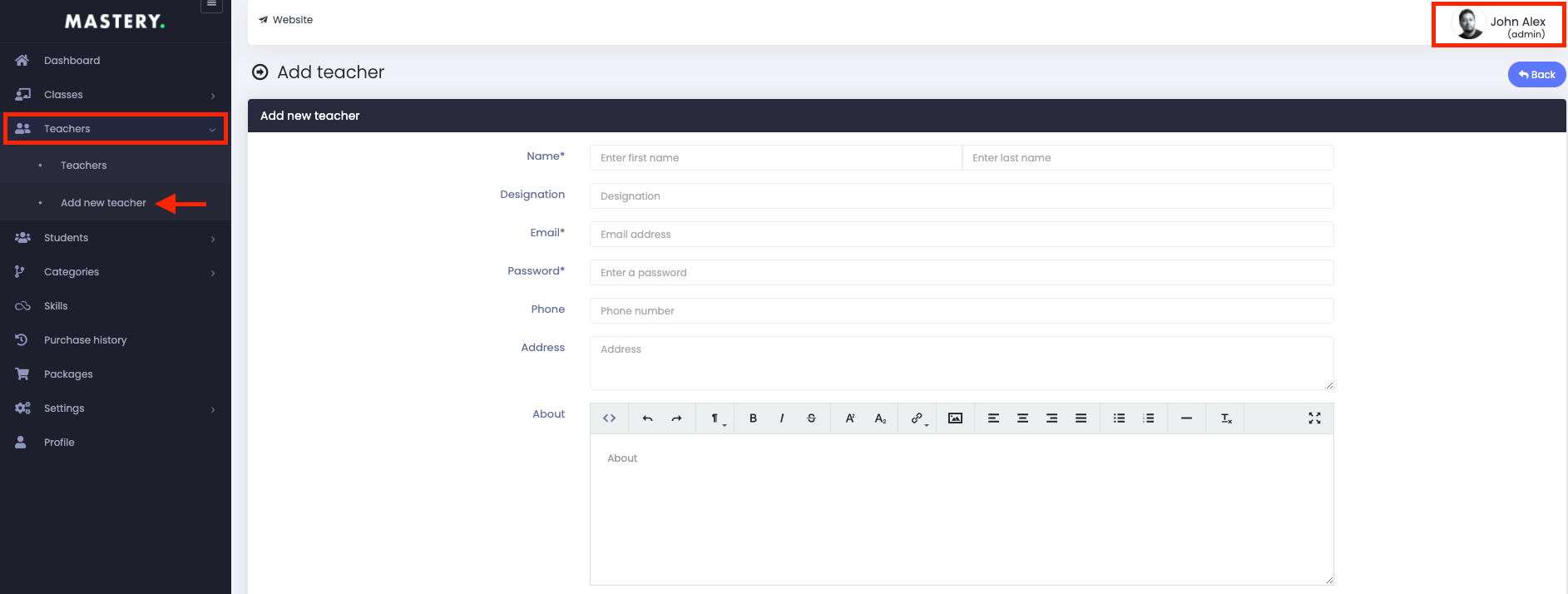
Figure 5. Mastery LMS Adding New Teacher
In this panel, you have to provide:
- Teacher's name
- Designation
- Password
- Phone number
- Address
- About
- Photo
- Facebook link
- Twitter link
- Linkedin link
- Website link
To save your info, you have to select the "Add teacher" button for confirmation.
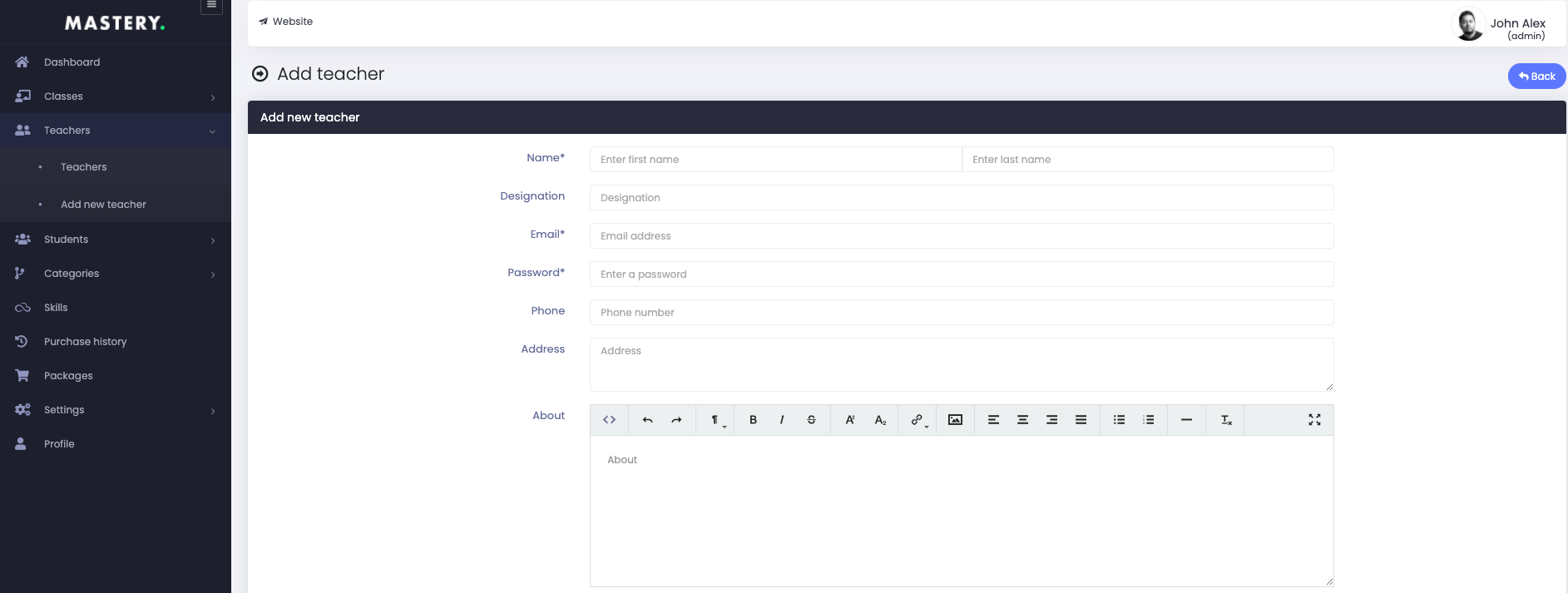
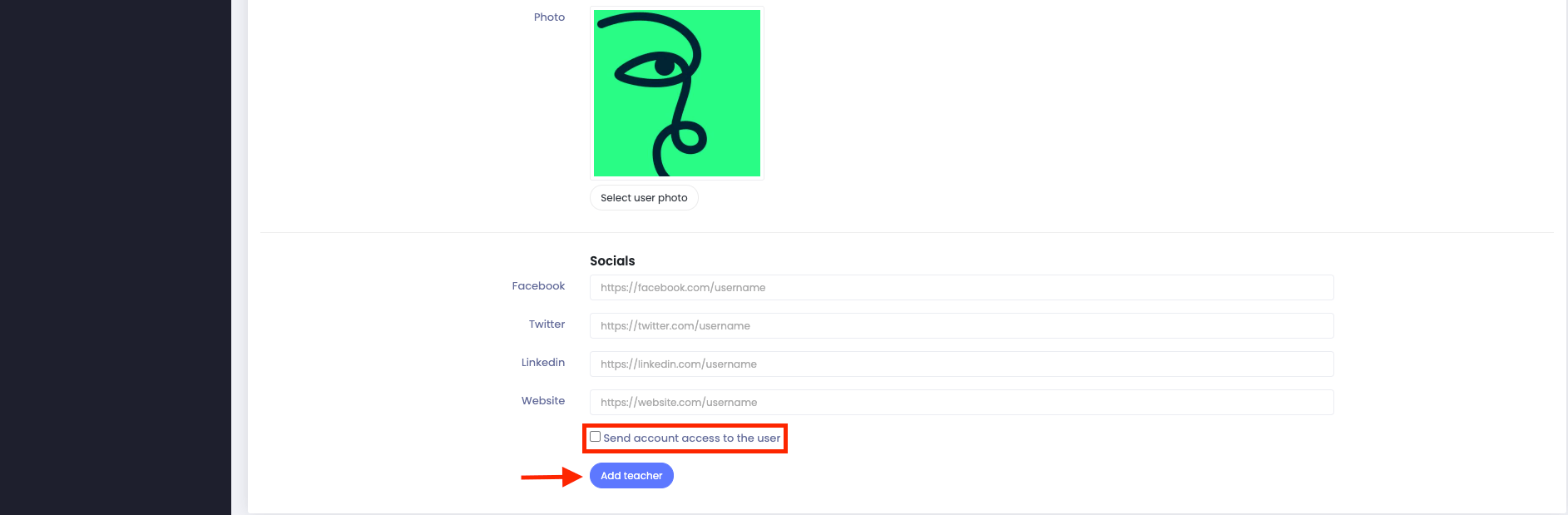
Figure 6. Mastery LMS Saving New Teacher's Info
Note: If you want, you can send account access to the user
Was this article helpful to you?
Contact us and we will get back to you as soon as possible

