Documentation
-
Introduction
-
Getting Started With Mastery LMS
-
Setting Up The Class
-
Mastery Settings
-
Revenue Sharing
-
Teacher Usage Guide
-
Student Usage Guide
-
Mastery Mobile Application
-
FAQ
How to get an instructor account?
In Mastery, only the admin can create an instructor account. After creating the account, an instructor can show their expertise and create different lessons.
As an admin, to create and manage an instructor account, you have to navigate:
- Login to the admin panel.
- Select the "Teacher" option from the left menu.
- Choose the "Teacher" option from the sub-menu.
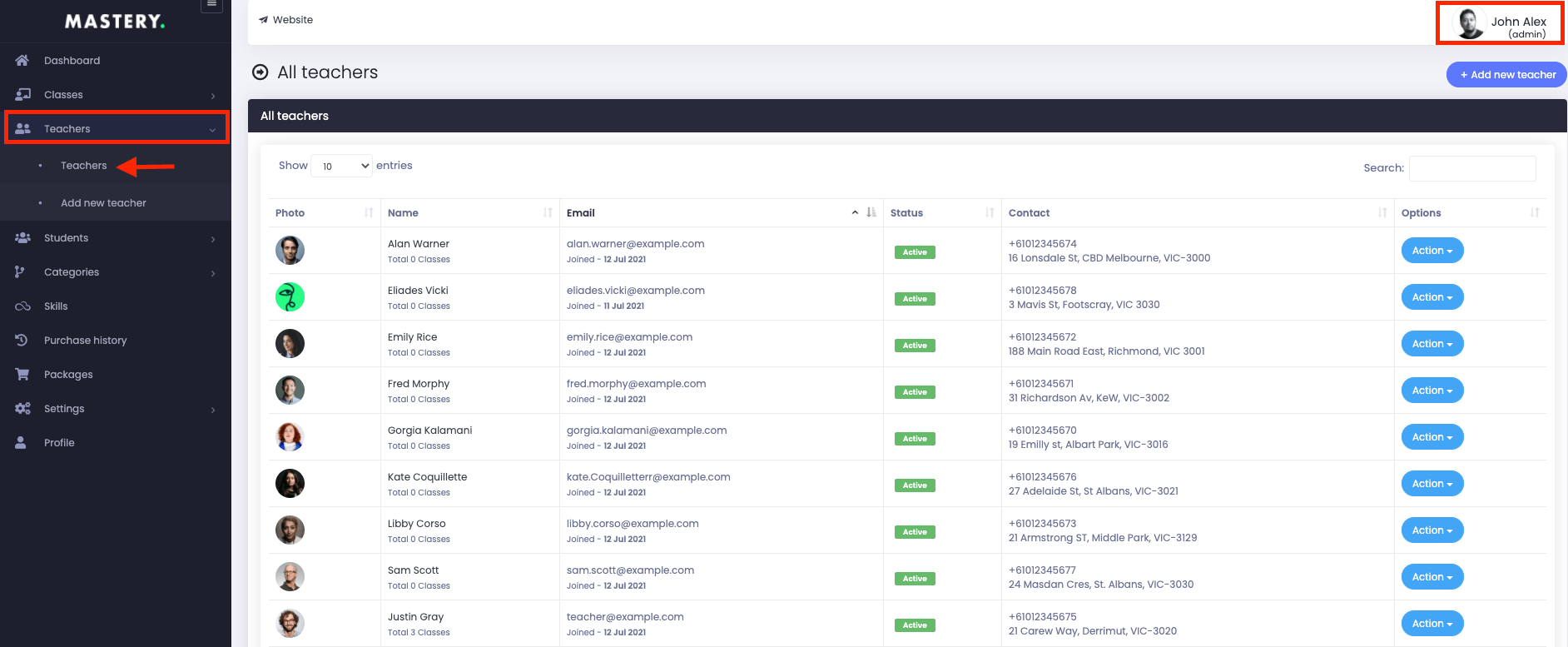
Figure 1. Mastery LMS Teachers List
In this panel, you can overview:
- Teachers name
- Image
- Activation status
- Contact and info
- "Action" panel
In this "Action" panel, you can preview:
- Teacher profiles
- Disable the teacher
- Update teacher info
- Remove the teacher
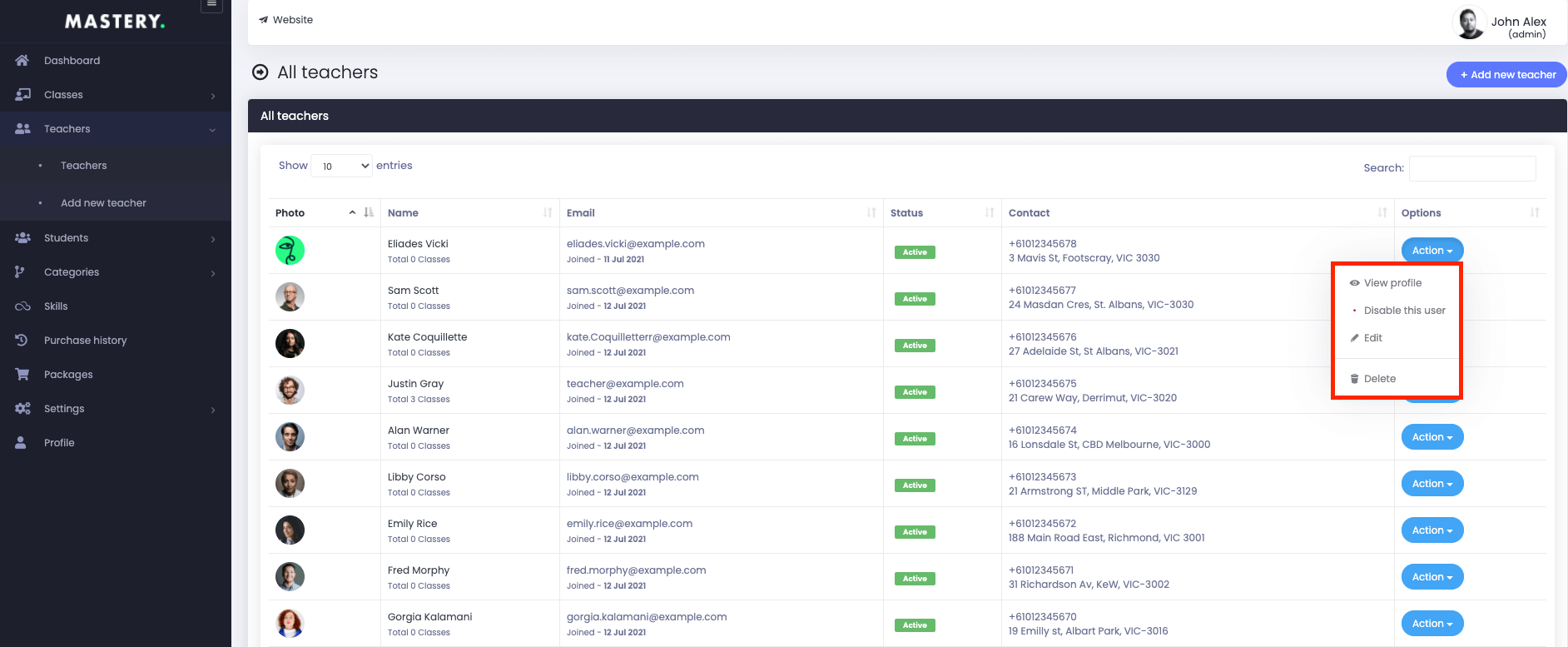
Figure 2. Mastery LMS Teacher Options
By clicking on the "View Profile," you can overview:
- Teacher's profile
- Description
- Followers
- Following
- Number of classes
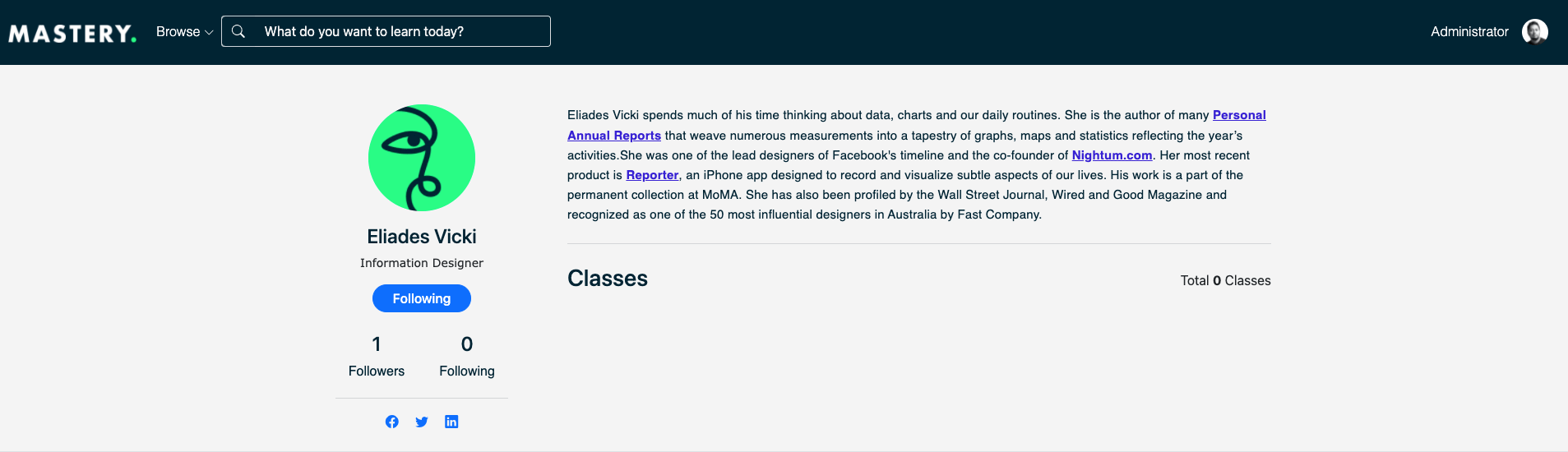
Figure 3. Mastery LMS Teacher's Intro
As an admin, you can change the activation status of a teacher. For this, you have to navigate:
- Select a teacher.
- Click on the "Disable this user" option from the "Action" button.
To update the teacher's info, you have to follow the steps:
- Select the "Edit" button from the"Action" panel.
- Update the required information.
After providing the data, you have to click on the "Update user data" to save your info.
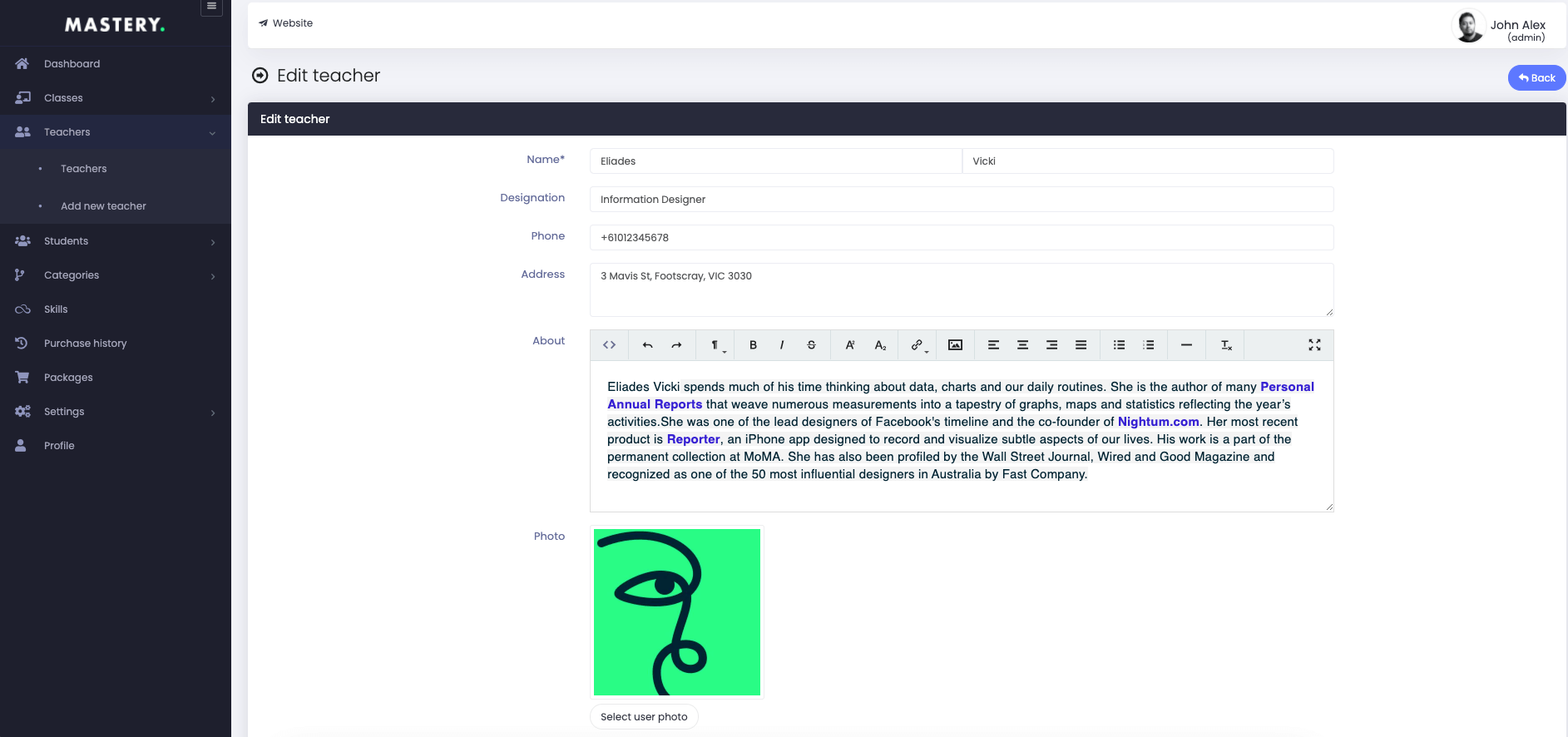

Figure 4. Mastery LMS Updating Teachers Info
To remove a teacher from Mastery, you have to select the "Delete" button from "Action" and select the "Yes" button to save your information.
Now, to add a new teacher, you have to follow the steps:
- Login to the admin panel.
- Select the "Teacher" option from the left menu.
- Click on the "Add Teacher" option from the sub-menu.
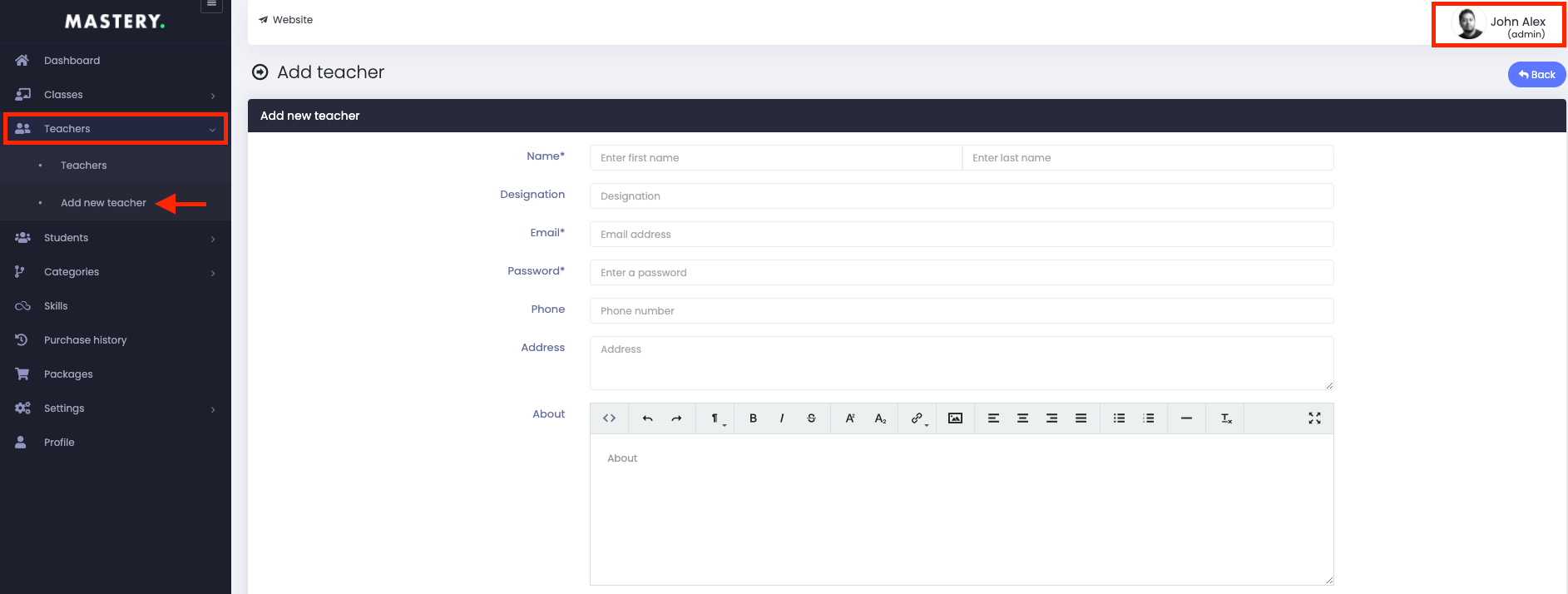
Figure 5. Mastery LMS Adding New Teacher
In this panel, you have to provide:
- Teacher's name
- Designation
- Password
- Phone number
- Address
- About
- Photo
- Facebook link
- Twitter link
- Linkedin link
- Website link
To save your info, you have to select the "Add teacher" button for confirmation.
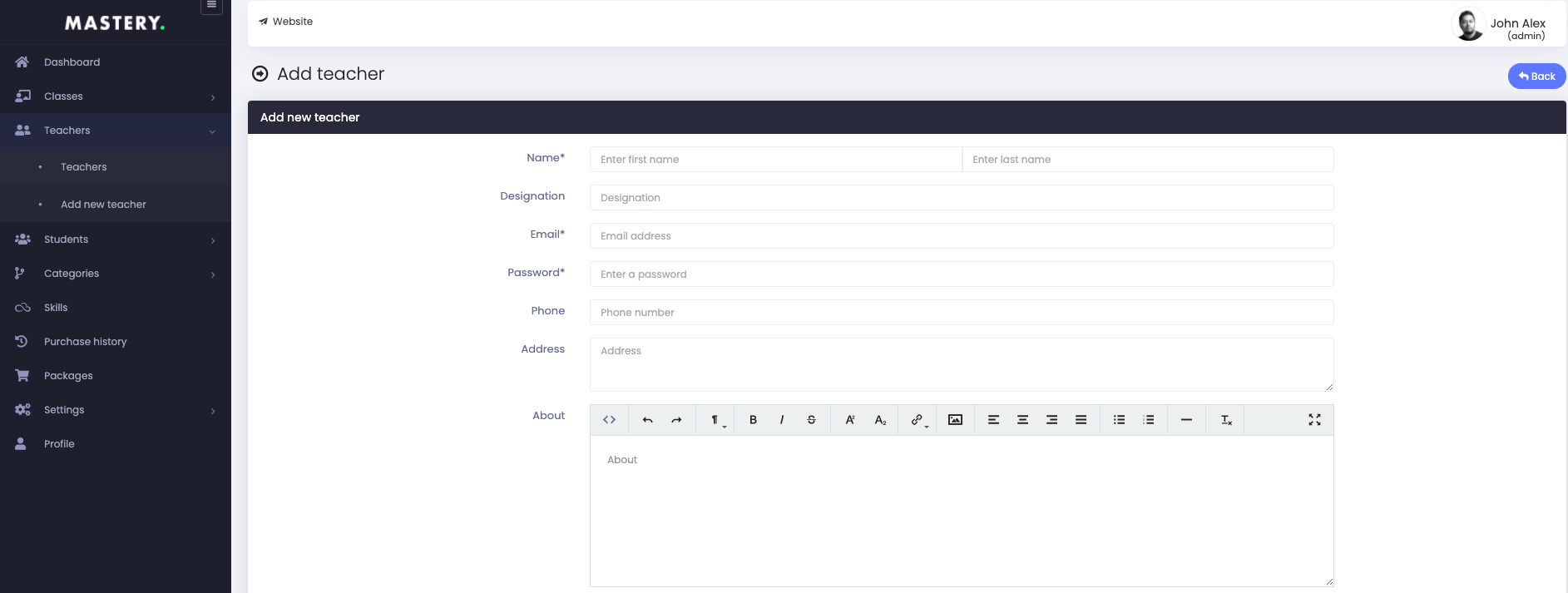
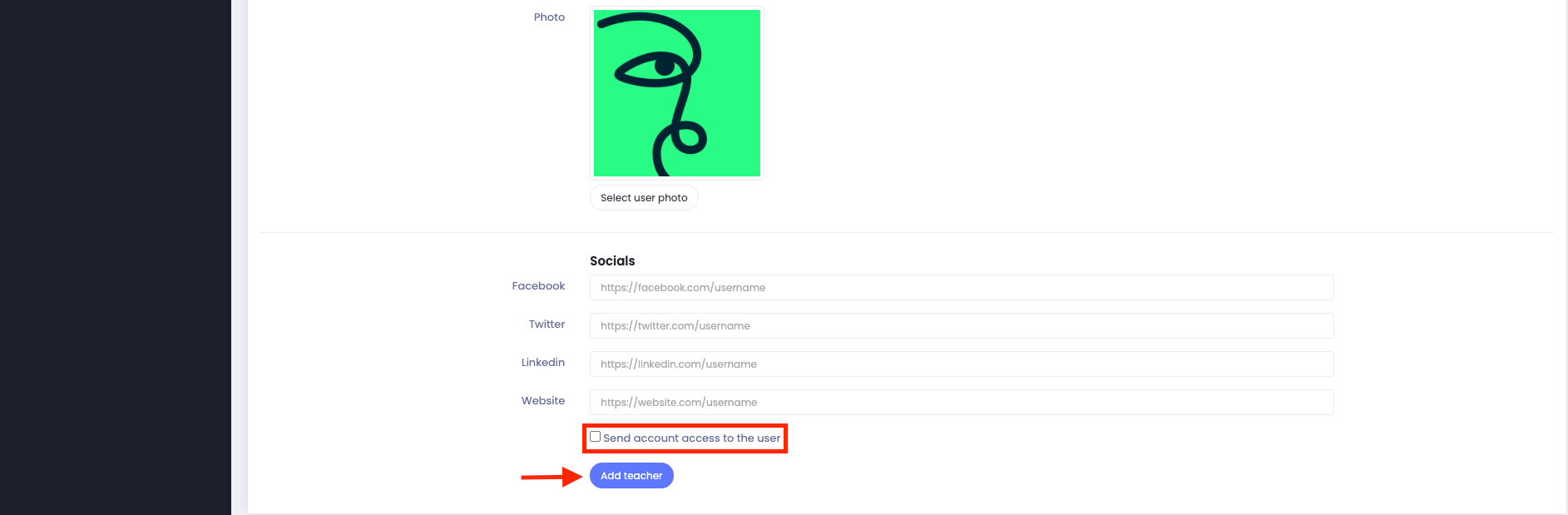
Figure 6. Mastery LMS Saving New Teacher's Info
Note: If you want, you can send account access to the user.
Was this article helpful to you?
Contact us and we will get back to you as soon as possible

