Documentation
-
Introduction
-
Getting Started
-
Order Management
-
Product Management
-
Category Management
-
Users
-
Settings
-
Profile
-
Checkout Customer Mobile App
-
Checkout Delivery Boy Mobile App
-
FAQ
System settings
An admin has the most privilege and responsibilities in the Checkout Online Grocery Store. Only you can access the Checkout system settings option. Here you can customize the basic info about your application. For this, you have to follow the steps below:
- Log in to the admin panel.
- Select the "Settings" option from the left menu.
- Click on the "System settings" option from the sub-menu.
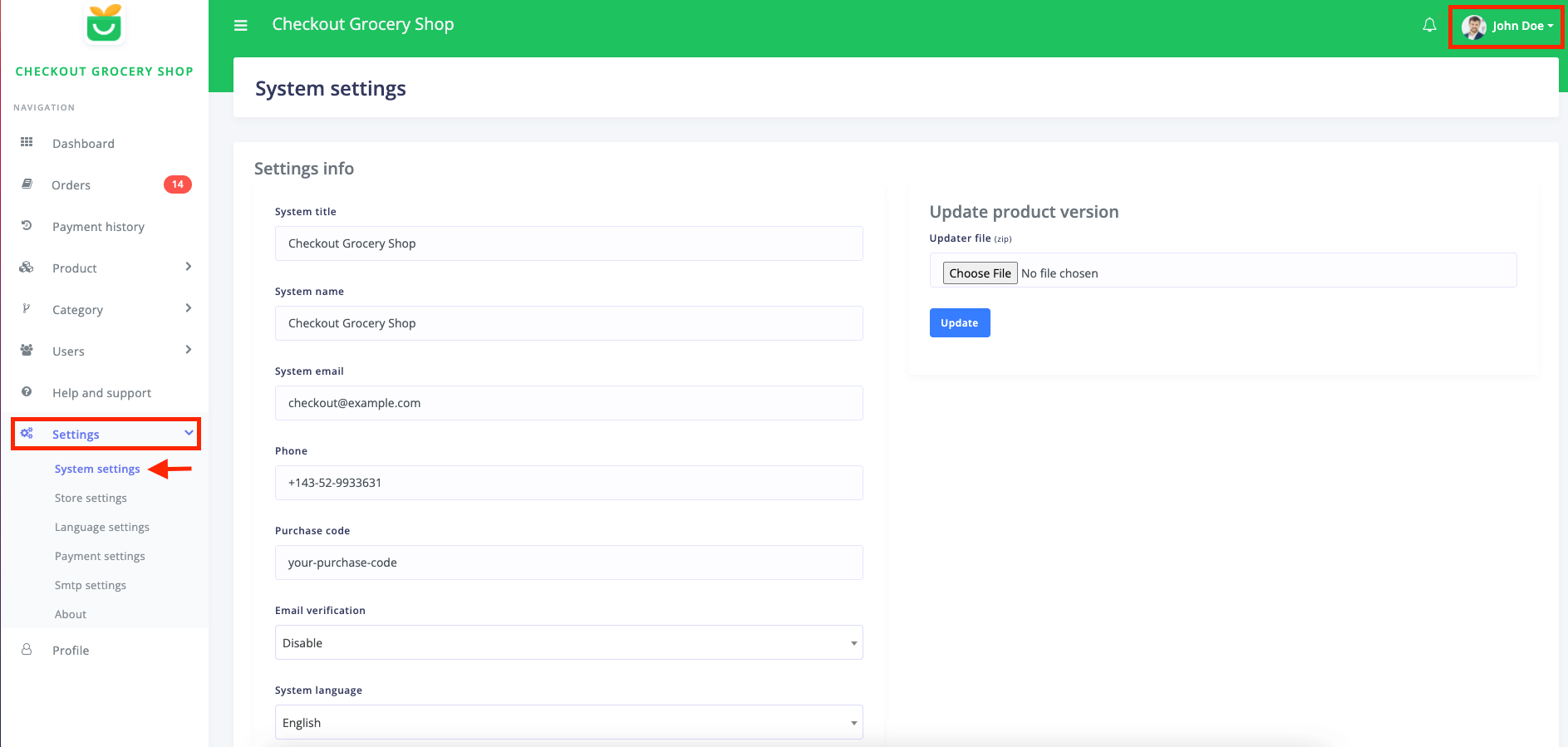
Figure 1. Checkout System Settings
In this settings panel, you have to provide the following information:
- System title.
- Application name.
- Application email.
- System phone number.
- Purchase code.
- Email verification status.
- System language.
- Social media links. (Facebook, Instagram, Twitter, Linkedin, etc.)
- Footer link and text.
- Address.
- Description.
After providing the information, select the "Update system settings" button to save your data.
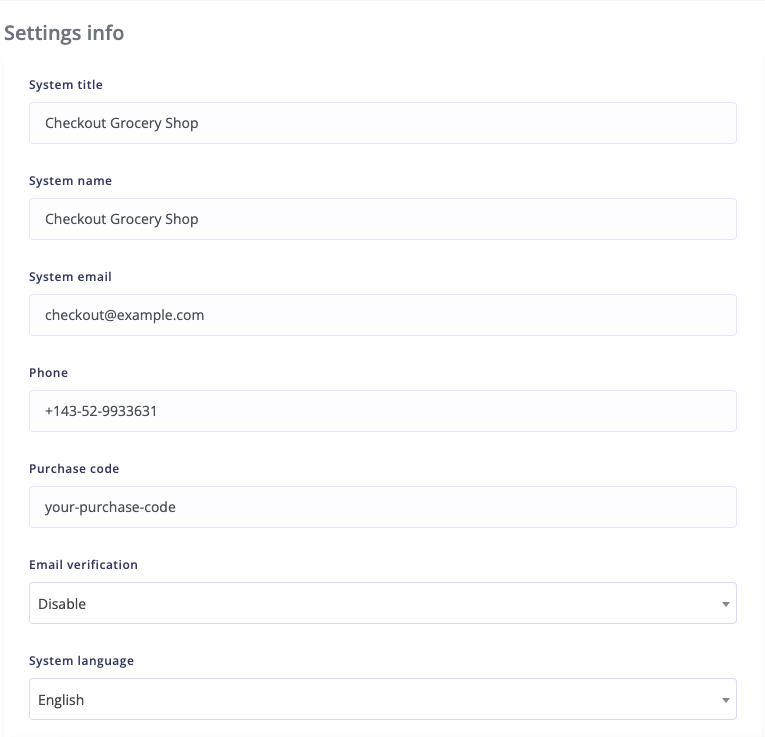
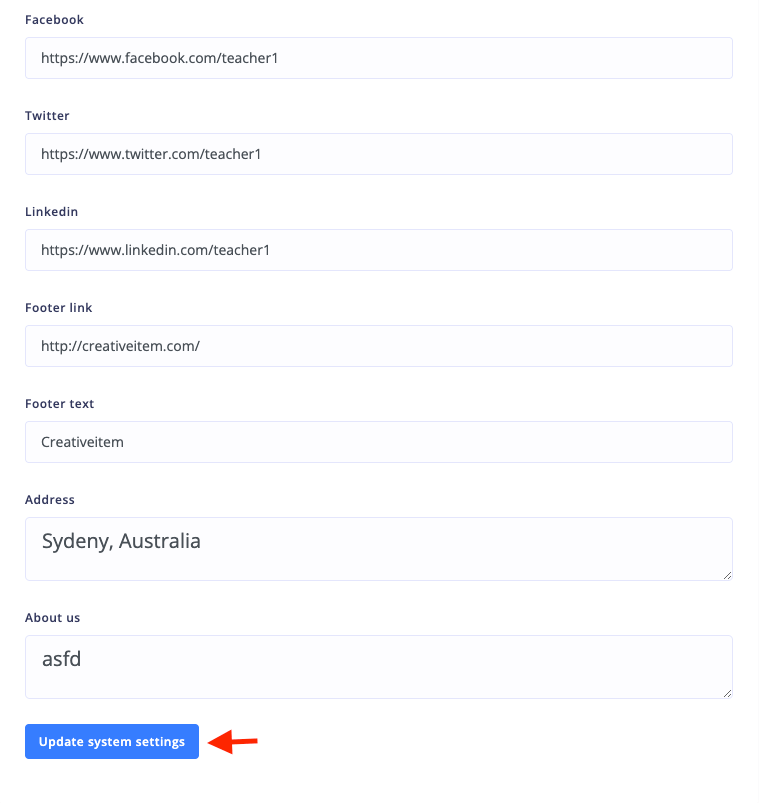
Figure 2. Checkout Updating System Settings
You can also update the application for a better user experience if the new version is available. For this, you have to select the update file from your device and click the "Update" option.
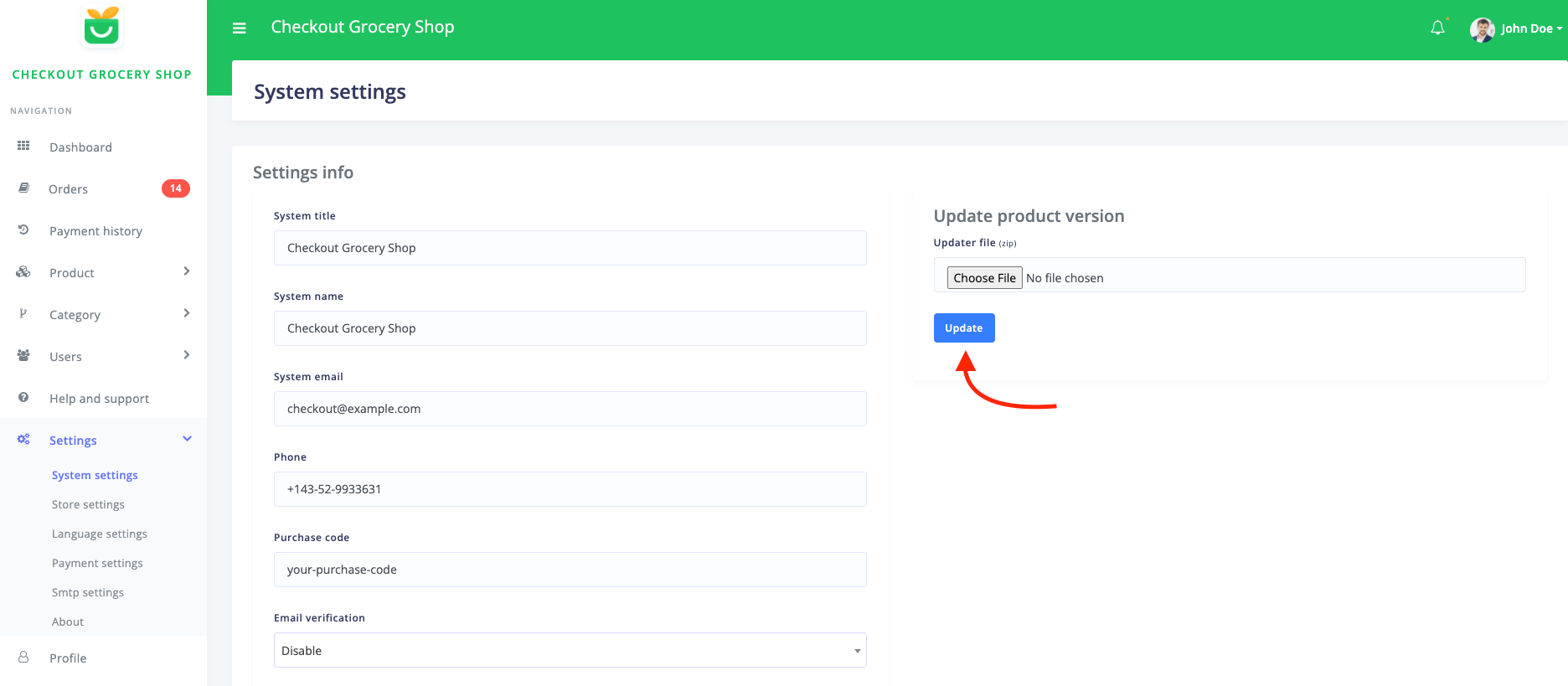
Figure 3. Checkout Updating Product Version
Was this article helpful to you?
Contact us and we will get back to you as soon as possible

