Documentation
-
Introduction
-
Getting Started
-
Order Management
-
Product Management
-
Category Management
-
Users
-
Settings
-
Profile
-
Checkout Customer Mobile App
-
Checkout Delivery Boy Mobile App
-
FAQ
How to add a product
Only the admin can add, update, and remove any product in this application from the backend. For this, you have to follow the steps carefully:
- Select the "Product" option from the left menu.
- Click on the "Add product" option from the sub-menu.
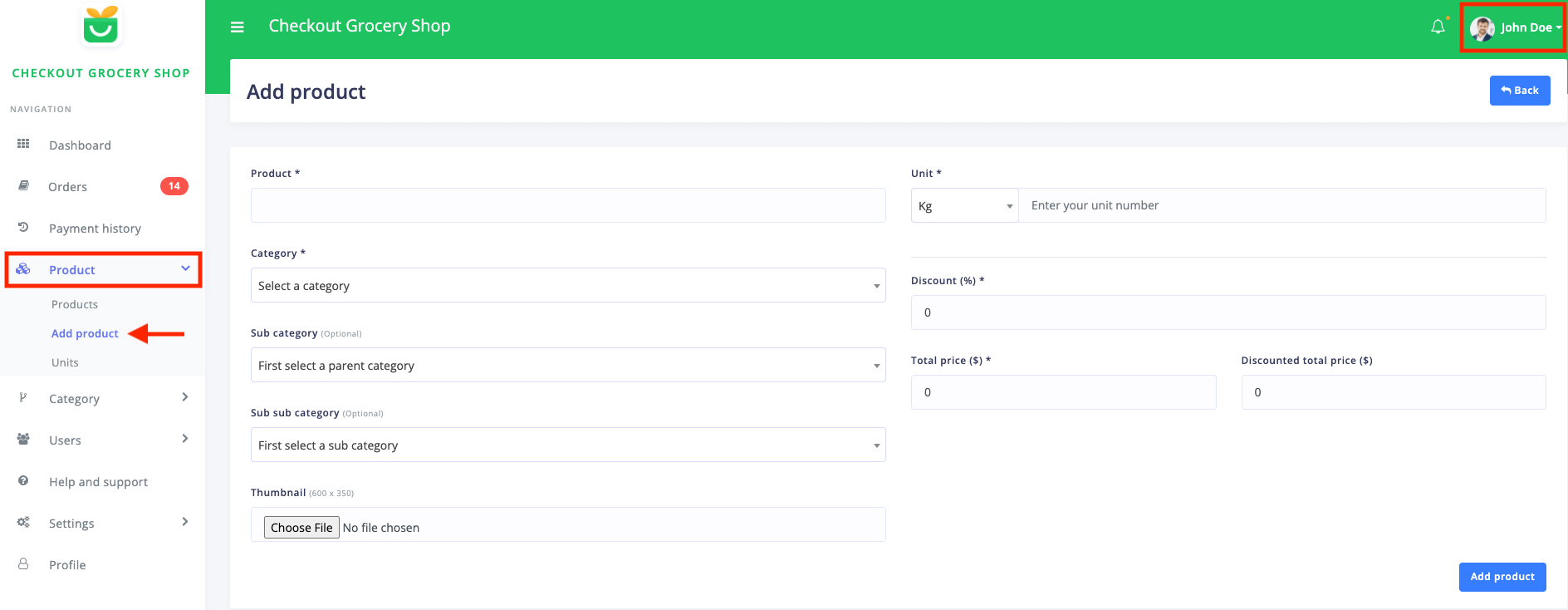
Figure 1. Checkout Adding New Product
You have to provide information to add new products to the website.
- Provide products name.
- Select a category for your product.
- Choose sub-category.
- You can also select a sub-sub-category.
- Choose a thumbnail for your product.
- Set the unit.
- Set the discount. (If you want)
- Provide the total price.
- Check the discounted price. (If you set any discount)
After providing the info, you have to select the "Add product" button to add a new product.
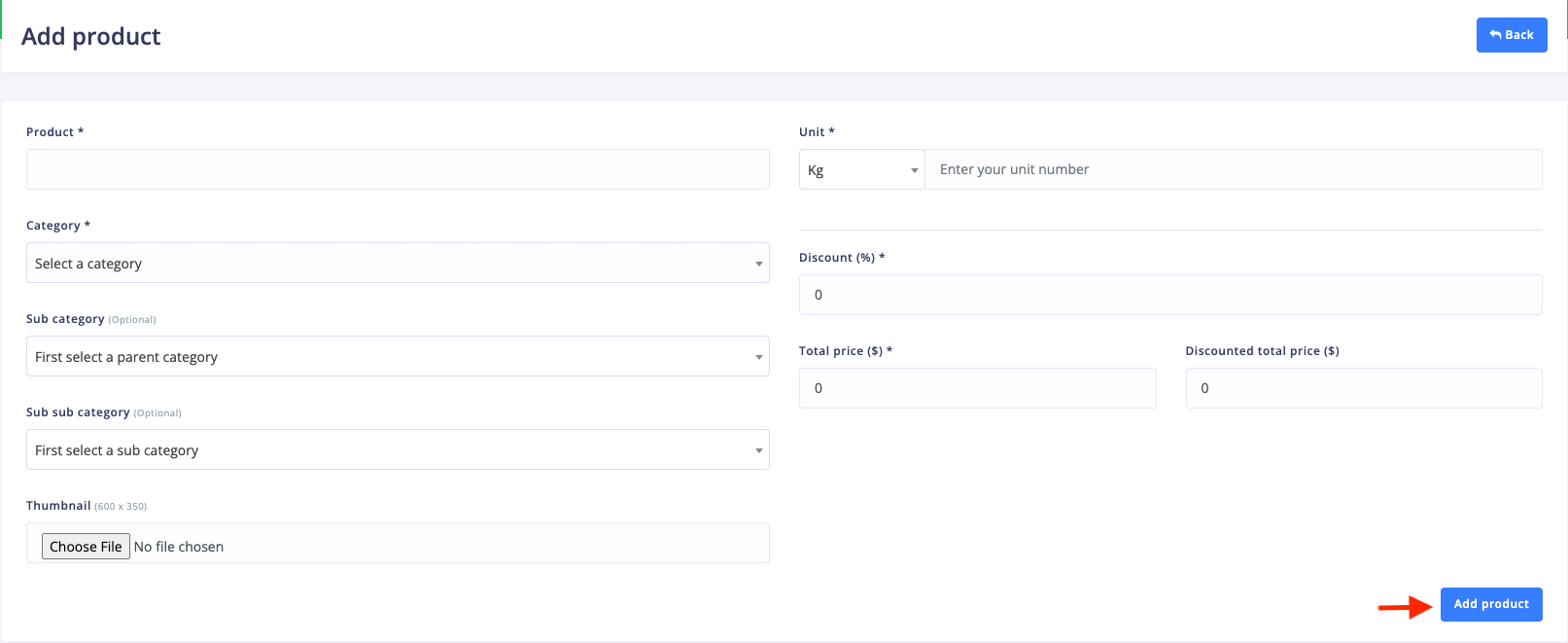
Figure 2. Checkout Saving New Product
Now you can see your new product on the product list.
You can also update, remove or deactivate any product from the application. To edit a product, you have to navigate:
- Select the "Product" option from the left menu.
- Choose the "Products" option from the sub-menu.
Here, you can preview products with category, price, unit, and so on. You will also see the "Action" button for more options.
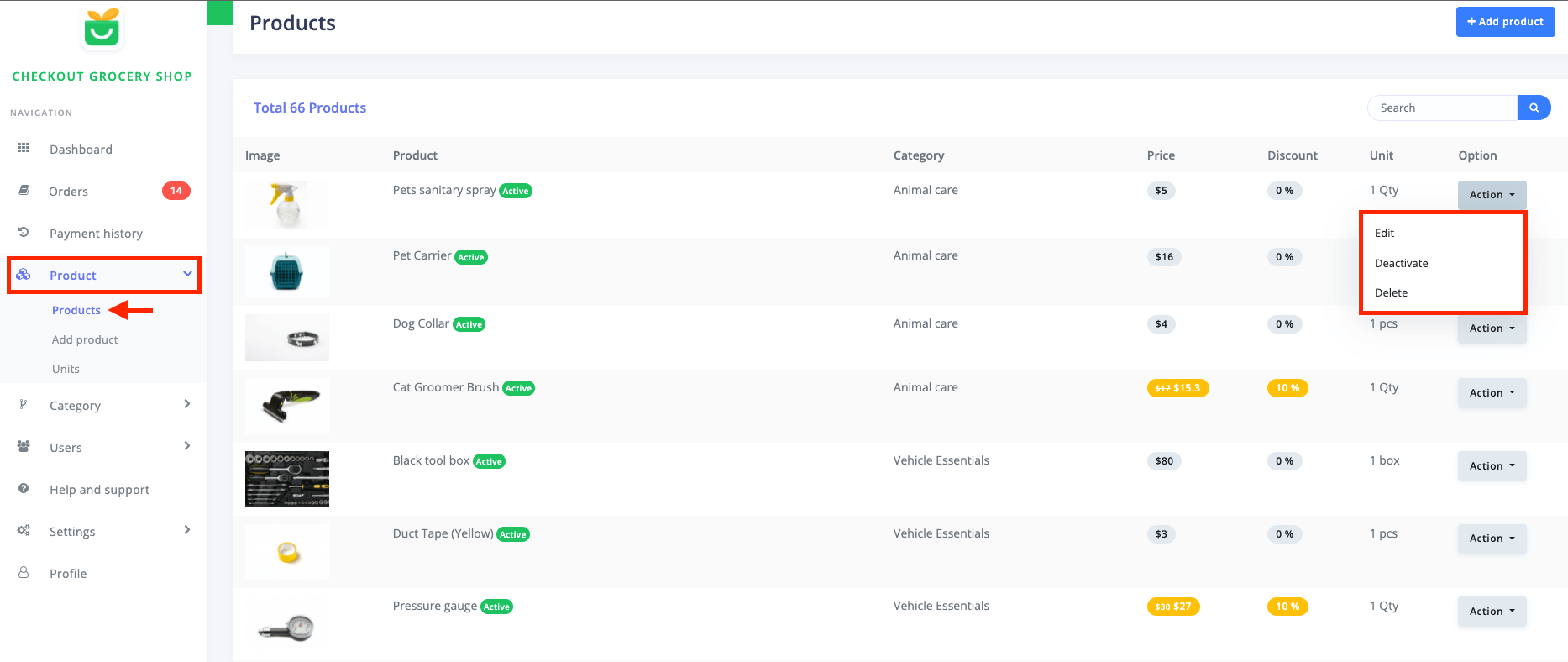
Figure 3. Checkout More Products Options
In this "Action" button, you can find the "Edit" option and click on the button. After that, you have to update the required info and select the "Update product" button.
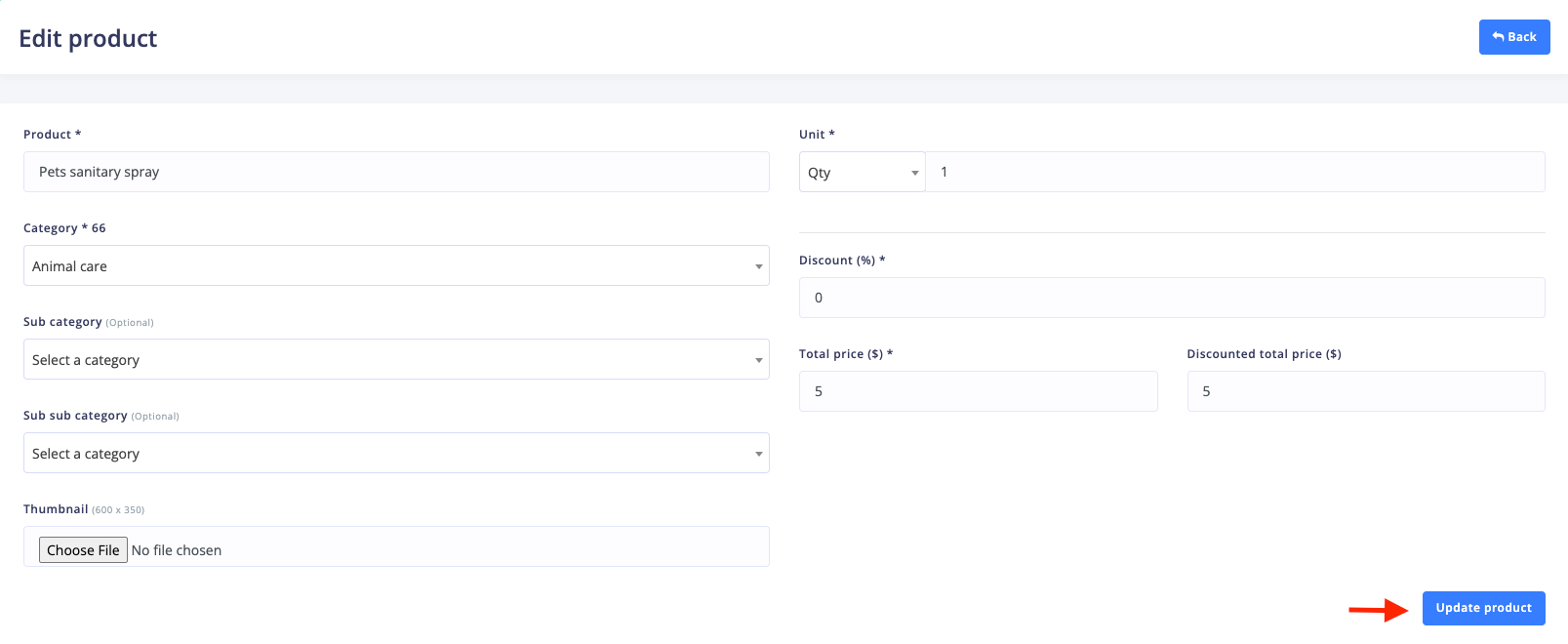
Figure 4. Checkout Updating Products
You can also activate or deactivate any product from this "Action" option. To remove a product, you have to select the "Delete" button and select the "Continue" button for confirmation.
Was this article helpful to you?
Contact us and we will get back to you as soon as possible

