Documentation
-
Introduction
-
Getting Started
-
Order Management
-
Product Management
-
Category Management
-
Users
-
Settings
-
Profile
-
Checkout Customer Mobile App
-
Checkout Delivery Boy Mobile App
-
FAQ
How to add a customer manually
Your customer can sign in to the application in several ways. You can also add a customer manually to the website as an admin. For this, you have to follow the steps below:
- Select the "Users" menu from the left menu.
- Choose the "Customer" option from the sub-menu.
- Click on the "Add customer" button.
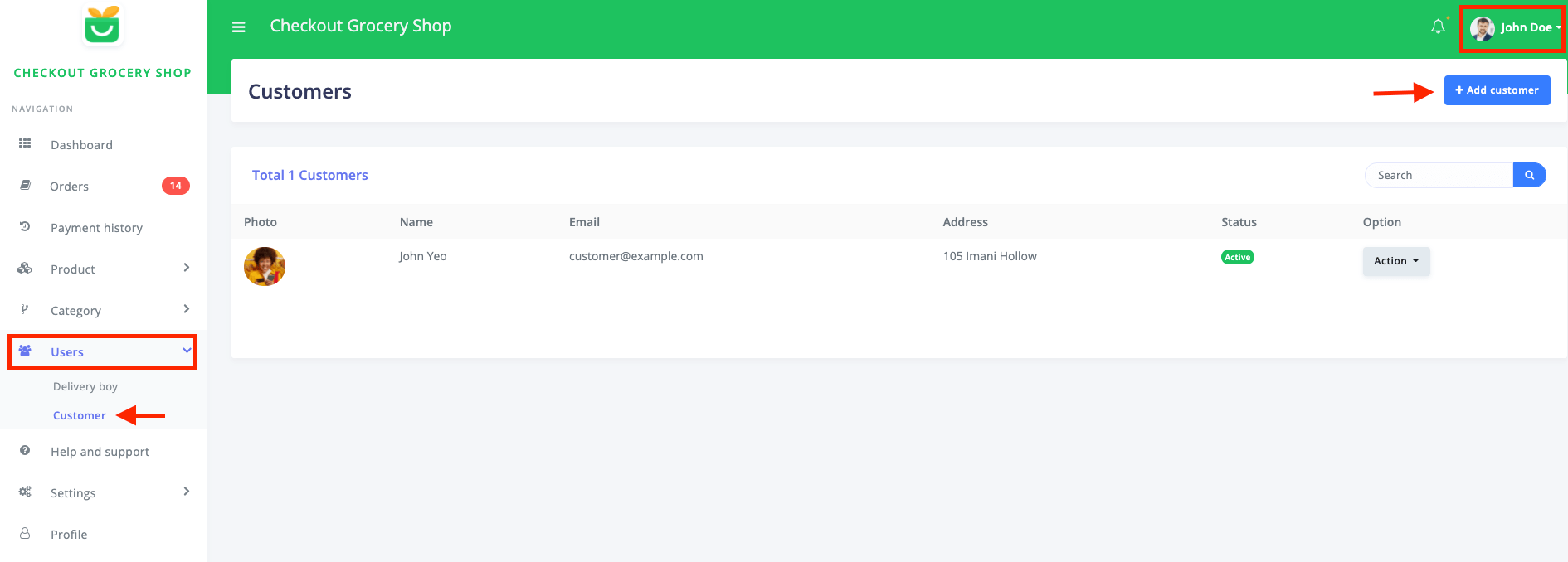
Figure 1. Checkout Adding Customer Manually
After clicking the button, you have to provide the required information.
- Customers name
- Customers email
- Password
- Phone number
- Address
- About
- Image
Choose the "Add customer" button to the data.
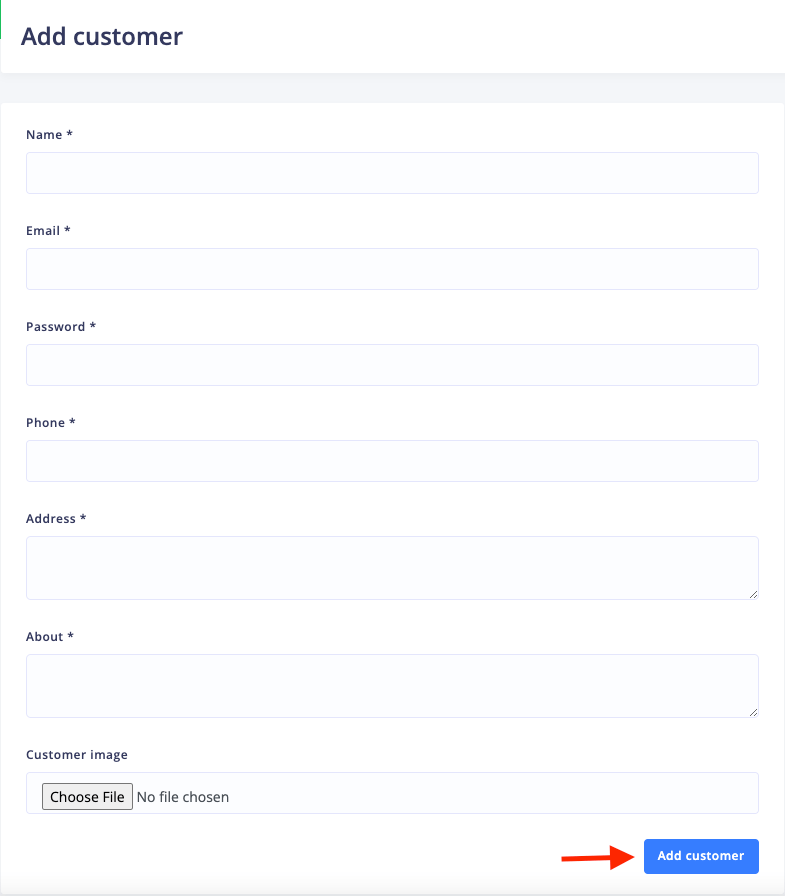
Figure 2. Checkout Saving New Customers Info Manually
You can also manage customer accounts and overview every detail. You can also find more options in the "Action" option.

Figure 3. Checkout Managing Customer Account Manually
To update the customer info, you have to navigate:
- Select the "Edit" option from the "Action" button.
- Modify required information.
- Choose the "Update customer" button.
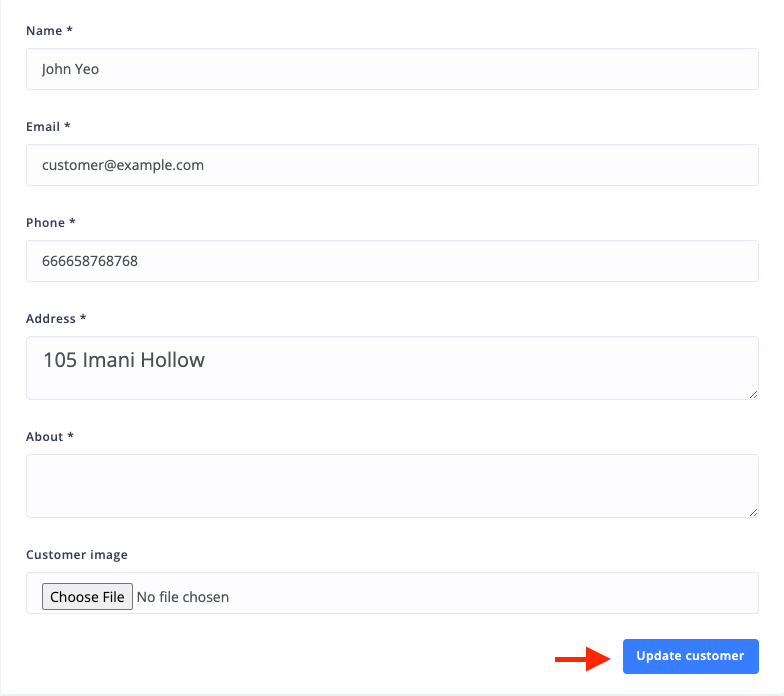
Figure 4. Checkout Updating Customer's Account Manually
You can change the activation status manually from the "Action" button. To remove a customer from the website, select the "Delete" and select the "Continue" button to save your data.
Was this article helpful to you?
Contact us and we will get back to you as soon as possible

