Documentation
-
Introduction
-
Getting Started
-
Order Management
-
Product Management
-
Category Management
-
Users
-
Settings
-
Profile
-
Checkout Customer Mobile App
-
Checkout Delivery Boy Mobile App
-
FAQ
Language settings
In the Checkout Online Grocery Store, you can add any native language to the application. As an admin, you can change, update or remove any language or phrase. For this, you have to navigate:
- Select the "Settings" option from the left menu.
- Click on the "Language settings" option from the sub-menu.
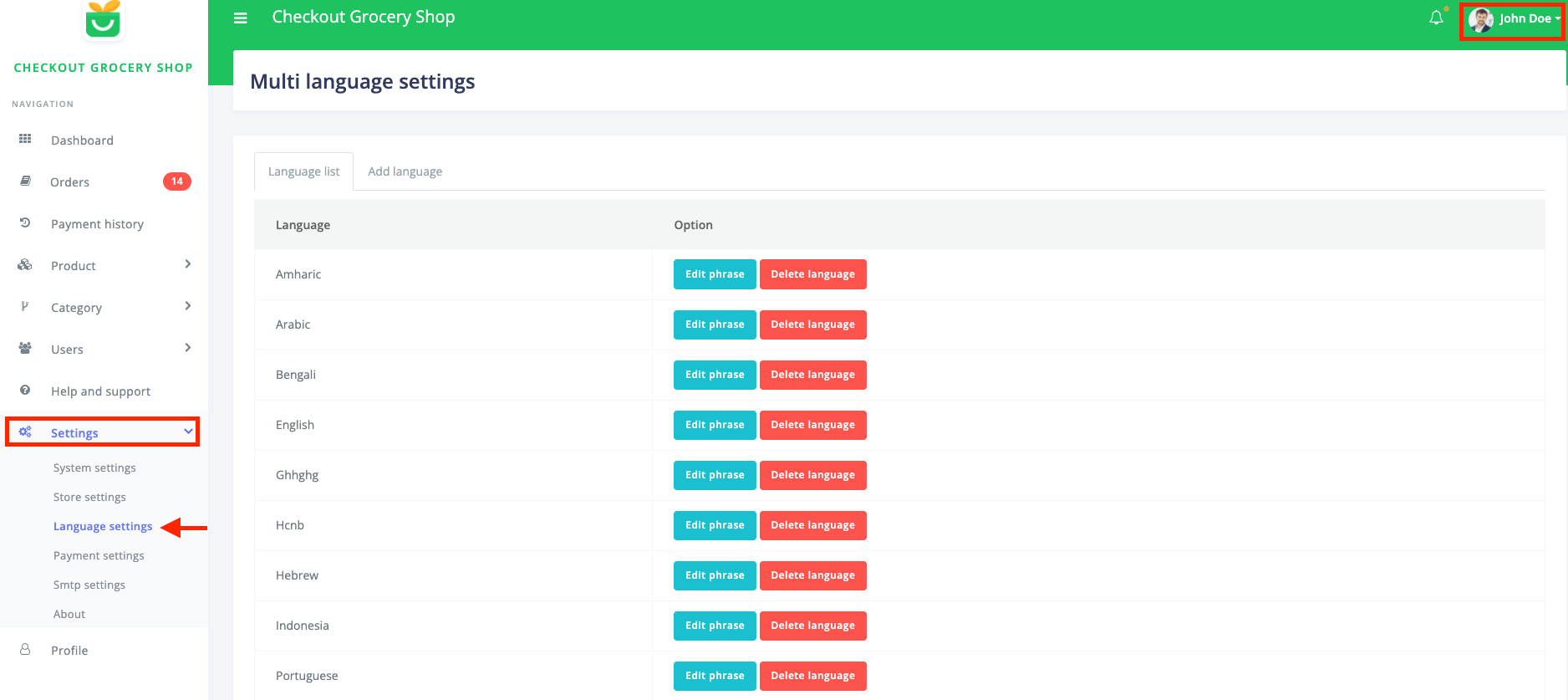
Figure 1. Checkout Language Settings
To add a new language to this panel, you have to follow the steps:
- Select the "Add language" option.
- Provide a new language.
- Click on the "Save" button to the new language.
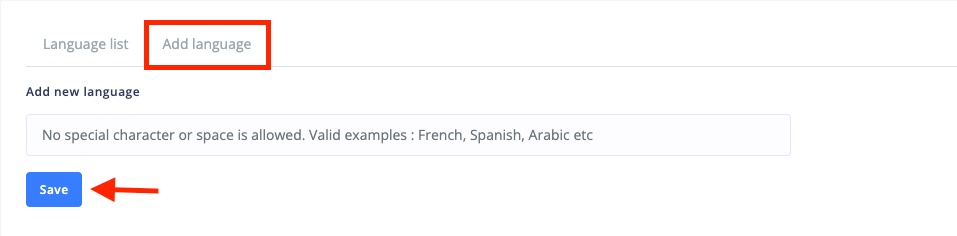
Figure 2. Checkout Adding New Language
To update or change the phrase of a language, you have to navigate:
- Go to the "Language list" option.
- Select a language.
- Choose the "Edit phrase" button.
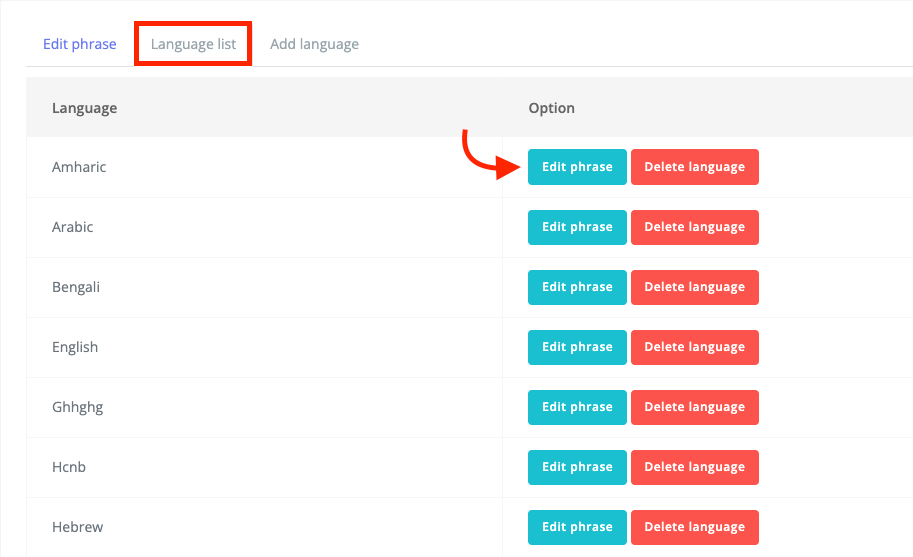
Figure 3. Checkout Editing Phrase
- Update the phrase, and it will save automatically.
If you want to delete a language, select the "Delete" button. For confirmation, you have to choose the "Continue" button.
Was this article helpful to you?
How can we help?
Contact us and we will get back to you as soon as possible

