Documentation
-
Introduction
-
Getting Started
-
Order Management
-
Product Management
-
Category Management
-
Users
-
Settings
-
Profile
-
Checkout Customer Mobile App
-
Checkout Delivery Boy Mobile App
-
FAQ
How to create a unit
To add a product to your application, you can create units for products quantities. Follow the steps below to create units.
- Select the "Product" option from the left menu.
- Choose the "Units" option from the sub-menu.
- Click on the "Add new unit" button.
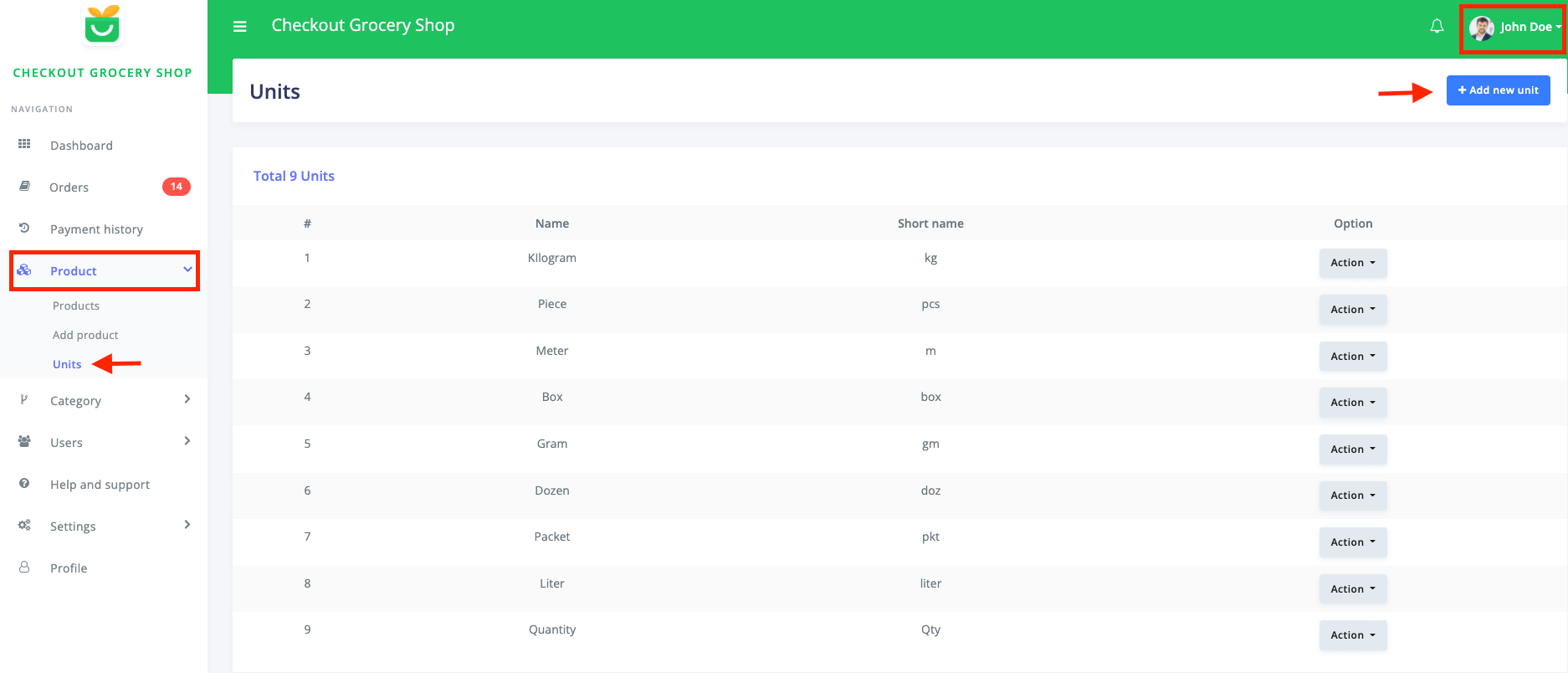
Figure 1. Checkout Creating New Units
After opening the new form, you have to select a new unit name and set the short term. Then, click on the "Add unit" button to save your data.
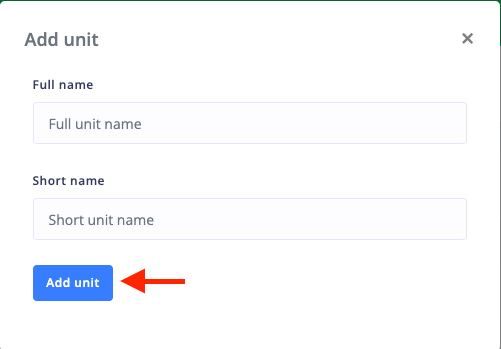
Figure 2. Checkout Saving New Unit
You can also update or remove a unit from your online grocery store. For this, you have to follow the steps:
- Select the "Product" option from the left menu.
- Choose the "Unit" option from the sub-menu.
Here, you can overview the unit list with every detail and an "Action" button for more options. After clicking the button, you can see the edit and delete buttons.
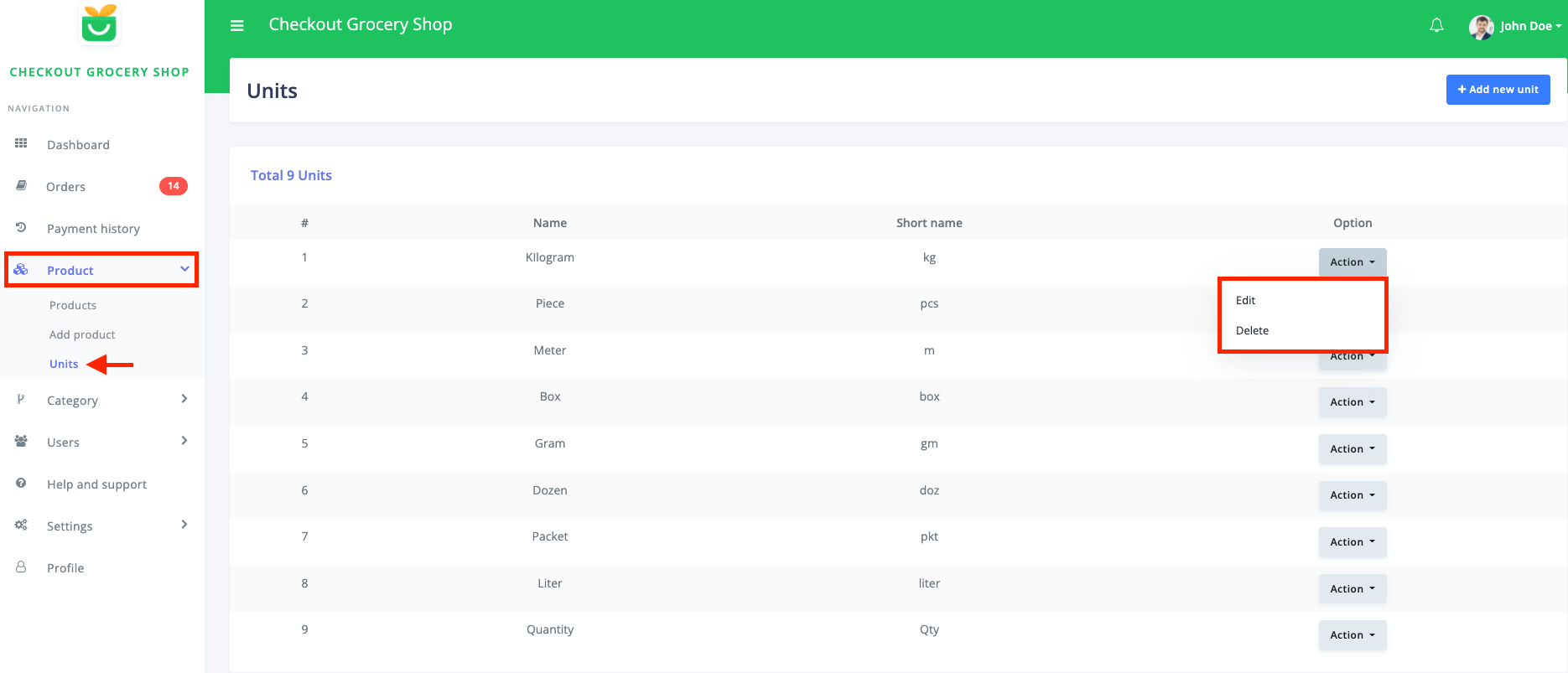
Figure 3. Checkout Managing Units
Now, click on the "Edit" button and update the required info. Then select the "Update unit" button.
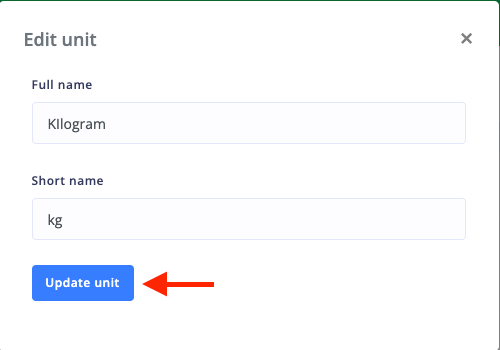
Figure 4. Checkout Updating Unit
Select the "Delete" from the "Action" button to remove the unit. After that, click on the "Continue" button for confirmation.
Was this article helpful to you?
Contact us and we will get back to you as soon as possible

