Documentation
-
Introduction
-
Basics
-
Getting Started
-
Managing users
-
Academic activities
-
Exam management
-
Accounting
-
School’s back office
-
Ekattor settings
-
Parent’s Panel
-
Addons
-
Video tutorials
- How to install Ekattor
- How to admit student in Ekattor
- How to take attendance in Ekattor
- How to manage class routine and syllabus in Ekattor
- How to manage class and subject in Ekattor
- How to manage class room and department in Ekattor
- How to manage event calendar in Ekattor
- How to manage exam & marks in Ekattor
-
FAQ
Subject
The subject is an essential part of academic activities. Follow the steps to create, edit, monitor, and delete a subject to the application below:
- Log in to the user panel.
- Go to the "Academic" option from the left menu.
- Select the "Subject" option from the sub-menu.
To create a subject in the school, you have to click the "Add subject" button.
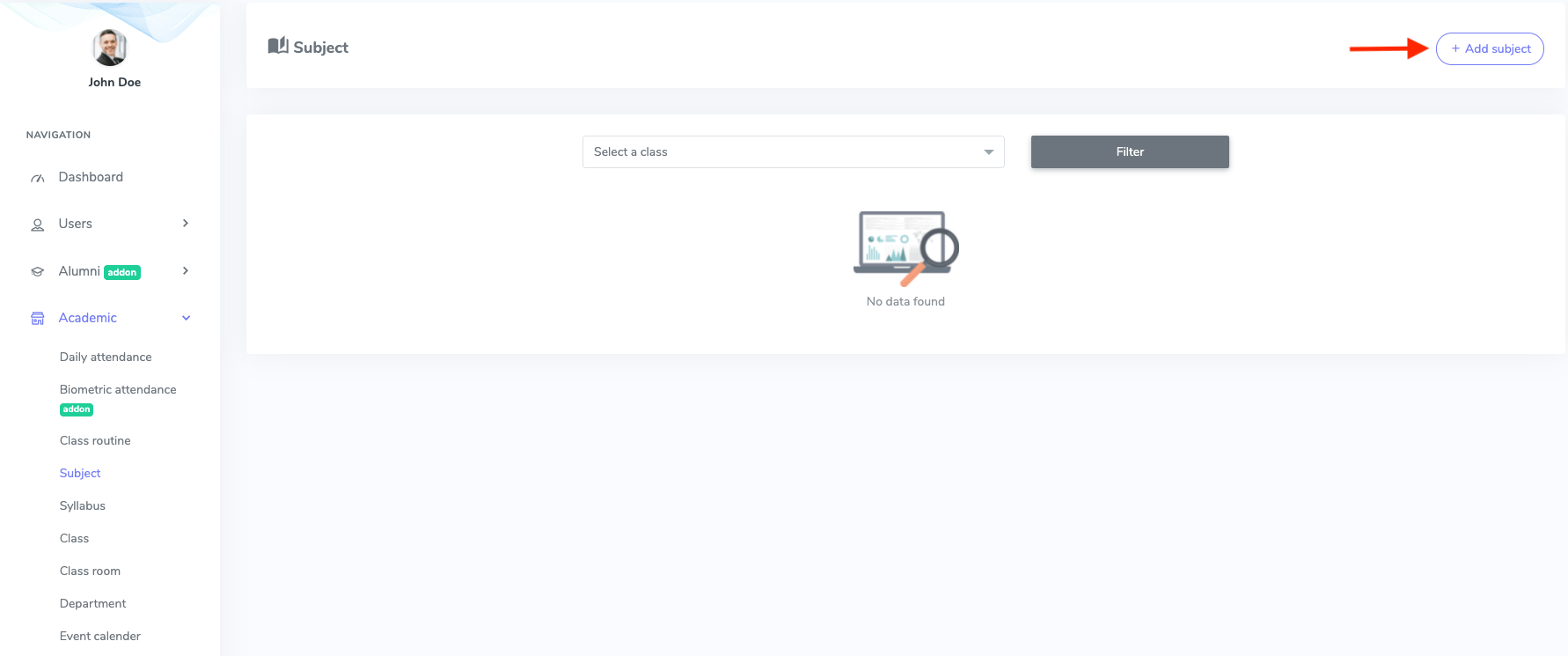
Figure 1. Ekattor ERP Adding Subject
Select a class and subject name in this new form and click the "Create subject" button to submit your order.
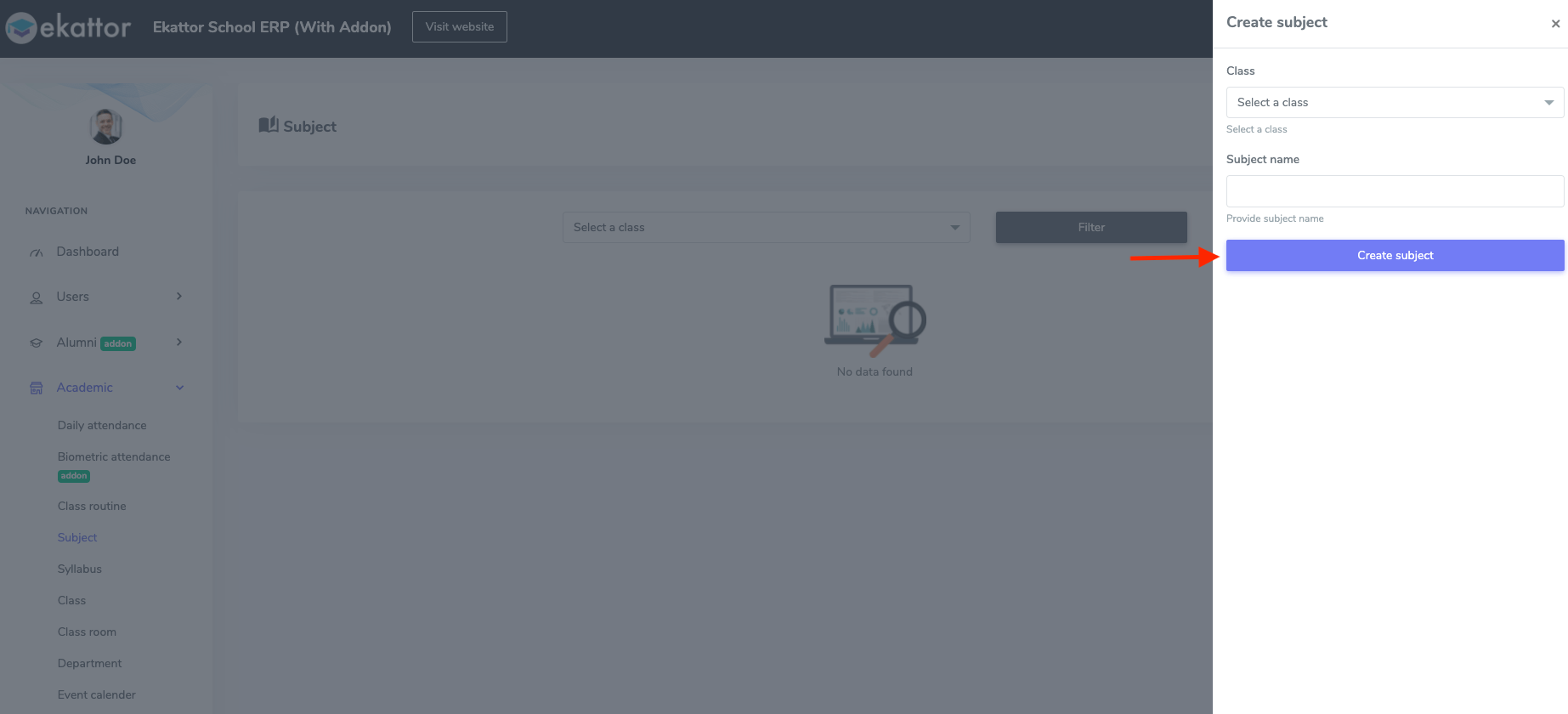
Figure 2. Ekattor ERP Saving New Subject's Information
To overview, edit, and delete a subject, you have to select a class and press the "Filter" button.
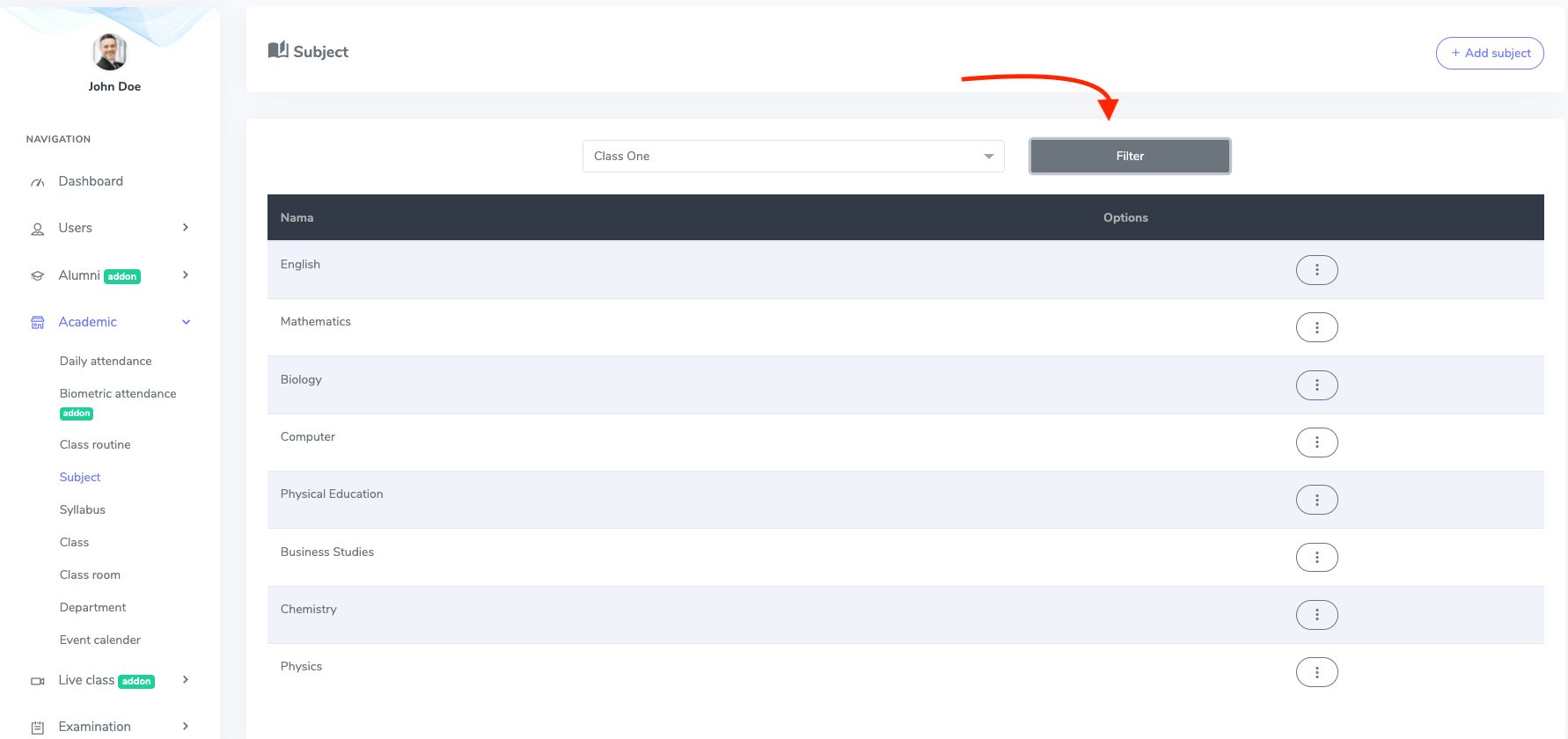
Figure 3. Ekattor ERP Filtering Subject
To update the subject, select the "Edit" button from "Option." Now, you can change the class and subject. To finalize your updated information, click on the "Update subject" option.
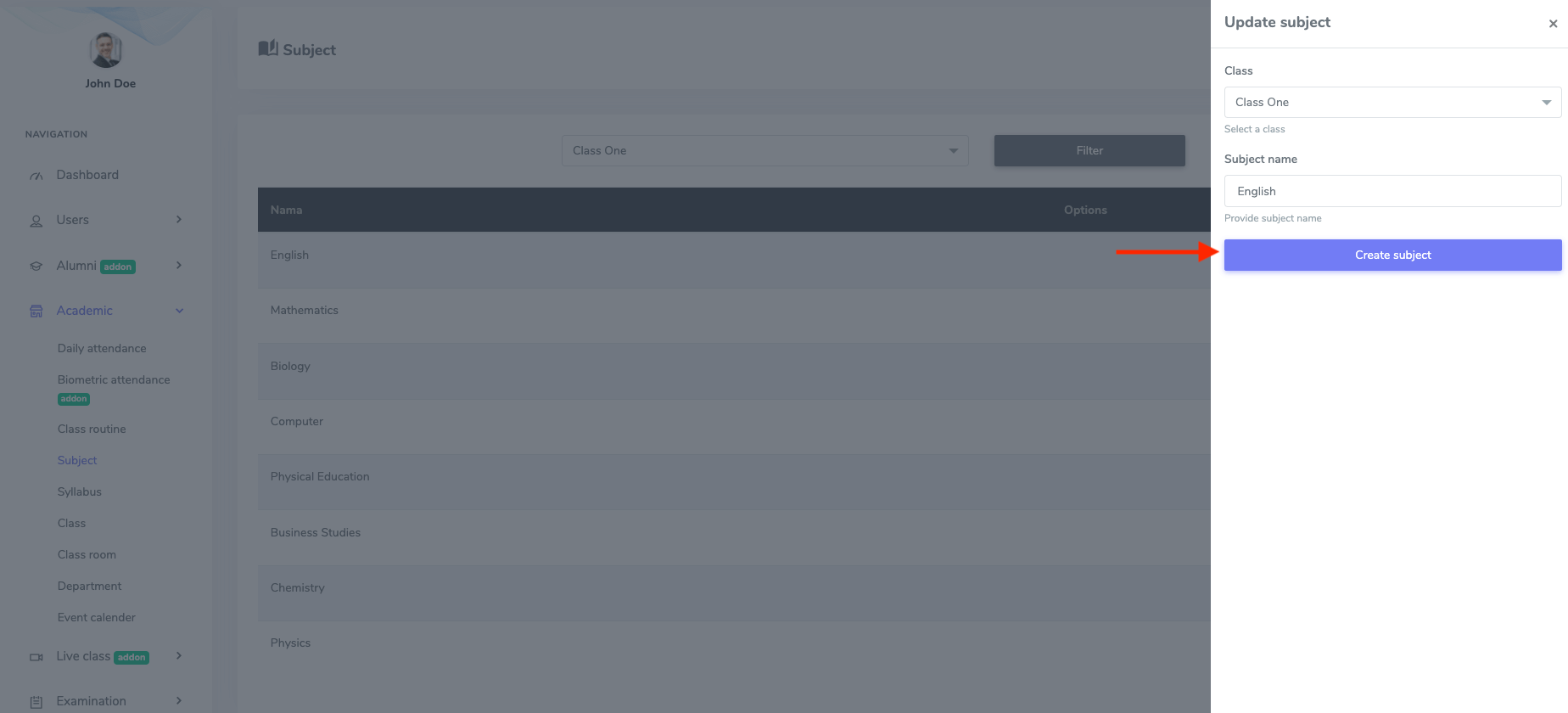
Figure 4. Ekattor ERP Updating Subject
To delete a subject from the application, you have to select the "Delete" button from the "Option" and click the "Continue" button to confirm your action.
Was this article helpful to you?
Contact us and we will get back to you as soon as possible

