Documentation
-
Introduction
-
Basics
-
Getting Started
-
Managing users
-
Academic activities
-
Exam management
-
Accounting
-
School’s back office
-
Ekattor settings
-
Parent’s Panel
-
Addons
-
Video tutorials
- How to install Ekattor
- How to admit student in Ekattor
- How to take attendance in Ekattor
- How to manage class routine and syllabus in Ekattor
- How to manage class and subject in Ekattor
- How to manage class room and department in Ekattor
- How to manage event calendar in Ekattor
- How to manage exam & marks in Ekattor
-
FAQ
Exam marks sender
With this addon, you can enhance the feature of providing exam marks sending function to students and parents of your school. Configuring this addon, you can get the opportunity to send exam marks reports as an email to students and parents.
To enhance this feature, you have to install this addon on your application. Now, you have to navigate:
- Before installing the process, we highly recommend you check your application version. For this, you have to navigate to the "About" section from the "Settings" button.
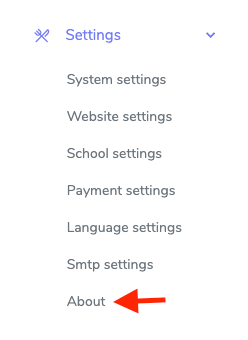
Figure 1. Ekattor ERP Checking Application Version
- If you are running the mentioned version, then you are ready to install this addon.
- Download the addon you want to install on your application from Codecanyon.
- Unzip the downloaded file.
- You will get two folders inside the file. One for documentation and the other for the addon folder.
- Do not try to remove or rename any folder.
- Go back to the application and log in as an admin.
- Select the "Back office" option from the left menu.
- Choose the "Addon manager" option from the sub-menu.
- Click on the "Add new addon."
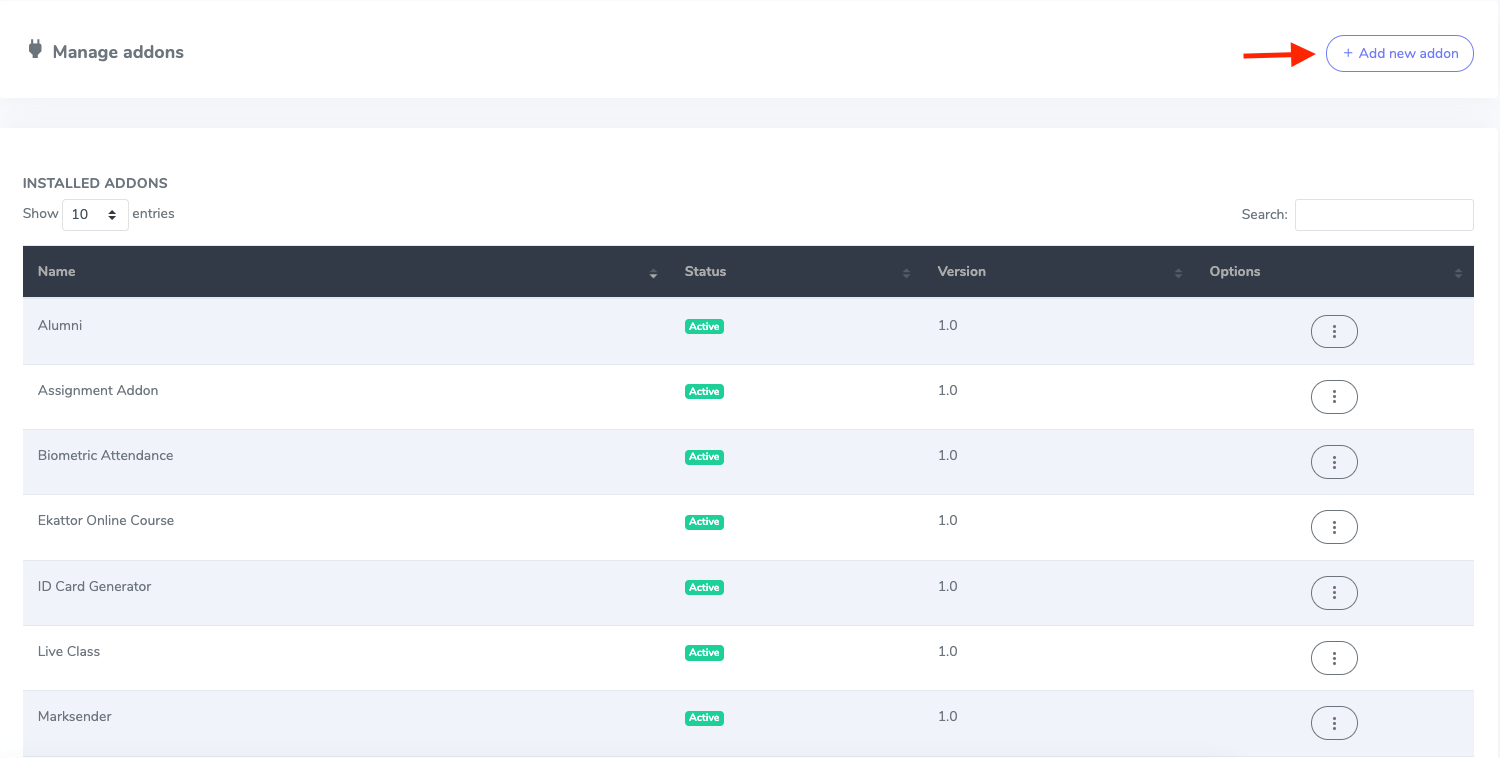
Figure 2. Ekattor ERP Adding New Addon
- Provide the purchase code.
- Upload the zip file from your device.
- Click on the "Install addon" button.
- You will get a success message notification.
In this school management system, only superadmin can use this addon. As a superadmin and admin, you have to navigate:
- Login to the superadmin/admin panel.
- Go to the "Examination" option from the left menu.
- Select the "Send exam marks" option from the sub-menu.
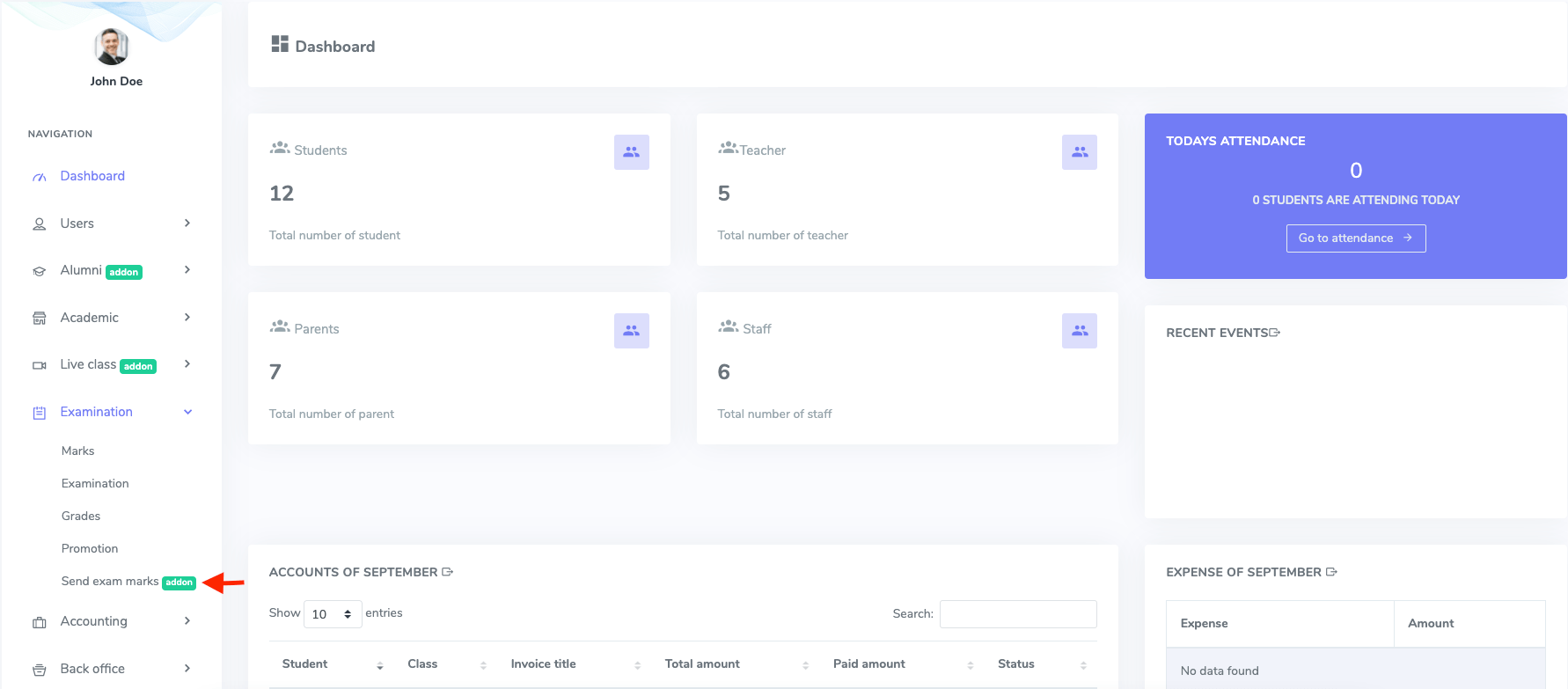
Figure 3. Ekattor ERP Send Exam Marks
To send exam marks, you have to select:
- Exam
- Class
- Section
- Receiver (You can send students or parents as a receiver)
After that, you have to "Show receiver" button. Now you can overview the list of the receiver.
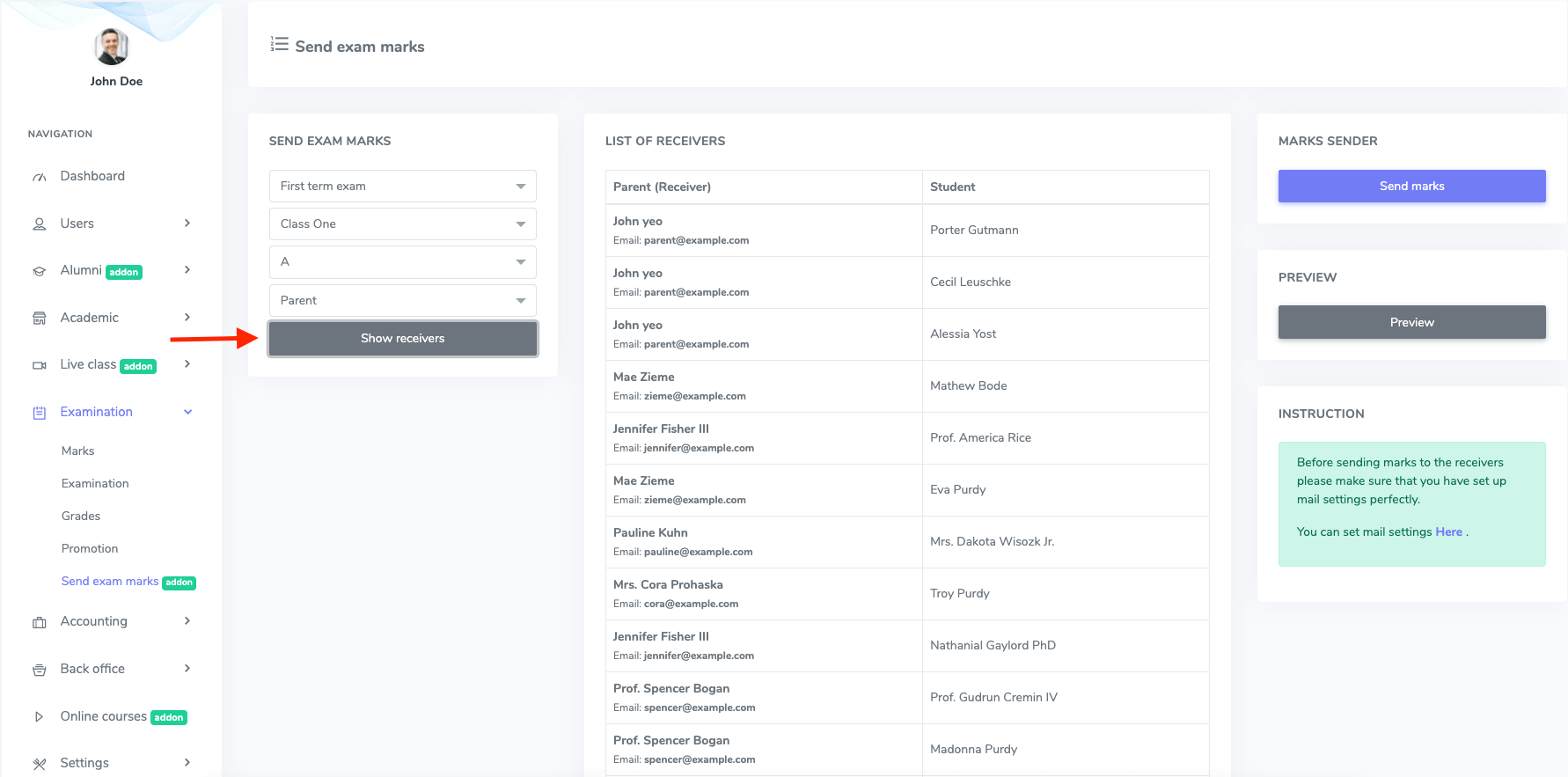
Figure 4. Ekattor ERP Showing Receivers
To send the marks as an email, you have to select the "Send mark" option. Click the "Continue" button for confirmation.
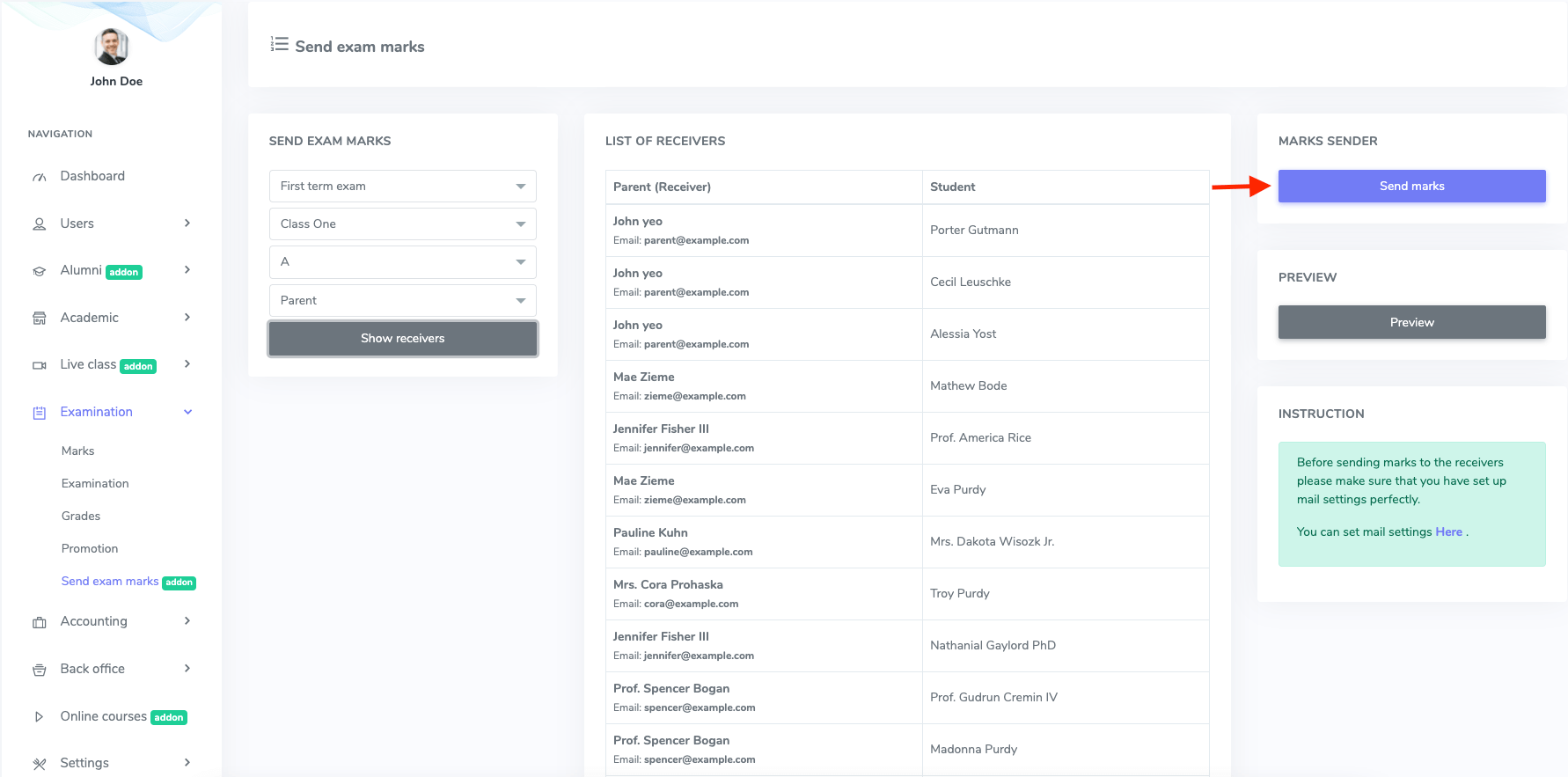
Figure 5. Ekattor ERP Sending Marks
You can also preview the email by selecting the "Preview" button.
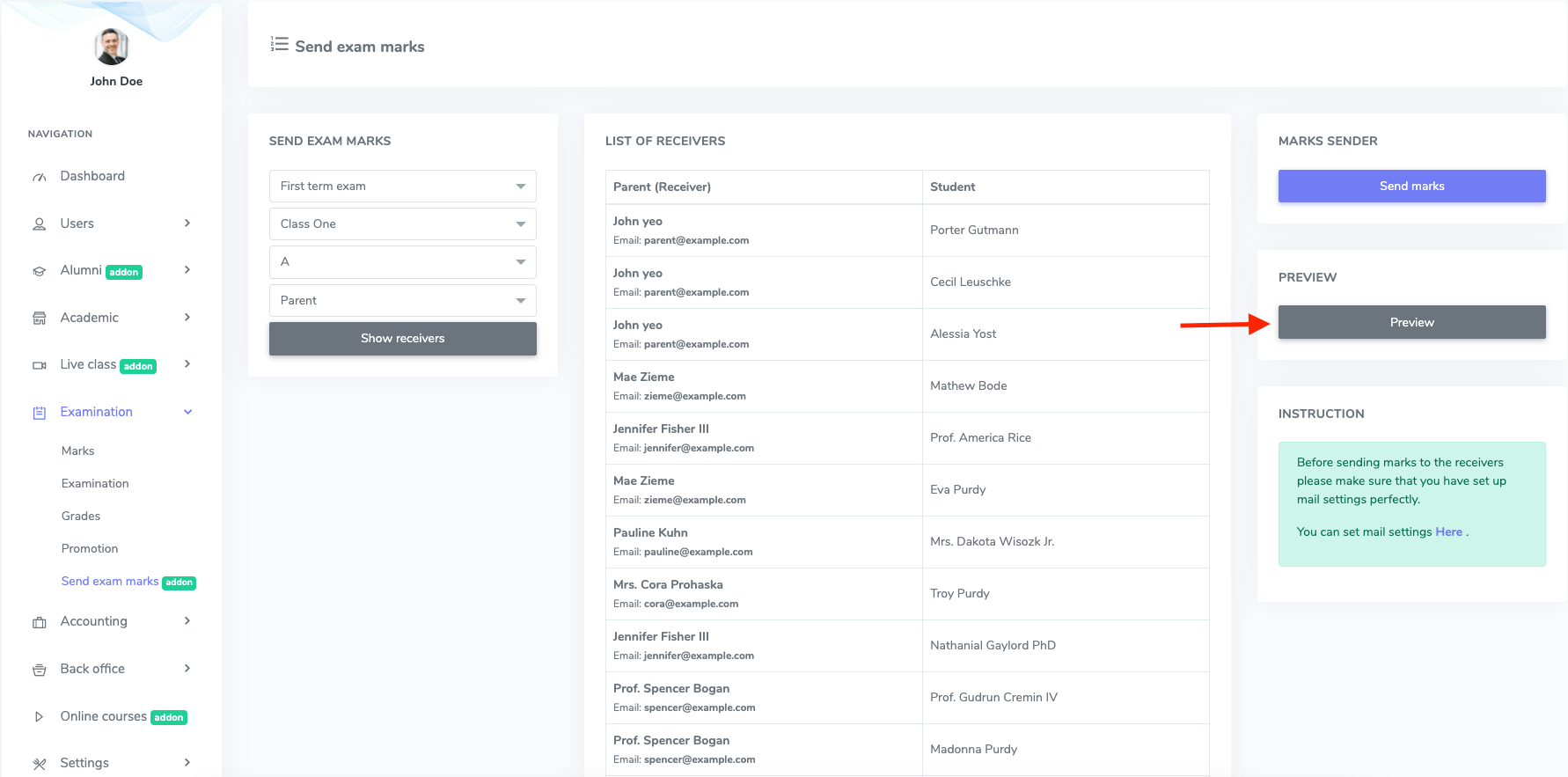
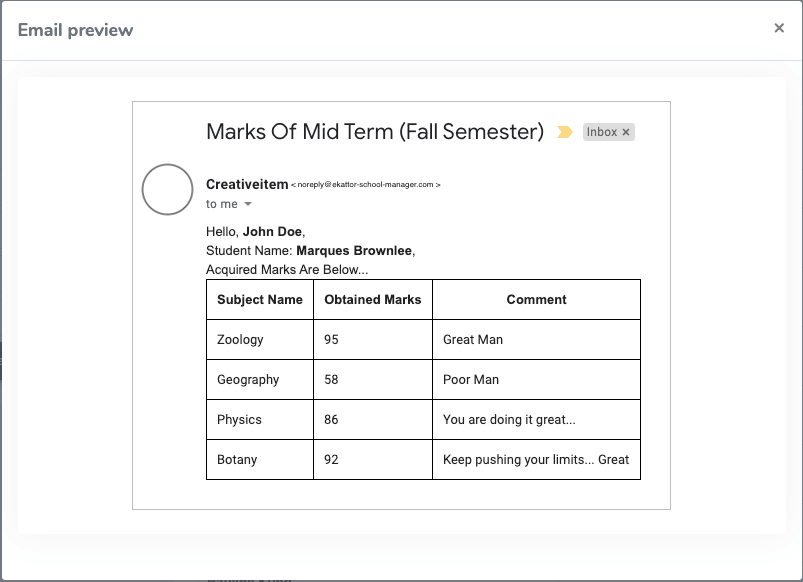
Figure 6. Ekattor ERP Marks Preview
After installing this addon, you have to configure the SMTP settings. For this, you have to click on the "Here" button.
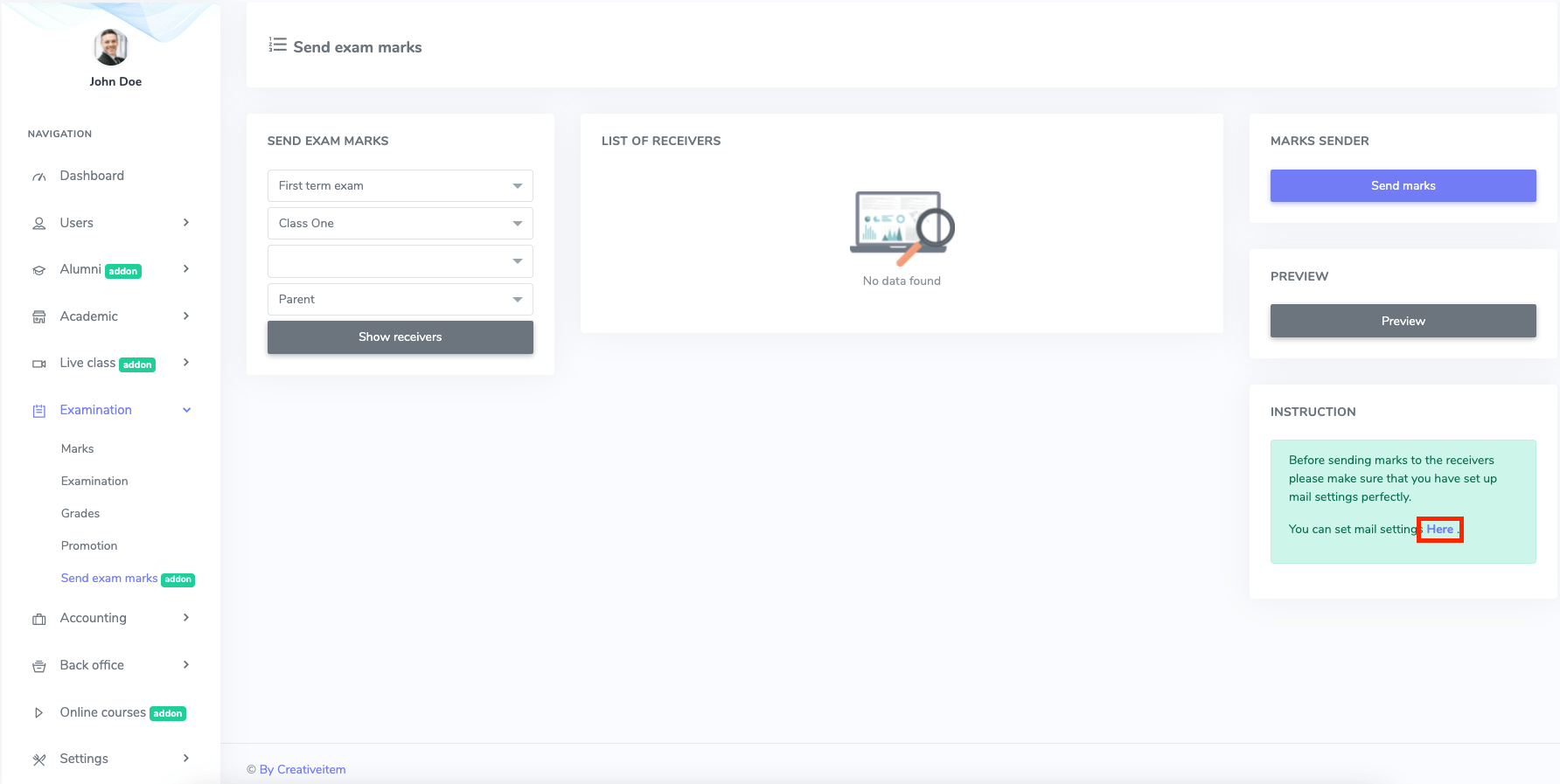
Figure 7. Ekattor ERP SMTP Settings
Was this article helpful to you?
Contact us and we will get back to you as soon as possible

