Documentation
-
Introduction
-
Basics
-
Getting Started
-
Managing users
-
Academic activities
-
Exam management
-
Accounting
-
School’s back office
-
Ekattor settings
-
Parent’s Panel
-
Addons
-
Video tutorials
- How to install Ekattor
- How to admit student in Ekattor
- How to take attendance in Ekattor
- How to manage class routine and syllabus in Ekattor
- How to manage class and subject in Ekattor
- How to manage class room and department in Ekattor
- How to manage event calendar in Ekattor
- How to manage exam & marks in Ekattor
-
FAQ
Noticeboard
As a superadmin or admin, you can control and monitor the academic noticeboard of your school. To manage the noticeboard, you have to follow the steps below:
- Log in to the user panel.
- Select the "Back office" option from the left menu.
- Click the "Noticeboard" option from the sub-menu.
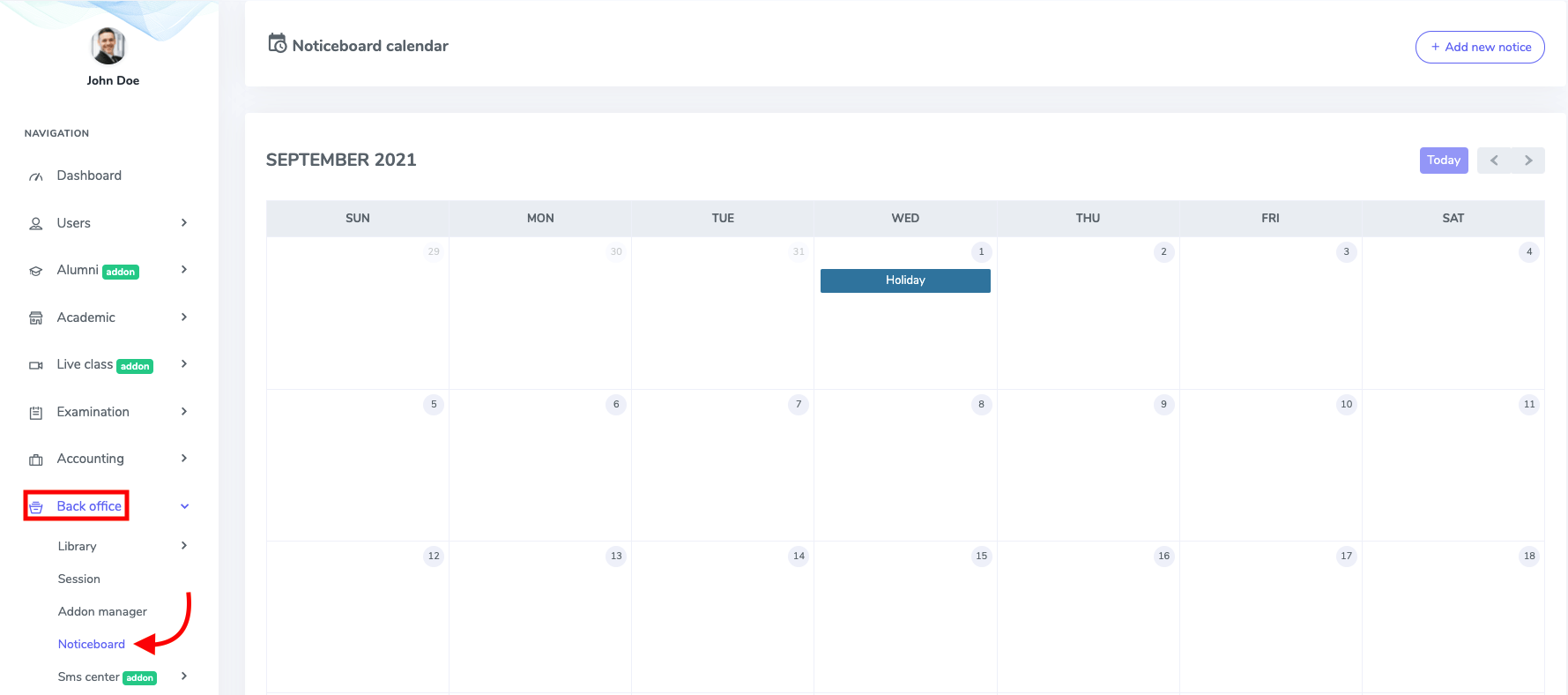
Figure 1. Ekattor ERP Academic Calender with Noticeboard
To create a new notice in this panel, you have to click the "Add new notice" button.
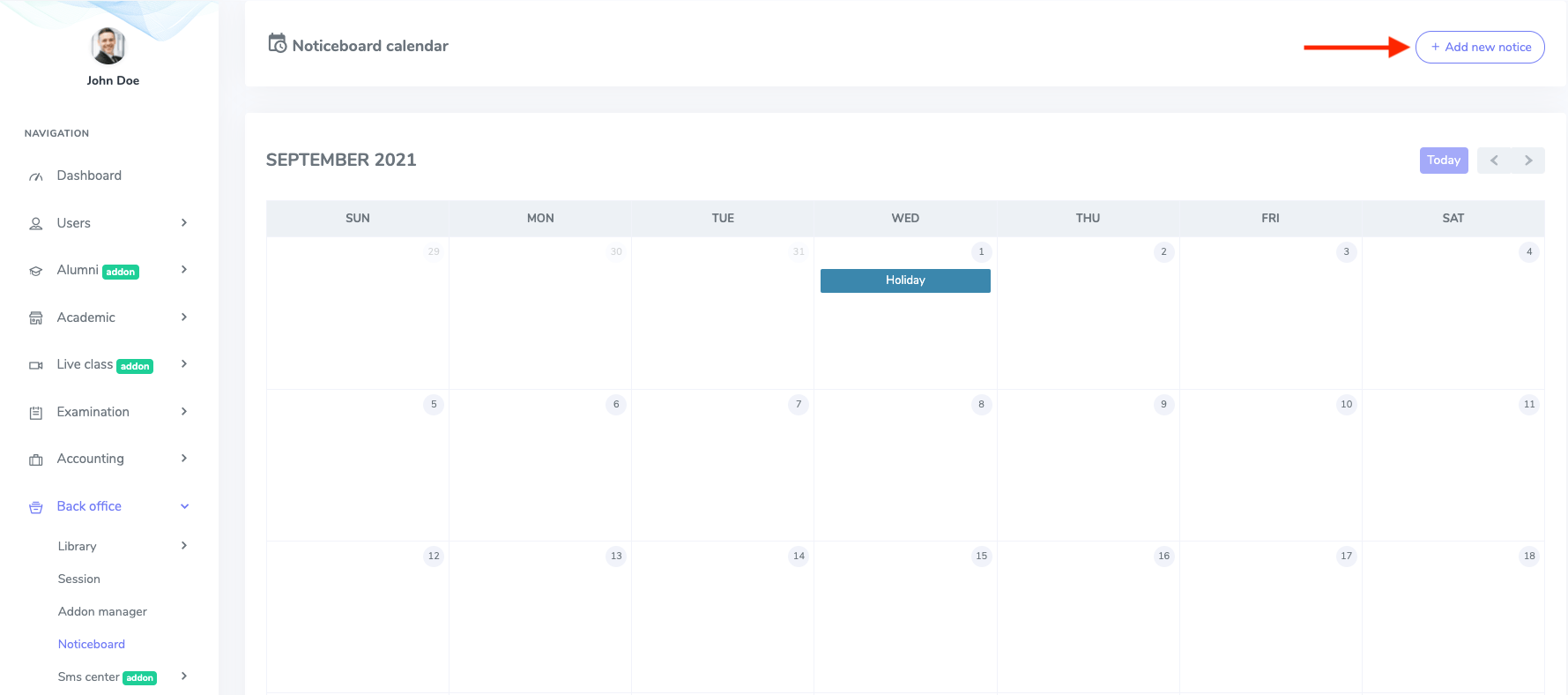
Figure 2. Ekattor ERP Adding New Academic Notice
In this new form, You have to provide:
- Notice title
- Date
- Details
- Status
- Upload a notice image
After providing the information, select the "Save notice" option to create a new notice.
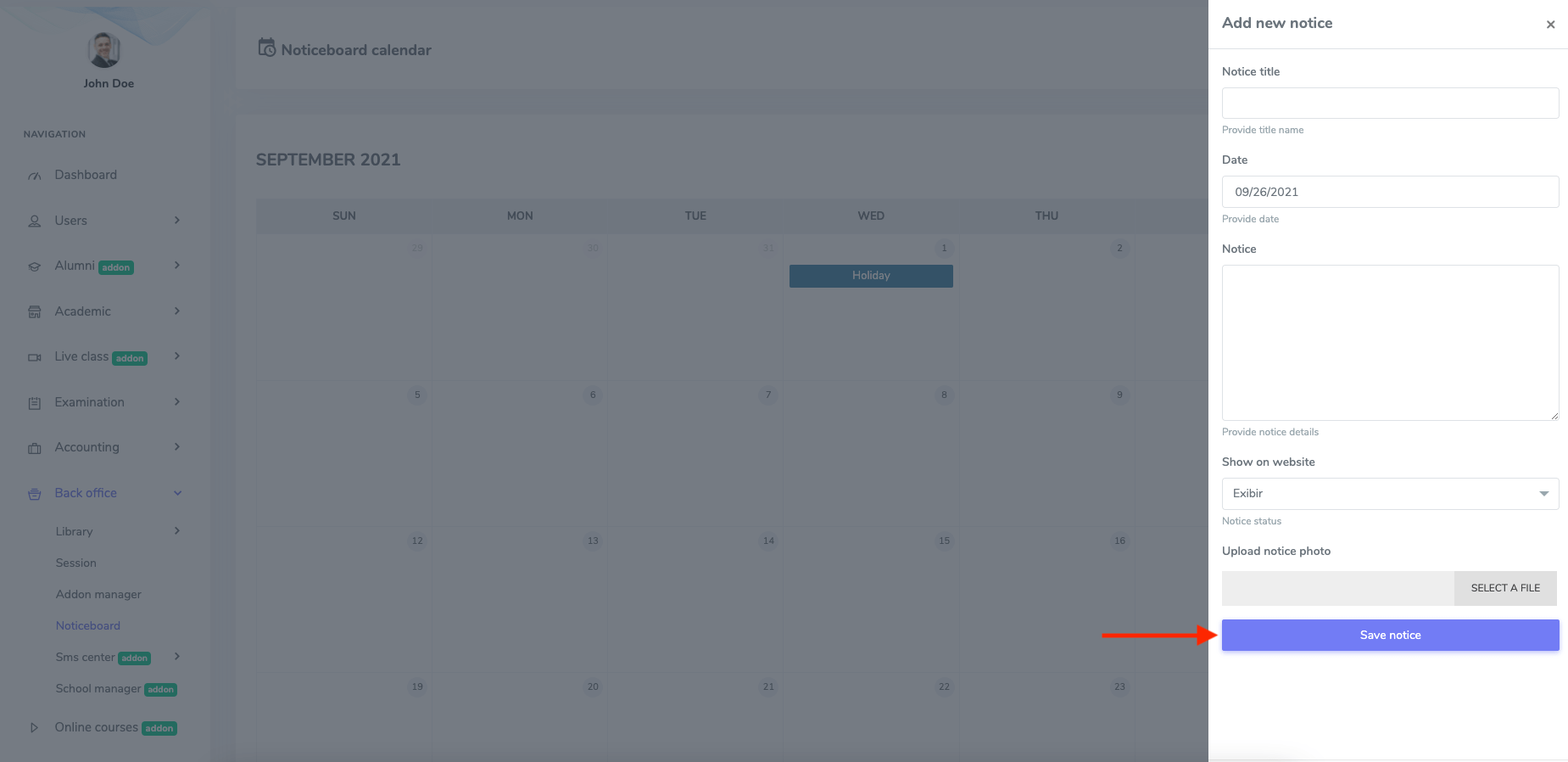
Figure 3. Ekattor ERP Saving New Notice
To update notice, you have to right-click on any date in the noticeboard calendar.
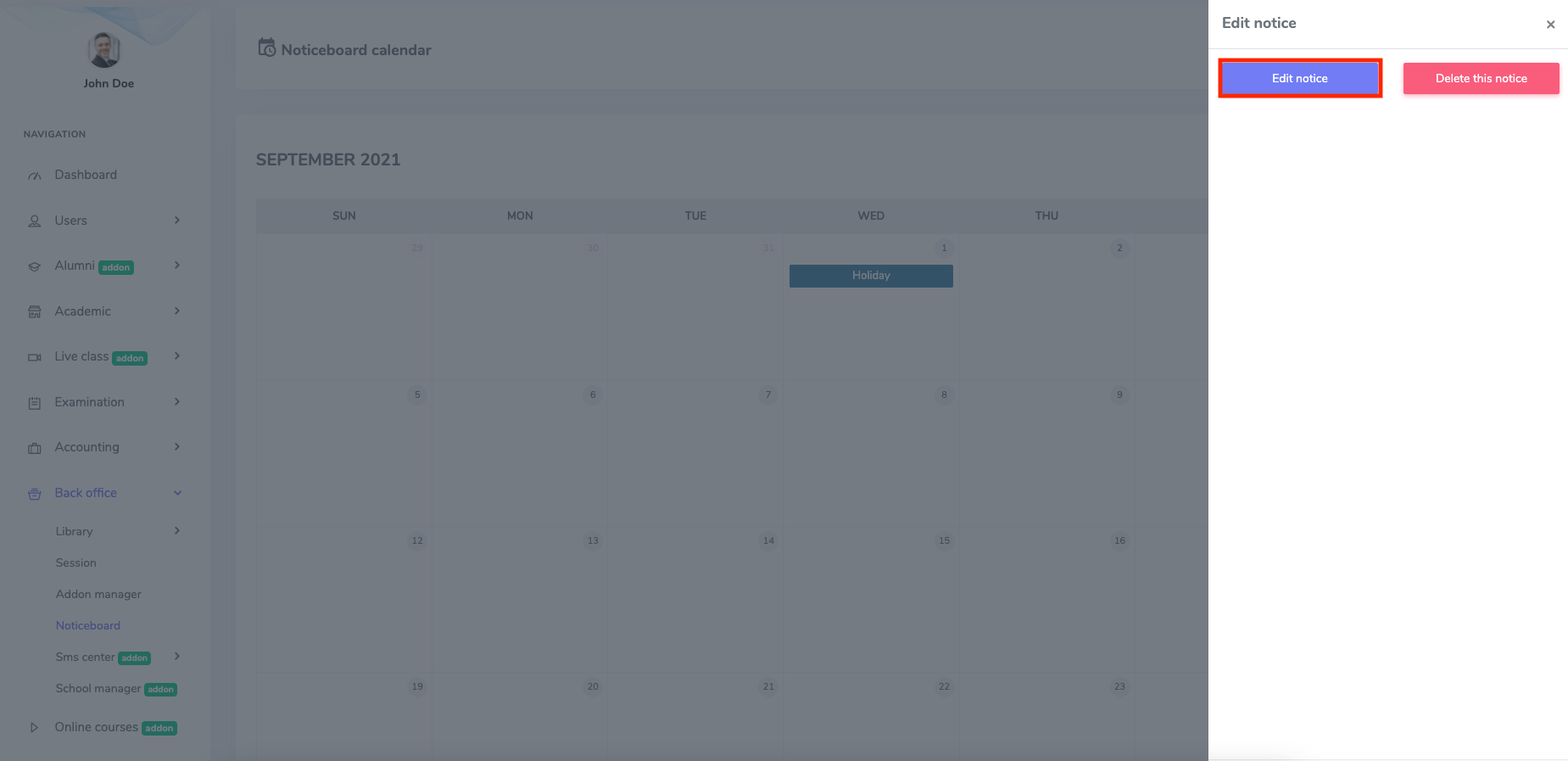
Figure 4. Ekattor ERP Managing Academic Notice
You have to navigate:
- Select the "Edit notice" option.
- Change the required information.
Then select the "Save notice" option for confirmation.
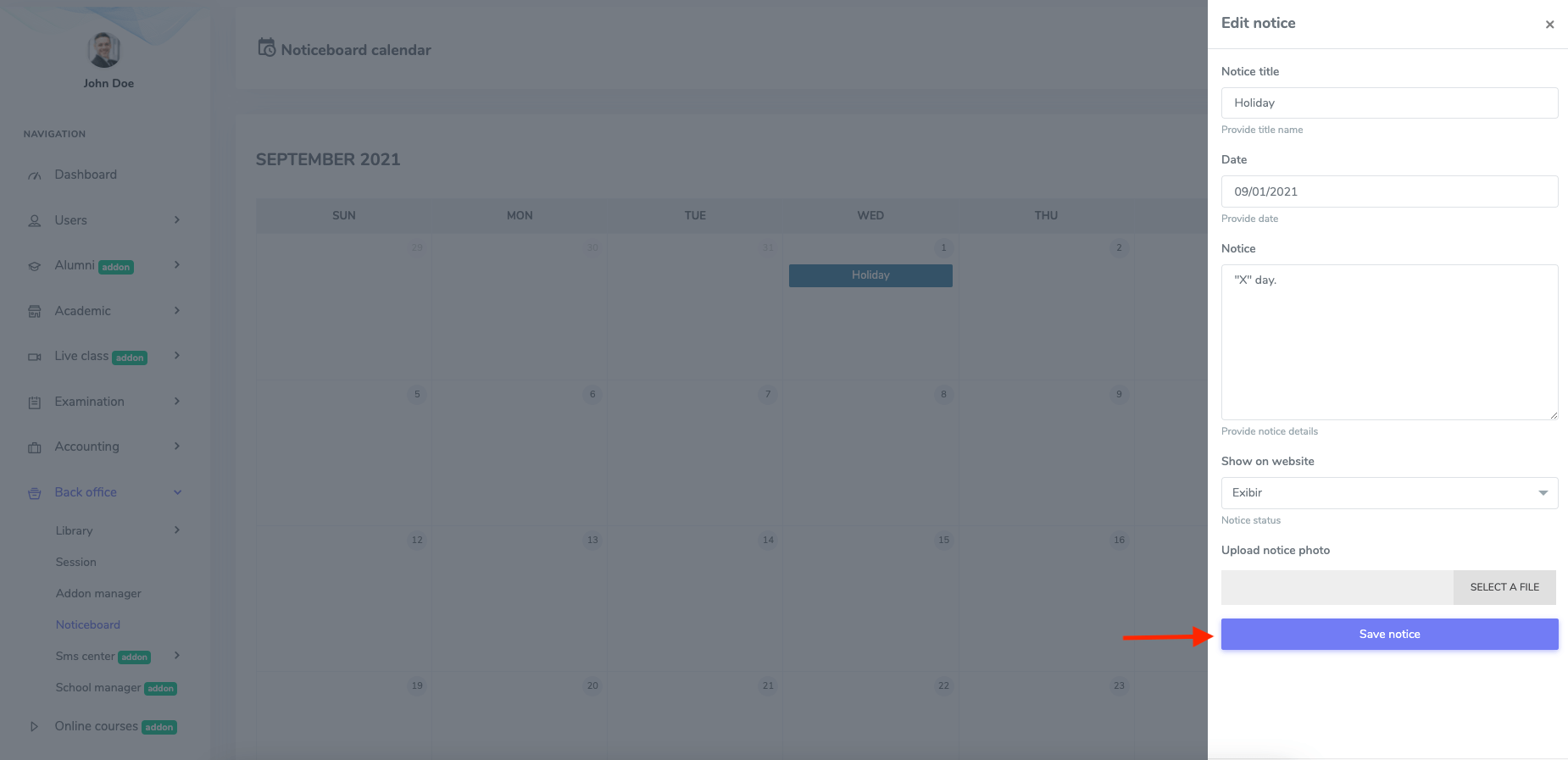
Figure 5. Ekattor ERP Updating Notice
To delete notice, you have to right-click on any date in the noticeboard calendar. Then, select the "Delete this notice" option and click the "Continue" button for confirmation.
Was this article helpful to you?
Contact us and we will get back to you as soon as possible

