Documentation
-
Introduction
-
Basics
-
Getting Started
-
Managing users
-
Academic activities
-
Exam management
-
Accounting
-
School’s back office
-
Ekattor settings
-
Parent’s Panel
-
Addons
-
Video tutorials
- How to install Ekattor
- How to admit student in Ekattor
- How to take attendance in Ekattor
- How to manage class routine and syllabus in Ekattor
- How to manage class and subject in Ekattor
- How to manage class room and department in Ekattor
- How to manage event calendar in Ekattor
- How to manage exam & marks in Ekattor
-
FAQ
How to create academic fees
In Ekattor, you can create academic fees for your school. Also, you can monitor and control every transaction from this panel. For this, you have to navigate:
- Log in to the user panel.
- Select the "Accounting" option from the left menu.
- Choose the "Student fee manager" option from the sub-menu.
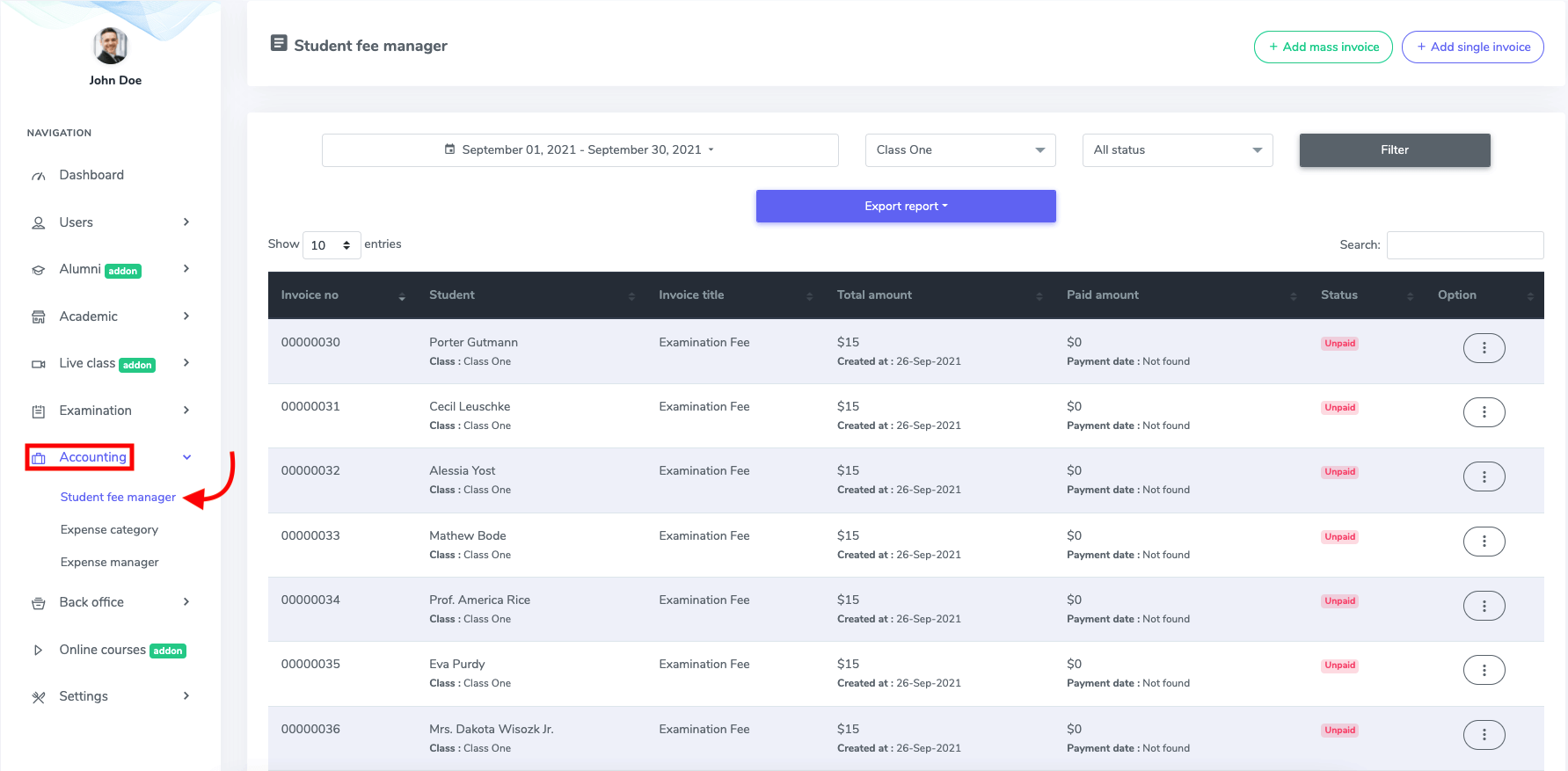
Figure 1. Ekattor ERP Academic Fee History
In this panel, you can add academic fees in two ways.
- Massive invoice
- Single invoice
Mass invoice
In the mass invoice, you can make fees for a session, class, or a section at a time. To create massive fees for your school, you have to click the "Add mass invoice" button.
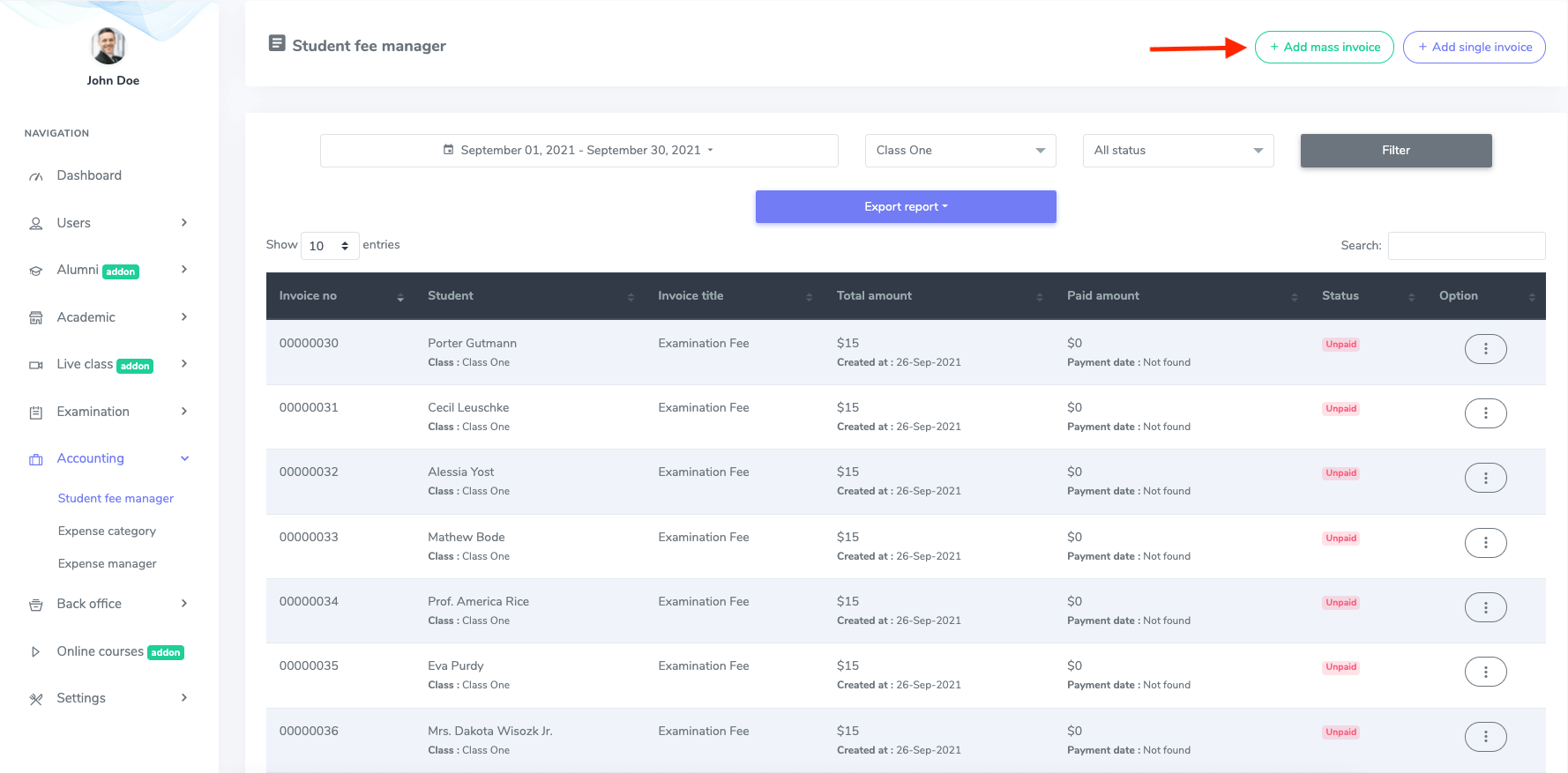
Figure 2. Ekattor ERP Adding Mass Invoice
After opening the new form, you have to provide:
- Class
- Section
- Invoice name
- Total amount
- Paid amount
- Paid status
After providing the information, click the "Create mass invoice" option to save your data.
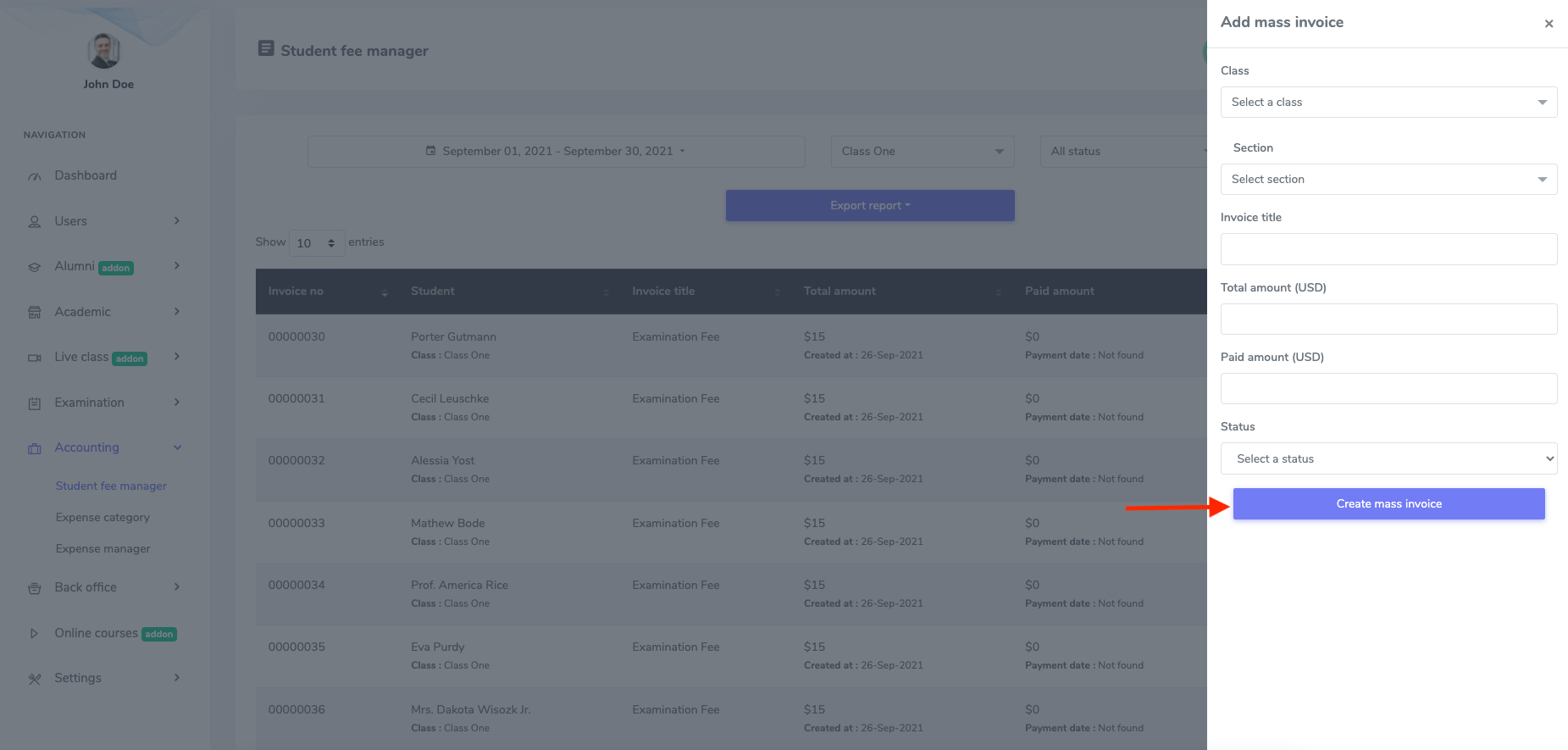
Figure 3. Ekattor ERP Saving Mass Invoice
Single invoice
You also have the facility to make fees for a single student. For this, you have to click the "Add single invoice" option in the student fee manager.
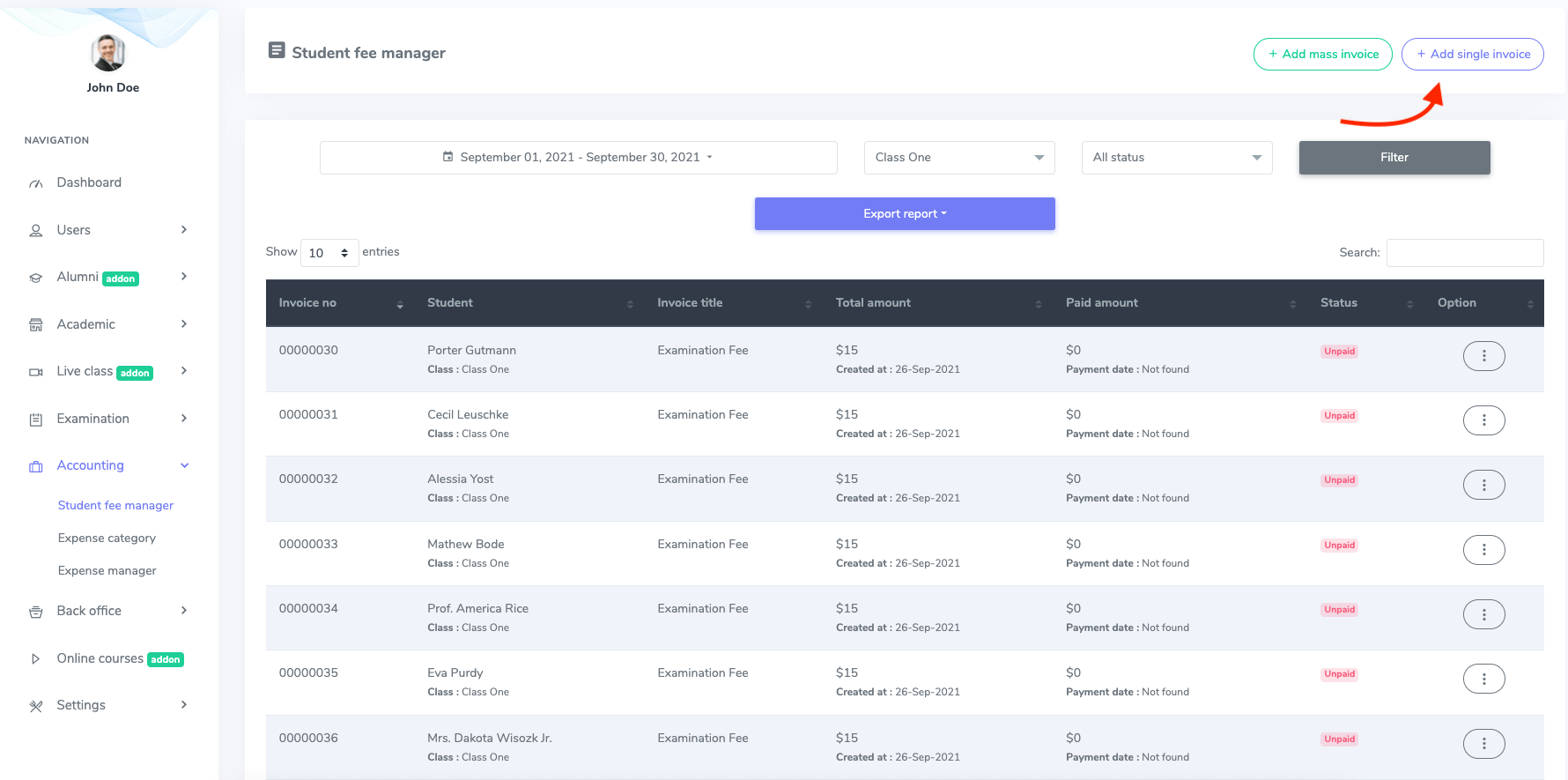
Figure 4. Ekattor ERP Adding Single Invoice
Now, you have to select:
- Class
- Student name
- Invoice name
- Total amount
- Paid amount
After that, click the "Create invoice" button to save your action.
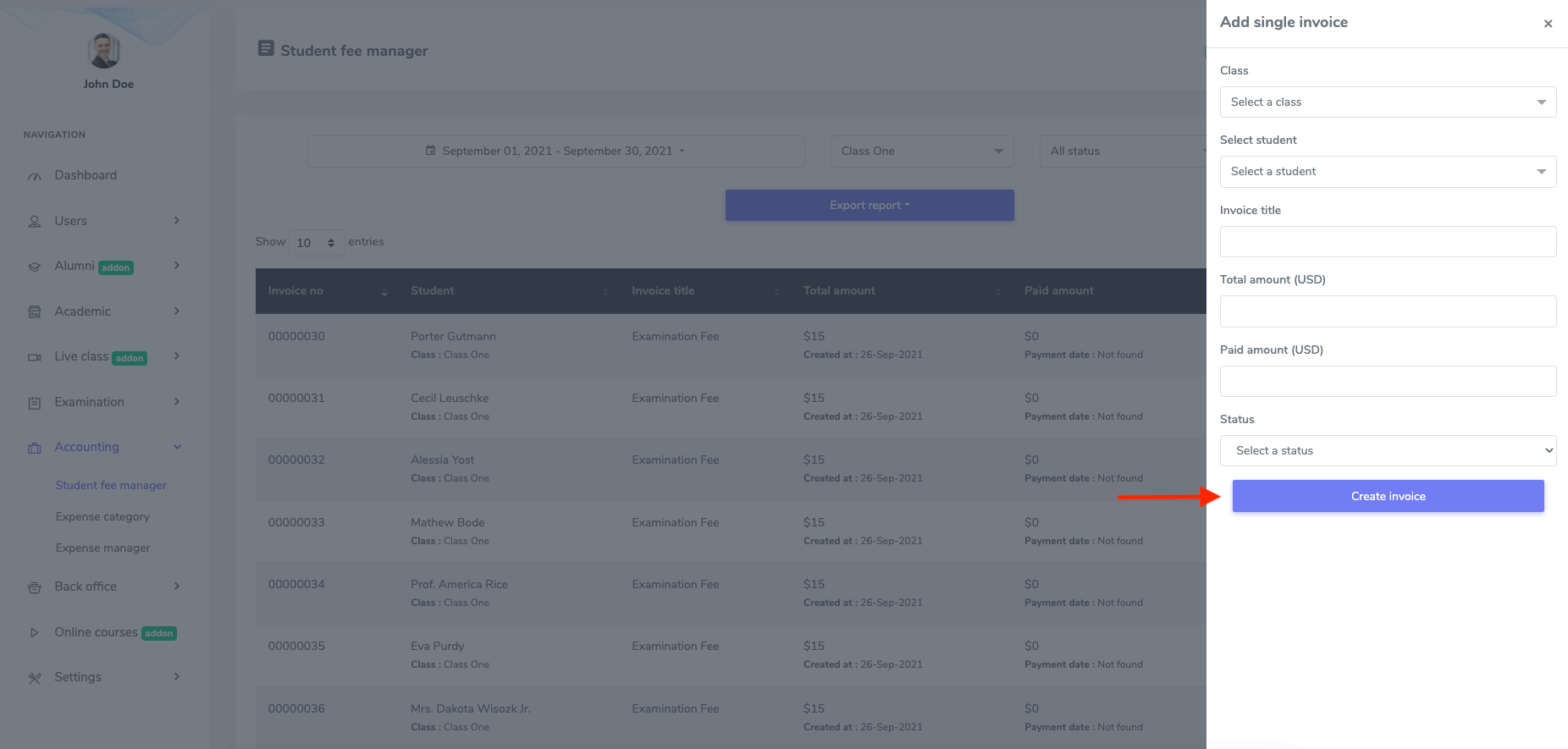
Figure 5. Ekattor ERP Saving Single Invoice
Was this article helpful to you?
Contact us and we will get back to you as soon as possible

