Documentation
-
Introduction
-
Basics
-
Getting Started
-
Managing users
-
Academic activities
-
Exam management
-
Accounting
-
School’s back office
-
Ekattor settings
-
Parent’s Panel
-
Addons
-
Video tutorials
- How to install Ekattor
- How to admit student in Ekattor
- How to take attendance in Ekattor
- How to manage class routine and syllabus in Ekattor
- How to manage class and subject in Ekattor
- How to manage class room and department in Ekattor
- How to manage event calendar in Ekattor
- How to manage exam & marks in Ekattor
-
FAQ
Addon manager
Addons enhance the features, ability, productivity and make your school more competent. There are lots of addons available online for Ekattor.
In this school management system, only superadmin and admin can monitor and activate the addons. You have to navigate:
- Log in to the user panel.
- Select the "Back office" option from the left menu.
- Click the "Addon manager" option from the sub-menu.
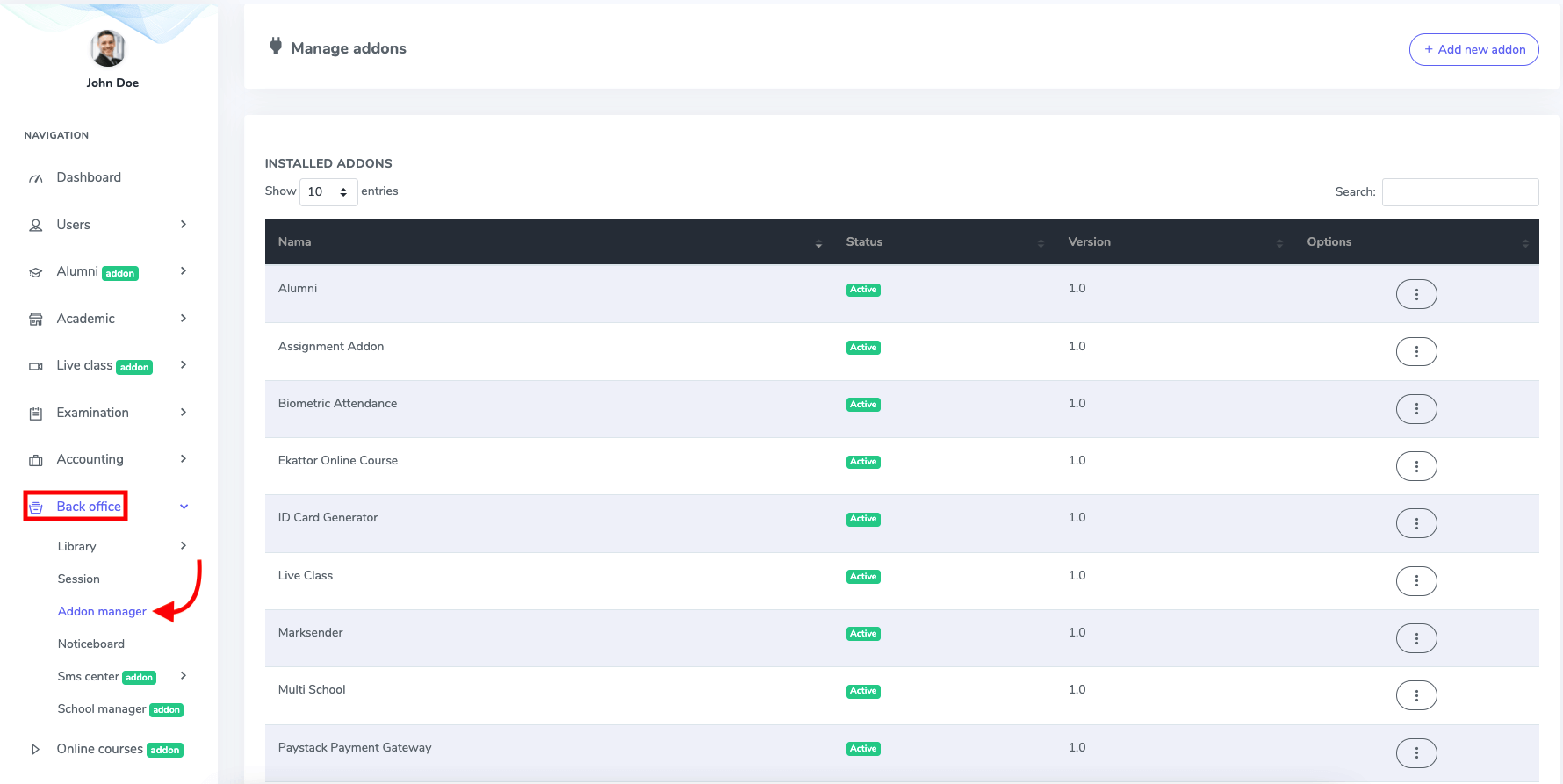
Figure 1. Ekattor ERP Installed Addons Manager List
To enhance new features by addons to your school, click the "Add new addon" option.
Note: Make sure that you have enabled the ZIP extension on your server.
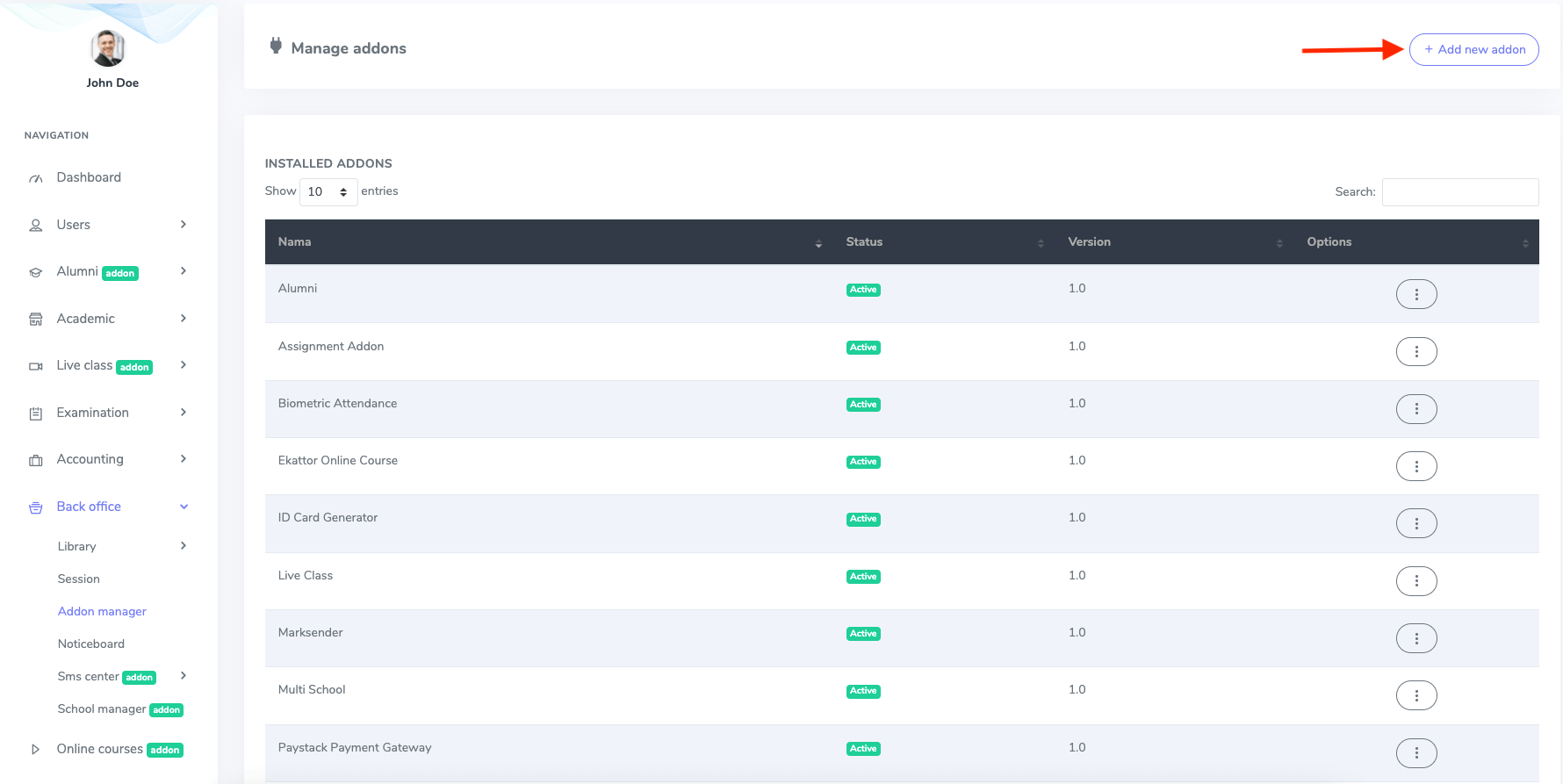
Figure 2. Ekattor ERP Adding New Addon
In the new form, you have to upload the new addons zip file from your device. Then select the "Install addon" button.
Note: After purchasing the addon, you have to extract the zip file and select the inner zip file to upload.
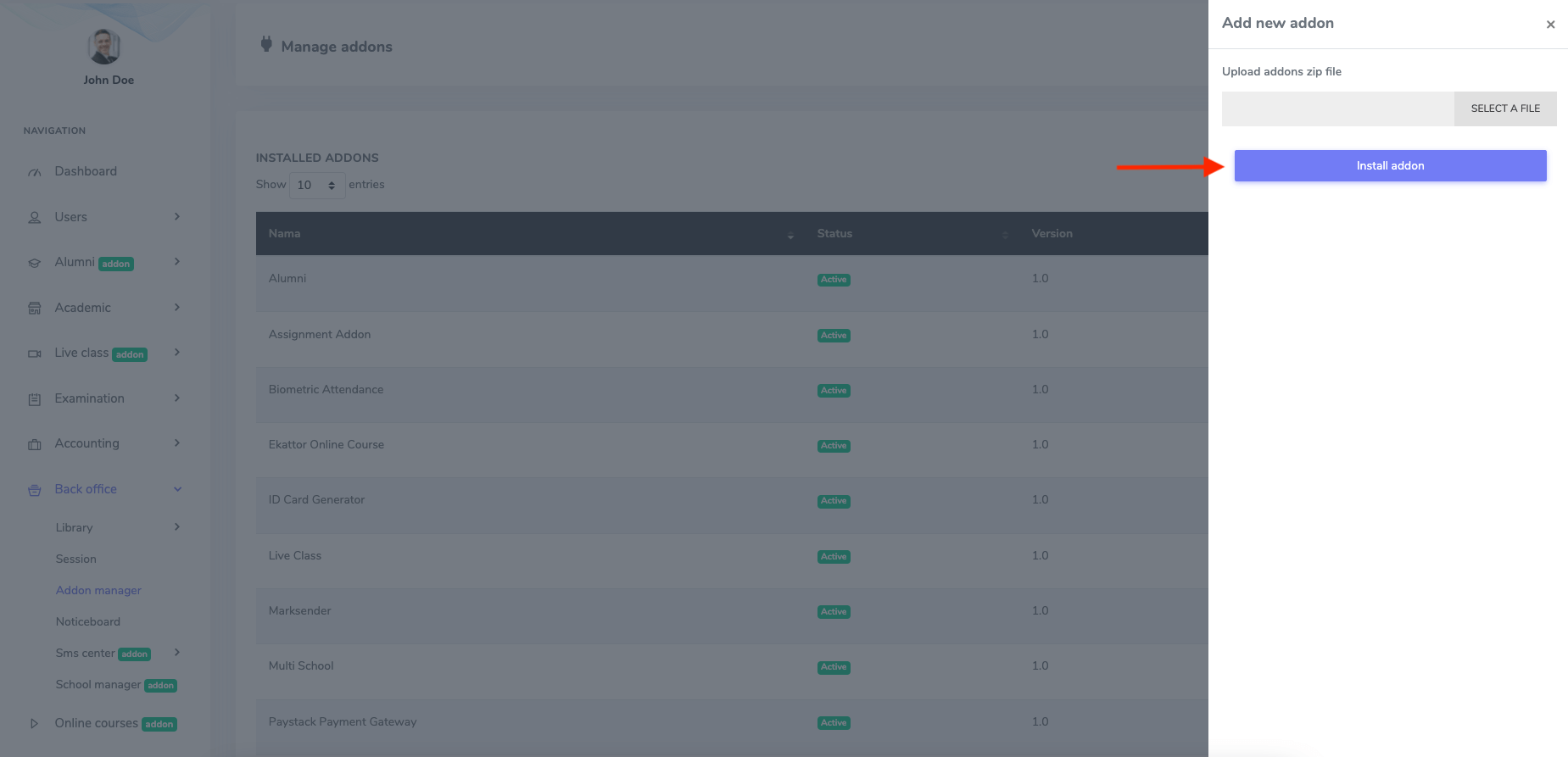
Figure 3. Ekattor ERP Installing Addon
In this panel, you can:
- Overview addons name, status, version.
- Deactivate or remove any addon from the "Option" button.
After selecting your action, click the "Continue" button to confirm your activity.
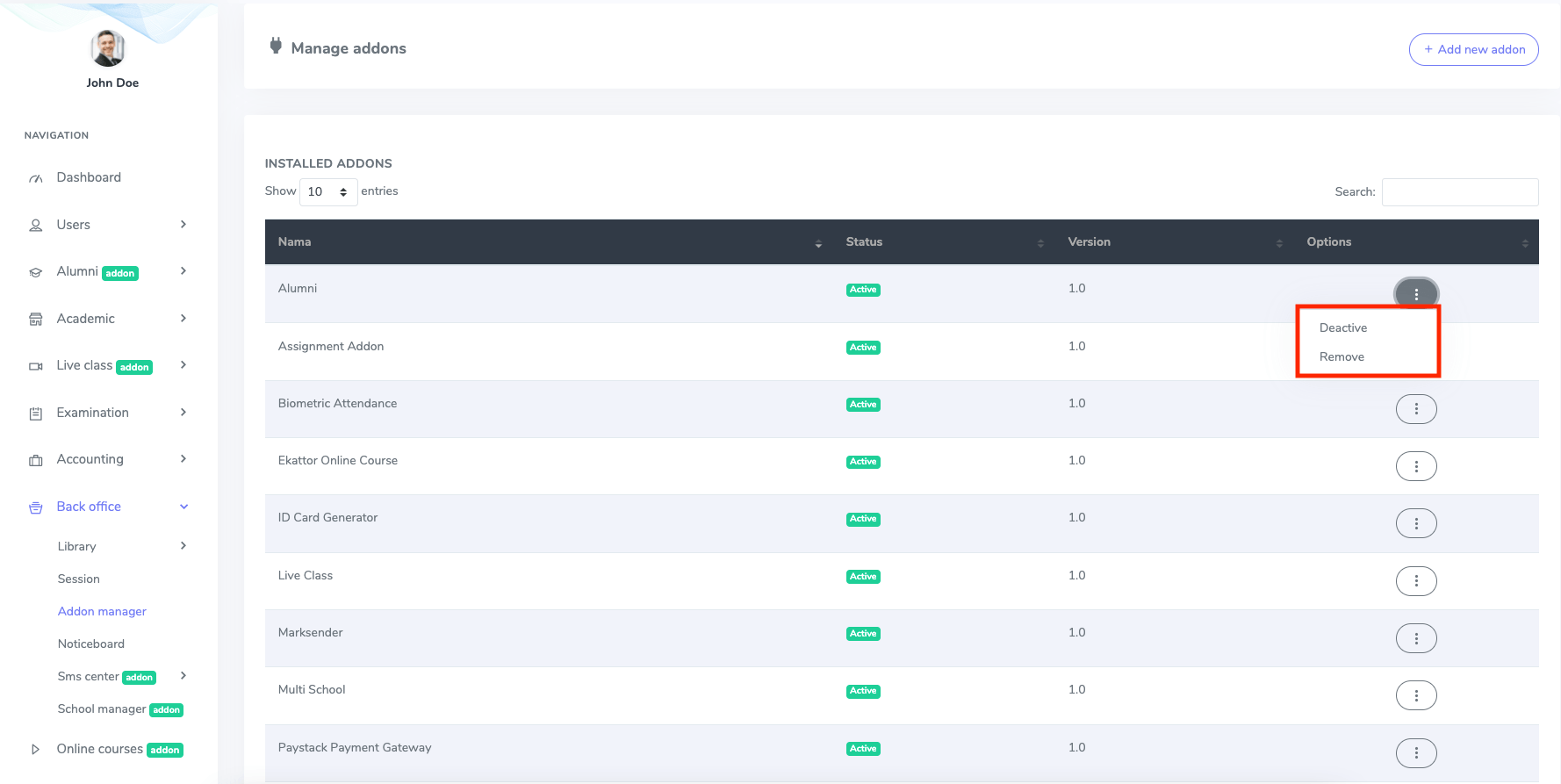
Figure 4. Ekattor ERP Managing Addon
Was this article helpful to you?
Contact us and we will get back to you as soon as possible

