Documentation
-
Introduction
-
Basics
-
Getting Started
-
Managing users
-
Academic activities
-
Exam management
-
Accounting
-
School’s back office
-
Ekattor settings
-
Parent’s Panel
-
Addons
-
Video tutorials
- How to install Ekattor
- How to admit student in Ekattor
- How to take attendance in Ekattor
- How to manage class routine and syllabus in Ekattor
- How to manage class and subject in Ekattor
- How to manage class room and department in Ekattor
- How to manage event calendar in Ekattor
- How to manage exam & marks in Ekattor
-
FAQ
Class routine
In this panel, you can create, modify and delete a class routine. For this, you have to follow the step:
- Log in to the user panel.
- Go to the "Academic" option from the left menu.
- Select the "Class routine" option from the sub-menu.
To create a class routine, you have to select the "Add class routine" button.
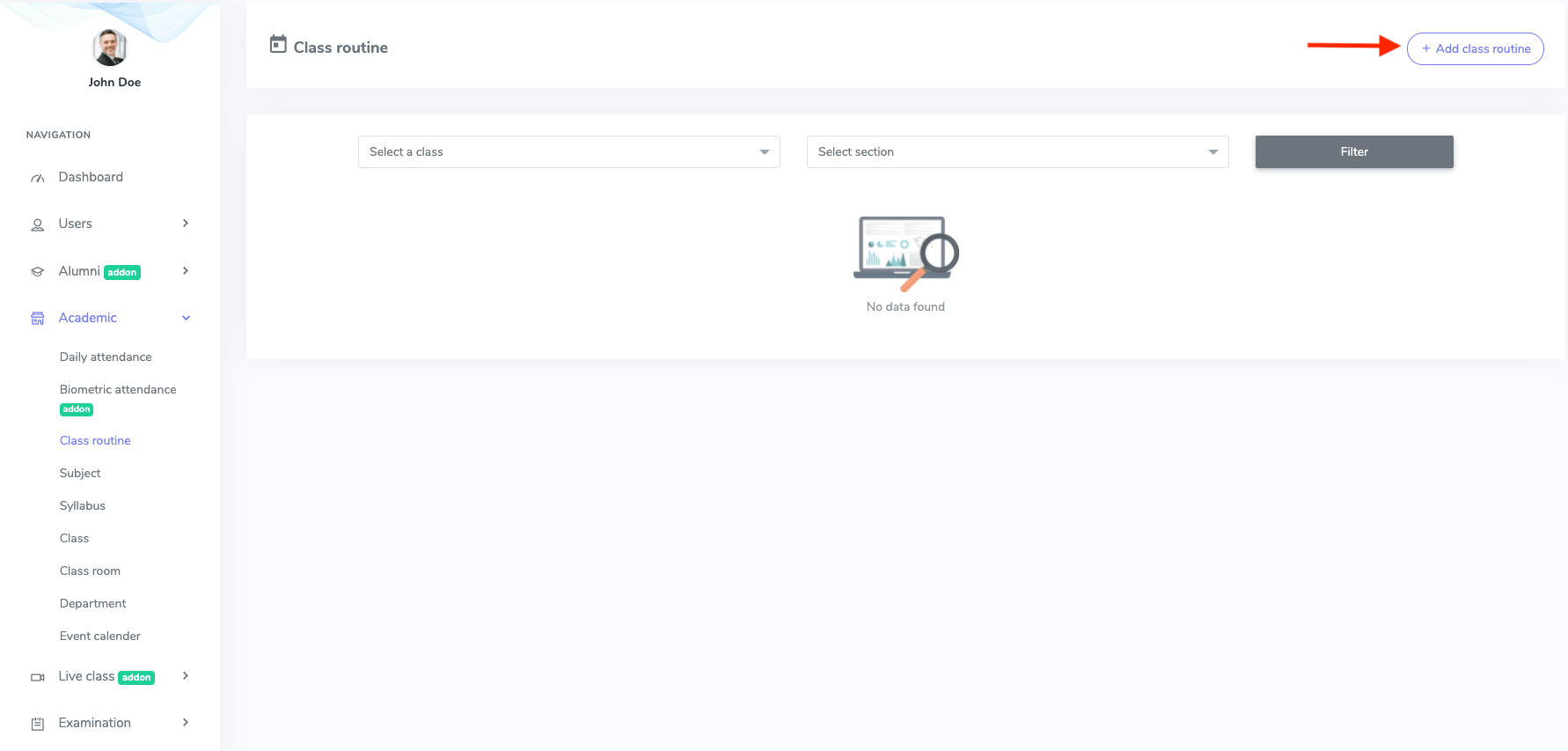
Figure 1. Ekattor ERP Adding Class Routine
After opening the form, you have to add:
- Class
- Section
- Subject
- Teacher's name
- Classroom
- Class day
- Class starting time
- Class ending time
After providing the information, you have to select the "Add class routine" button to save the data.
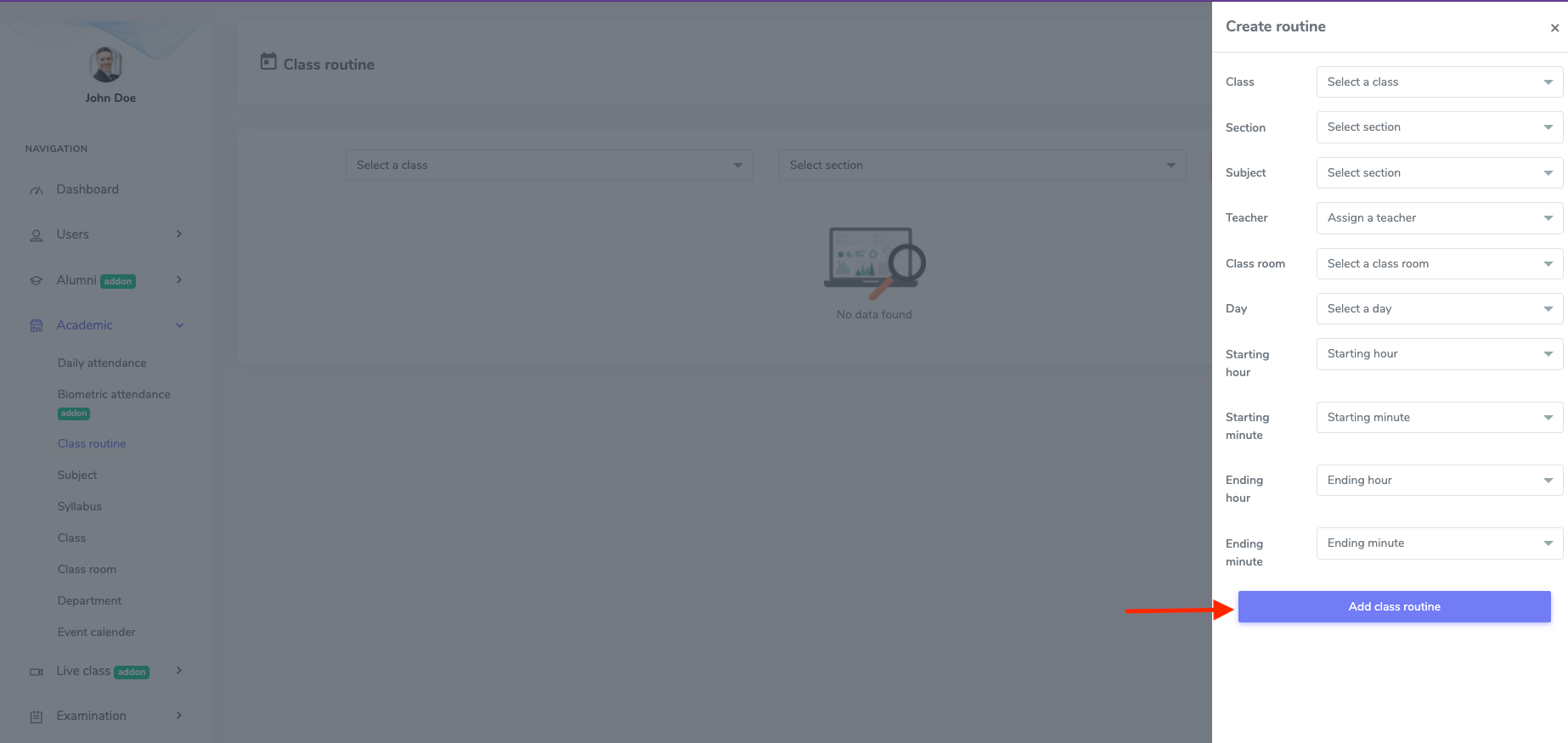
Figure 2. Ekattor ERP Saving New Class Routine
To overview, modify, and delete a class routine, you must select the class and section in the class routine form. Then click the "Filter" button.
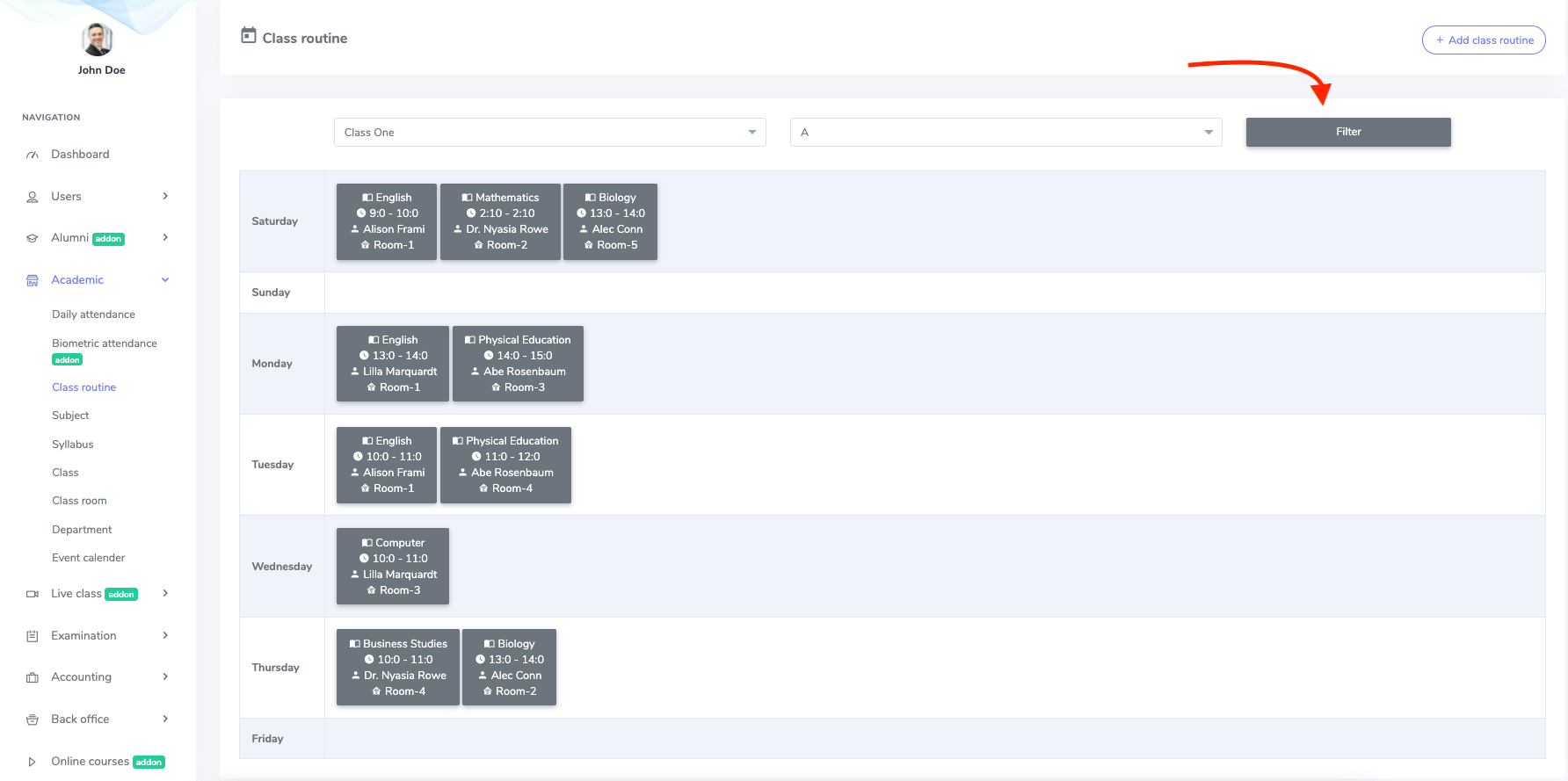
Figure 3. Ekattor ERP Filtering Class Routine
You have to right-click on any subject to modify and delete the routine. To modify and update the class routine, you have to select the "Edit" option.
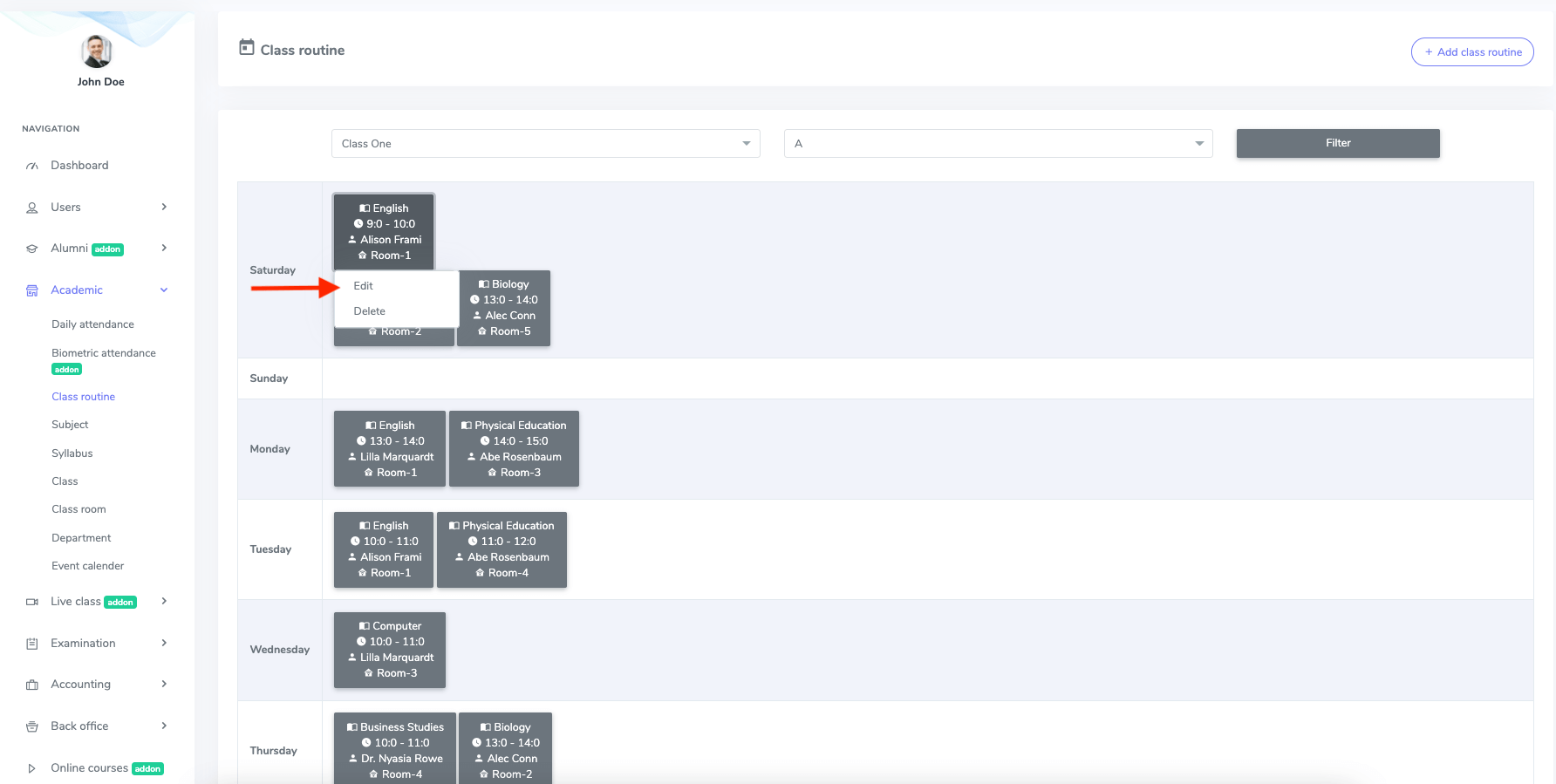
Figure 4. Ekattor ERP Managing Class Routine
You have to update the required information in this form and click on the "Update class routine" button for confirmation.
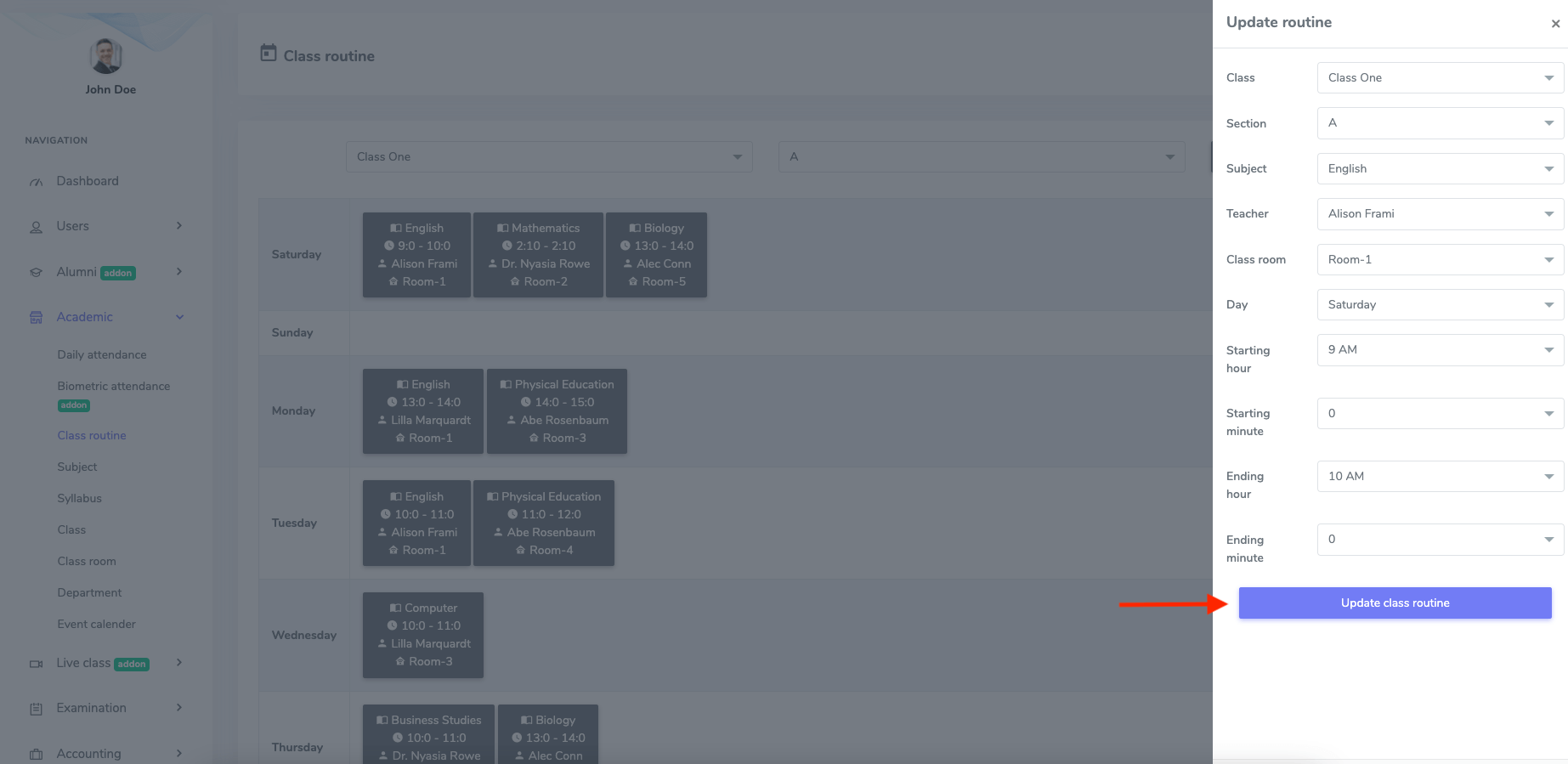
Figure 5. Ekattor ERP Updating Class Routine
You can remove the class routine by choosing the "Delete" button. For this, you have to press right-click on any subject and then select the "Continue" button for confirmation.
Was this article helpful to you?
Contact us and we will get back to you as soon as possible

