Documentation
-
Introduction
-
Basics
-
Getting Started
-
Managing users
-
Academic activities
-
Exam management
-
Accounting
-
School’s back office
-
Ekattor settings
-
Parent’s Panel
-
Addons
-
Video tutorials
- How to install Ekattor
- How to admit student in Ekattor
- How to take attendance in Ekattor
- How to manage class routine and syllabus in Ekattor
- How to manage class and subject in Ekattor
- How to manage class room and department in Ekattor
- How to manage event calendar in Ekattor
- How to manage exam & marks in Ekattor
-
FAQ
Students admission
In Ekattor, only superadmin and admin can add new students to the school. As a superadmin or admin, you can enroll students in three ways. They are:
- Single admission
- Bulk admission
- Excel upload
Single student admission
You can enroll a student in the "Single student admission" form. For this, you have to follow the steps below:
- Log in to the application as a superadmin/admin.
- Select the "User" option from the left menu.
- Click the "Admission" option from the sub-menu.
- Select the "Single student admission."
- Provide the required information.
- Click the "Add student" button to save your data.
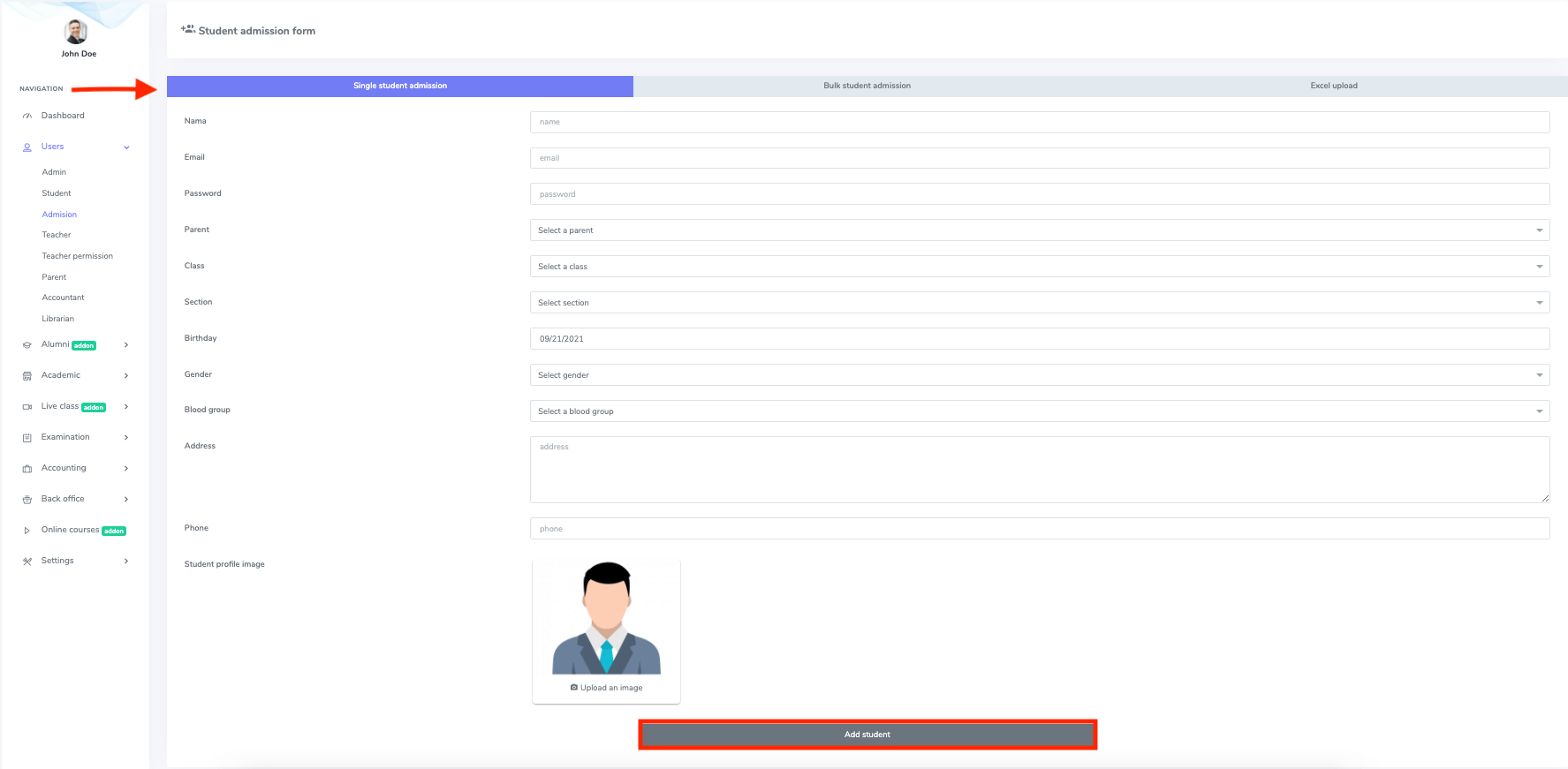
Figure 1. Ekattor ERP Single Student Admission
Bulk student admission
To add multiple students at a time, you can use the Bulk student admission form. For this, you have to follow the steps below:
- Log in to the application as a superadmin/admin.
- Select the "User" option from the left menu.
- Choose the "Admission" option from the sub-menu.
- Select the "Bulk student admission."
- Click the "+" option to add more students to your list.
- To remove students, select the "x" button.
- Select the "Add student" button for confirmation.
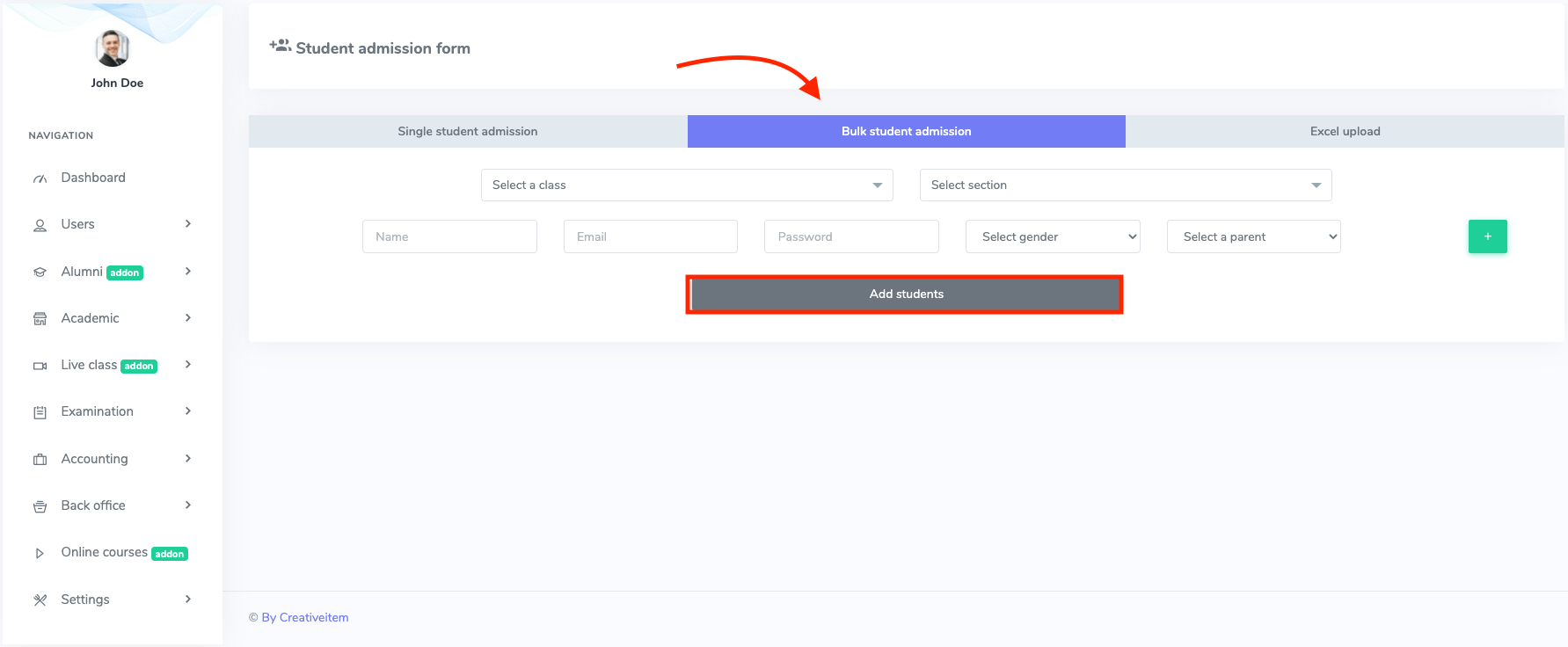
Figure 2. Ekattor ERP Bulk Student Admission
Excel upload
You can upload an excel file to enroll students in the school. To upload an excel file, follow the simple steps below:
- Log in to the application as a superadmin/admin.
- Select the "User" option from the left menu.
- Choose the "Admission" option from the sub-menu.
- Select the "Excel upload."
- Choose a class and section.
- Generate or upload a CSV file from your device.
- Click on the "Add student" button to save your data.
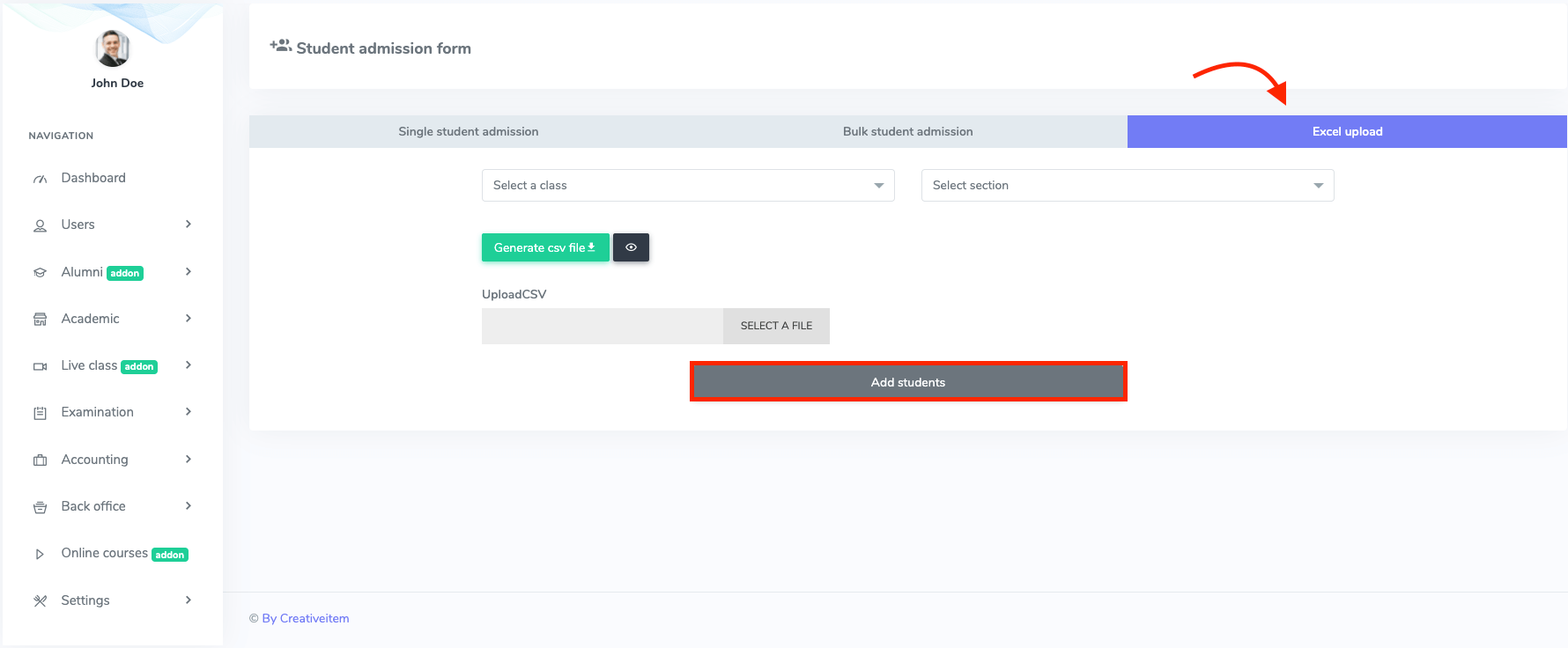
Figure 3. Ekattor ERP Excel Upload
That's it!
Was this article helpful to you?
Contact us and we will get back to you as soon as possible

