Documentation
-
Introduction
-
Basics
-
Getting Started
-
Managing users
-
Academic activities
-
Exam management
-
Accounting
-
School’s back office
-
Ekattor settings
-
Parent’s Panel
-
Addons
-
Video tutorials
- How to install Ekattor
- How to admit student in Ekattor
- How to take attendance in Ekattor
- How to manage class routine and syllabus in Ekattor
- How to manage class and subject in Ekattor
- How to manage class room and department in Ekattor
- How to manage event calendar in Ekattor
- How to manage exam & marks in Ekattor
-
FAQ
Event calendar
As a superadmin and admin, you can update, create, and delete your school's event calendar. For this, you have to follow the step:
- Log in to the user panel.
- Go to the "Academic" option from the left menu.
- Select the "Event calendar" option from the sub-menu.
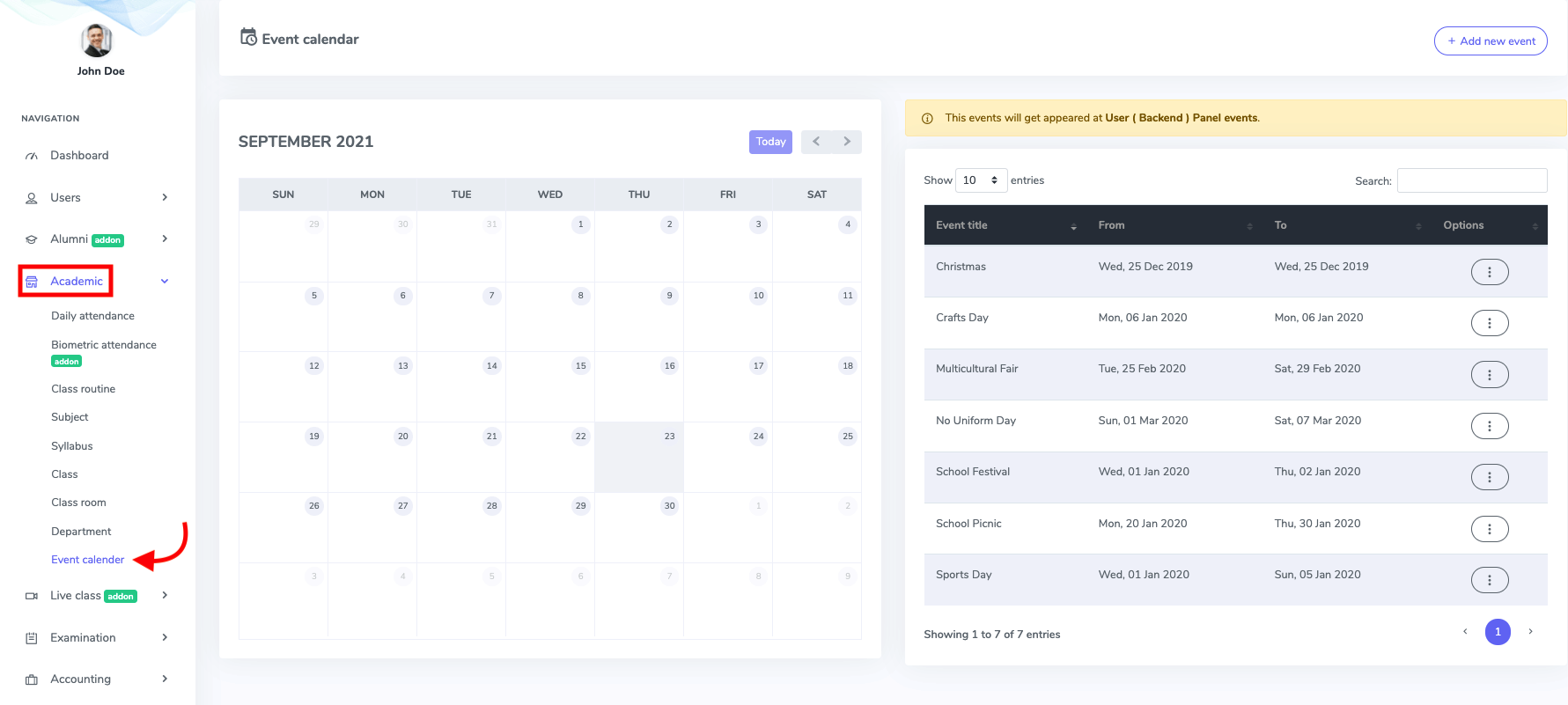
Figure 1. Ekattor ERP Event Calender
To create a new event to your academic calendar, select the "Add new event" button.
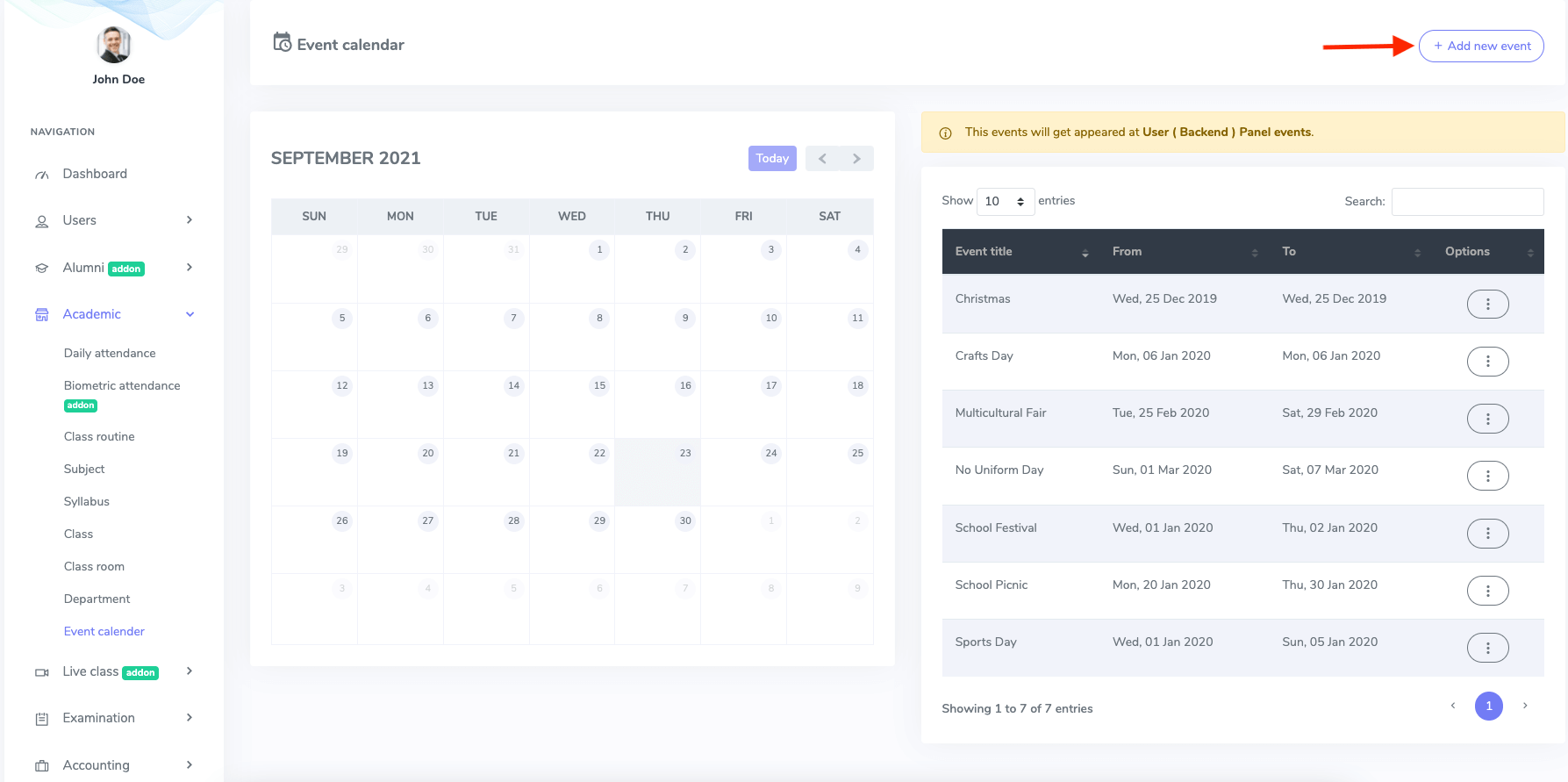
Figure 2. Ekattor ERP Adding Event
In this new form, you have to add:
- Event title
- Event starting date
- Ending date
Select the "Save event" for confirmation.
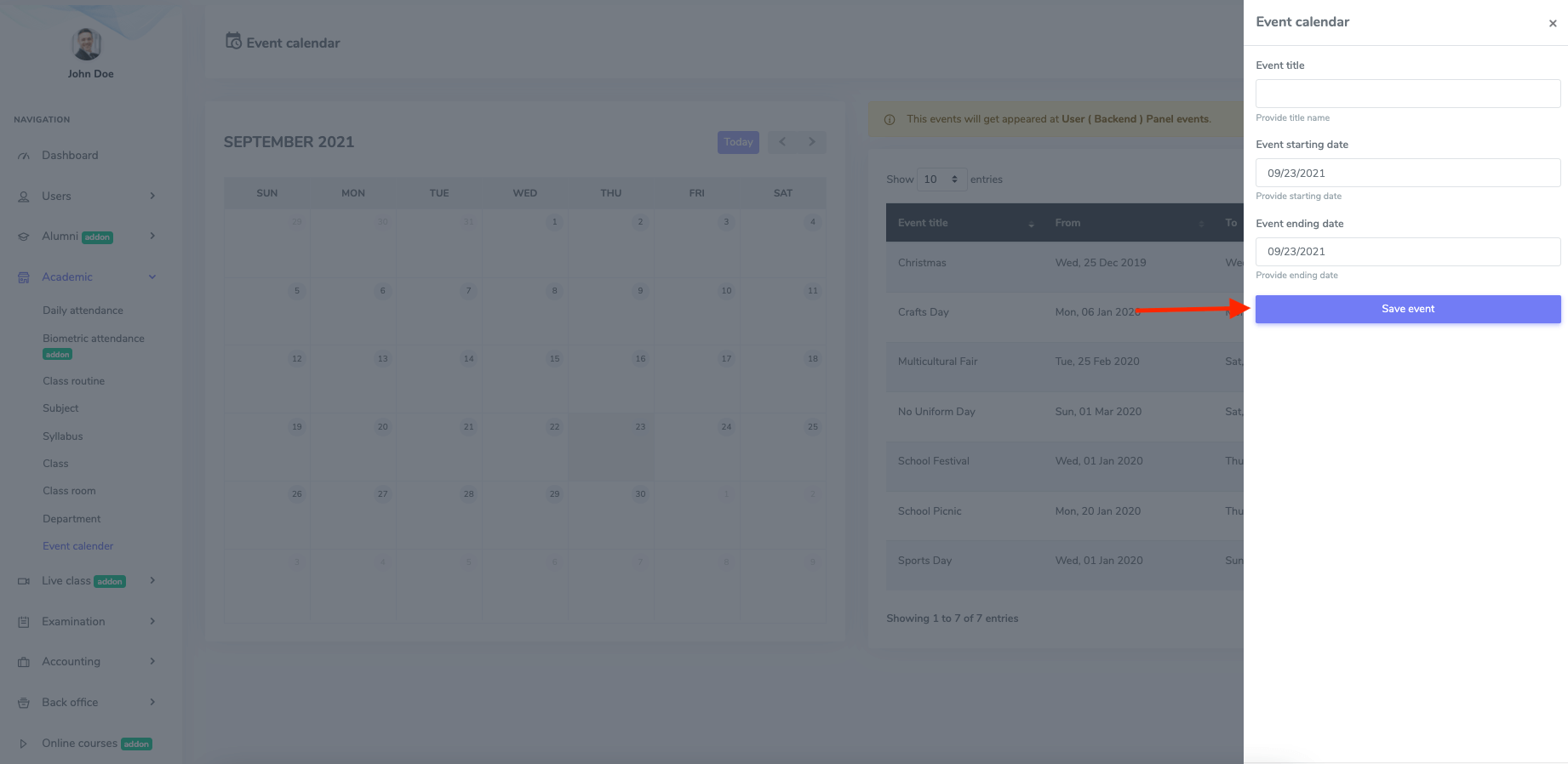
Figure 3. Ekattor ERP Saving New Event
In Ekattor, you can modify the event calendar. For this, you have to follow the steps:
- Select the"Edit" button from the "Option."
- Update required information.
Click the "Update event" option to save the data.
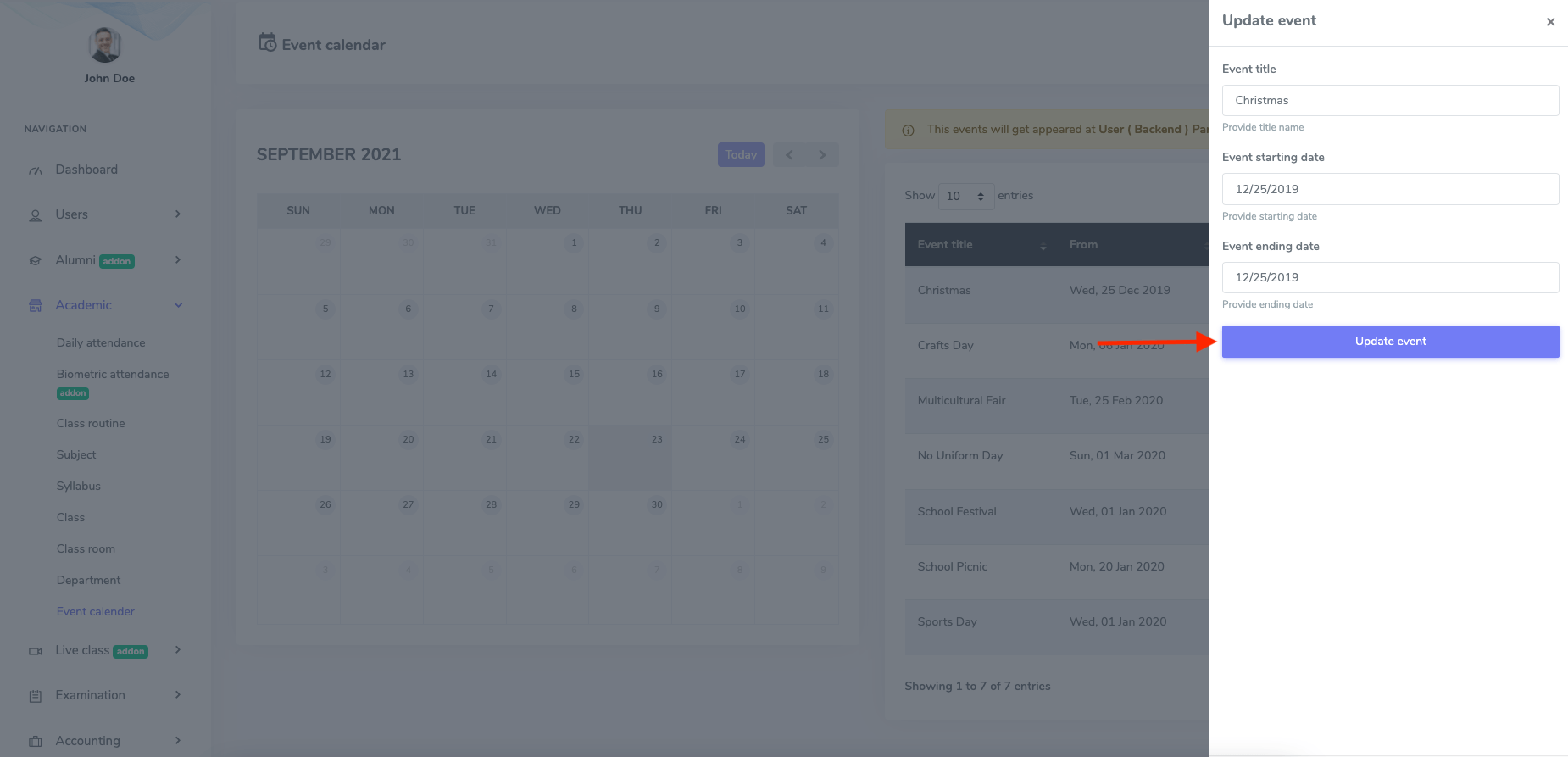
Figure 4. Ekattor ERP Updating Event
Select the "Delete" button from the "Option" to remove an event from the calendar. Now, select the "Continue" button to complete your action.
Was this article helpful to you?
Contact us and we will get back to you as soon as possible

