Documentation
-
Introduction
-
Basics
-
Getting Started
-
Managing users
-
Academic activities
-
Exam management
-
Accounting
-
School’s back office
-
Ekattor settings
-
Parent’s Panel
-
Addons
-
Video tutorials
- How to install Ekattor
- How to admit student in Ekattor
- How to take attendance in Ekattor
- How to manage class routine and syllabus in Ekattor
- How to manage class and subject in Ekattor
- How to manage class room and department in Ekattor
- How to manage event calendar in Ekattor
- How to manage exam & marks in Ekattor
-
FAQ
Classroom
As a superadmin or admin, you can add, overview, modify and delete a classroom in this school management system. For this, you have to follow the instructions below:
- Log in to the user panel.
- Go to the "Academic" option from the left menu.
- Select the "Classroom" option from the sub-menu.
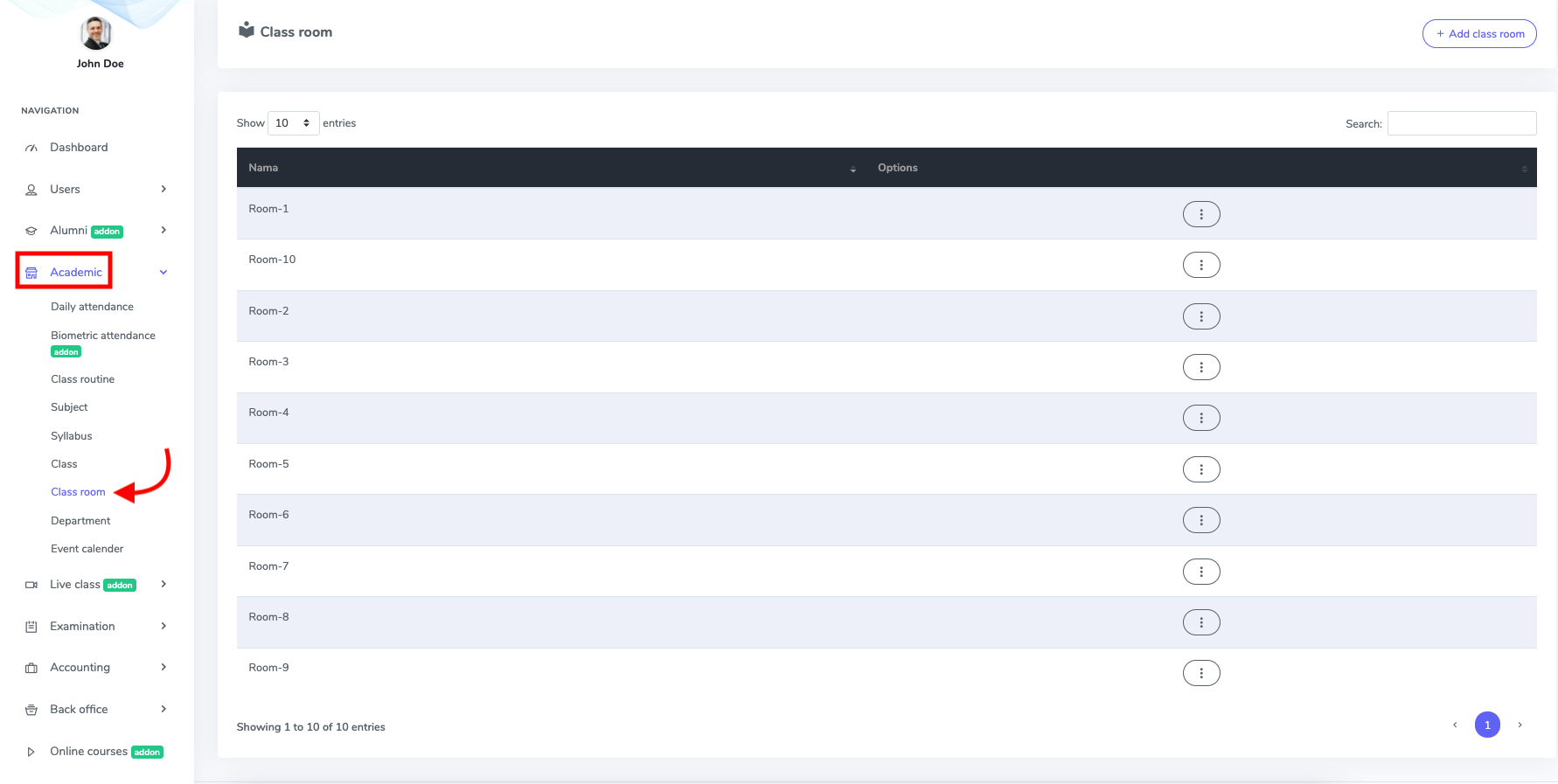
Figure 1. Ekattor ERP Class Room List
After opening the classroom list, you can create a classroom for your school. Then, you have to click the "Add classroom" button.

Figure 2. Ekattor ERP Adding New Class Room
After opening the classroom form, you have to provide a new classroom name and select the "Create classroom" button for finalization.
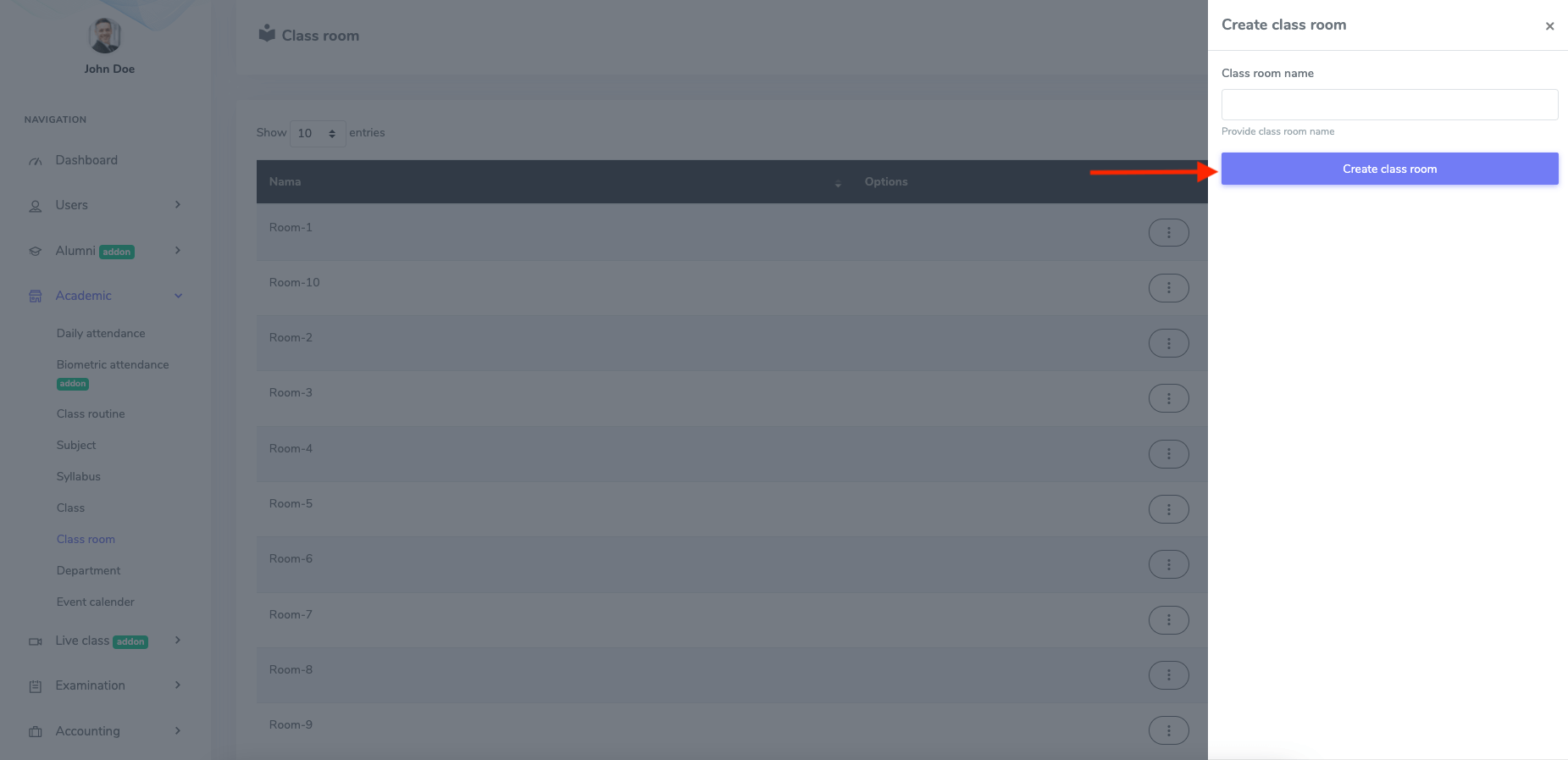
Figure 3. Ekattor ERP Saving New ClassRoom's Data
You can also modify the classroom. for this, you have to select:
- Select the "Edit" button from the "Option."
- Update the information.
Choose the "Update classroom" button to save your data.
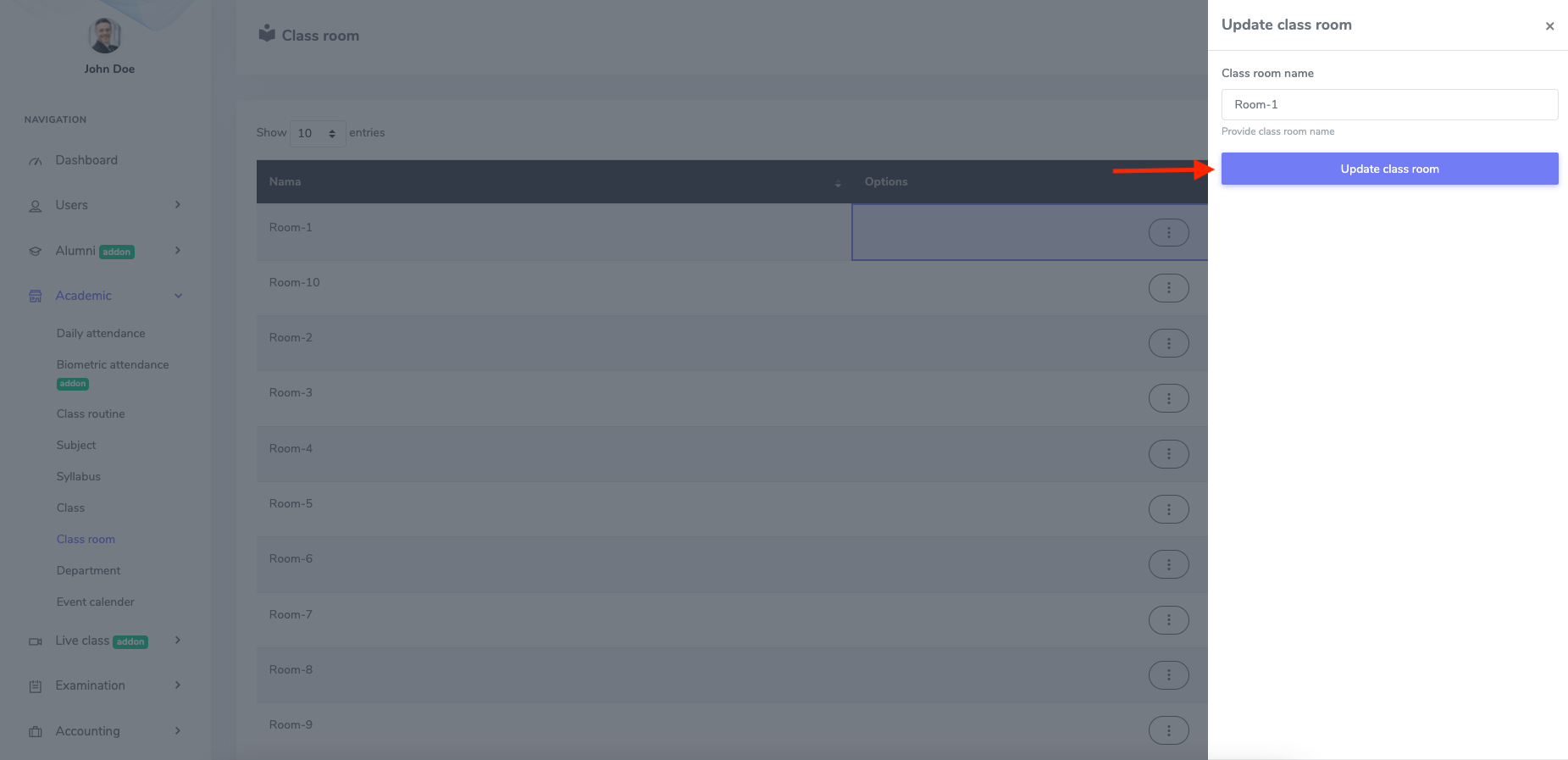
Figure 4. Ekattor ERP Updating Class Room
To delete a classroom, you have to select the "Delete" button from "Option" and click the "Continue" button to confirm your action.
Was this article helpful to you?
Contact us and we will get back to you as soon as possible

