Documentation
-
Introduction
-
Basics
-
Getting Started
-
Managing users
-
Academic activities
-
Exam management
-
Accounting
-
School’s back office
-
Ekattor settings
-
Parent’s Panel
-
Addons
-
Video tutorials
- How to install Ekattor
- How to admit student in Ekattor
- How to take attendance in Ekattor
- How to manage class routine and syllabus in Ekattor
- How to manage class and subject in Ekattor
- How to manage class room and department in Ekattor
- How to manage event calendar in Ekattor
- How to manage exam & marks in Ekattor
-
FAQ
How to manage expenses
In this school management system, Superadmin and admin can control and monitor the school expense from their panel. As a superadmin and admin, you have to follow the steps:
- Log in to the user panel.
- Select the "Accounting" option from the left menu.
- Choose the "Expense manager" option from the sub-menu.
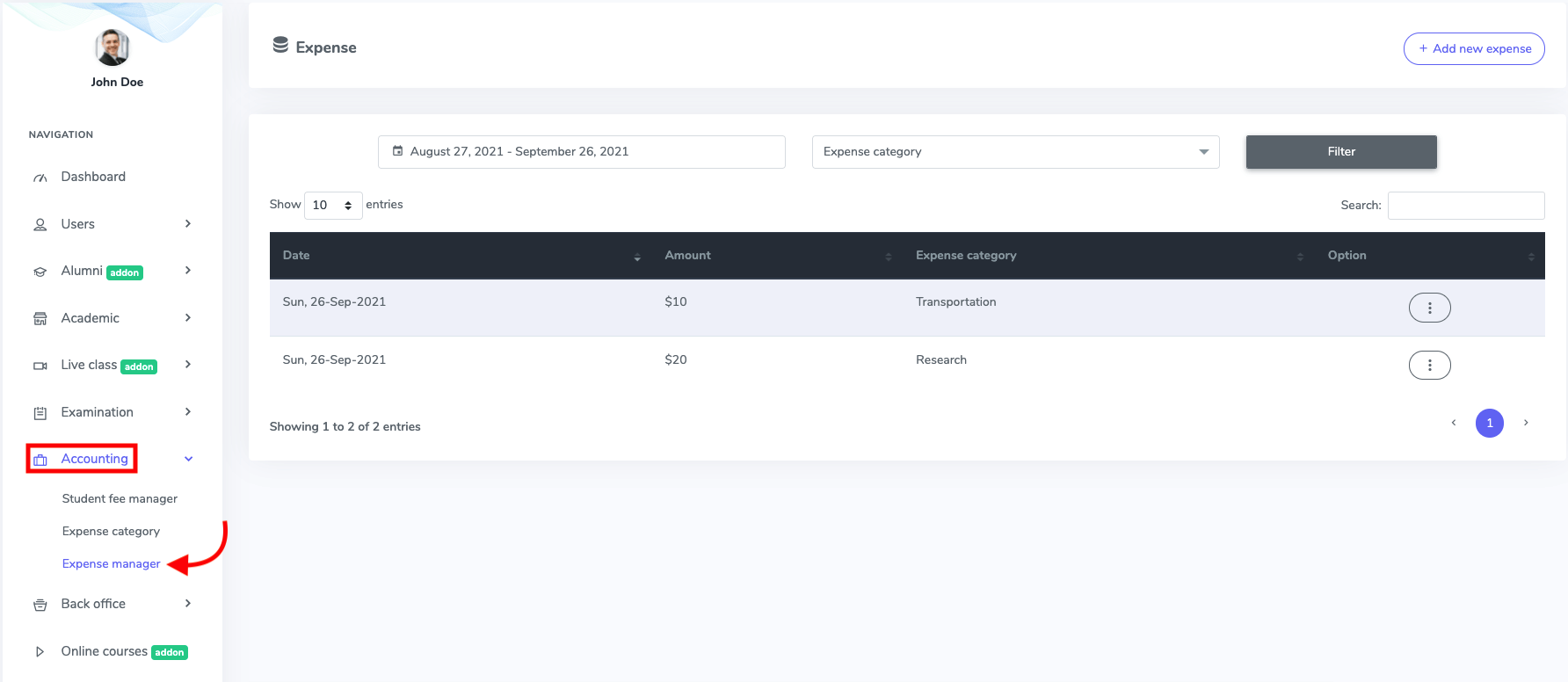
Figure 1. Ekattor ERP Academic Expenses
After opening this form, you can add, filter, edit, and delete the expense.
To make a new expense, you have to select the"Add new expense" button.
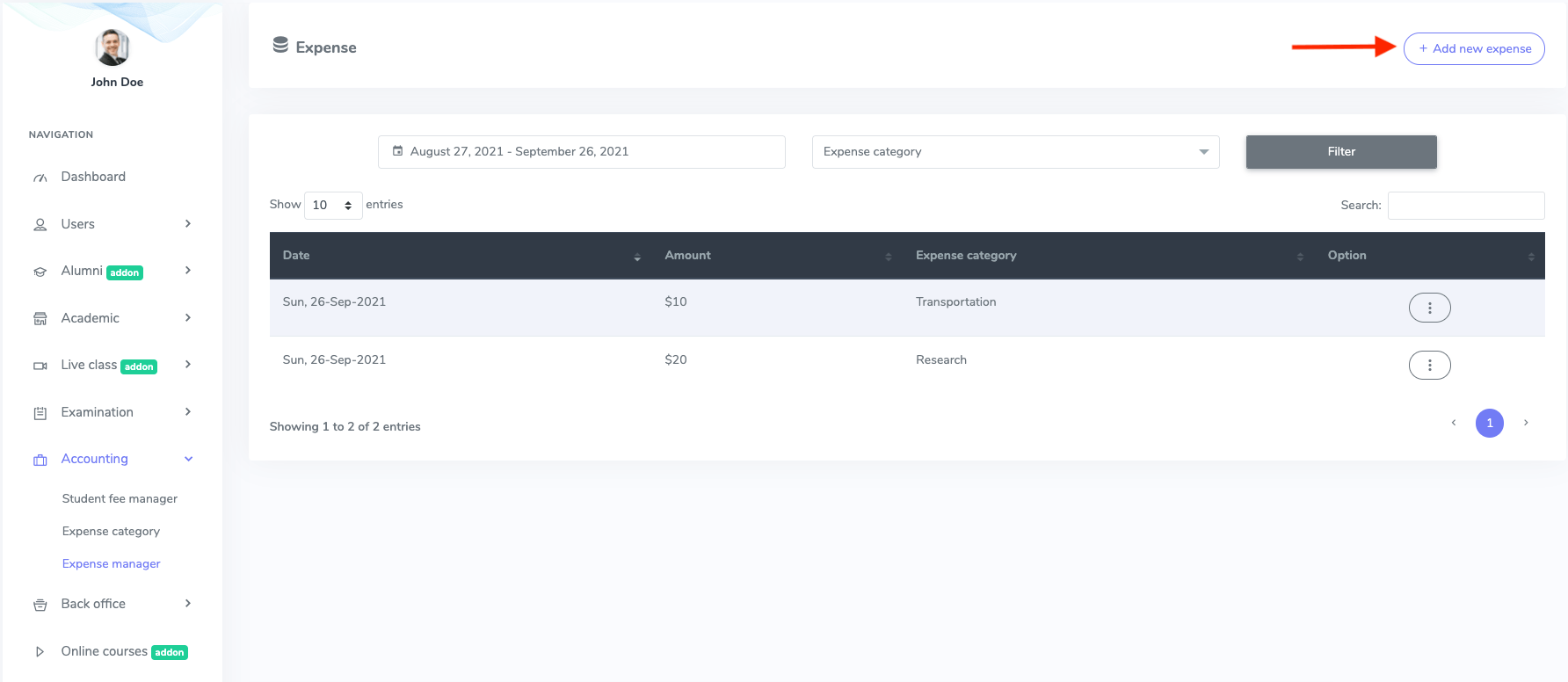
Figure 2. Ekattor ERP Adding New Expenses
Now, you have to:
- Select the create date of the expense.
- Amount
- Expense category.
After that, click the "Create expense" button to save your data.
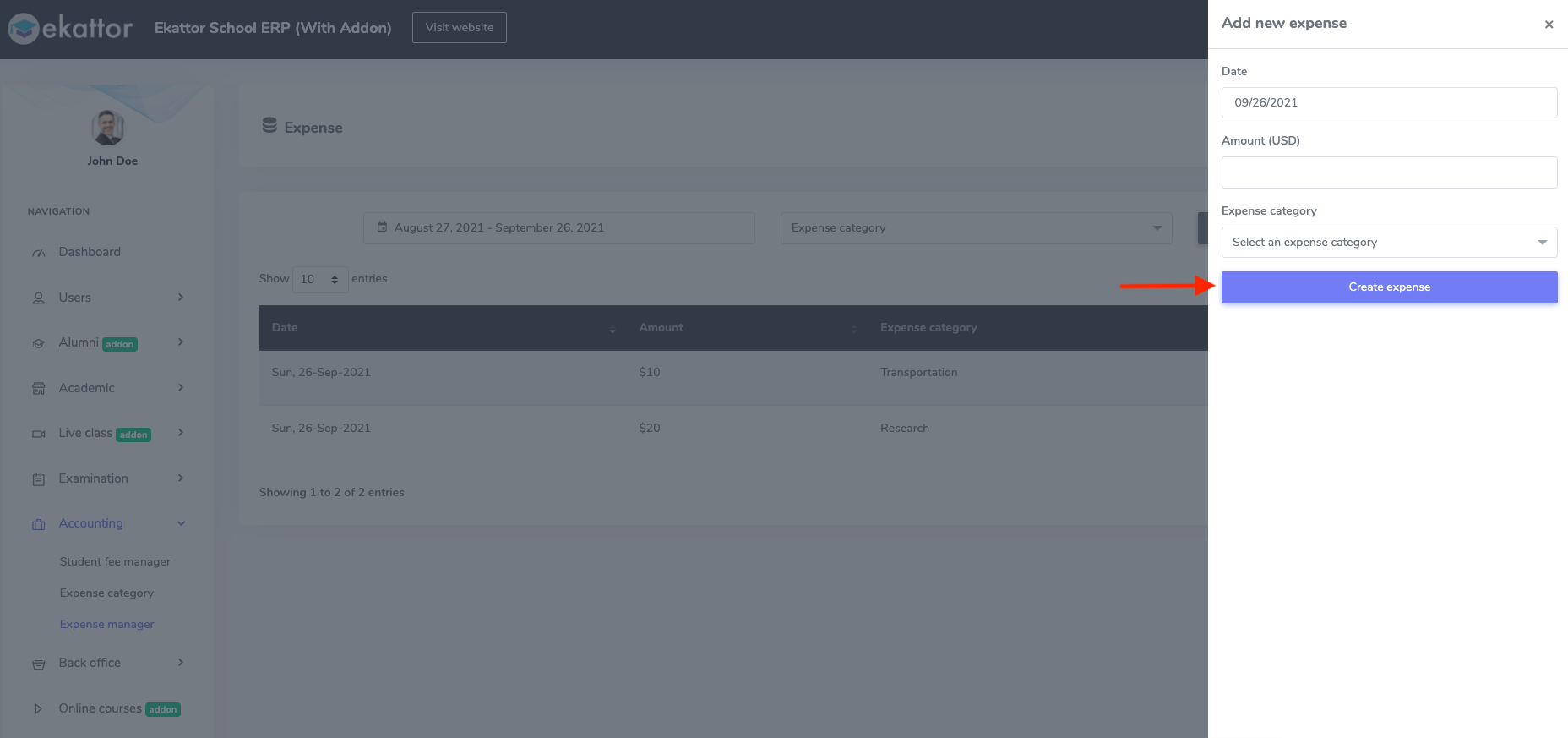
Figure 3. Ekattor ERP Saving New Expenses
To update the academic expense, you have to:
- Select the "Edit" button from the "Option."
- Update the required information.
To finalize your updated information, click on the "Update expense" option.
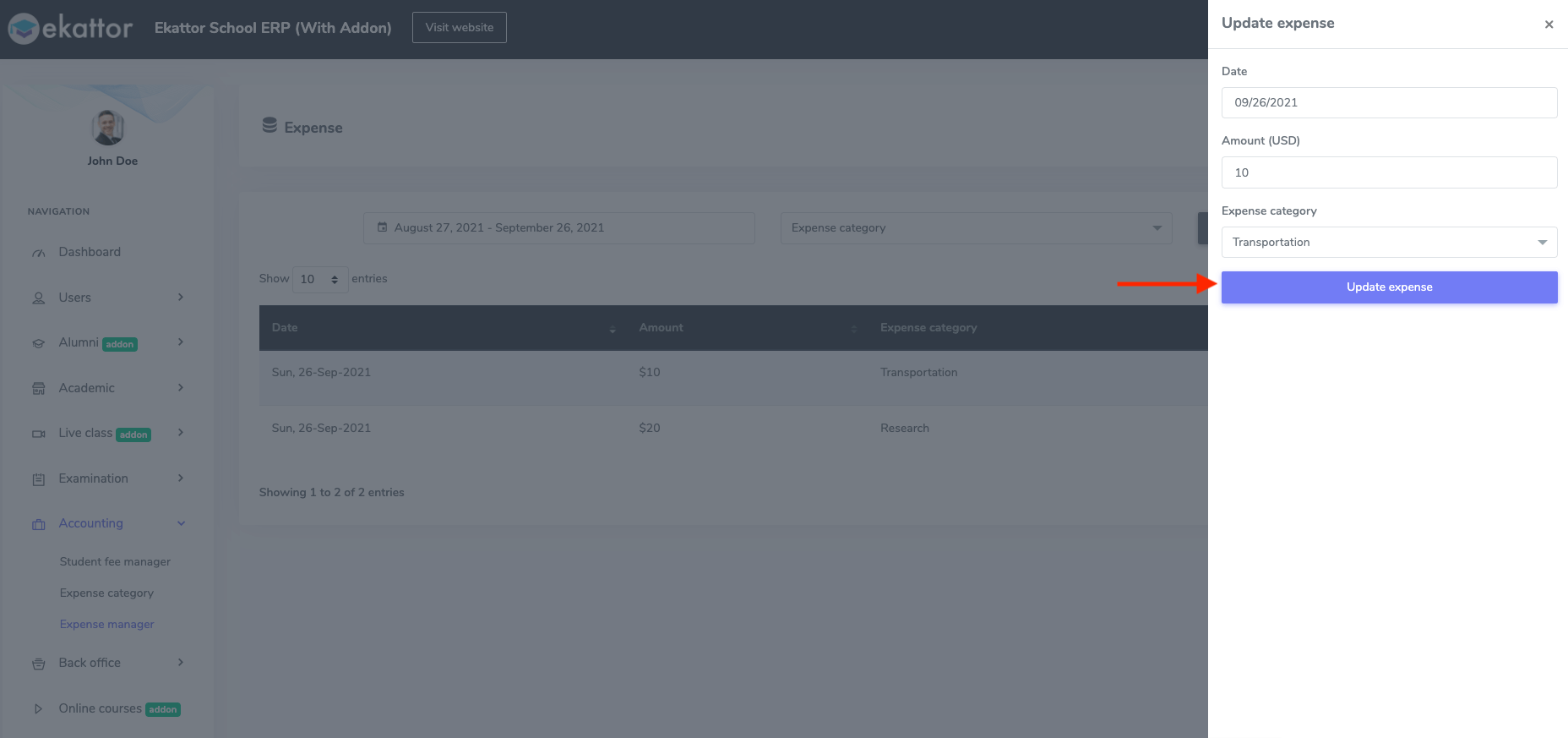
Figure 4. Ekattor ERP Updating Expenses
To delete the expense, you have to select the "Delete" button from "Option." Now, select the "Continue" button to confirm your action.
Was this article helpful to you?
Contact us and we will get back to you as soon as possible

