Documentation
-
Introduction
-
Getting Started
-
Course Management
-
Administrative Controls
-
Manage All Users
-
Earning From Course Selling
-
Analyze Revenue Reports
-
Instructor Panel
-
Student Panel
-
Blogs
-
Team Training
-
Assignment
System Settings
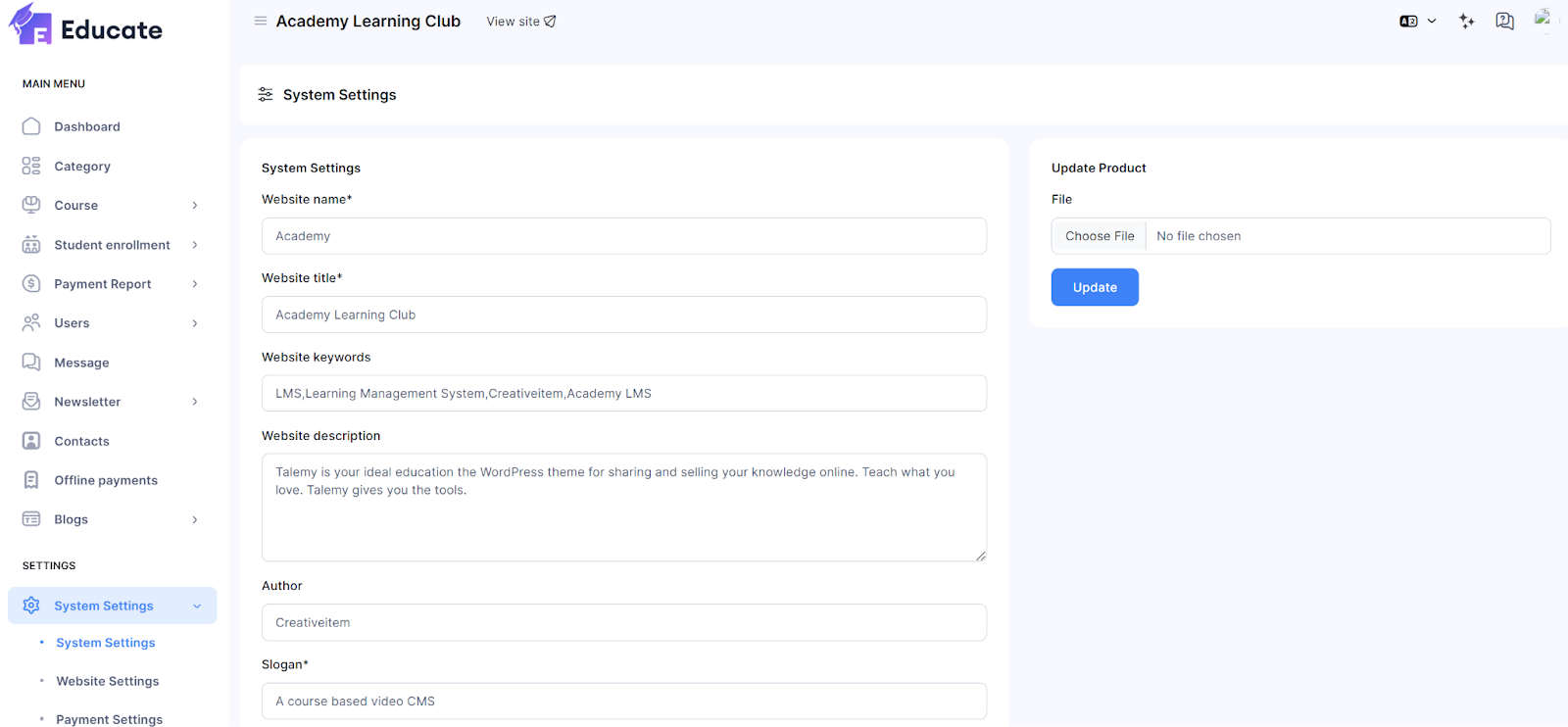
As an administrator in Academy LMS Laravel, you hold the highest level of privilege and responsibility. You have access to the Academy system settings, allowing you to update fundamental information about your application. This includes modifying essential details to ensure the smooth functioning and customization of your platform.
If you want to update system settings, Login with your credentials as an admin, choose System Settings from the System Settings drop-down menu, and follow the steps below:
-
Click on the empty field for Website Name.
-
Enter the name of the website.
-
Next, click on the empty field for Website Title.
-
Enter the title of the website.
-
Next, click on the empty field for Keywords, and enter some keywords relevant to your website.
-
Next, click on the empty field for Website Description, and enter a description about the website.
-
Next, click on the empty field for Author, and enter your company name/author name.
-
Next, click on the empty field for Slogan, and enter your slogan for the website.
-
Then, click on the empty field for System Email.
-
Enter a default email for the system.
-
Click on the empty field for Address, and enter the address of your business location.
-
Click on the field for Phone Number, and provide a phone number for contact.
-
Click on the field for Youtube API Key, and provide the youtube API key.
-
Click on the field for Vimeo API Key, and provide the Vimeo API key.
-
Next, click on the field for Purchase Code, and enter the purchase code.
-
Then, click on the field for System Language, and select a language from the drop down menu.

-
Click on the empty field for Course Selling Tax and enter the percentage of tax. You can enter 0 if you want to disable the tax option.
-
Then, Click on the empty field for Footer Text, and enter the text for the footer.
-
Click on Footer Link, and provide a link for the footer
-
Click on Save Changes.
-
The settings will be saved.
Was this article helpful to you?
Contact us and we will get back to you as soon as possible

