How To Enroll To a Course
Students in Academy LMS Laravel can browse through the Course website frontend mentioned previously in this article, to find out courses based on categories, enroll themselves to a course.
Students can enroll to a course by following the steps below:
-
Login to Academy LMS Laravel using your credentials as a Student.
-
Click on Courses.

-
You can find all the courses inside the courses page according to categories. Click on any course that you would like to enroll in.
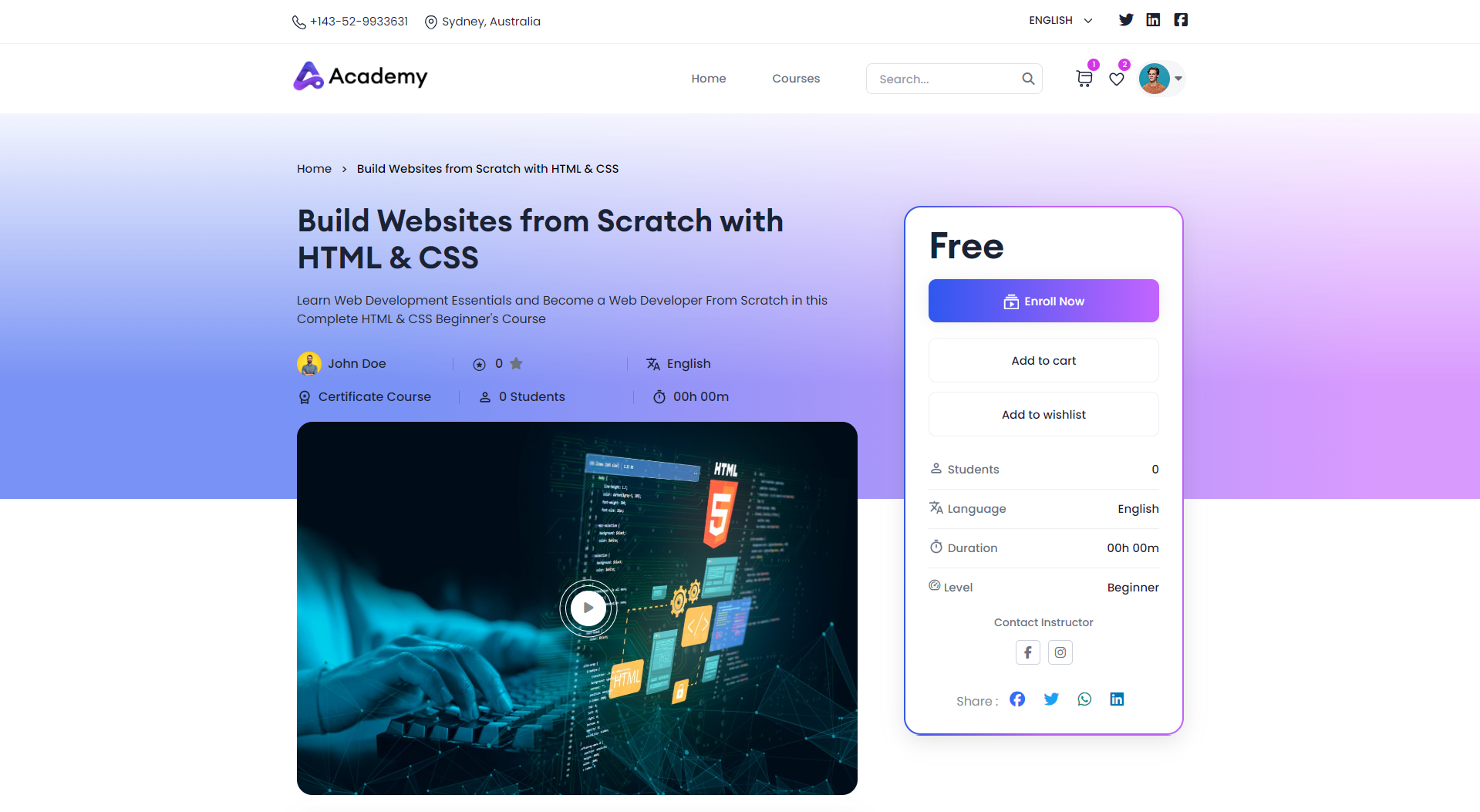
-
After clicking on a course, you can view the course details in the next page such as: Course title, instructor name, number of enrolled students, total taught hours in the course, and the language of the course.

-
You can view the Overview, Course Content, Details, Instructor and Reviews by clicking on the respective buttons.

-
If you click on Instructor, you can view more details on the instructor by clicking on the View Details button.


-
If you click on Reviews, you can provide a review, and also rate the course based on 5 stars. Click on Submit after providing the review. You can also remove the review if you want by clicking on the Remove All button.

-
If you want to purchase the course, click on the Buy Course button. If the course is purchased already, it will show a Go To courses button instead, which will redirect you to the My Courses page.


-
If you click on the Buy Course button, it will be added to the Cart.

-
After you click on Cart, you can manage all the courses that you want to buy, add or remove more if you would like.

-
You can view the Total amount inside the cart, if you enter any coupon codes available, it will apply the discounted price.
-
Click on the checkbox for Send as a gift if you want to send the course as a gift to another user, and provide the user email next.
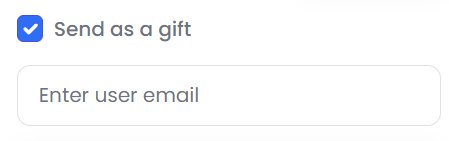
-
Click on Continue to payment, and you will be directed to the payment page.

-
Choose the preferred payment gateway, and finish the payment process. Your course purchase process will be completed.
-
After you purchase courses, you can view all the courses inside the My Courses.
-
Click on your profile, and then click on My Courses.
-
You can view all the courses you are enrolled in inside the my courses page, with a progress bar.


-
Click on Continue Courses, to view more information about the course progress.
-
You can view all course content, summary of the course, Live classes, certificate, forums inside the course.
-
Click on Summary to view the summary of the course.

-
Click on Live Class to view the live classes of the course. You can view the topic name of the live classes, the scheduled date and time. To join the live class, click on the Action button.

-
Click on the Certificate button to view the progress to receive the certificate of the course, and receive the certificate after the course is completed.

-
Click on the Forum button to have discussions with other students and the instructor.

-
If you want to ask a question/add a comment, click on the + Ask Question button.
-
In the following window, you can enter a Title inside the Title or summary field, and add details about it inside the Details field.

-
Click on Publish to post your comment to the forum.
-
You can reply to anyone’s comment inside the forum by clicking on the Reply button. Insert your reply inside the Reply field, and click on Publish.
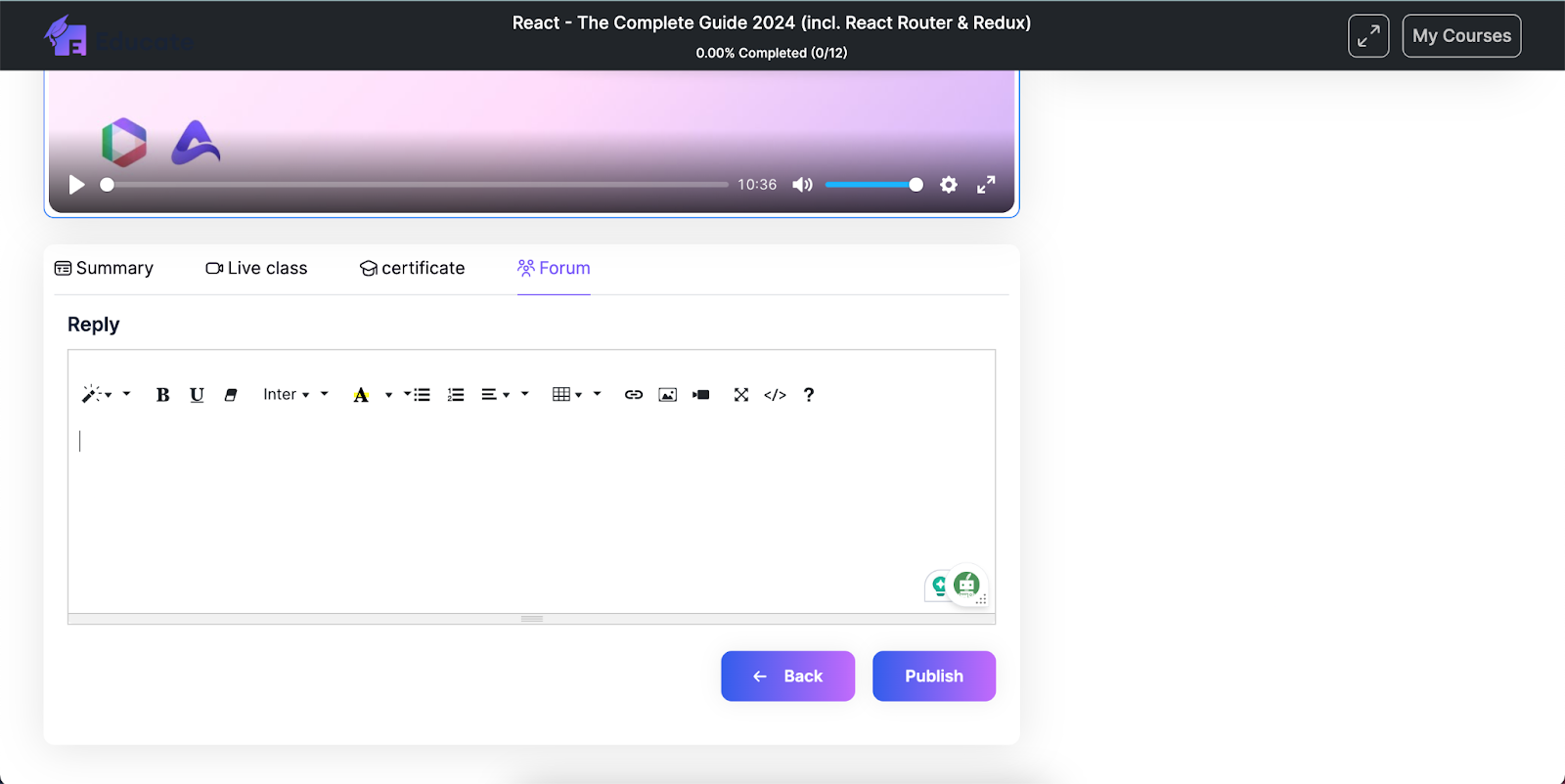
Was this article helpful to you?
Contact us and we will get back to you as soon as possible

