Documentation
-
Introduction
-
Getting Started
-
Course Management
-
Administrative Controls
-
Manage All Users
-
Earning From Course Selling
-
Analyze Revenue Reports
-
Instructor Panel
-
Student Panel
-
Blogs
-
Team Training
-
Assignment
How To Create Course Categories

As an admin, you can create categories and subcategories for the courses created. To create categories and subcategories, follow the steps below:
-
Login as an admin with your credentials.
-
Choose the Categories option from the left side navigation bar.
-
To create a new category, follow the steps:
-
Click on the Add new category button.
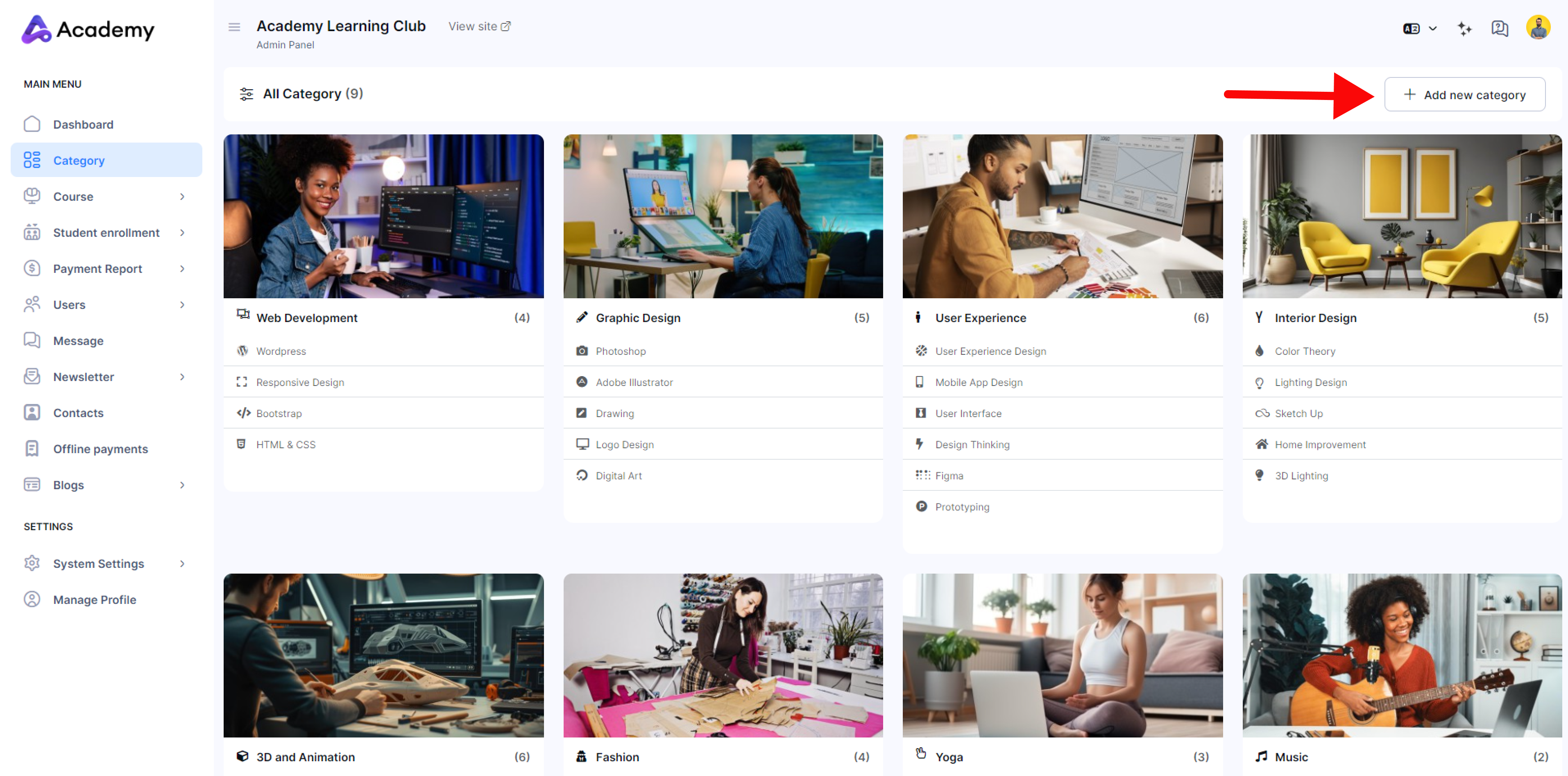
-
Next, a window will pop up for adding a new category.
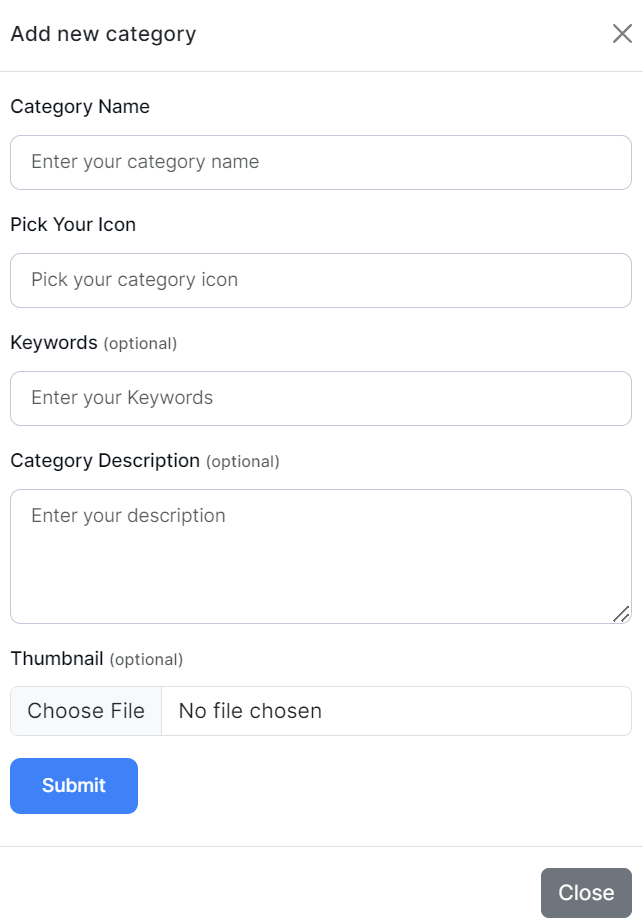
-
Click on the empty field for Category Name and enter the name of the category.
-
Next, click on the field for Pick Your Icon and choose an icon from the available options.
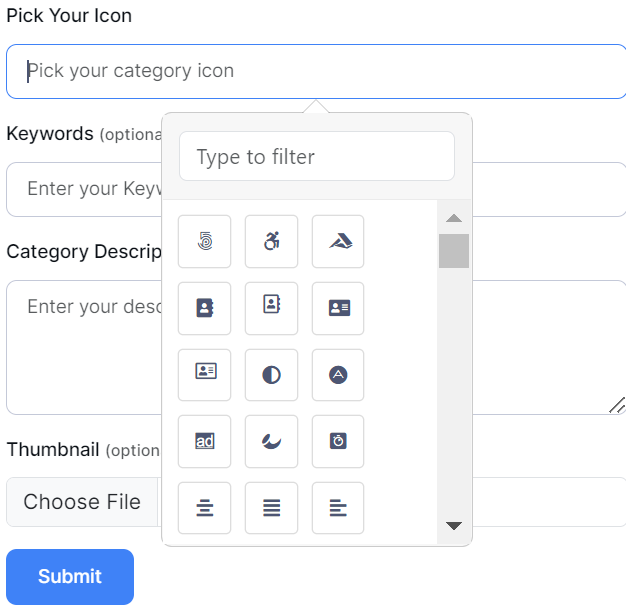
-
Next, click on the field for Keywords and add some keywords. This step is optional.
-
Next, click on the field for Description and add a description about the category. This step is optional.
-
Lastly, click on the field for Thumbnail and upload a thumbnail picture from your device for the category. This step is optional.
-
Click on Submit.
-
The Category will be created.
-
To add subcategories to a category, follow the steps below:

-
Click on the Add button under the category you want to create subcategories for.
-
A window will pop up, for adding the new subcategory.

-
Click on the empty field for Category Name and enter the name of the category.
-
Next, click on the field for Pick Your Icon and choose an icon from the available options.
-
Next, click on the field for Keywords and add some keywords. This step is optional.
-
Next, click on the field for Description and add a description about the category. This step is optional.
-
Lastly, click on the field for Thumbnail and upload a thumbnail picture from your device for the category. This step is optional.
-
Click on Submit.
-
The Subcategory will be created.
-
You can create as many subcategories as you like for a single category.
5. To Edit a category, simply click on Edit under the category and the window for editing the category will pop up. Edit the information required and click on Submit.
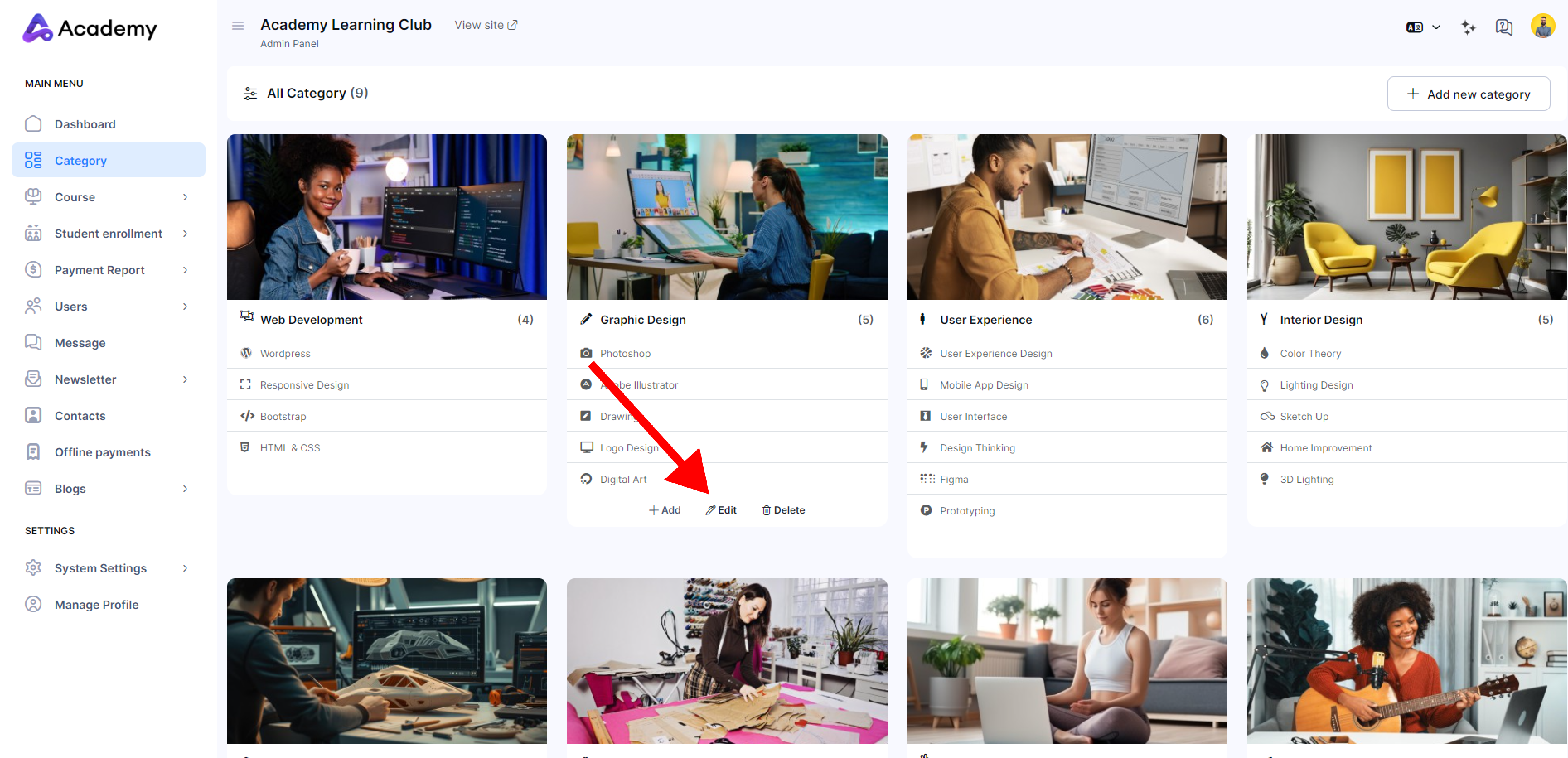

6. To Delete a category, click on the Delete button.

A confirmation window will pop up, click Confirm if you want to proceed, otherwise click Cancel.
Was this article helpful to you?
Contact us and we will get back to you as soon as possible

