Managing Newsletter
A newsletter is a useful tool to have a consistent communication channel to spread news, information, and updates to subscribers via email in Academy LMS Laravel. It enhances user engagement by keeping them informed about relevant developments. Users can conveniently subscribe to the newsletter directly from the application's homepage.
Within Academy LMS Laravel, you have the capability to manage newsletters effectively. You can easily add, edit, or remove newsletters as needed. Additionally, selecting recommended users to receive emails can be done with just a few clicks, ensuring targeted communication.
Add a newsletter
To add a new newsletter, follow the steps below:

-
Login as an admin with your credentials.
-
Click on Newsletter and choose All Newsletter from the drop down menu.
-
Click on the + Newsletter button on top right.
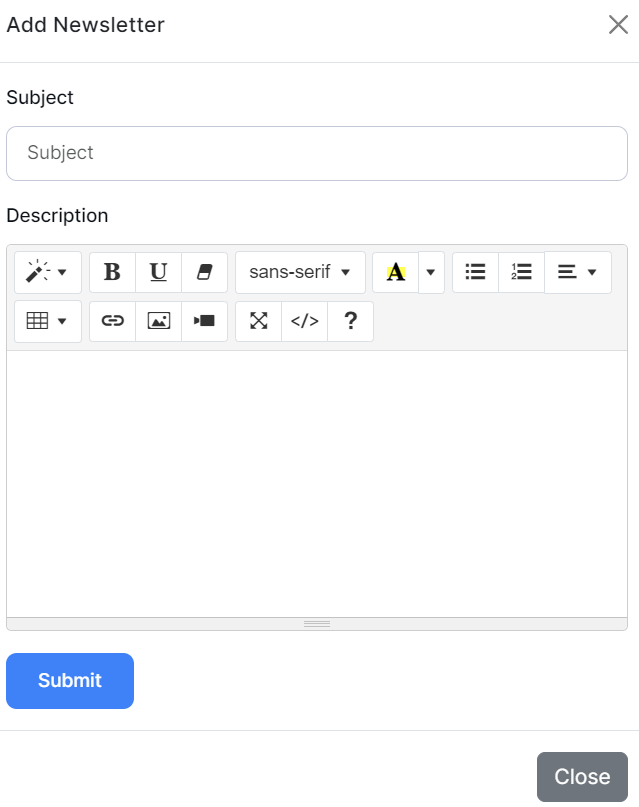
-
An Add Newsletter form will pop up in your window.
-
Click on the field for Subject and enter the subject of the newsletter.
-
Next, click on the field for Description and enter the description of the newsletter, you can format the text of the description as you like.
-
Click on Save.
-
The newsletter will be saved.
Edit Newsletter
If you want to edit/update an existing newsletter, follow the steps below:


-
Hover over the newsletter and the options will be visible on the right side.
-
Click on the Edit button beside the selected newsletter.
-
An Update Newsletter form will show up in the window.
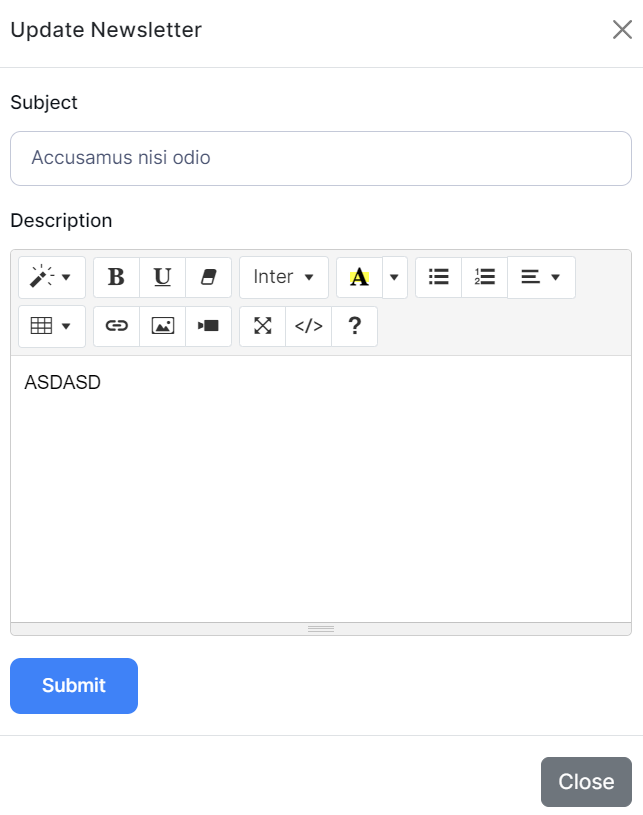
-
Edit/update the information you want.
-
Click on Update.
-
The newsletter will be updated.
Delete Newsletter
If you want to delete a newsletter, follow the steps below:
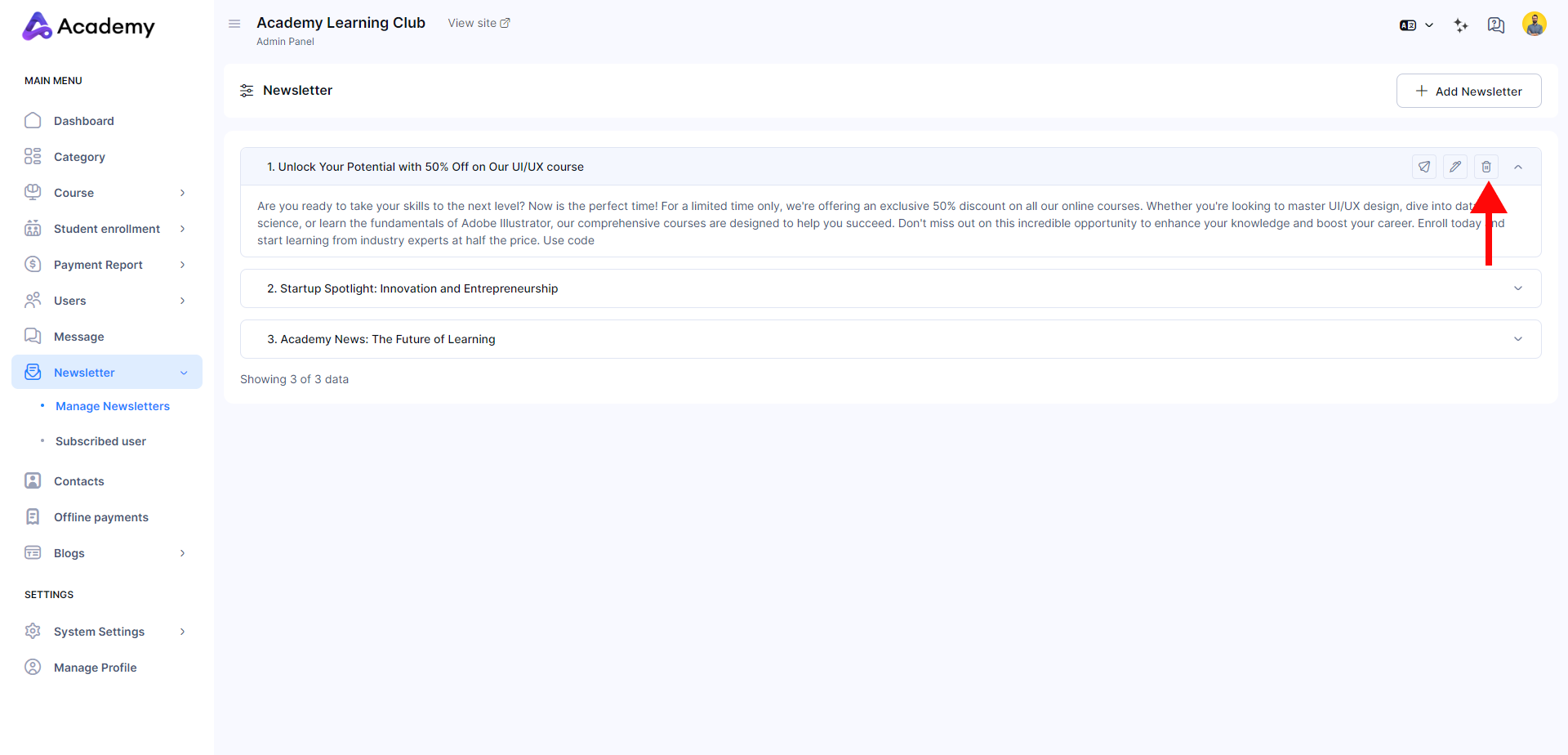
-
Click on the Delete button beside the newsletter.
-
A confirmation window will pop up, click Yes, I’m sure if you want to proceed, otherwise click Cancel.
Send Newsletter
If you want to send a newsletter to your targeted users easily, follow the steps below:


-
Select the newsletter you want to send.
-
Click on the Send button.
-
A form will pop up for sending the newsletter.
-
Click on the field for Send to and choose your audience for the newsletter.
-
Click on the field for Subject and enter the subject of the newsletter.
-
Next, click on the field for Description and enter the description of the newsletter, you can format the text of the description as you like.
-
Click on Send.
-
The newsletter will be sent to the selected users.
View Subscribed Users
As an admin, you can view all the users who have subscribed to the newsletter, and delete them if needed.
-
Login as an admin with your credentials.
-
Click on Newsletter, and from the drop down menu, click on Subscribed users.
-
You can view the list of the users who have subscribed to the newsletter, with their emails, and user statuses.
-
You can delete users by clicking on the Action button.
-
A confirmation window will pop up, click Yes, I’m sure if you want to proceed, otherwise click Cancel.
Was this article helpful to you?
Contact us and we will get back to you as soon as possible

