Sociopro Videos and Shorts
Creating Videos and Shorts
Users on Sociopro can easily publish videos or shorts from their profiles. They just need to upload the video or short, add a title and description, set privacy settings, and then hit publish.
To publish videos and shorts, follow the steps below:
-
Login to Sociopro Mobile App.
-
Click on the button shown, and then click on Videos and shorts.

-
Click on the Create button.


-
Choose the privacy of your videos. (Users can choose the Public or Private option)
-
Provide the video title.
-
Choose a video category. (Users can choose the Videos or Shorts option.)
-
Upload the video or short from the device.
-
Click on the "Create" button.
Note: If the users select the "Public" option as privacy, anyone in the application can see the videos. If the users select the "Private" option as privacy, a select number of audience can only view the published videos in the application.
Managing Videos
To watch all the latest videos, comment, share, or react to a video users can follow the steps below:
Sharing a Video
Users can follow the steps below to share a video:
-
Login to Sociopro Mobile Application.
-
Click on the Video button from the top menu bar.

-
Click on the "Videos" button.
-
Select a video.
-
Click on the "Share" button from the bottom of the selected video.
-
Choose a platform to share. (User can share videos to the timeline, message, group, and other social media)
-
Click on the "Share" button.
Comment and reactions
Users can comment or react with different emojis to the videos in Sociopro. Other users in the application can also reply to your comments if they want.
To comment, users can follow the steps below:
-
Login to Sociopro Mobile Application.
-
Click on the Video button from the top menu bar.


-
Click on the "Videos" button.
-
Select a video.
-
Click on the "Comment" button from the bottom of the video.
-
Write down a comment and click on the "Enter" button.
To react to a video post, follow the steps below:
-
Login to Sociopro Mobile Application.
-
Click on the Video button from the top menu bar.
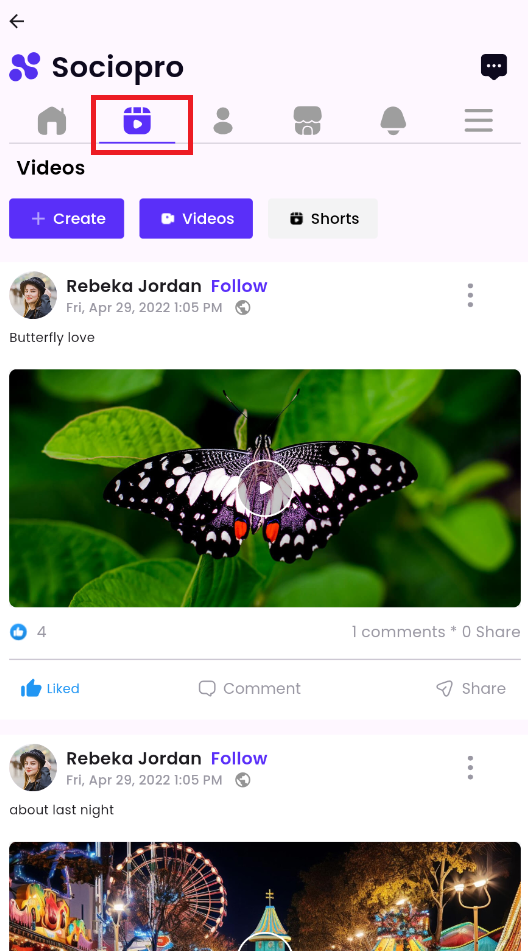
-
Click on the "Videos" button.
-
Select a video.
-
Click on the like from the bottom of the video.
-
Users can hover over the like icon for more emojis.
Saving a video
Users can also save a video from Sociopro if they want. For this, they can follow the steps below:
-
Login to Sociopro Mobile Application.
-
Click on the Video button from the top menu bar.

-
Click on the "Videos" button.
-
Select a video.
Managing Shorts
Sharing a Short
Users can follow the steps below to share a video:
-
Login to Sociopro Mobile Application.
-
Click on the Video button from the top menu bar.
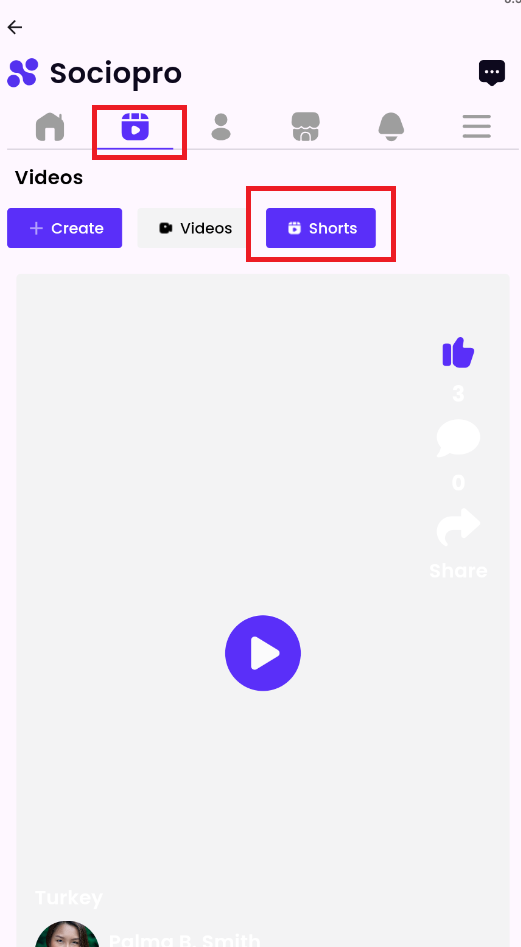
-
Click on the "Shorts" button.
-
Select a short.
-
Click on the "Share" button from the bottom of the selected short.
-
Choose a platform to share. (User can share videos to the timeline, message, group, and other social media)
-
Click on the "Share" button.
Comment and reactions
Users can comment or react with different emojis to the shorts in Sociopro. Other users in the application can also reply to your comments if they want.
To comment, users can follow the steps below:
-
Login to Sociopro Mobile Application.
-
Click on the Video button from the top menu bar.


-
Click on the "Shorts" button.
-
Select a short.
-
Click on the "Comment" button from the bottom of the video.
-
Write down a comment and click on the "Enter" button.
To react to a short post, follow the steps below:
-
Login to Sociopro Mobile Application.
-
Click on the Video button from the top menu bar.
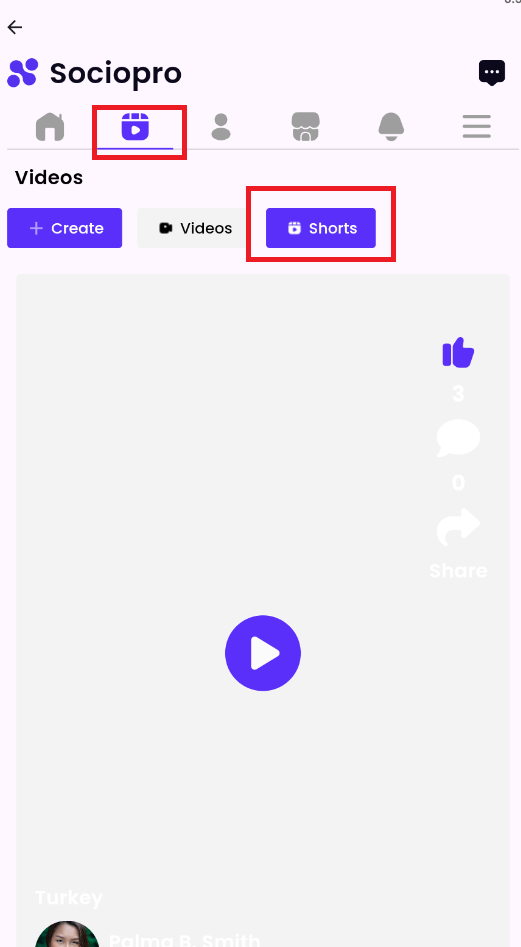
-
Click on the "Short" button.
-
Select a short.
-
Click on the like from the bottom of the short.
-
Users can hover over the like icon for more emojis.
Was this article helpful to you?
Contact us and we will get back to you as soon as possible

