Documentation
-
Sociopro Mobile App
-
Introduction
-
Getting Started
-
Login credentials
-
Addons
-
Sociopro Timeline
-
Sociopro Profile
-
Sociopro Group
-
Sociopro Page
-
Sociopro blogs
-
Sociopro Event
-
Sociopro videos and shorts
-
Sociopro Marketplace
-
Sociopro story
-
Messaging & Notifications
-
Admin panel
-
Settings
-
FAQ
Marketplace
Sociopro's marketplace is generally described as a marketplace where your users can purchase and sell products with one another. You can manage brands and categories from the backend as an admin.
Category
Adding marketplace category:
You can add the marketplace categories. Your users can select these categories when they are adding or viewing a product from the marketplace. To add the marketplace category, You can follow the steps below:
- Log in to the application as an admin.
- Select and click the user option from the top right of the application.
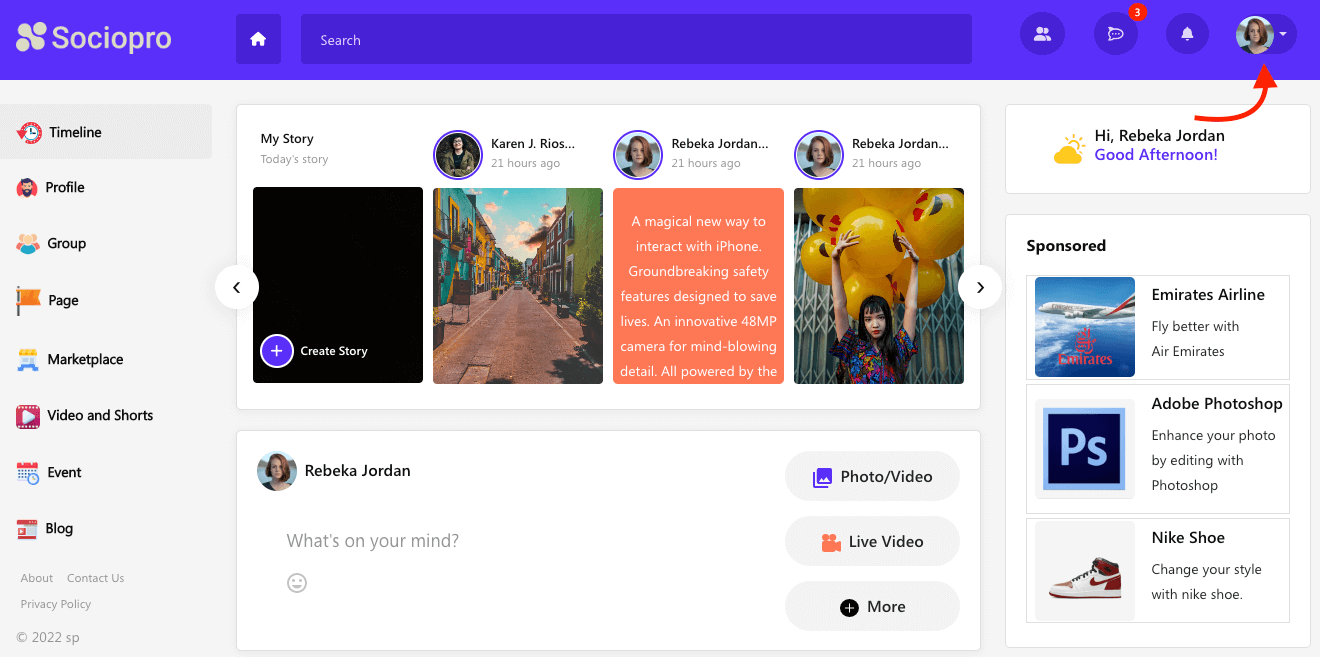
- Choose the "Go to admin panel" option.

- Click on the "Marketplace" option from the left menu.
- Select the "Category" option from the sub-menu.
- Click on the "Create" button to add a new category.
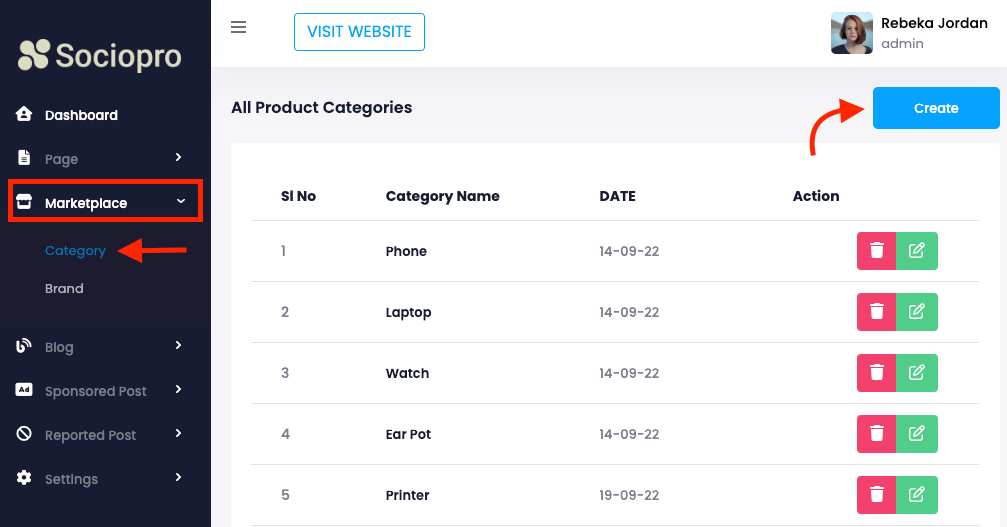
- Provide the new product category name.
- Click on the "Submit" button.
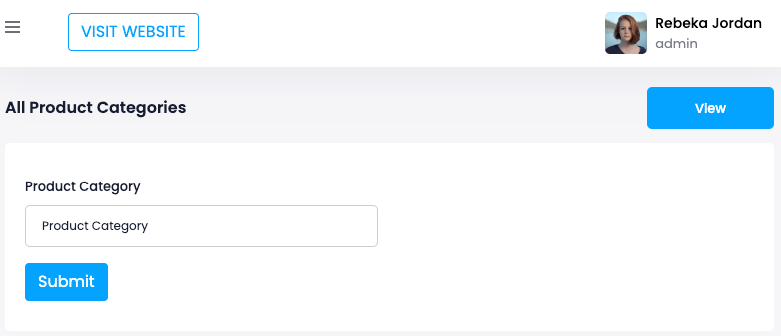
Editing marketplace category:
You can easily edit your marketplace categories. For this, you can follow the steps below:
- Log in to the application as an admin.
- Select and click the user option from the top right of the application.
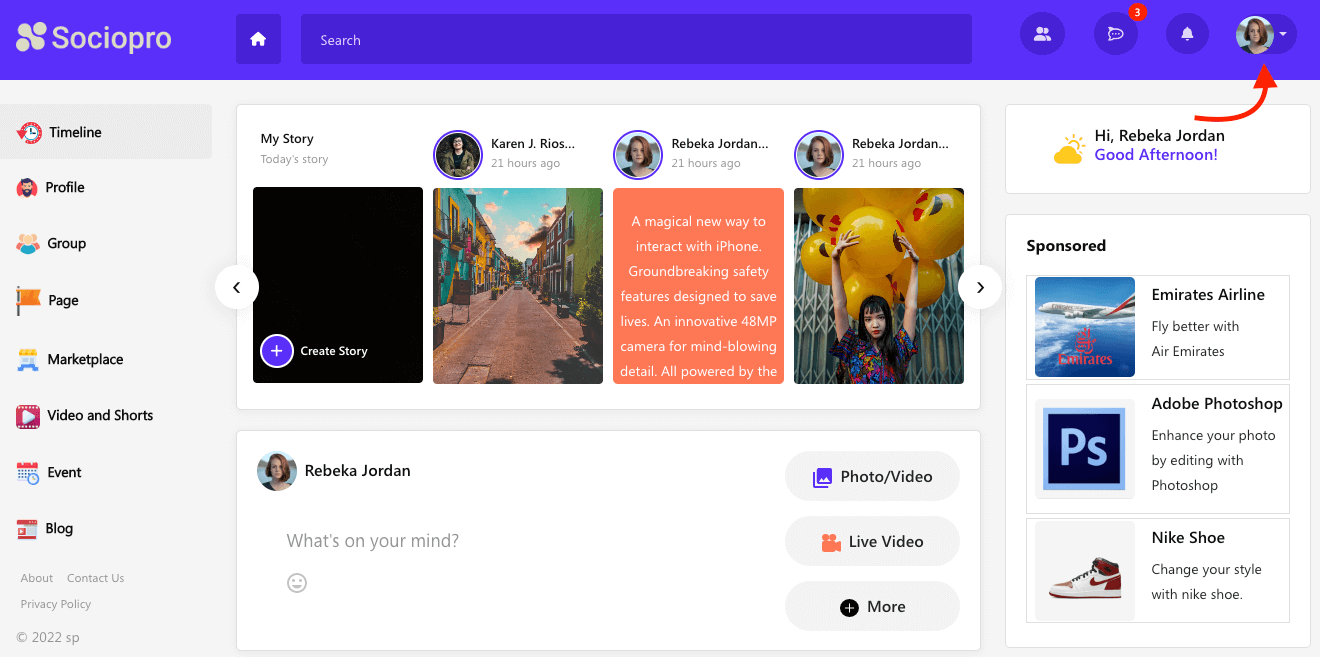
- Choose the "Go to admin panel" option.

- Click on the "Marketplace" option from the left menu.
- Select the "Category" option from the sub-menu.
- Choose a category from the list.
- Select the "Edit" option.
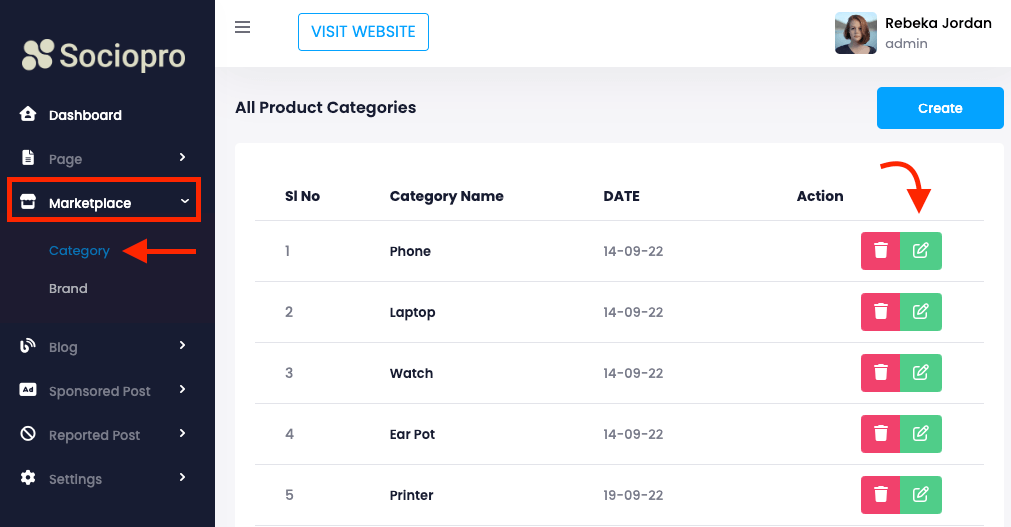
- Update required information.
- Click on the "Submit" button for confirmation.
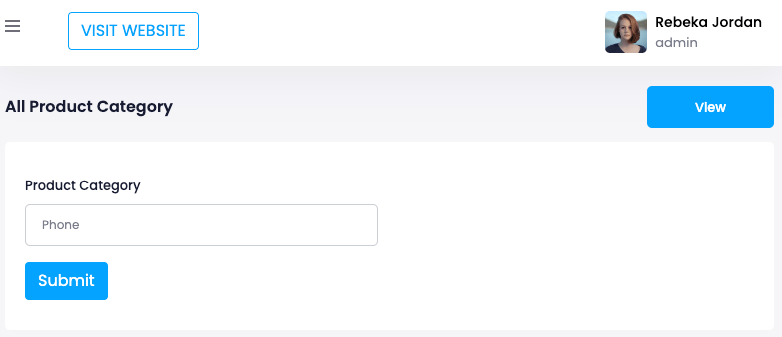
Deleting marketplace category:
To remove the marketplace category from your application, you can follow the steps below:
- Log in to the application as an admin.
- Select and click the user option from the top right of the application.
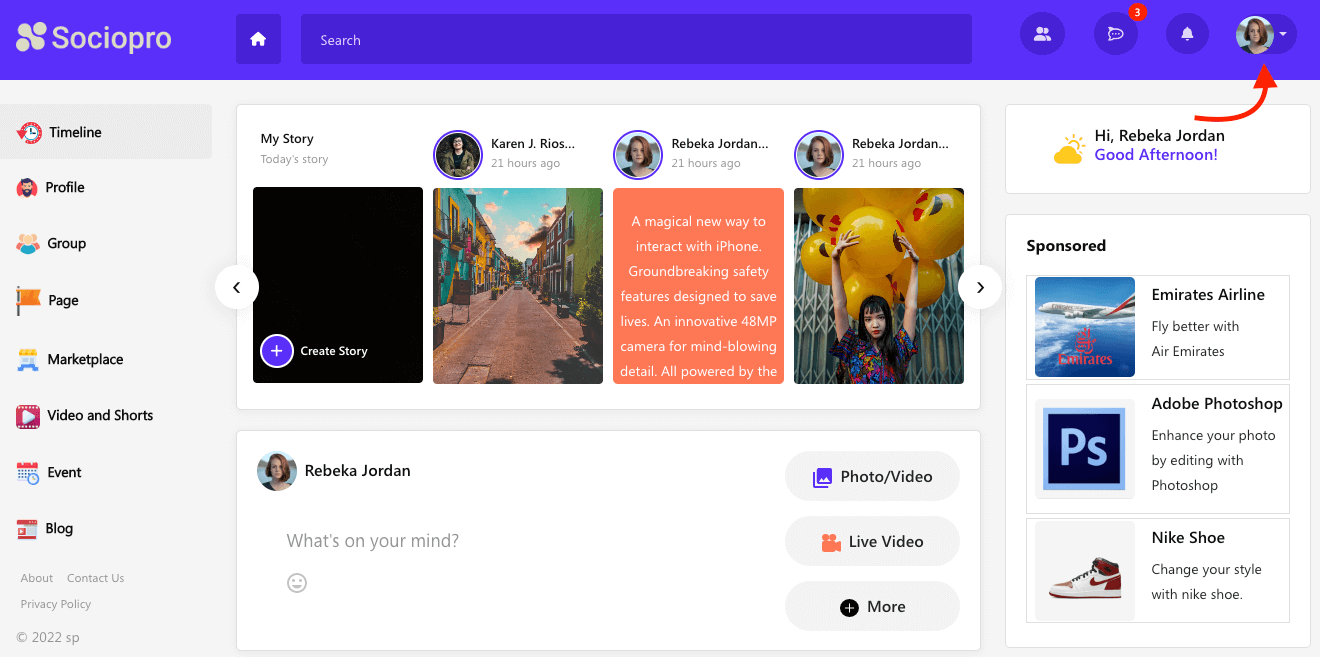
- Choose the "Go to admin panel" option.

- Click on the "Marketplace" option from the left menu.
- Select the "Category" option from the sub-menu.
- Choose a category from the list.
- Select the "Delete" option.
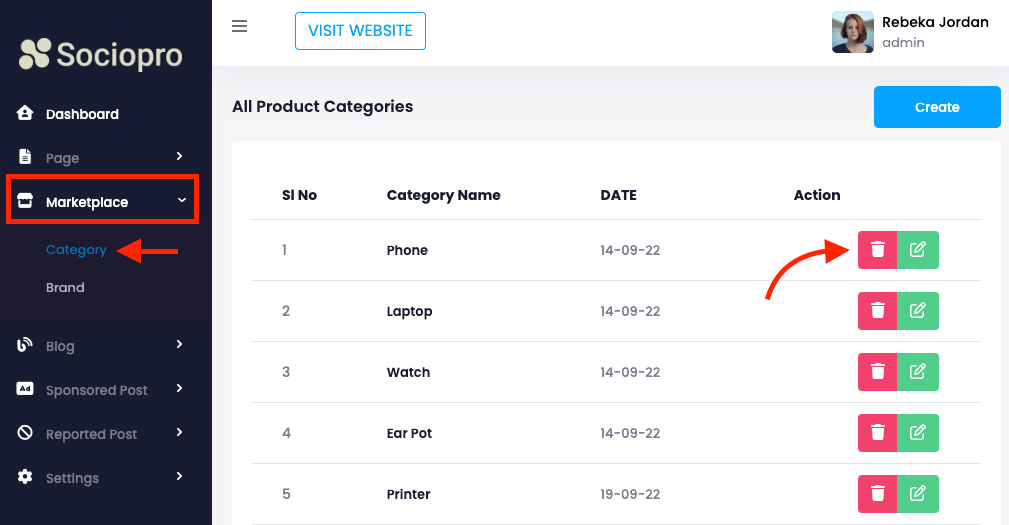
- Click on the "Yes" button for confirmation.
Brand
Adding brand:
You can add multiple brands to your application. Your users can select these brands to add or view a product from the marketplace. To add a brand to the application, You can follow the steps below:
- Log in to the application as an admin.
- Select and click the user option from the top right of the application.
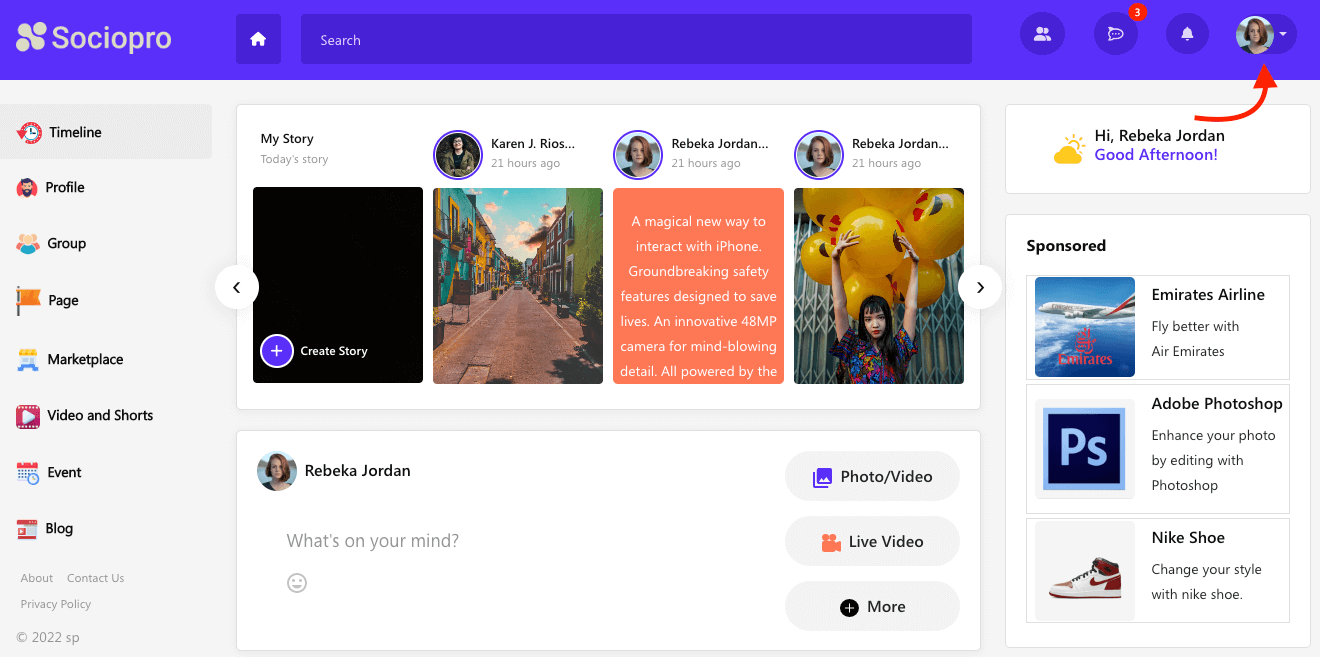
- Choose the "Go to admin panel" option.

- Click on the "Marketplace" option from the left menu.
- Select the "Brand" option from the sub-menu.
- Click on the "Create" button to add a new category.
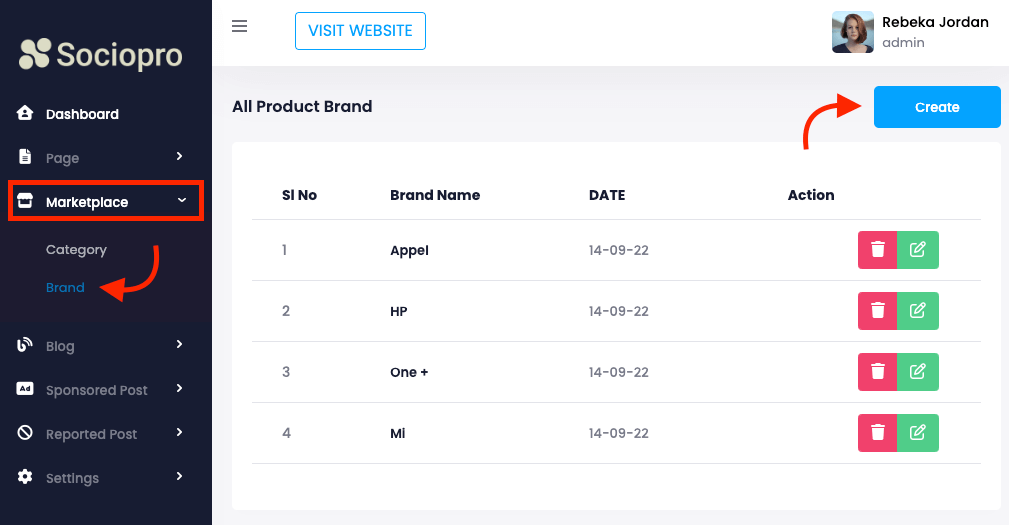
- Provide the new code category name.
- Click on the "Submit" button.
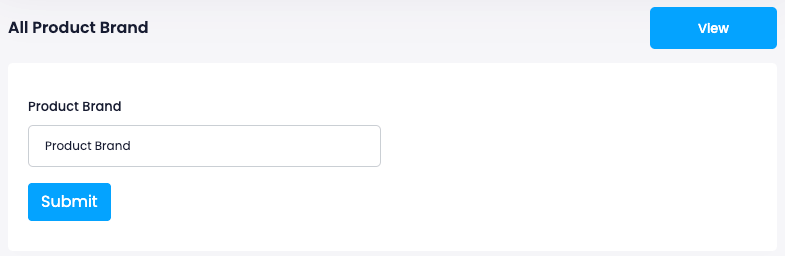
Editing brand:
You can easily edit your added brand information. For this, you can follow the steps below:
- Log in to the application as an admin.
- Select and click the user option from the top right of the application.
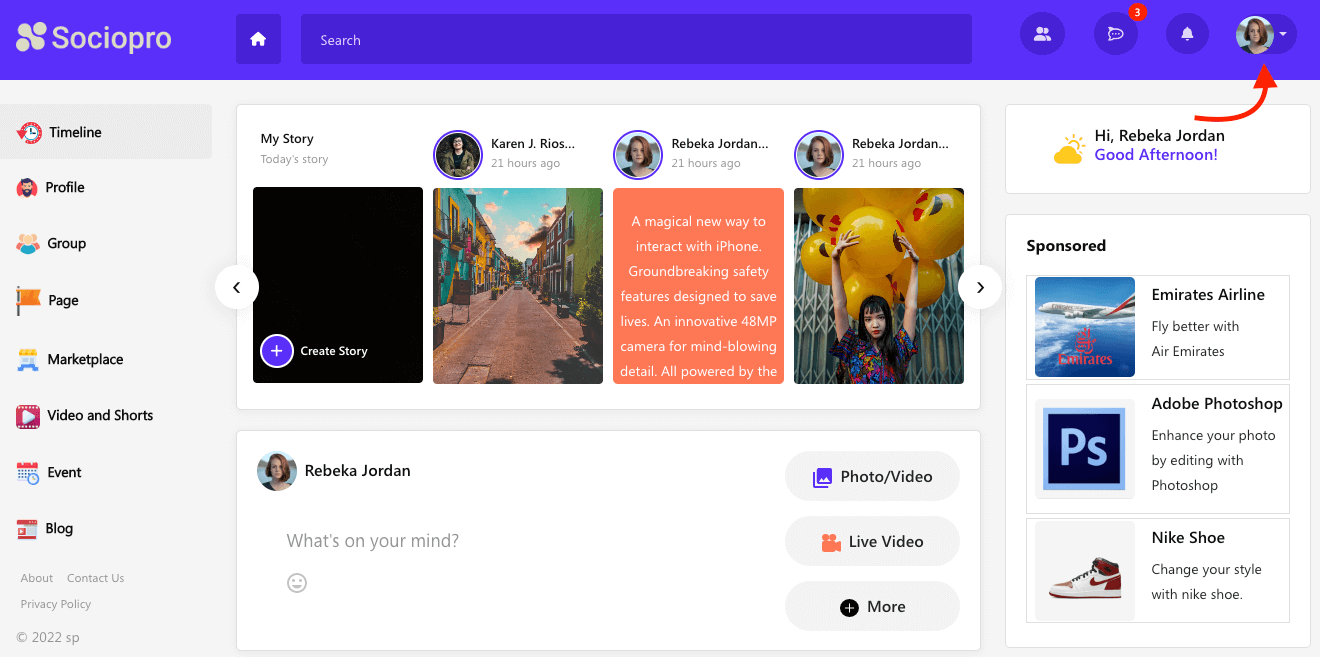
- Choose the "Go to admin panel" option.

- Click on the "Marketplace" option from the left menu.
- Select the "Brand" option from the sub-menu.
- Choose a brand from the list.
- Select the "Edit" option.
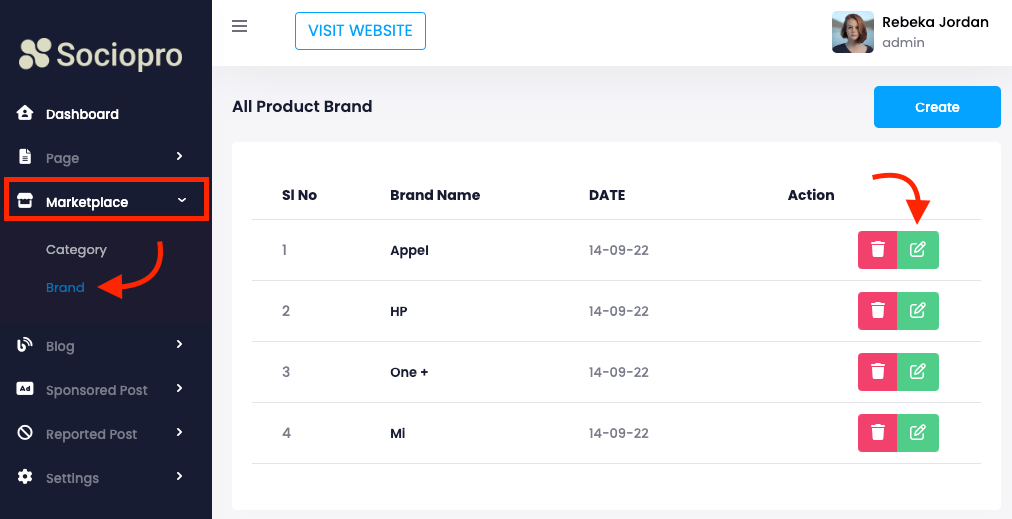
- Update required information.
- Click on the "Submit" button for confirmation.
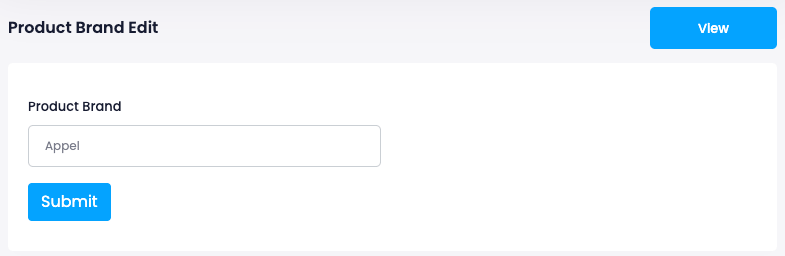
Removing a brand:
To remove a brand from your application, you can follow the steps below:
- Log in to the application as an admin.
- Select and click the user option from the top right of the application.
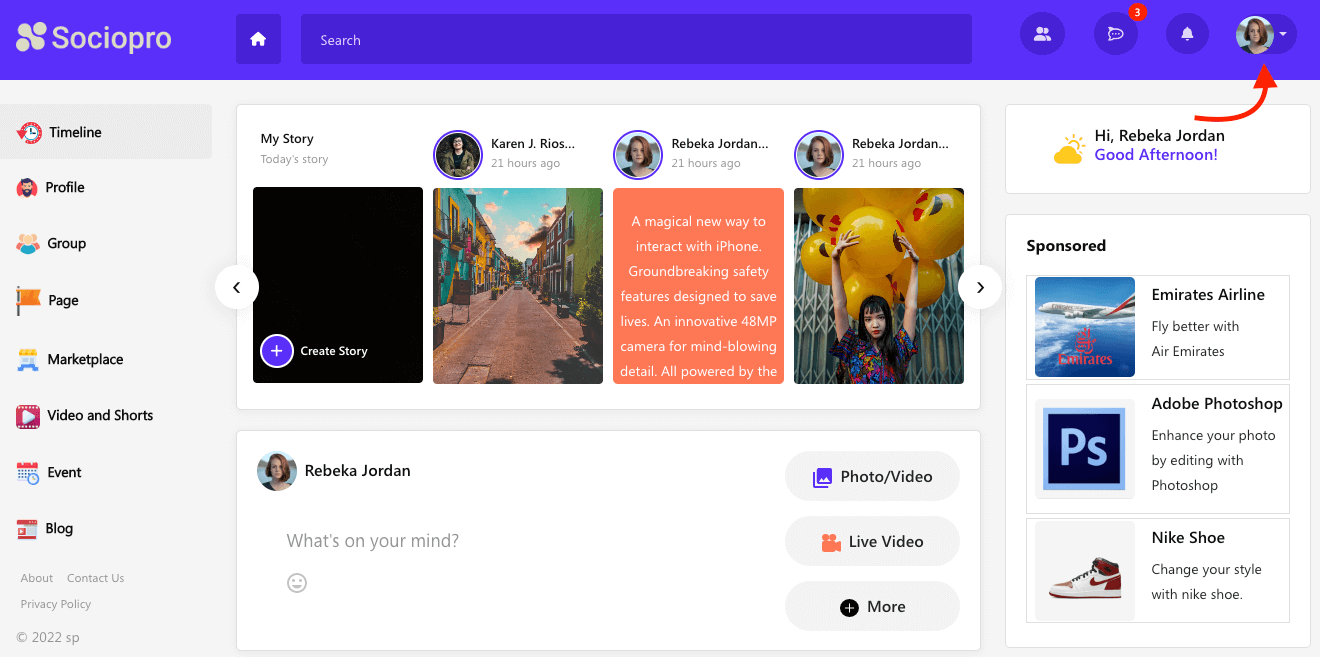
- Choose the "Go to admin panel" option.

- Click on the "Marketplace" option from the left menu.
- Select the "Brand" option from the sub-menu.
- Choose a brand from the list.
- Select the "Delete" option.
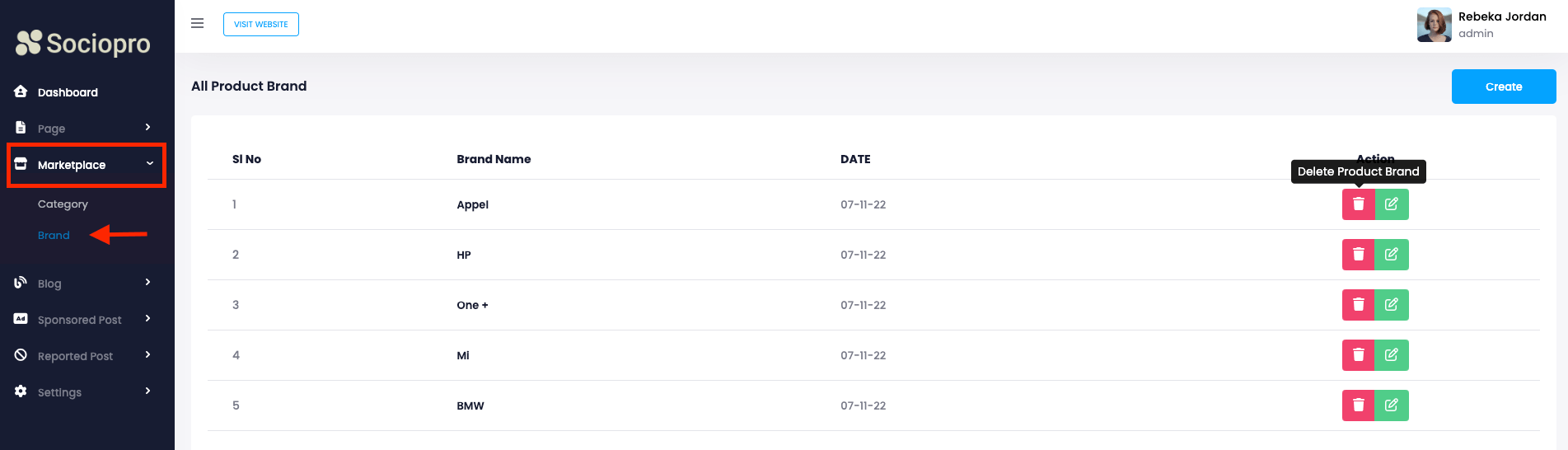
- Click on the "Yes" button for confirmation.
Was this article helpful to you?
Contact us and we will get back to you as soon as possible

