Documentation
-
Sociopro Mobile App
-
Introduction
-
Getting Started
-
Login credentials
-
Addons
-
Sociopro Timeline
-
Sociopro Profile
-
Sociopro Group
-
Sociopro Page
-
Sociopro blogs
-
Sociopro Event
-
Sociopro videos and shorts
-
Sociopro Marketplace
-
Sociopro story
-
Messaging & Notifications
-
Admin panel
-
Settings
-
FAQ
How to manage a group album
Only the group admin can create and manage the group album. If the group is public, other users can see the group albums and photos. But the group is a private group, only the group members can see the group albums and photos.
How to create a group album:
Only the group admin can create the group album in Sociopro. To add uploaded group photos to the albums, the group admin has to create an album. For this, the group admin can follow the steps below:
- Log in to the application.
- Go to the "Group" option from the left menu.
- Select a group from the list.
- Clicks on the "Media" option.
- Click on the "Create album" option box to create a new album.

- Choose the privacy of the post
- Add album title, sub-title, and thumbnail.
- Click on the "Create" button to save the album.

The group album has been created successfully.
How to view an album:
Group users can download the group album from their account to their device in Sociopro. To download an album, users can follow the steps below:
- Log in to the application.
- Go to the "Group" option from the left menu.
- Select a group from the list.
- Clicks on the "Media" option.
- Select the "Album" option.
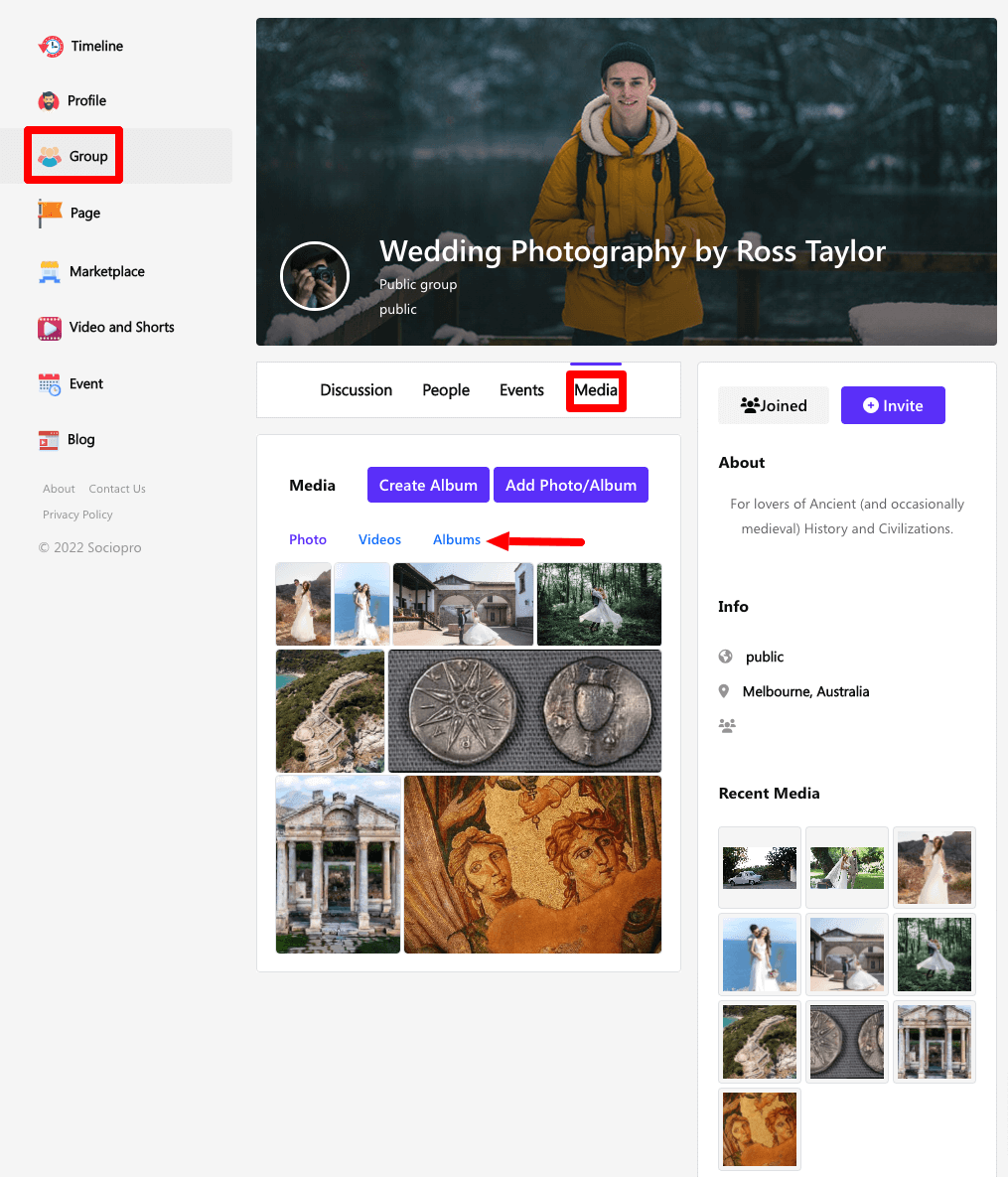
- Choose an album from the list.
- Click on the (•••) icon for more options.

- Select the "View Album" button.
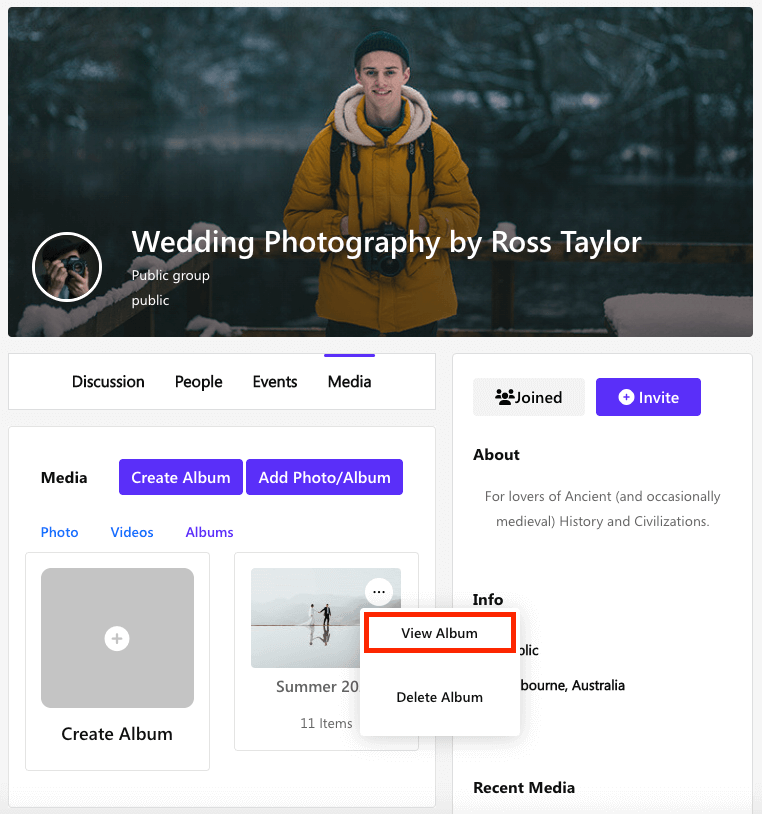
The downloading process will be started within a few moments.
How to delete an album from the group:
Only the group admin can remove a group album from the application. To remove an album from the group, the group admin can follow the steps below:
- Log in to the application.
- Go to the "Group" option from the left menu.
- Select a group from the list.
- Clicks on the "Media" option.
- Select the "Album" option.
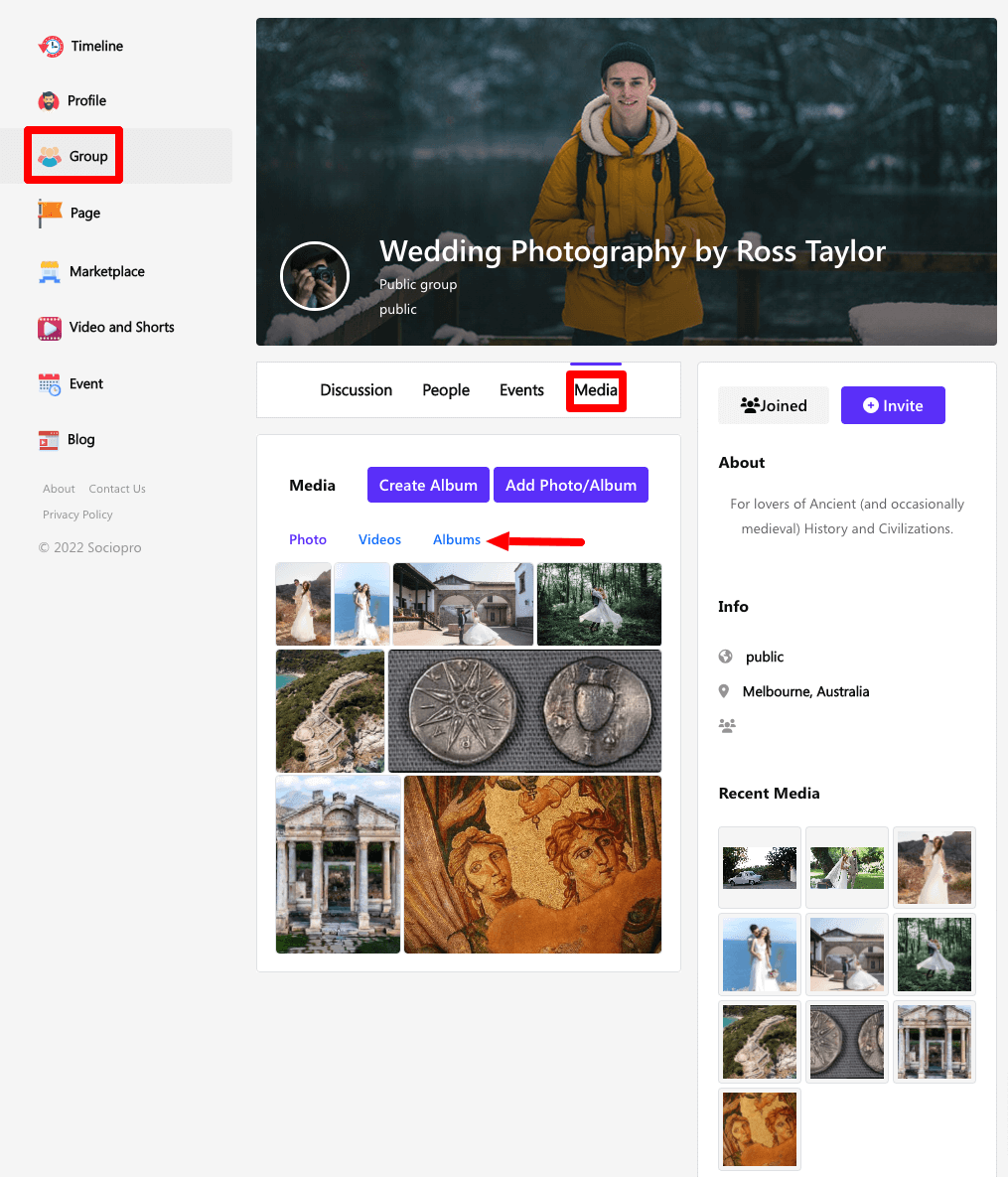
- Choose an album from the list.
- Click on the (•••) icon for more options.

- Select the "Delete Album" button.

- Click on the "Yes" button for confirmation.
How to add an image to the group album:
The group admin can also add their group images from their devices to the albums. For this, they can follow the steps below:
- Log in to the application.
- Go to the "Group" option from the left menu.
- Select a group from the list.
- Clicks on the "Media" option.
- Select the "Add Photo/Album" option.

- Choose an album.
- Upload images.
- Click on the "Create" option.
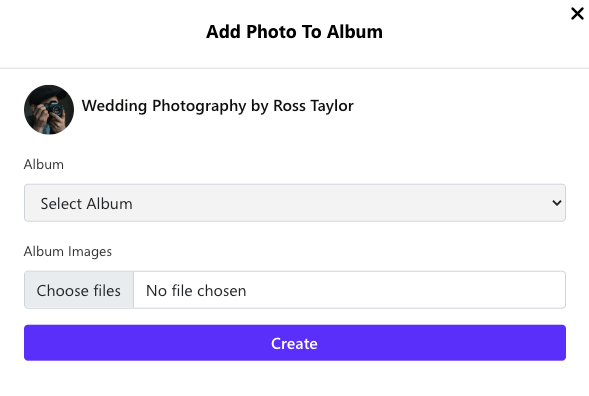
How to delete uploaded images from the group album:
The group admin can delete their group's uploaded images from their group. For these, they can follow the steps below:
- Log in to the application.
- Go to the "Group" option from the left menu.
- Select a group from the list.
- Clicks on the "Media" option. (The group admin can find the "Photo" option at the bottom of the cover photo)
- Click on the "Photo" option.
- Choose an image.
- Click on the delete icon.
- Select the "Yes" button for confirmation.
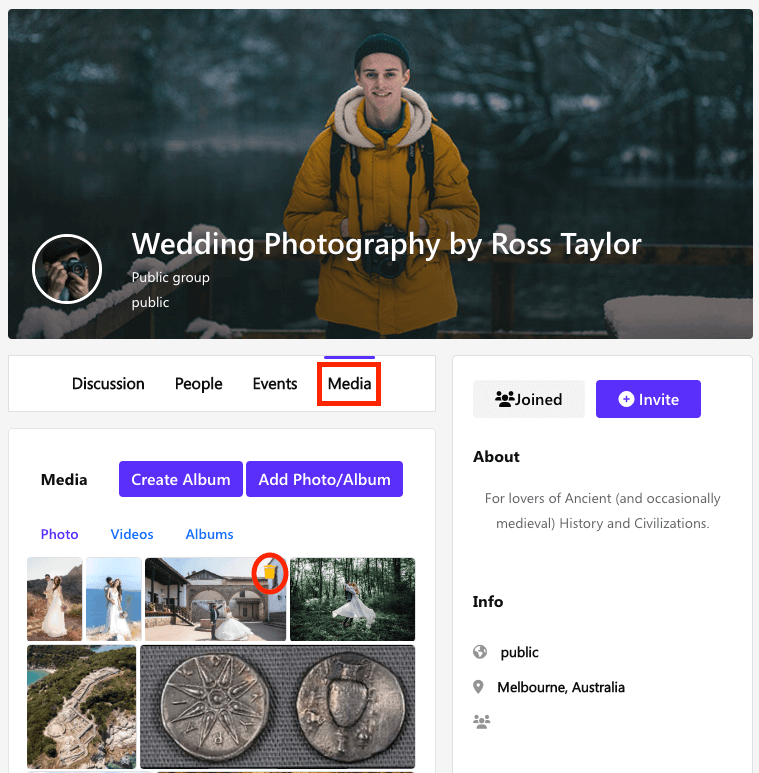
Was this article helpful to you?
Contact us and we will get back to you as soon as possible

