Documentation
-
Sociopro Mobile App
-
Introduction
-
Getting Started
-
Login credentials
-
Addons
-
Sociopro Timeline
-
Sociopro Profile
-
Sociopro Group
-
Sociopro Page
-
Sociopro blogs
-
Sociopro Event
-
Sociopro videos and shorts
-
Sociopro Marketplace
-
Sociopro story
-
Messaging & Notifications
-
Admin panel
-
Settings
-
FAQ
Post sharing (Page)
In Sociopro, the page is a platform where artists, public figures, businesses, brands, and organizations can connect with their followers or customers.
The page admin can upload and manage posts on Sociopro. The users can see the updated posts from their timeline if they follow or like a page. Users can comment and react with emojis on a post from their account. They can also download, share, or report a page's post if they want.
How to publish a post on a page: (Text)
Only the page admin can publish the posts on the page. To publish a text post on the page, users can follow the steps below:
- Log in to the Sociopro.
- Go to the "Page" option from the left menu.
- Select a page from the list
- Click on the "Post box." (A user can find this post box on the top of the page)

- The page admin can write down what they want to share.
- Choose the privacy of the post (The page admin can make their posts public, friends, or only me)
- Click on the "Publish" button.
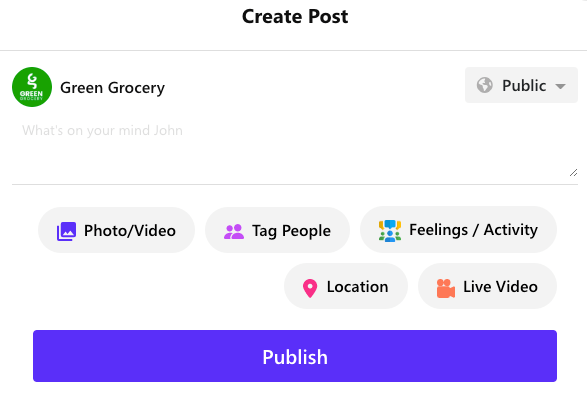
How to publish a post on a group: (Photo/Video)
To publish a photo or video post on the post, the page admin can follow the steps below:
- Log in to the Sociopro.
- Go to the "Page" option from the left menu.
- Select a page from the list
- Click on the "Post box." (A user can find this post box on the top of the page)

- Click on the "Photos/videos" option
- Upload photos/videos from the list
- Choose the privacy of the post (The page admin can make their posts public, friends, or only me)
- The page admin can add any text with photos/videos.
- Click on the "Publish" button

Was this article helpful to you?
Contact us and we will get back to you as soon as possible

