How to Manage Profile
Insight CRM allows businesses to manage profiles effortlessly, ensuring accurate and up-to-date customer data. Users can update details, track interactions, and customize settings for a seamless experience. This enhances customer engagement, improves decision-making, and drives business success.
- Log in to the Admin and access the Dashboard from the Admin Panel.
- Navigate to Manage Profile from the left menu a window will appear.
- Fill in the required details:
-
- Name: Enter the desired name.
- Email: Input the email address.
- Facebook Link: Provide the Facebook link.
- Twitter Link: Provide the Twitter link.
- LinkedIn Link: Enter the LinkedIn link.
- A Short Title about yourself: Enter a short description of yourself.
- Skills: Provide information about your skills.
- Biography: Enter the biography-related information.
- Photo: Click the Drag & Drop or Browse button to upload the photograph.
-
- Click the Update Profile button to save the provided information.
-
- Current Password: Type the current password.
- New Password: Enter the new password.
- Confirm Password: Type the confirmation password.
-
- Click the Update Password to save the provided information.
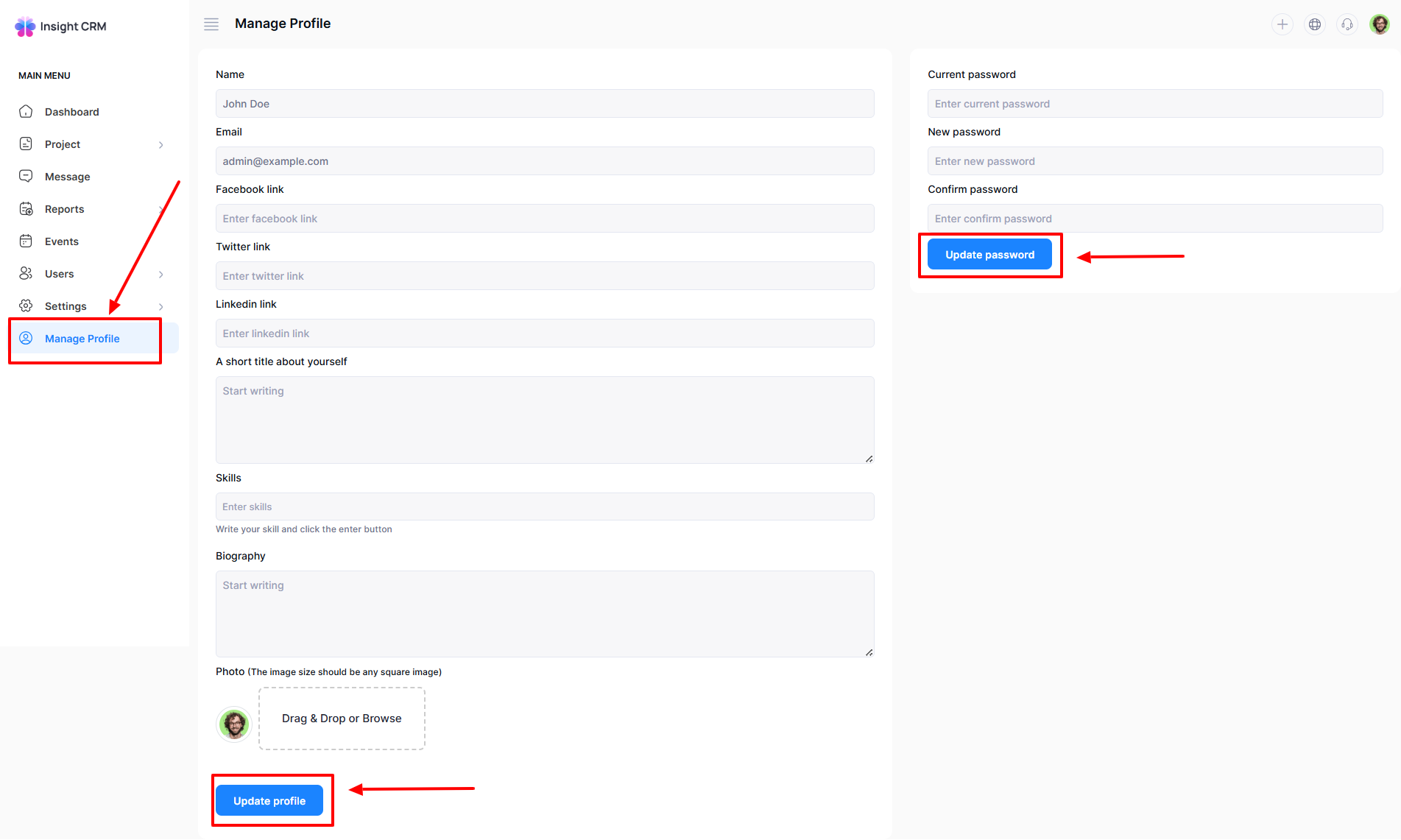
Was this article helpful to you?
How can we help?
Contact us and we will get back to you as soon as possible

