How to Manage Payment History
Insight CRM’s Payment History feature offers a complete record of all transactions, allowing businesses to track, verify, and manage client payments efficiently. It ensures financial transparency, simplifies audits, and helps maintain accurate billing, strengthening trust and streamlining business-to-business financial operations.
- Log in to the Admin and access the Dashboard from the Admin Panel.
- Navigate to Report from the left menu, and a window will appear.
- Finally, select Payment History, and a comprehensive statement will appear.
- If you type the Project Name in the Search option desired project will display.
- If you click the Export button and select the file type (SVG, PNG, and CSV) report will be downloaded automatically.
- If you click the Filter button, a menu will pop up.
- Fill in the following details:
-
- Payment Method: Select the payment method from the Payment Method dropdown menu.
- Date Range: Select a date range from the Date Range dropdown and click Apply.
- Payment Amount: Select project amount from the Scroll Bar.
-
- Once all fields are completed, click the Apply button to view the payment history information.
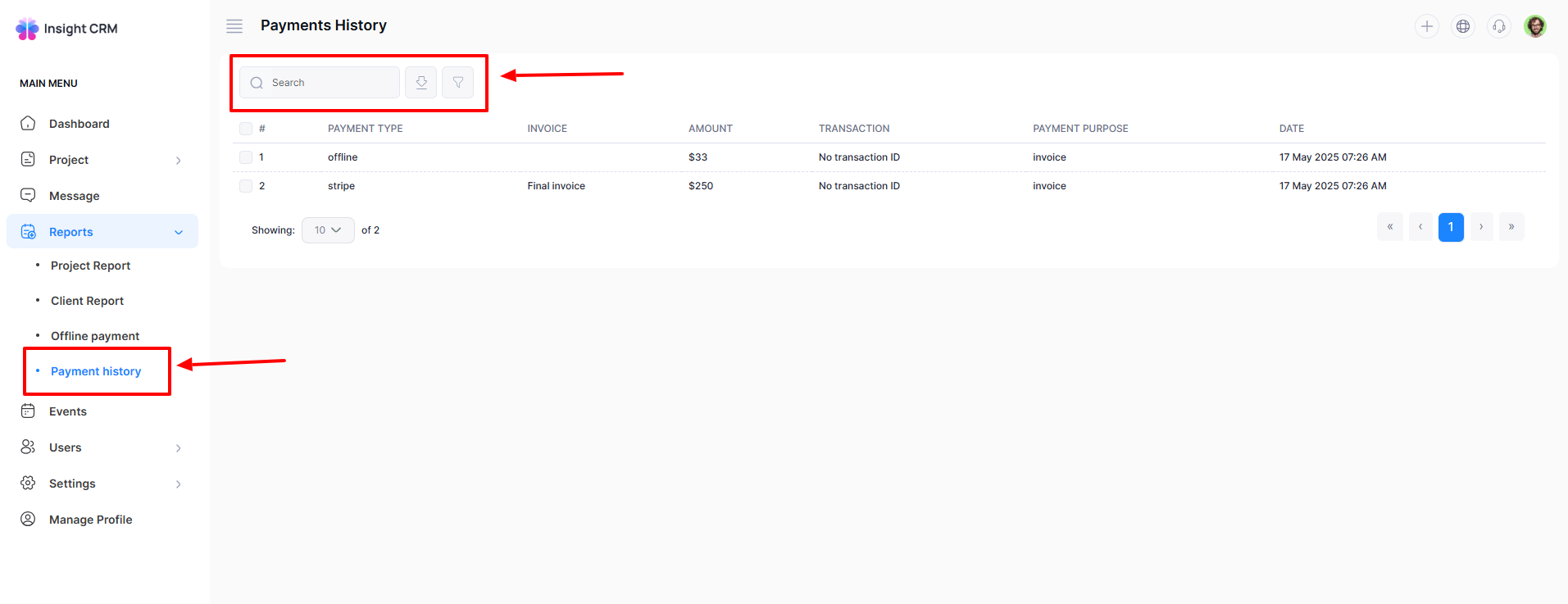
Was this article helpful to you?
How can we help?
Contact us and we will get back to you as soon as possible

