How to Manage Category
Insight CRM simplifies category management, allowing businesses to create, edit, and organize categories efficiently. This helps streamline data classification, enhance searchability, and improve workflow, enabling faster access to information and better decision-making across teams and departments.
How to Add a Category
- Log in to the Admin and access the Dashboard from the Admin Panel.
- Navigate to Project from the left menu.
- Click on Categories from the left menu a window will appear.
- Click the Search button and type the desired category name to view.
- Click the Add Now button an entry form will appear.
- Fill in the following details:
-
- Enter the Category Name in the Name field.
- Select Parent Category from the Parent Category dropdown menu.
- Select Status from the Status dropdown menu.
-
- Once all fields are completed, click the Save button to apply the updates.
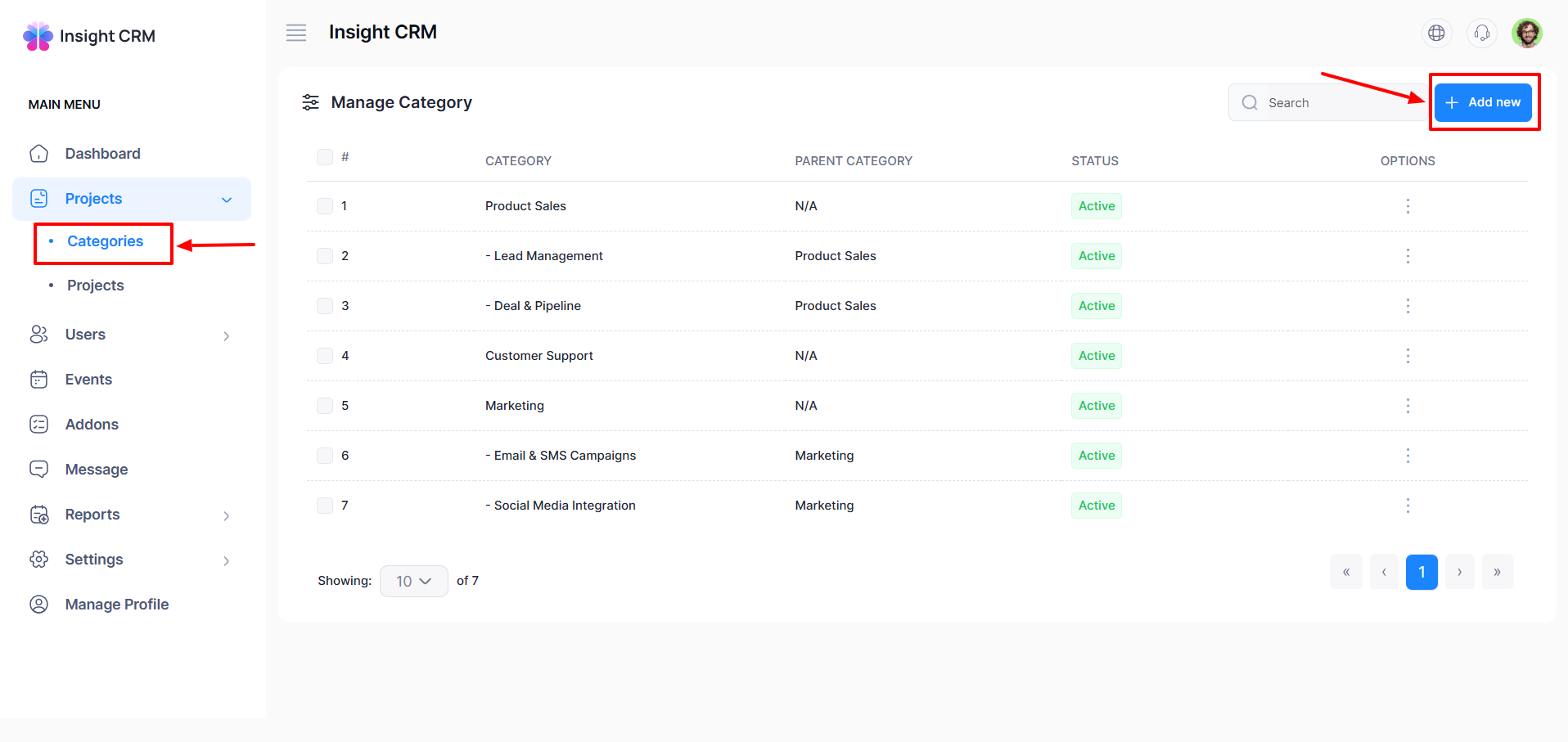
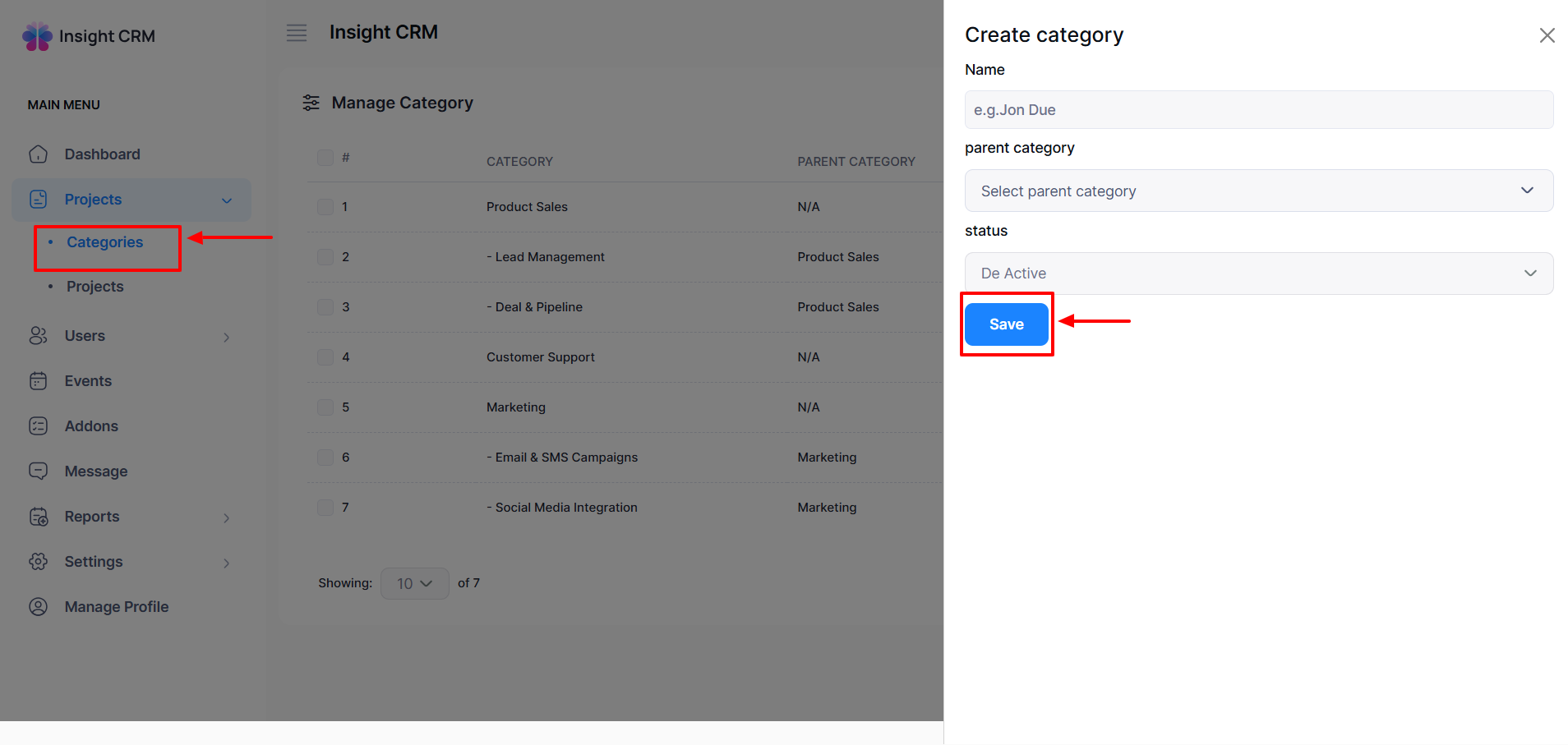
How to Edit a Category
- Log in to the Admin and access the Dashboard from the Admin Panel.
- Navigate to Project from the left menu.
- Click on Categories from the left menu a window will appear.
- Click the Options button (three dots) to open a menu with the options: Edit and Delete.
- Click the Edit button to open the entry form.
Fill in the following details:-
- Enter the Category Name in the Name field.
- Select Parent Category from the Parent Category dropdown menu.
- Select Status from the Status dropdown menu.
-
- Once all fields are completed, click the Update button to apply the updates.
- If you click the Delete button to delete the desire, a new confirmation window will open.
- If you click the Confirm button item will be deleted permanently; otherwise, Cancel.
- Note: Never back it again.
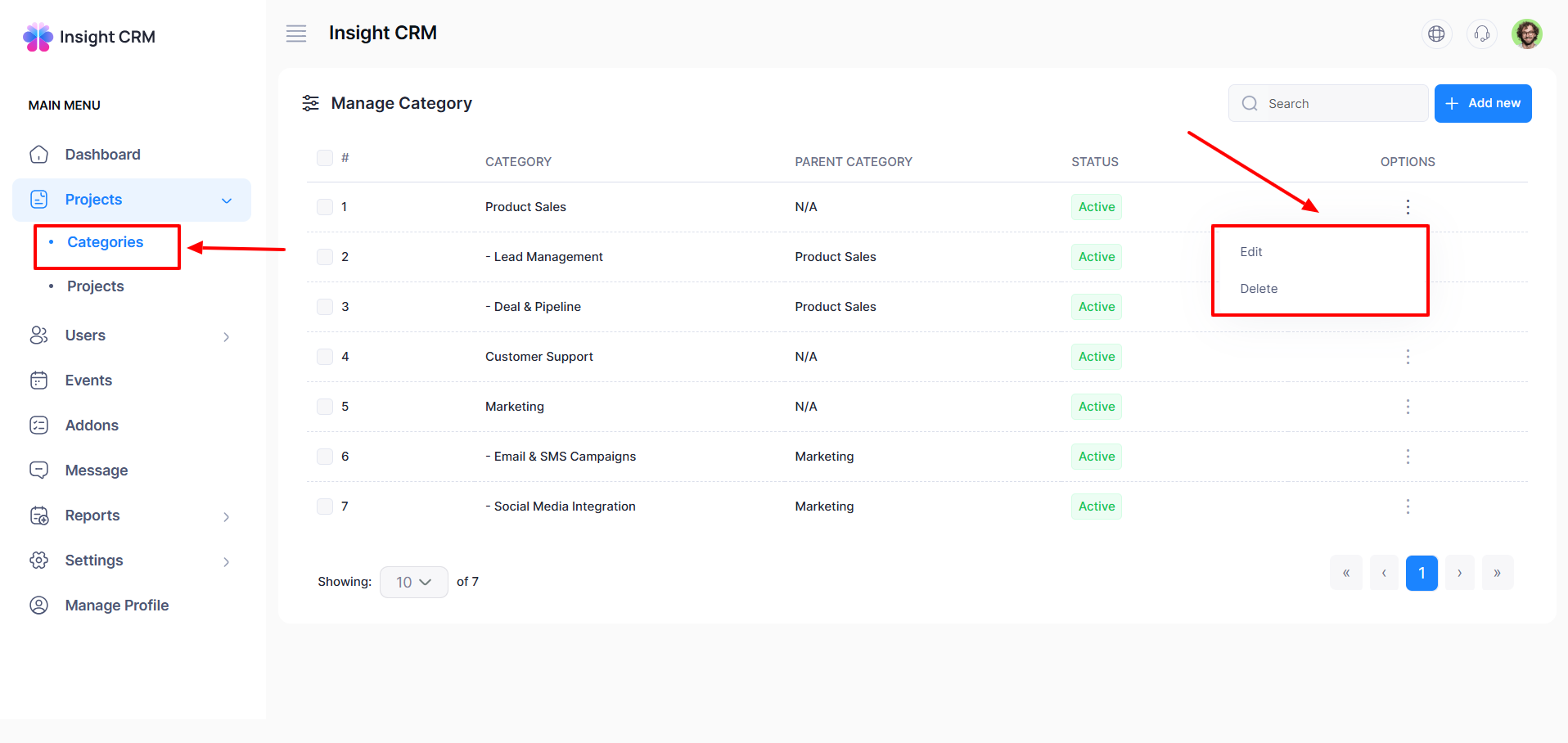
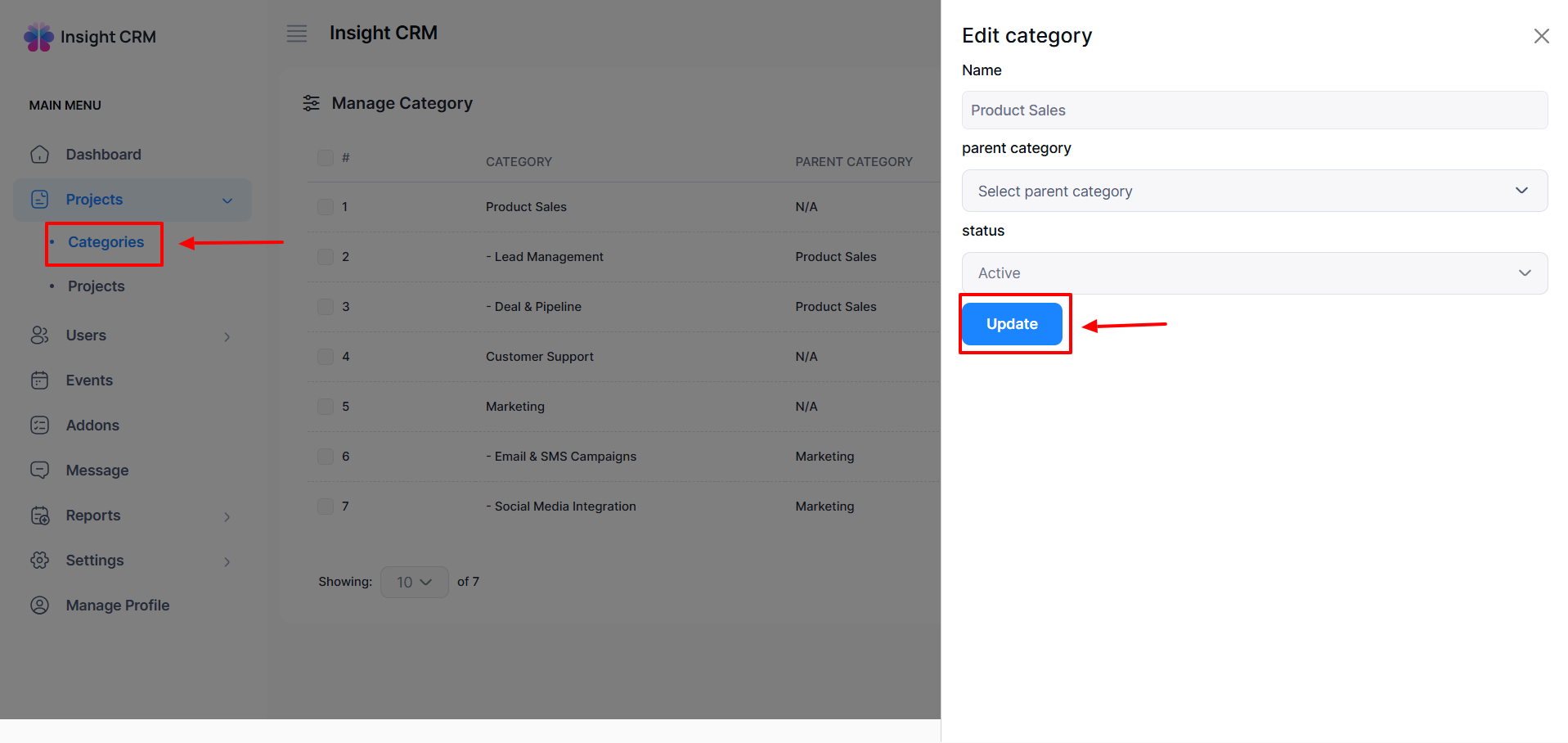
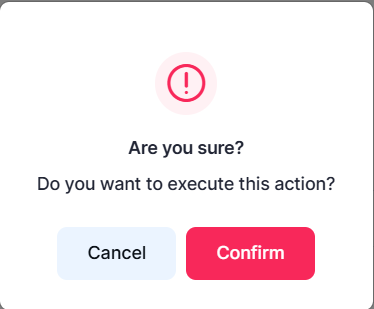
Was this article helpful to you?
How can we help?
Contact us and we will get back to you as soon as possible

